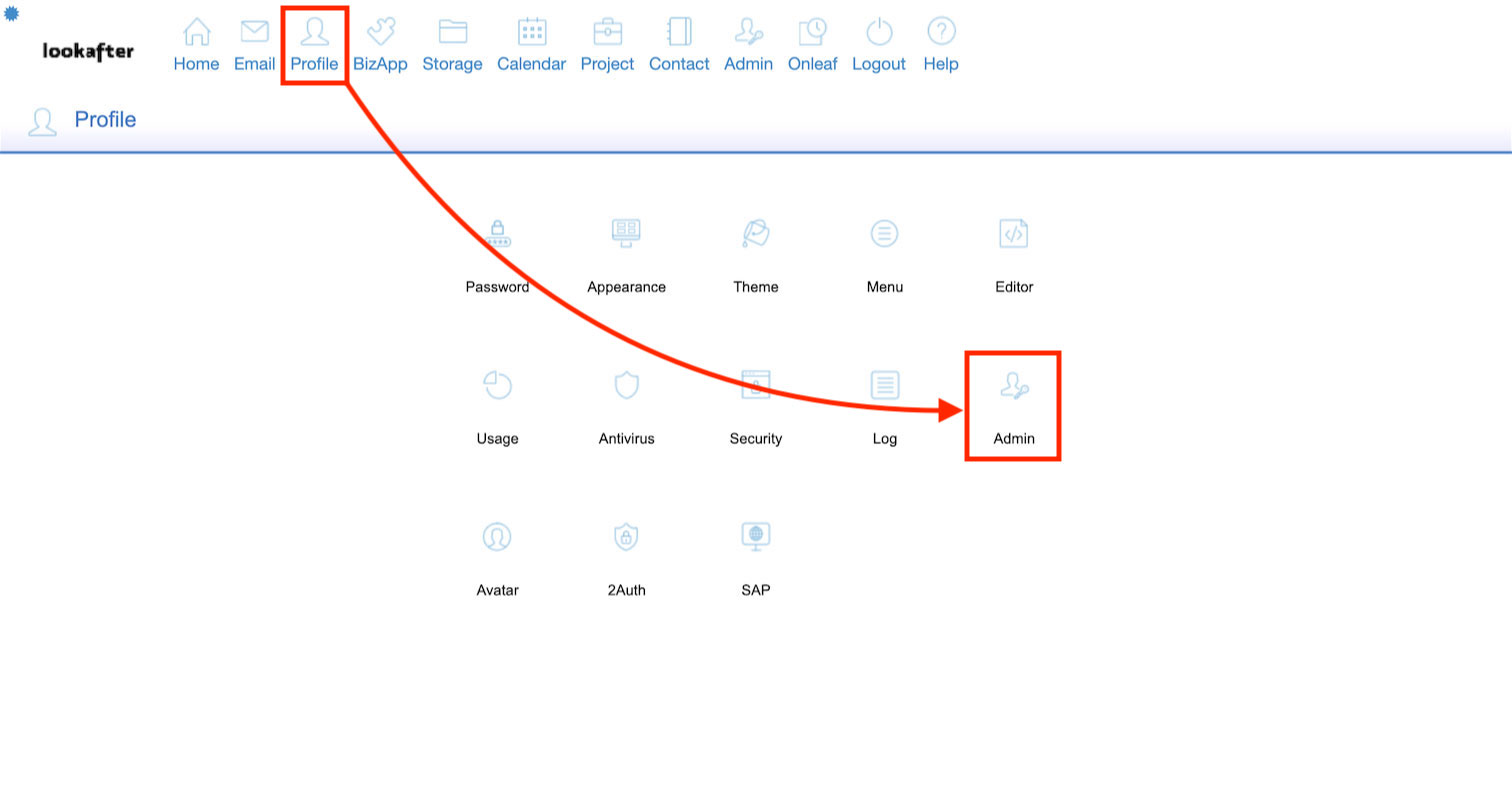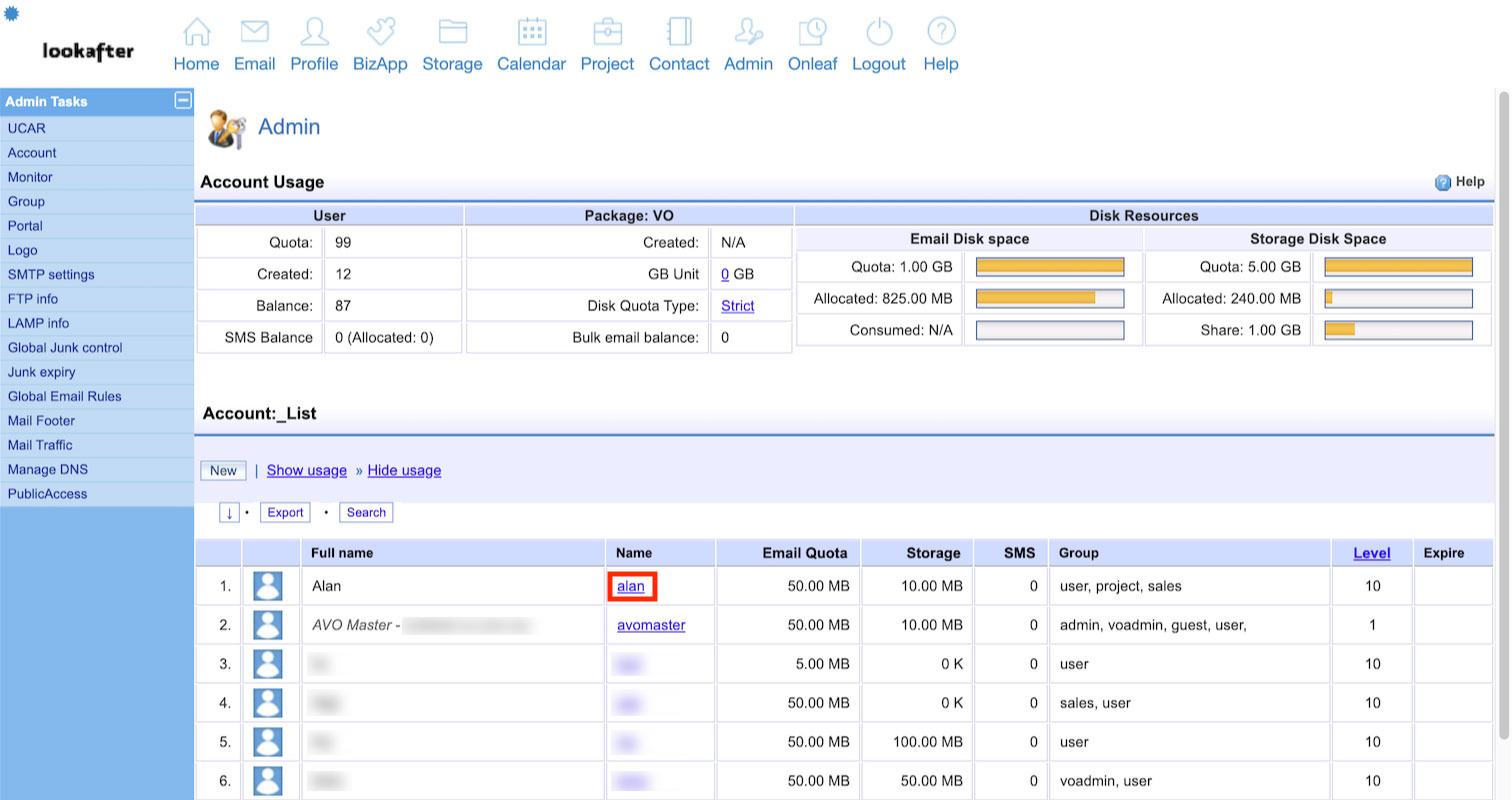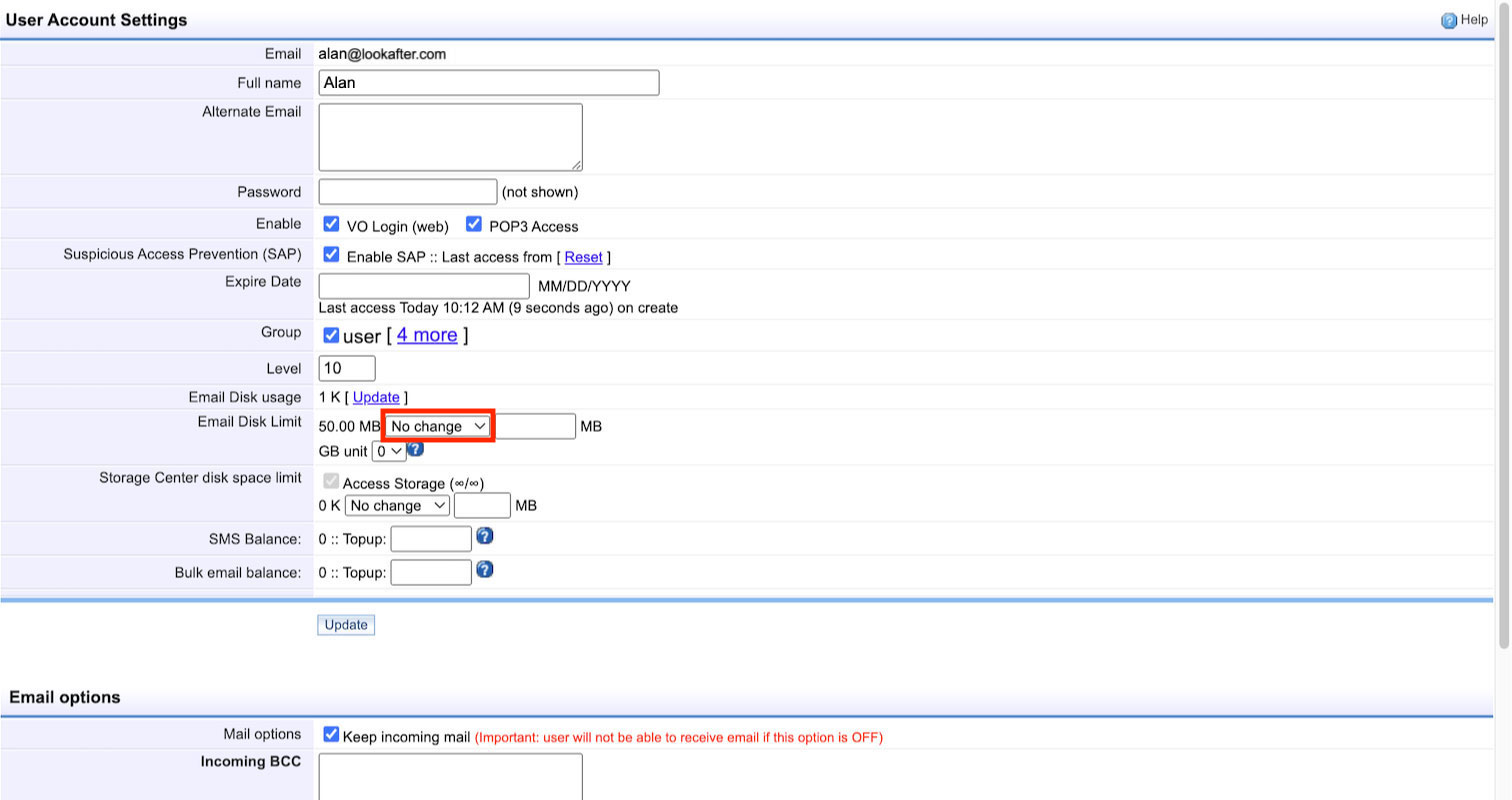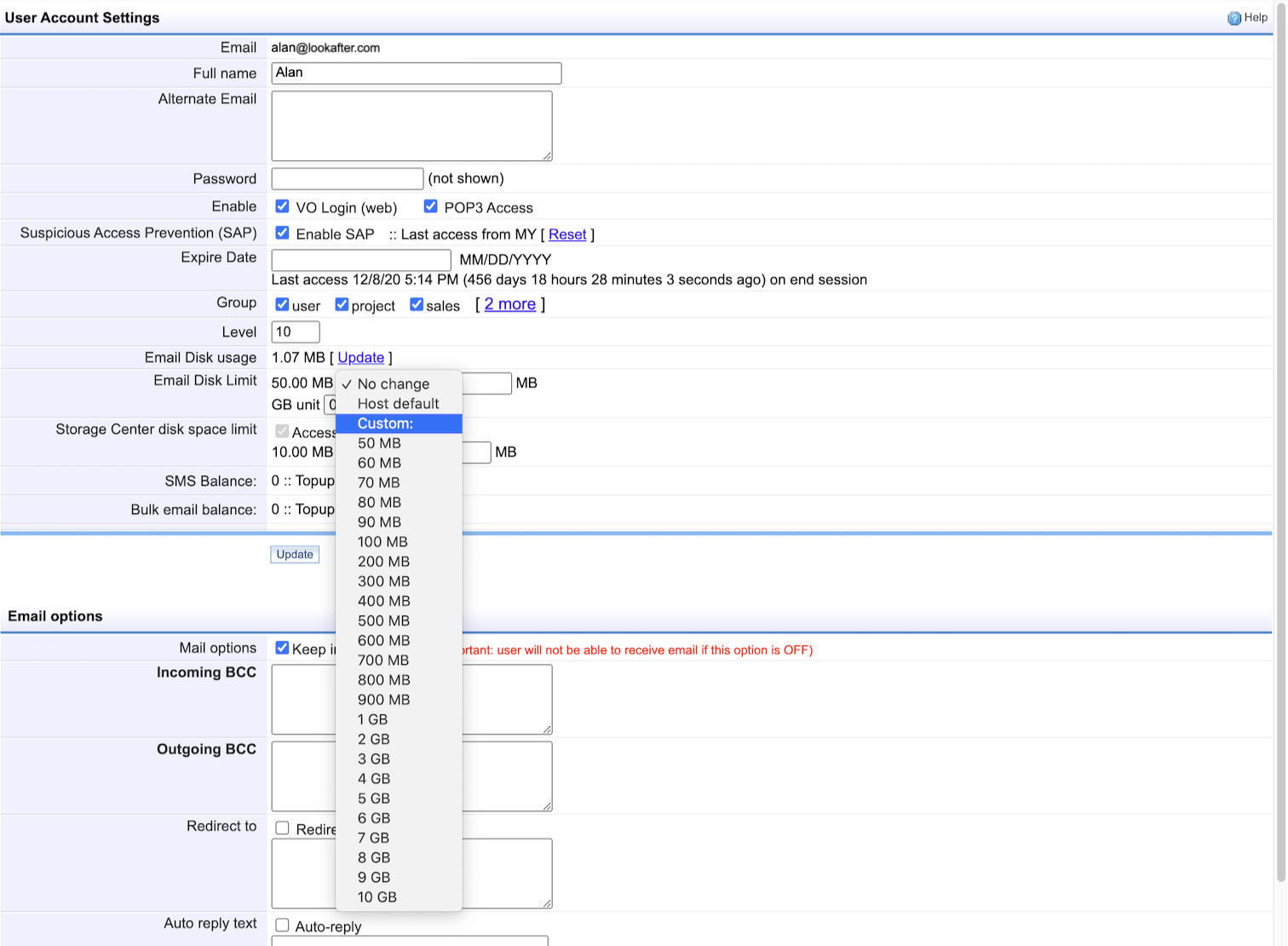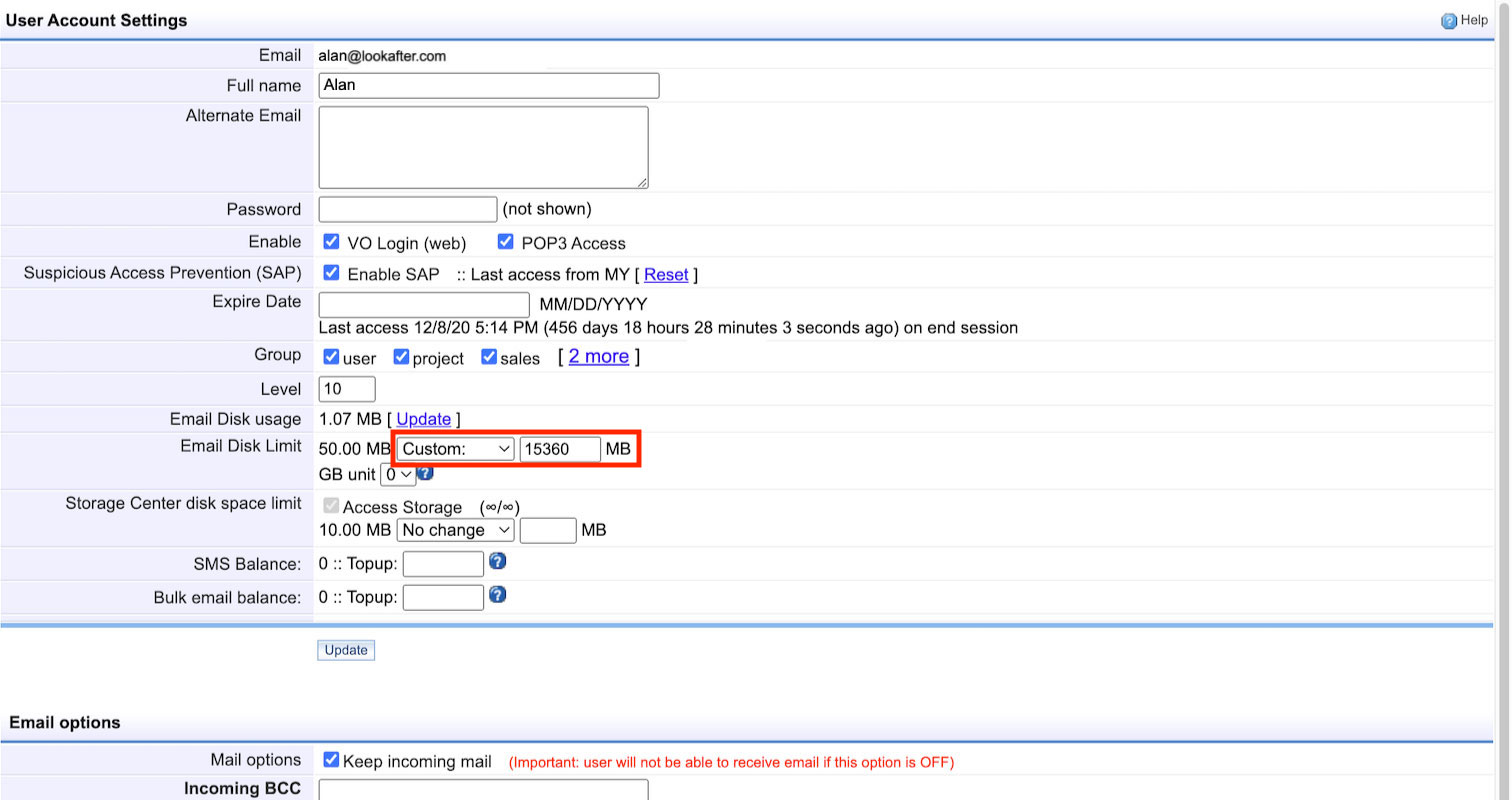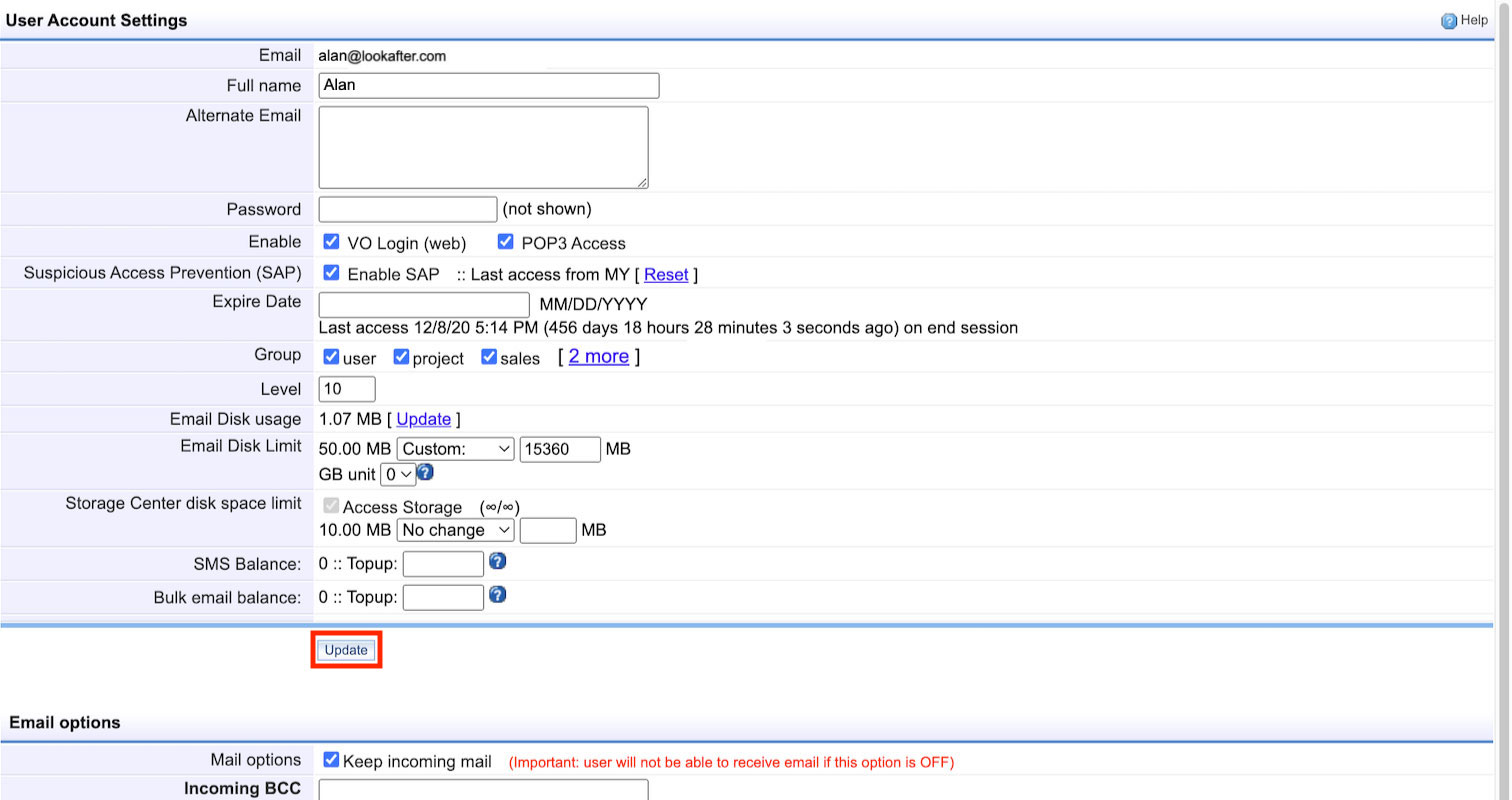Home > FAQ > Admin > Managing User Accounts > How to adjust user email space
How to adjust user email space?
Please follow the steps below to increase/decrease user email space:
1. Login to your Avomaster or voadmin account.
2. Then, go to Profile > Admin.
3. On the accounts list, select the user that you wish to increase the mailbox space.
4. At the User Account Settings, look for “Email Disk Limit” and click on the [No change] button.
5. You can select any space available in the dropdown, e.g. 5 GB. If you would like to change the email disk space to more than 10 GB, see step 6.
6. To increase the email disk space to more than 10 GB, let's say 15 GB, first, select Custom: from the dropdown.
7. Then, enter the space amount into the field next to it. Note that 1GB = 1024 MB. In this example, we want to add 15GB to the user. Hence, the amount to enter into this field is 15 x 1024 = 15360 MB.
8. Once you have selected/entered the desired space, click Update to save the changes.