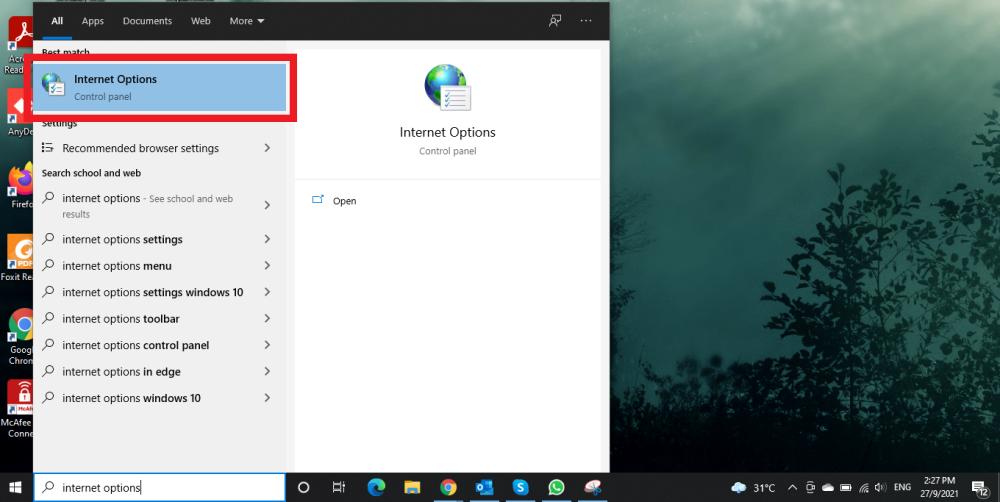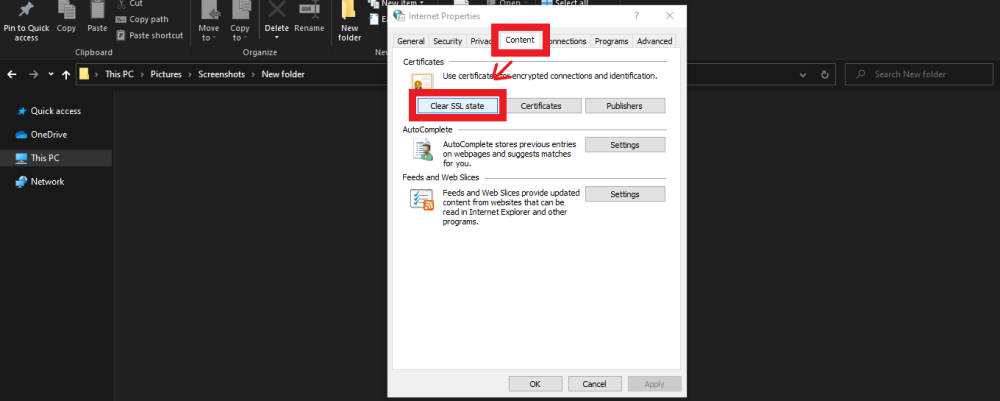Table of Contents
Home > FAQ > Email > Email Clients & Mobile > Mail Client Issues and Troubleshooting > How to clear locally stored SSL certificate
How to clear locally stored SSL certificate
You may notice that your email application would suddenly prompting you to re-trust your SSL certificate. Or, if there is an SSL-related error when you try to send/receive mail?
It may due to your email application which unable to read or import the SSL Certificate. So, the steps below will assist you to delete the SSL certificate from your computer, which will force your email application to reinstall the certificate the next time you get your mail.
Windows
1. Close your email application.
2. Go to the Start Menu and search for Internet Options.
3. In Internet Options, go to Content tab and click on [ Clear SSL State ].
4. This will appear once the certificate has been cleared. So, you may proceed with [ OK ]
5. Re-open your email application.
Apple
1. Close your email application.
2. Go to your Finder menu.
3 Click the Go menu and then select Utilities in the submenu.
4. Scroll down and open KeyChain Access.
5. In the left pane, click on login.
6. Right click on the the certificate named *.justhost.com
7. In the menu select Delete “*.justhost.com”
8. When prompted provide your password to authorize modifying the keychain.
9. After a brief wait, you should no longer see the certificate in the certificate list.