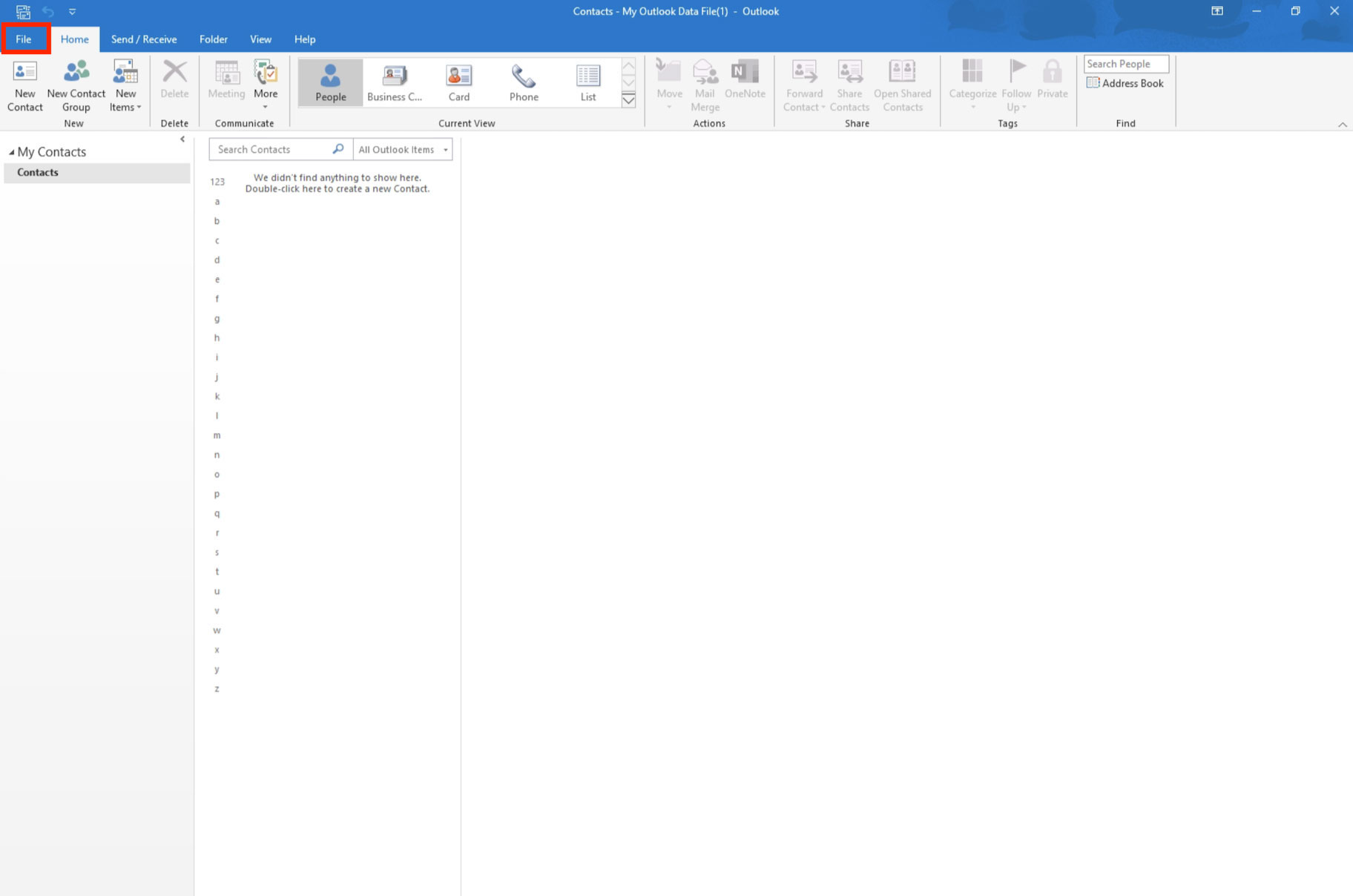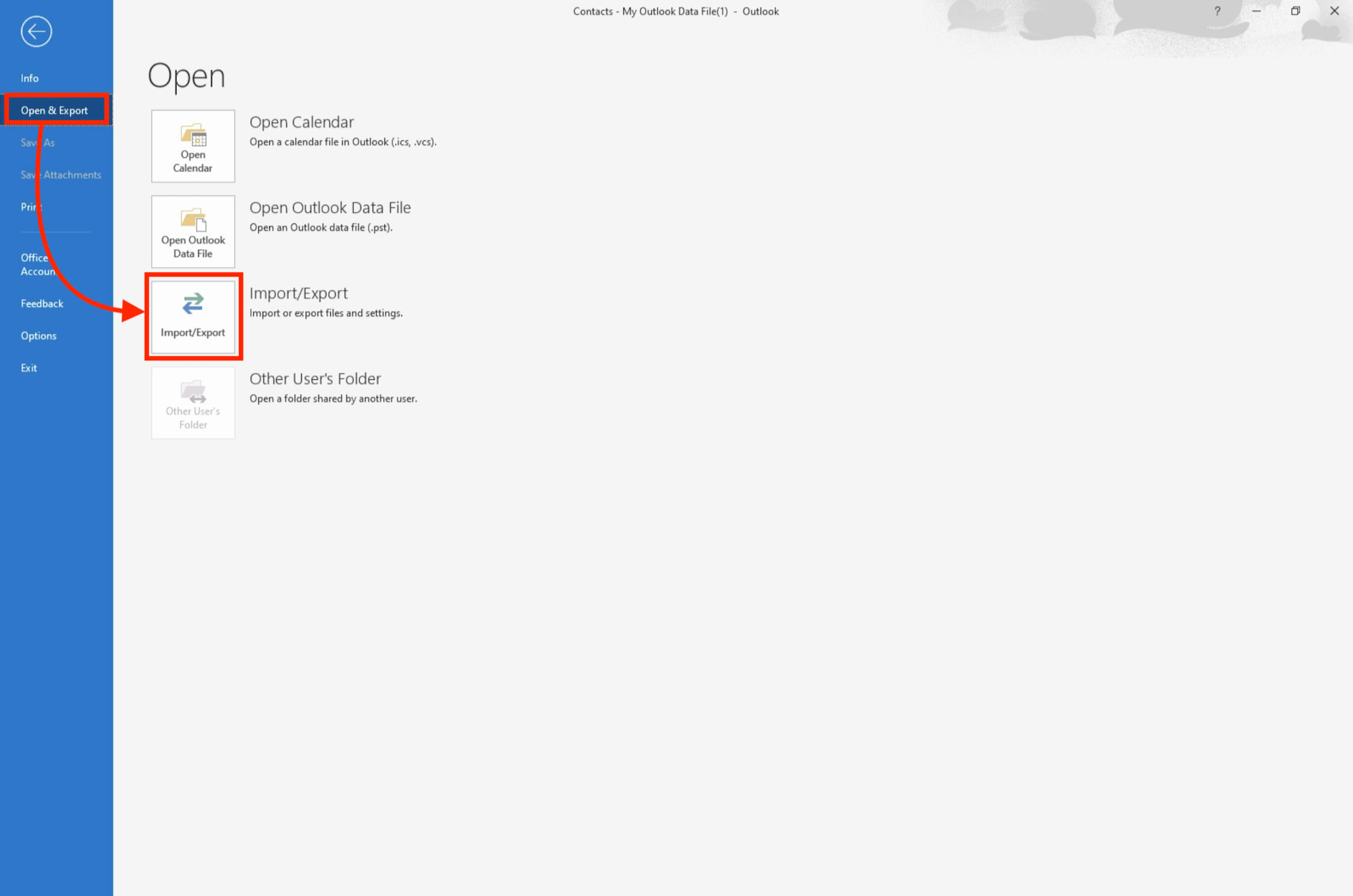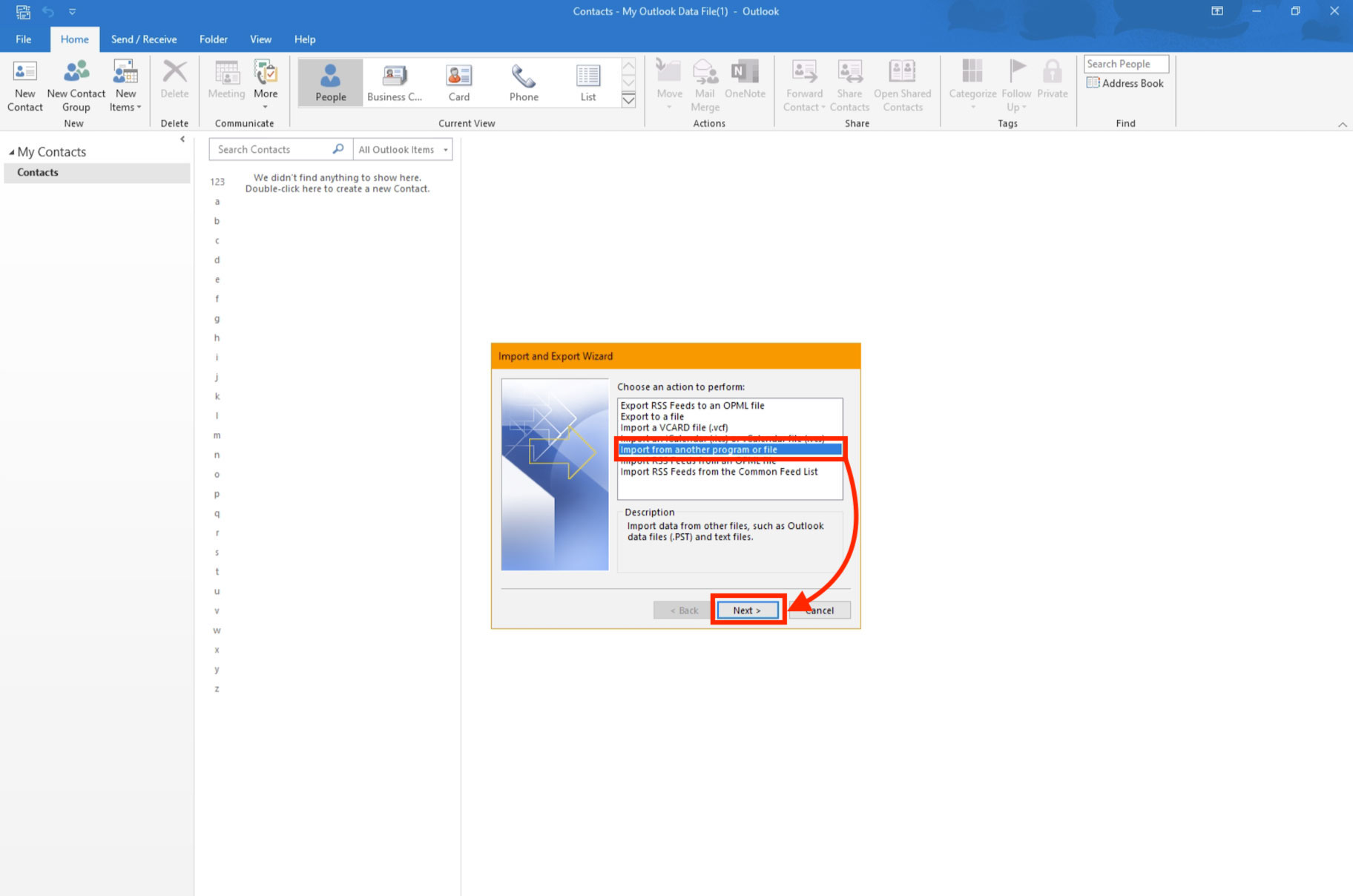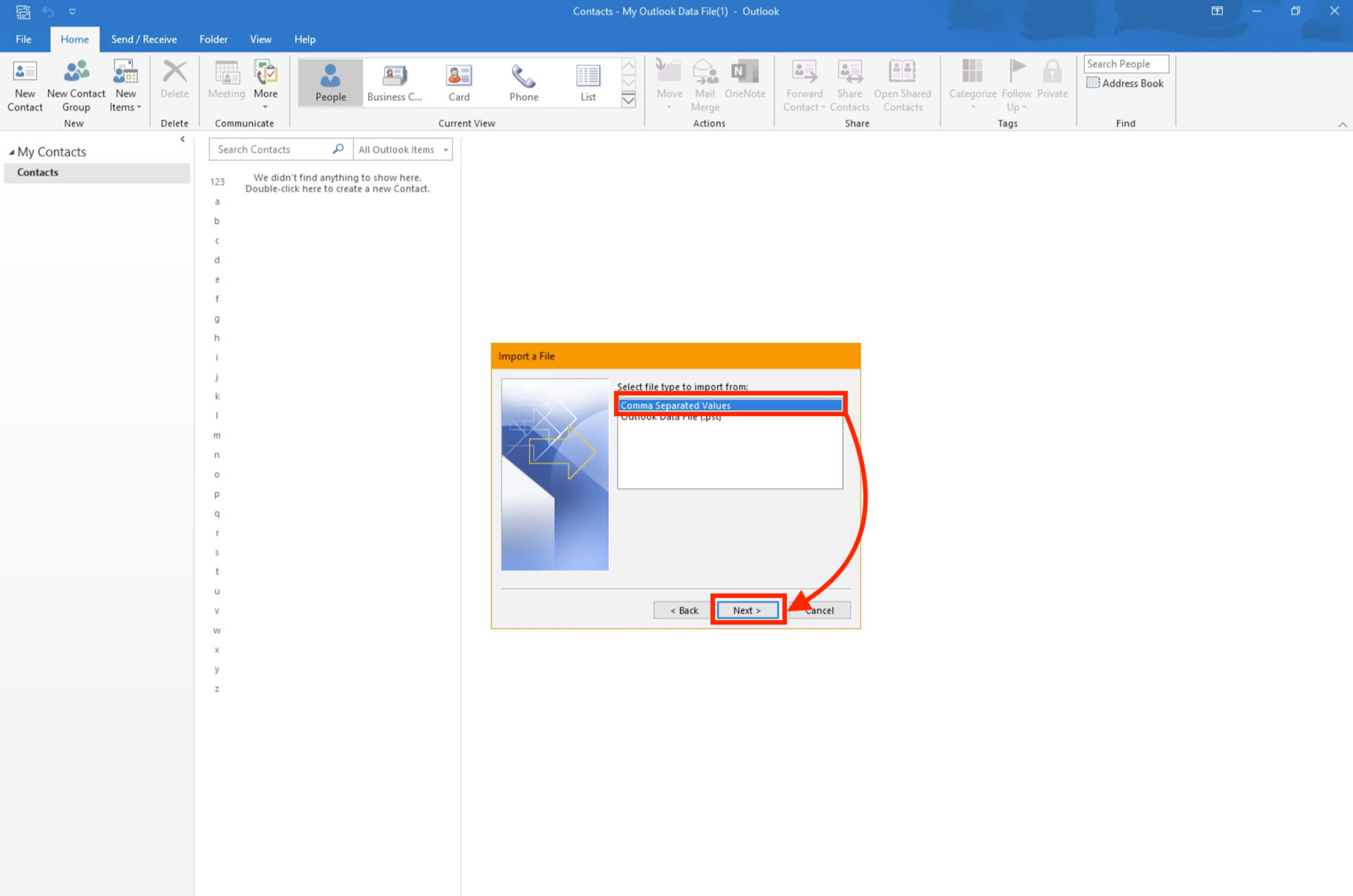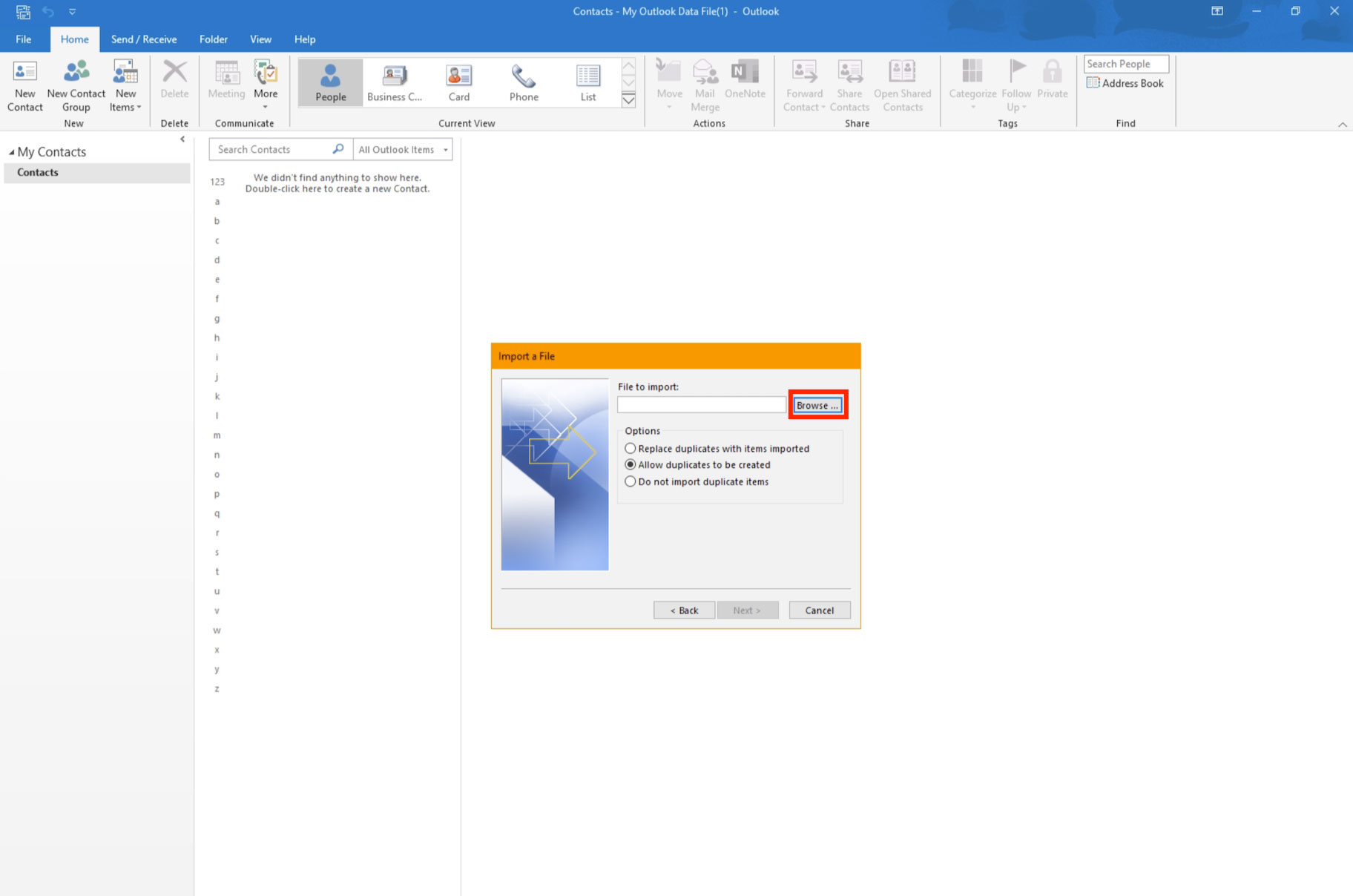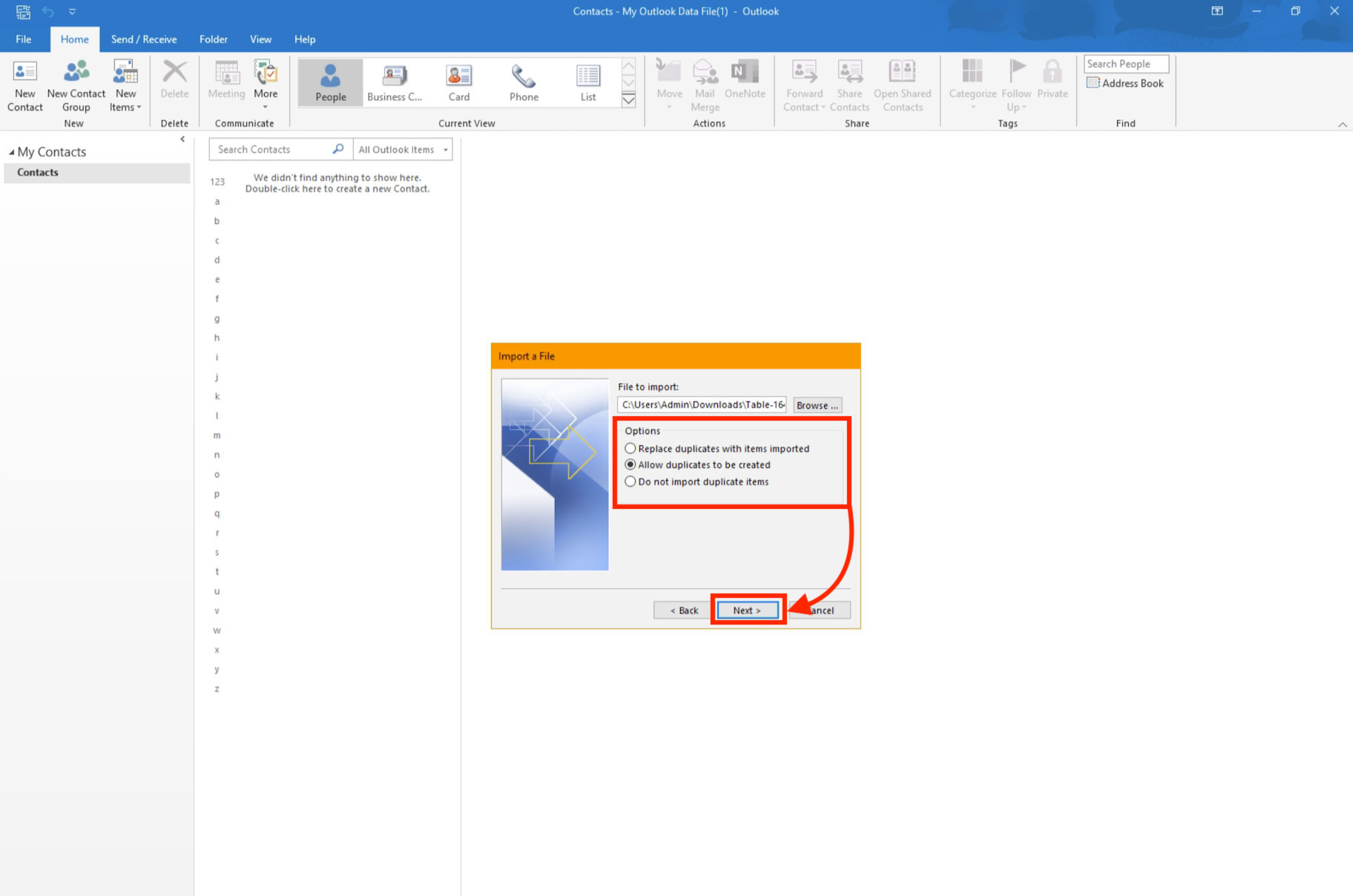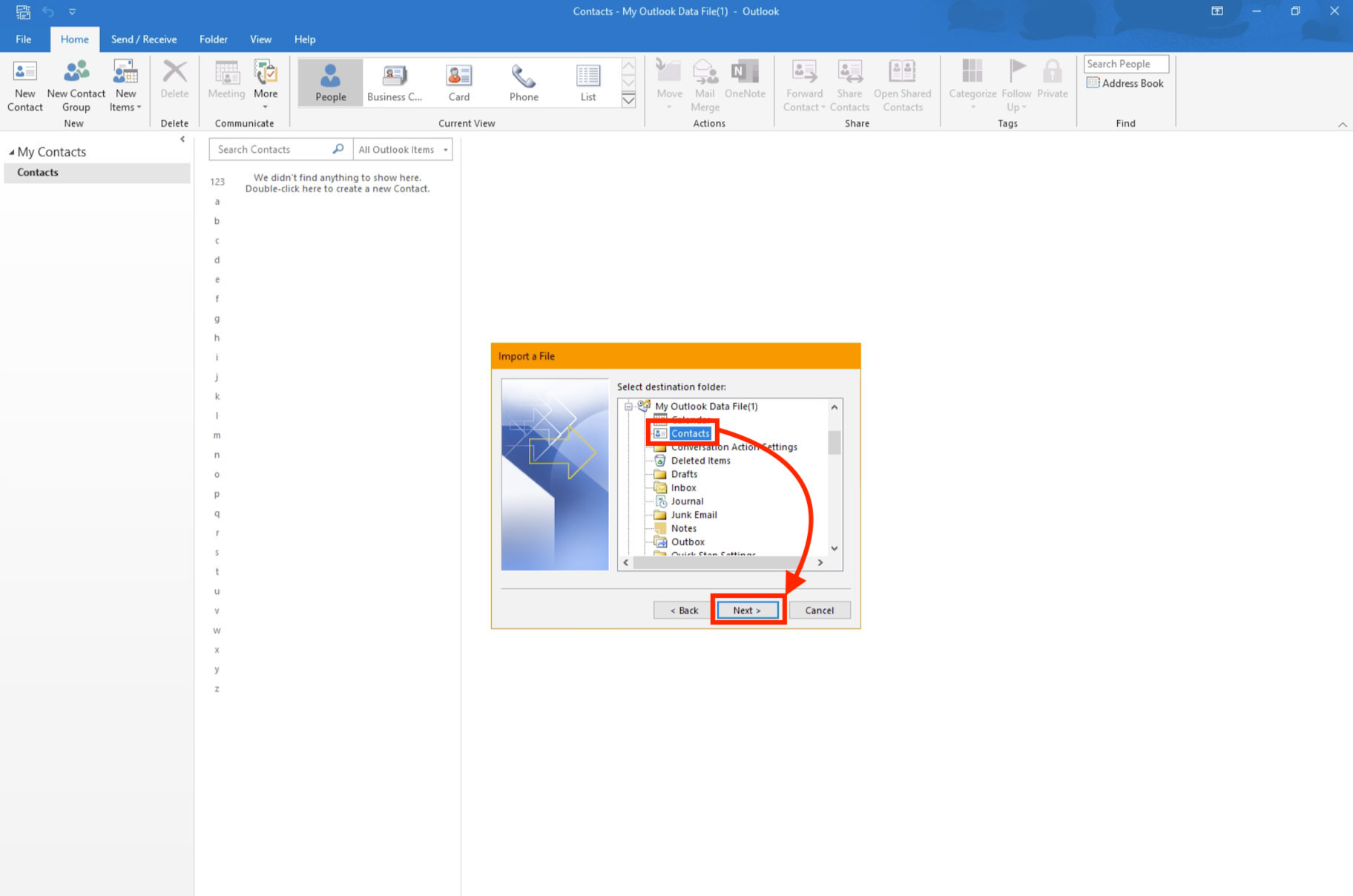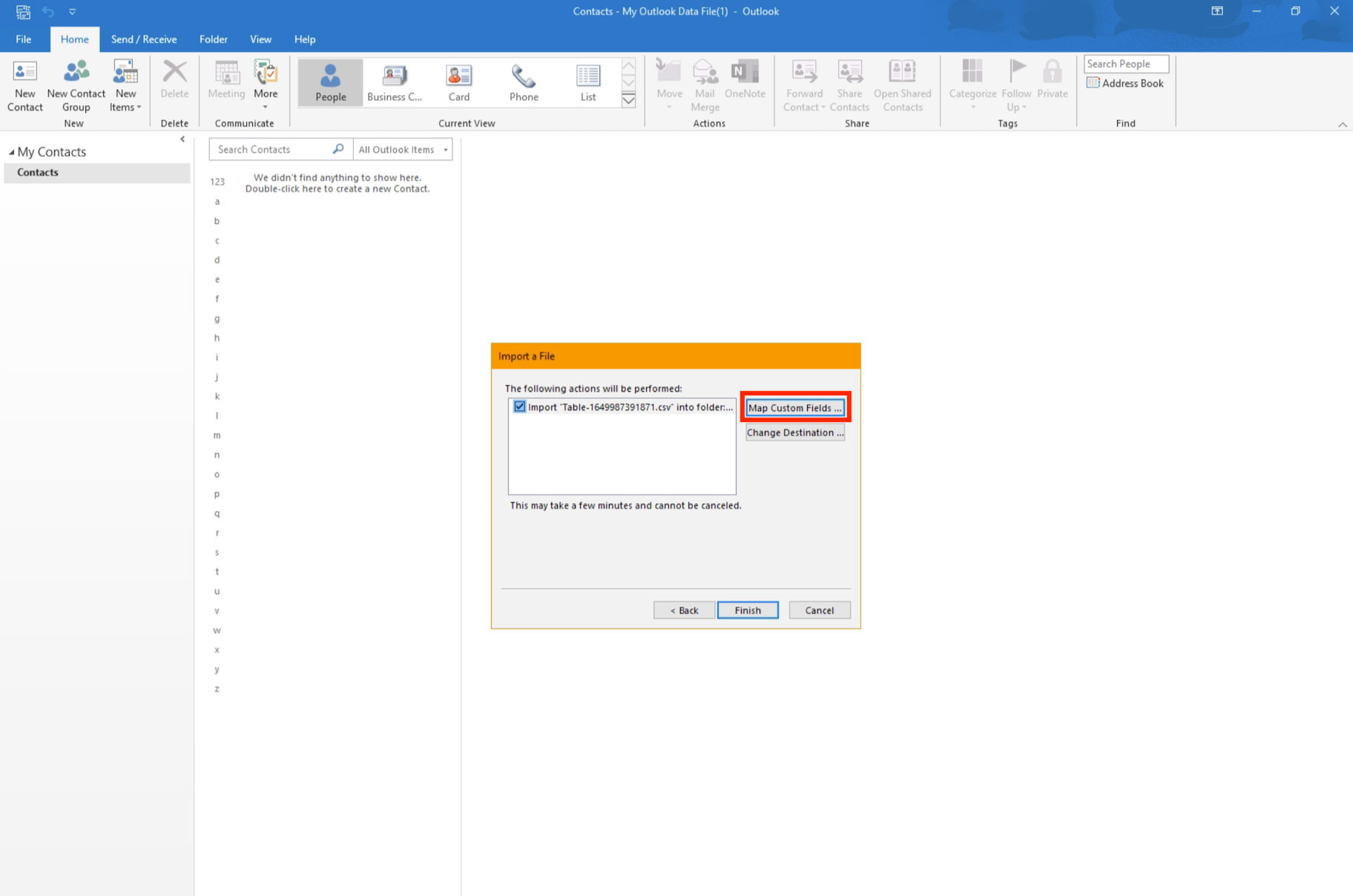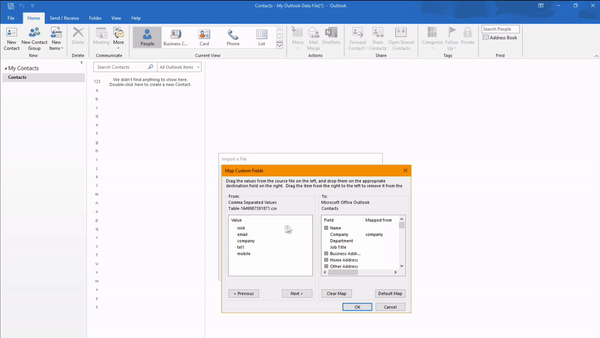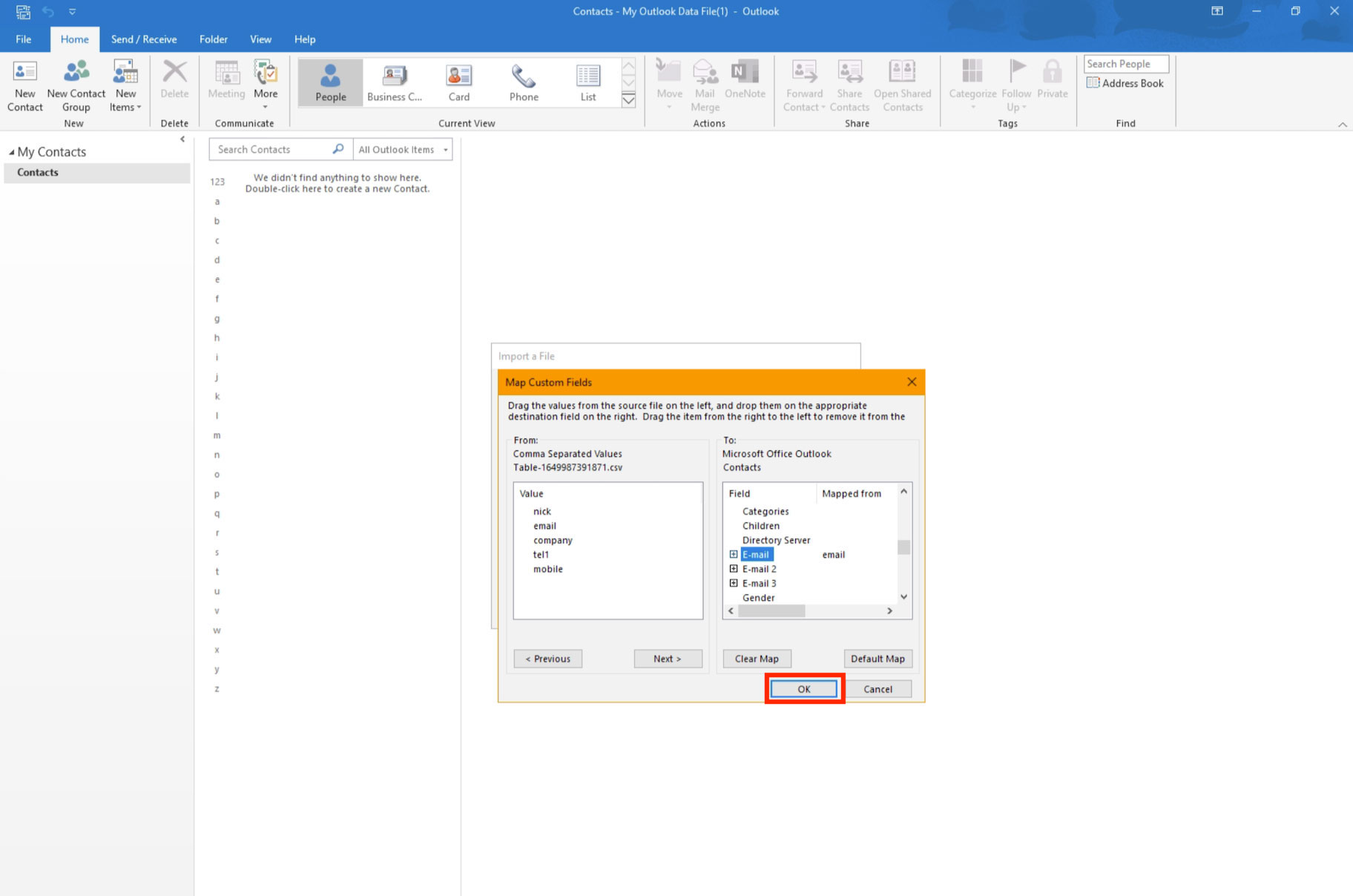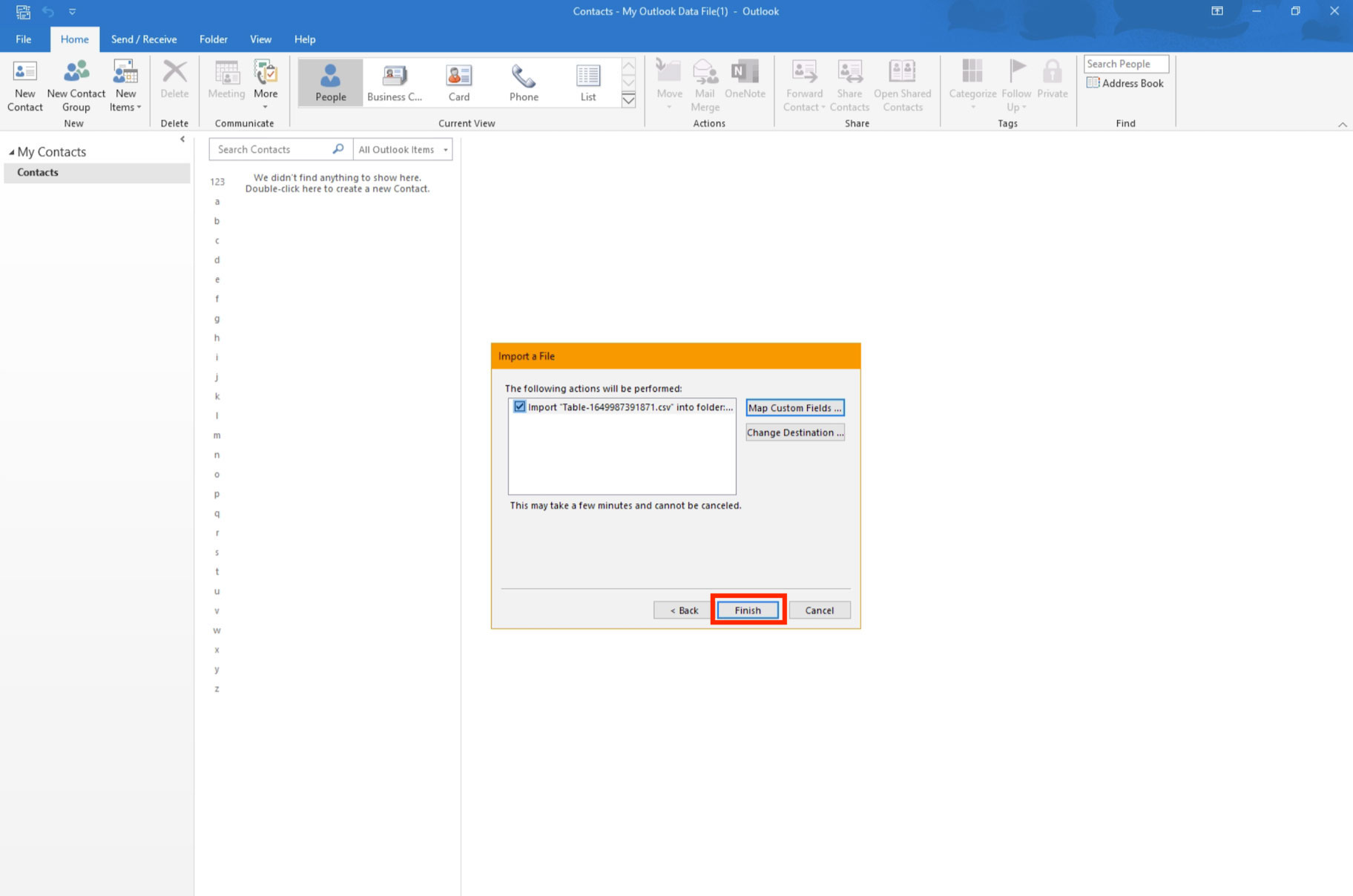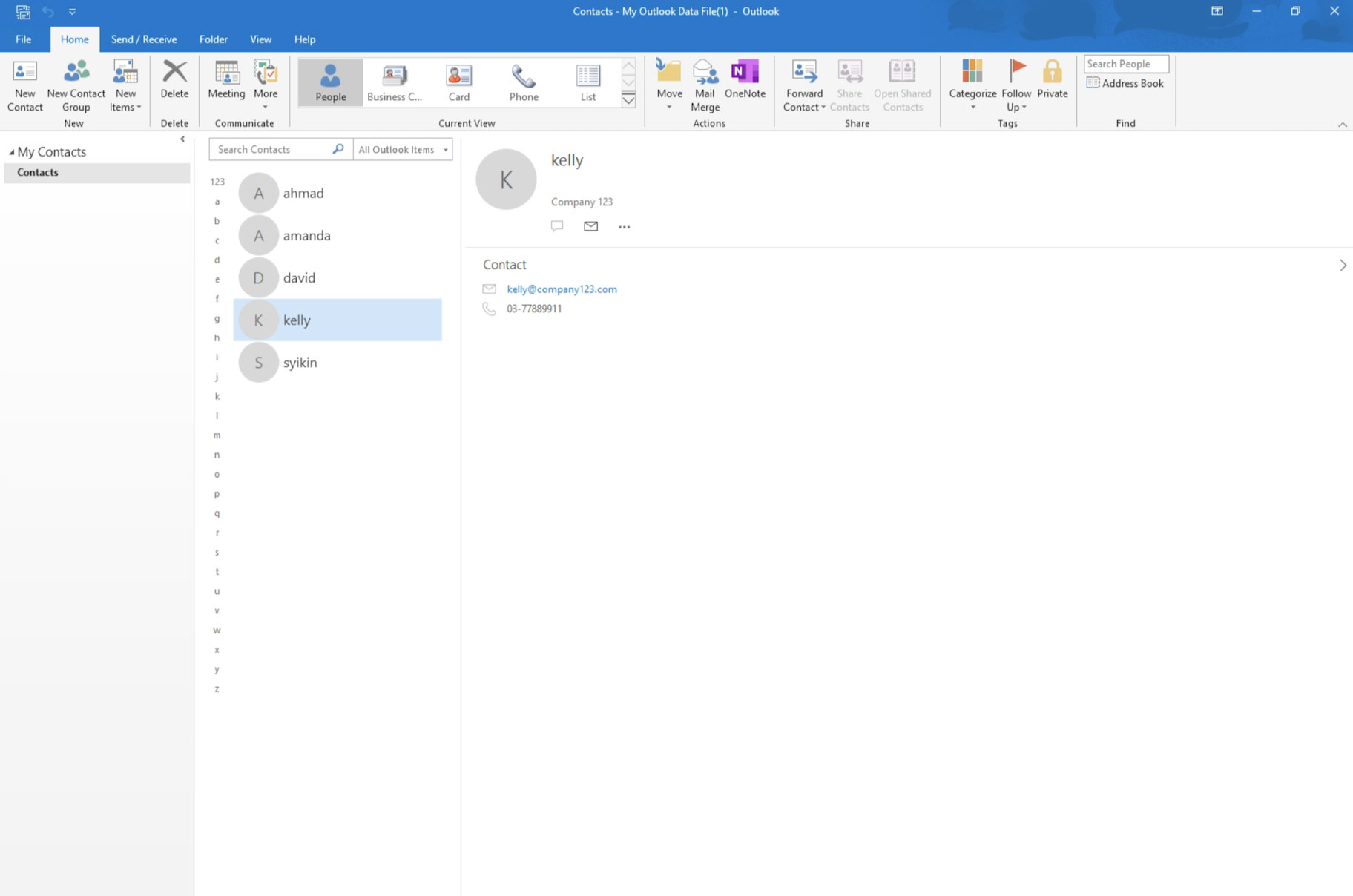Home > FAQ > Email > Email Clients & Mobile > Other Settings and Configurations > Import Webmail Contacts into Ms Outlook
Import Webmail Contacts into Ms Outlook
1. Firstly, export your contacts from your webmail Address Book.
2. Open your Ms Outlook. Go to File.
3. Select Open & Export > Import/Export.
4. Select Import from another program or file, and proceed with Next.
5. Choose Comma Separated Values, and click Next.
6. Click Browse… and select the CSV file (which you have exported from your webmail Address Book).
7. Select whether you want to replace, allow or exclude duplicated contacts. Then, press Next.
8. In the “Select a destination folder” screen, scroll up if needed and select Contacts from the list and click Next.
9. Make sure the import checkbox is checked. Next, click on Map Custom Fields to map the fields in the CSV file to Outlook's contact fields.
10. In the “Map Custom Fields” screen, drag the values from the left, and drop them on the destination field on the right, one by one.
11. Once you have done mapping the fields, click OK.
12. Finally, click Finish.
13. Your contacts will be imported into your Ms Outlook.