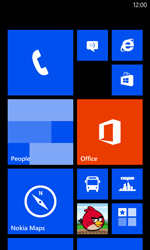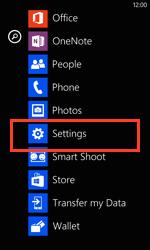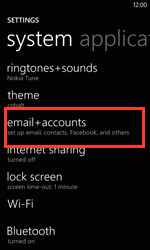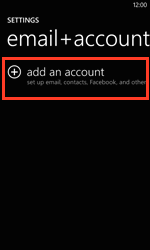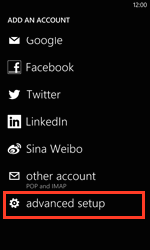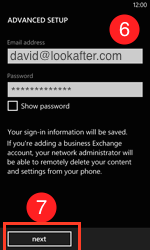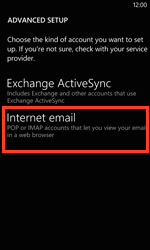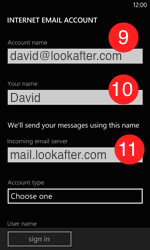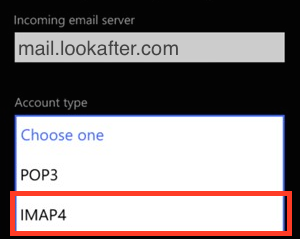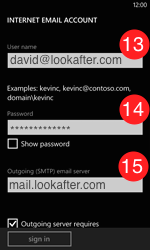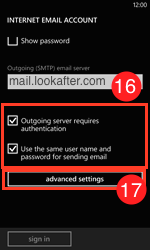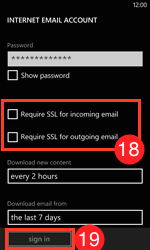faq:email:mail_setup_nokia_lumia
Email Setup Guide for Windows Mobile 5 (POP3)
Please refer to the steps below to setup your email on Nokia Lumia.
Taking an example of:
- Name: David
- Email Address: david@lookafter.com
- Choose [next] to continue.
- On [Account name], key in your full email address.
- On [Your name], key in your name.
- On [Password], key in your email account password.
- On [Outgoing (SMTP) mail server], key in mail.yourdomain.com. e.g. mail.lookafter.com.
- Then, scroll down and tap [advanced settings].
- Click [sign in].
Your email is successfully setup on your Nokia Lumia.
faq/email/mail_setup_nokia_lumia.txt · Last modified: 2015/07/28 16:02 by vikki