faq:email:mail_setup_win_live_mail_pop3
Email Setup Guide for Windows Live Mail (POP3)
To setup Windows Live Mail as your mail client, please follow the steps below:
Example:
Email address: david@company.com
Full Name: David Tan
- Open Windows Live Mail.
- Select the “Accounts” tab and click “Email”.
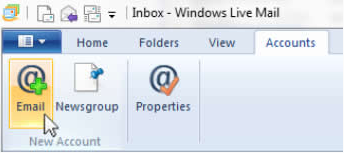
- Fill in your email account details.
E.g.:
a. Email address: david@company.com
b. Password: [password]
c. Remember this password:✔
d. Display name for your sent message: David Tan
e. Manually configure server settings:✔
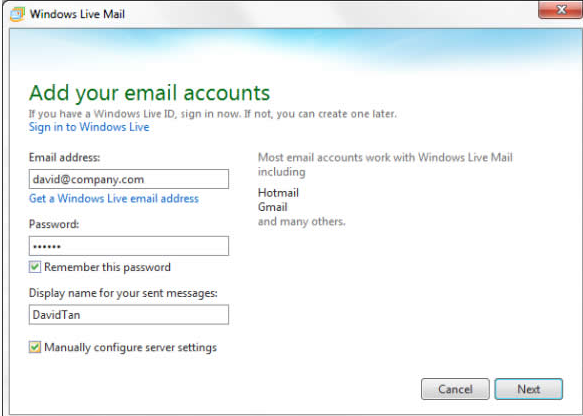
- Click “Next” to continue.
- On configure server settings:
a. Incoming server information
. Server type: POP
. Server address: mail.company.com
. Port: 110
. Requires a secure connection (SSL): (leaves empty)
. Authentication using: Clear text
. Logon user name: david@company.com*
b. Outgoing server information
. Server address: mail.company.com
. Port: 587
. Requires a secure connection (SSL): (leaves empty)
. Requires authentication:
*Note: the username must be your FULL email address.
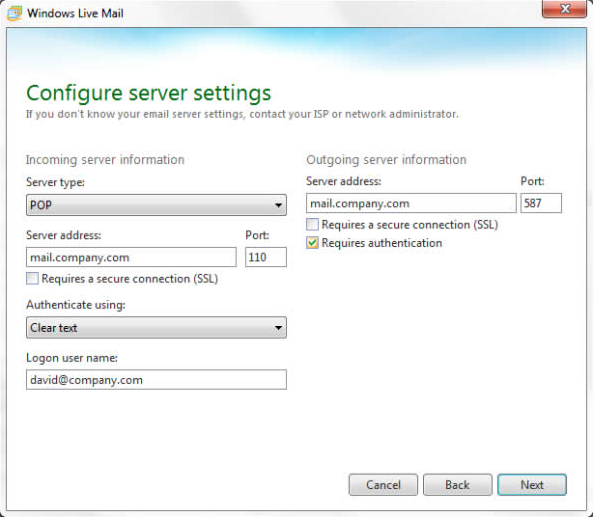
- Click “Next” to proceed.
- Click “Finish” to end configuration.
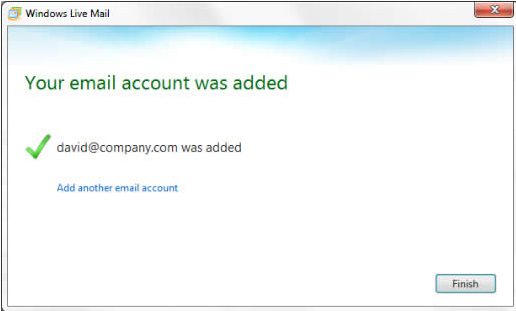
- You can start to download your emails to your Windows Live Mail now. Click the “Send/Receive” button on the “Home” menu.
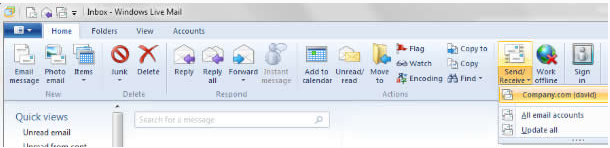
- The logon authentication prompt window will be displayed for first time user. Click “OK” to proceed.
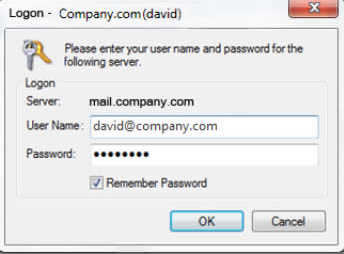
faq/email/mail_setup_win_live_mail_pop3.txt · Last modified: 2015/07/28 16:03 by vikki

