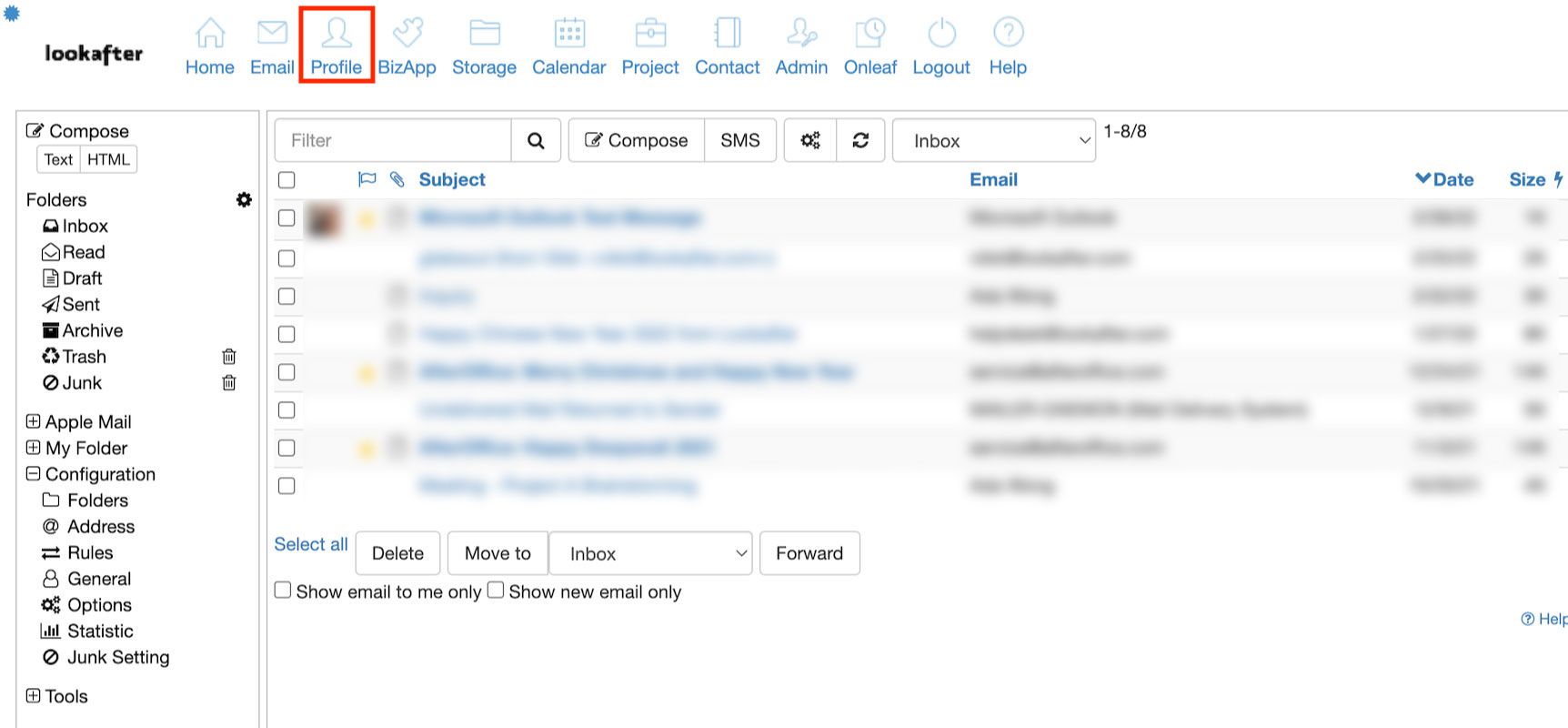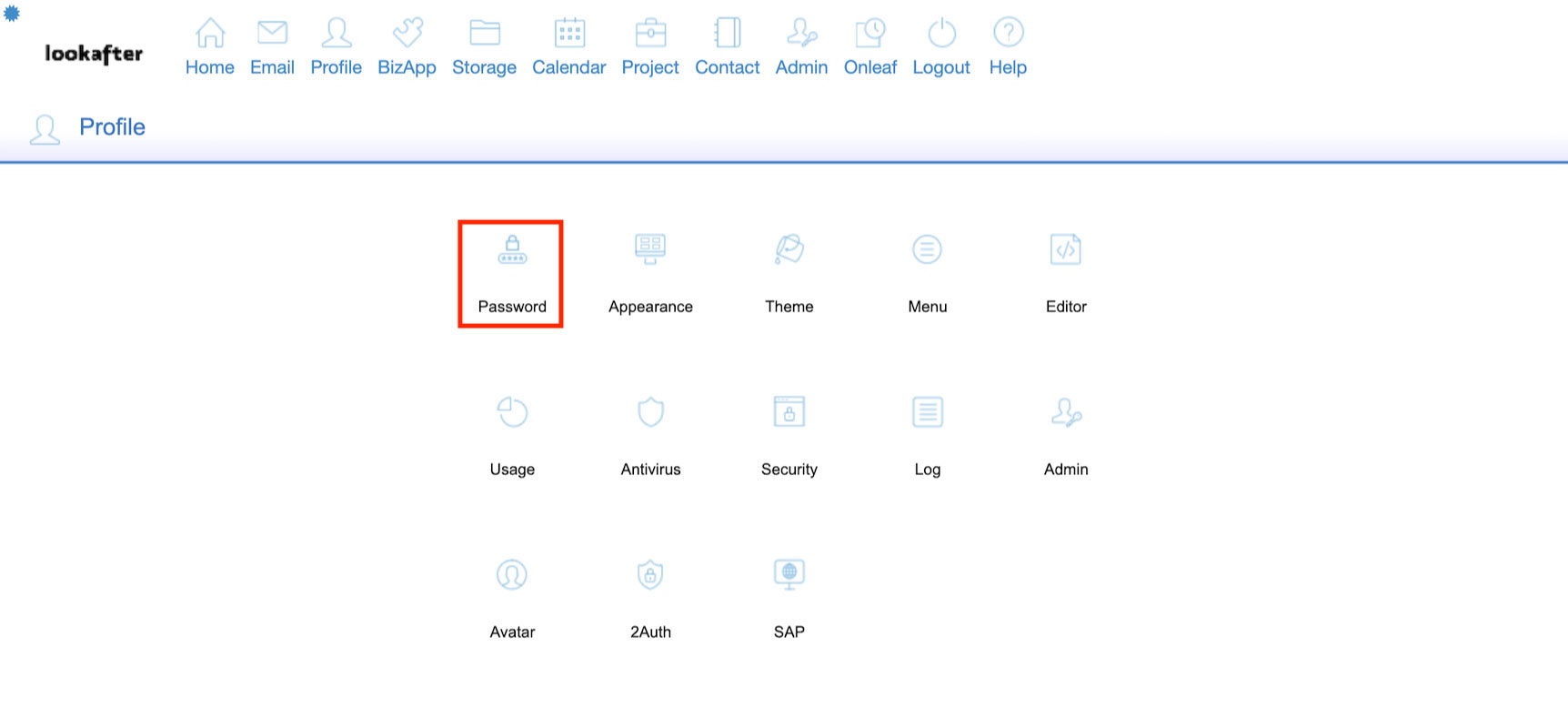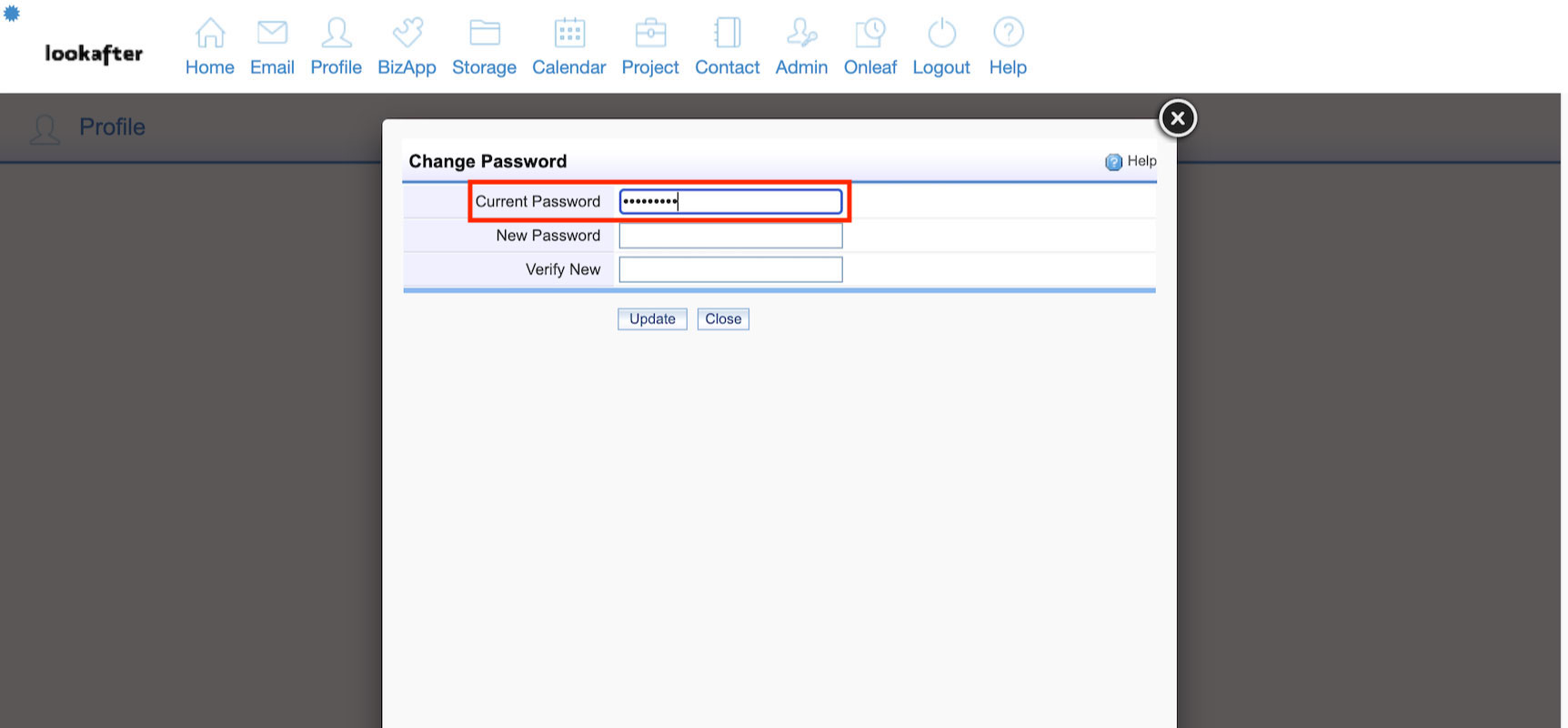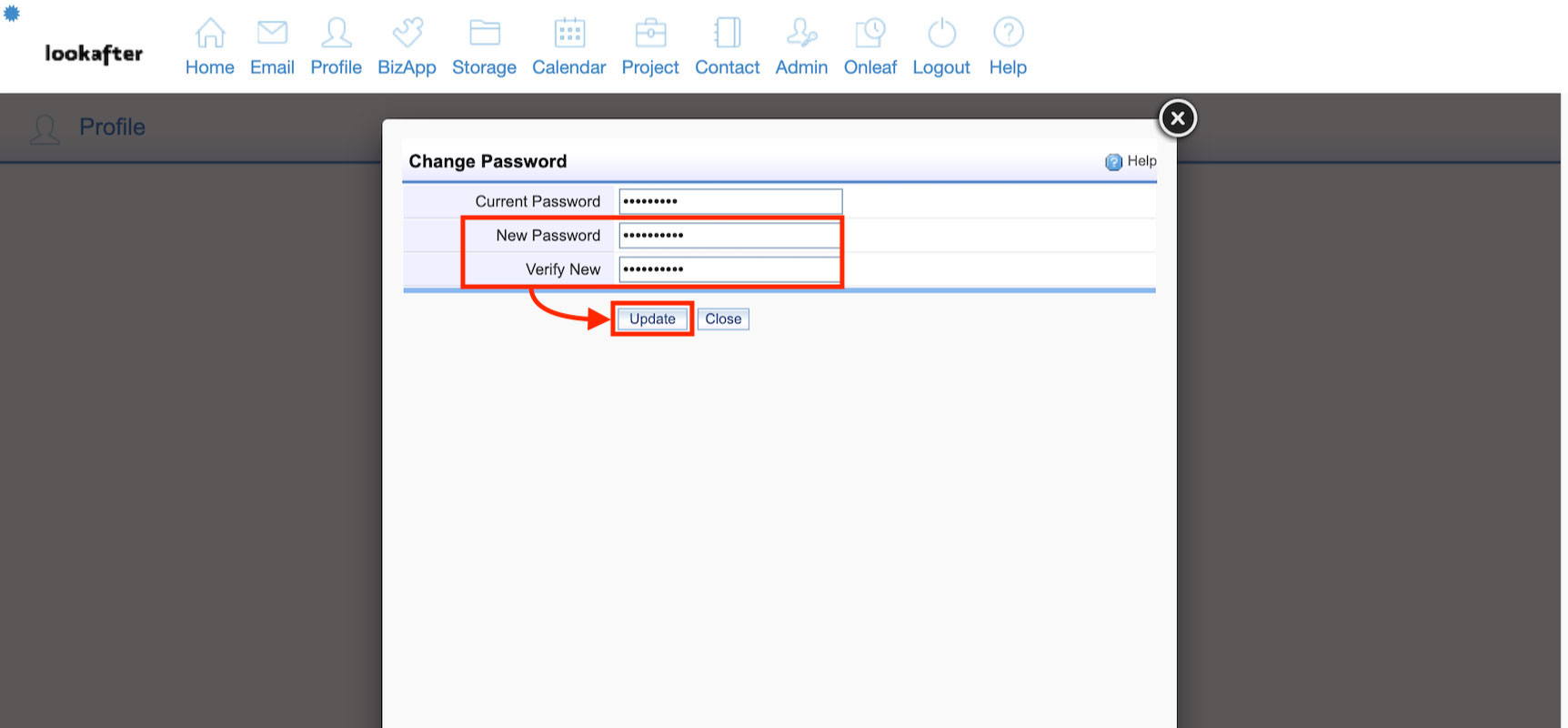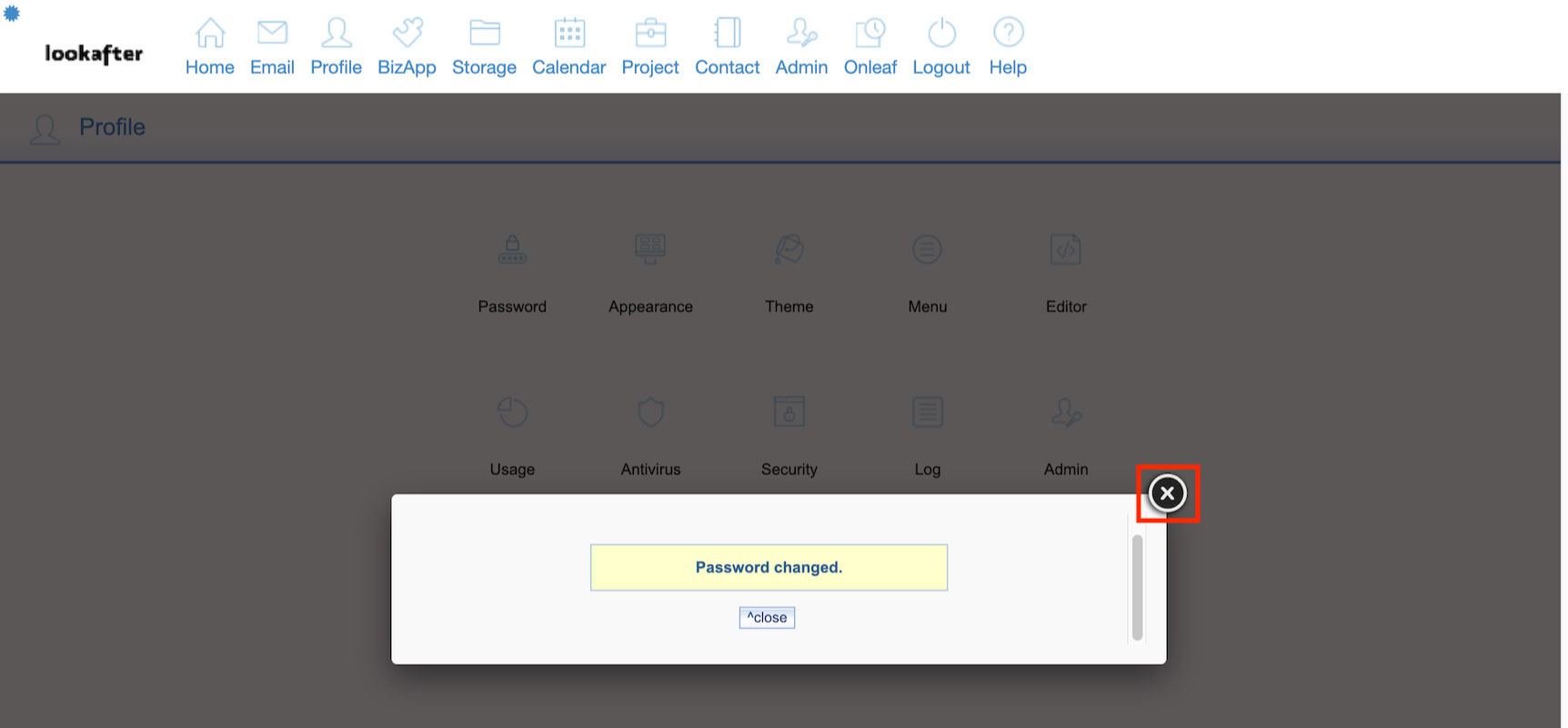Home > FAQ > Users > How to change my account password
How to change my account password?
1. Login to your VO account from your website's Staff Login page, or from Lookafter Client Login page.
2. Once logged in, click on Profile from the menu bar.
3. Then, click on the Password icon.
4. You will see the “Change Password” window being displayed. Here, kindly re-enter your current password in “Current Password” field.
5. Next, enter the new password on the “New Password” field, that satisfies the following requirements:
- Complex in nature and not easily guessable (make sure that you have noted it down somewhere safe).
- Combination of at least ONE uppercase letter(UPPER), lowercase letter(lower), symbol($_@*) and number(2535).
- Do not include exact words from your current username in the password.
- Do not include the numbers in your date of birth, your pets name and etc. (or any info that can be traced back to you).
- Example of a strong password that satiesfies all requirements : t4nM3NGh0n734@@_
6. Re-enter the new password into the “Verify New” field.
7. Once done, click the Update button to save the changes. Your password will be updated immediately, and you will see the screen as follows. Simply click the close icon to close the window.
Side note : If you have received a threat mail containing details of your OLD password, do not worry. The old password was probably obtained from a leaked source and that is all they have. Take note of the leaked password that they have sent to you so that you won't use it again in the future and proceed with the password changing steps above to ensure the safety of your account. Read more about such scam mails here.
If you are using mail clients such as MS Outlook and would also like to change the password of your account in your mail client, please refer here.