This is an old revision of the document!
Table of Contents
File Sharing via Network Share
Network Share allows you to share any folder under your Private Folder to specific individuals. This is often used for sharing more confidential information between or among different individuals.
For example, the CEO and CFO might require a private space for sharing files and reports while other staff of different departments need to collaborate on a campaign which require the sharing the images and documents. Network Share works perfectly for both scenarios.
I. Sharing Private Folder To Others
To share a Private folder, click on the “item property”  of the folder.
of the folder.
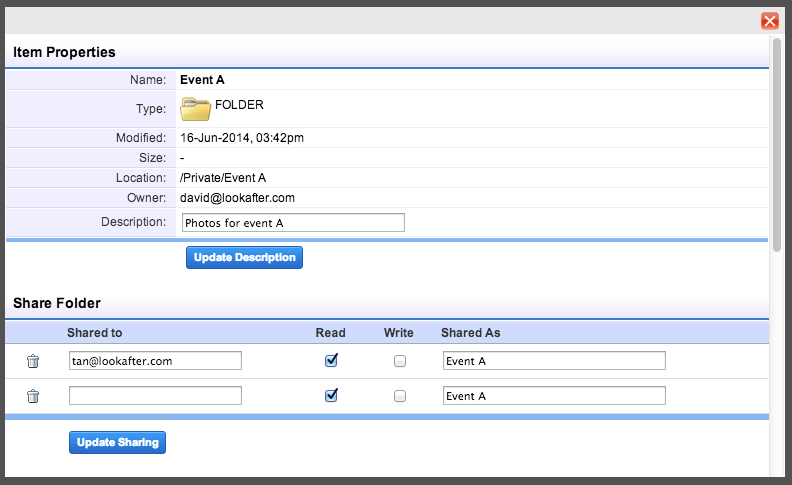
Enter the email address of the specific individual that you want to share you folder to on [Shared to], grant [Read], [Write] access or both. Then click [Update Sharing]. This individual should be on the same domain with you (i.e. lookafter.com in the example). Click Update Sharing to save the configuration.
Once updated, your folder will look like the following.

II. Viewing Private Folder Shared To You
You can access the folders shared to you on Network Share.
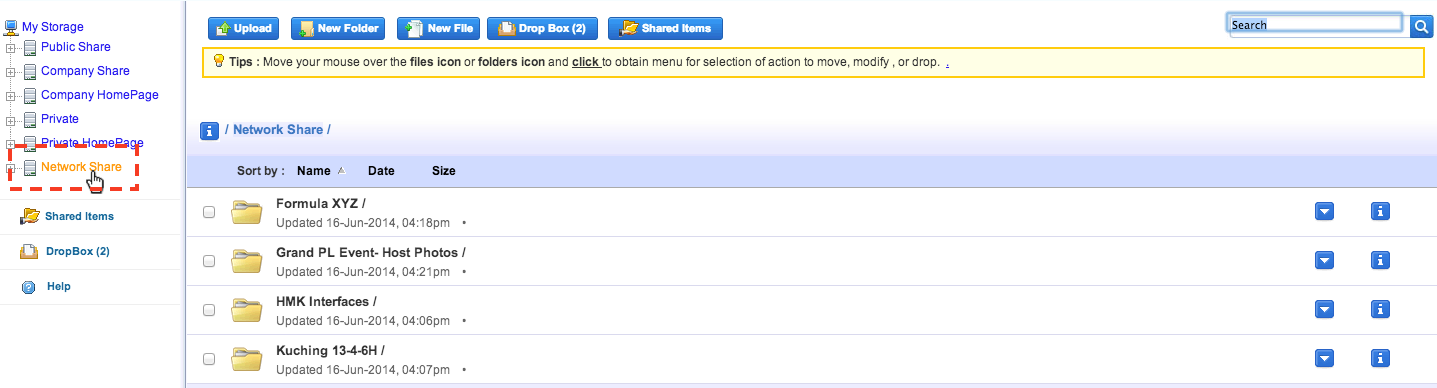
III. Viewing All Shared Items
To view all private folders that you share or shared to you, go to Shared Items.
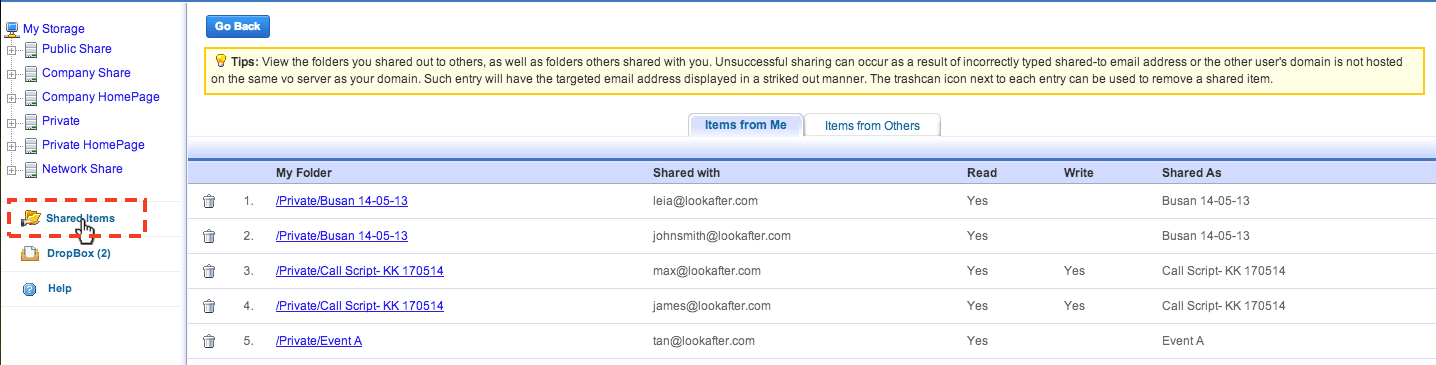
Items from me lists the folders that you shared to others, while Items from others lists the folders that are shared to you by others.

