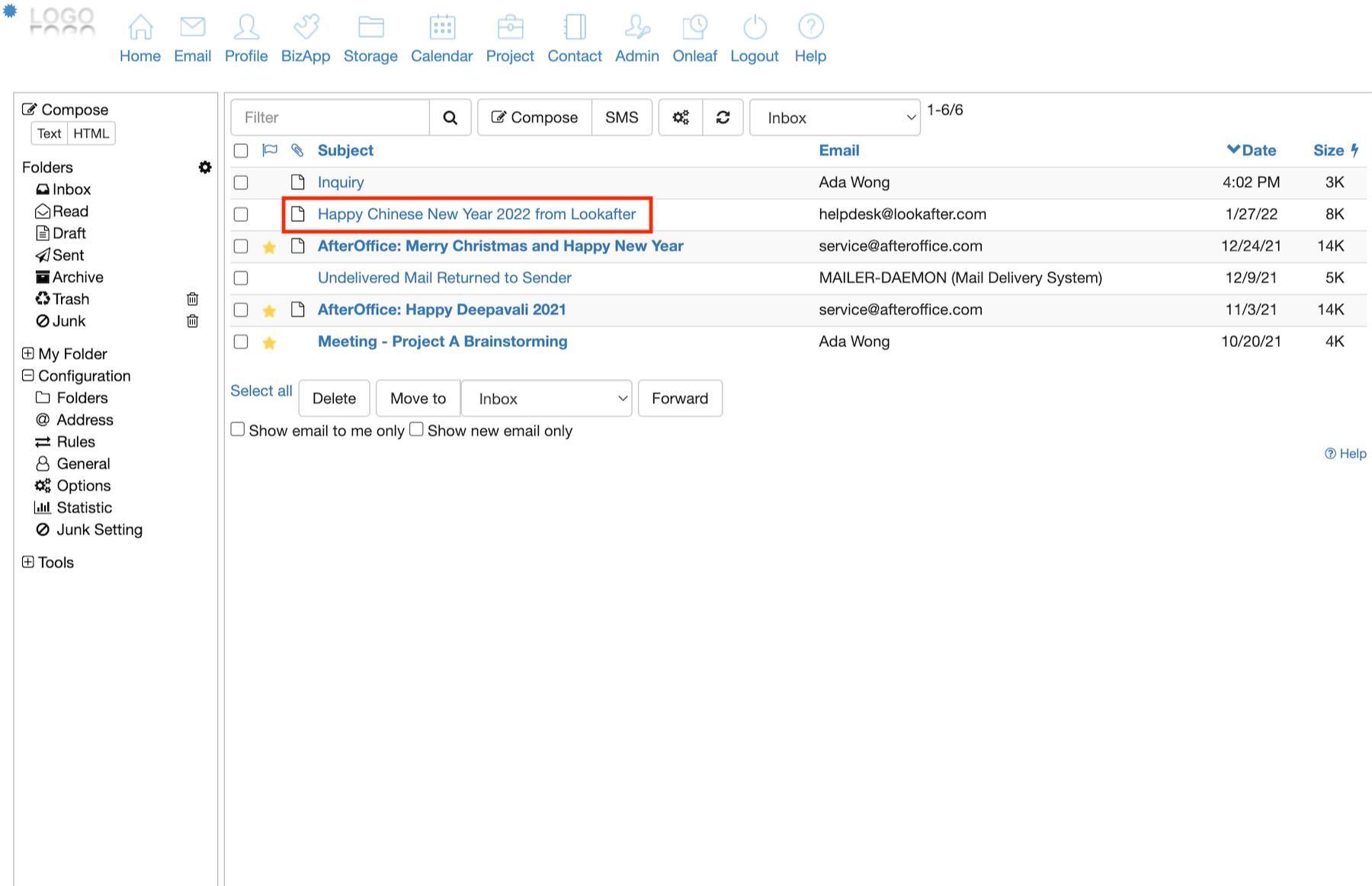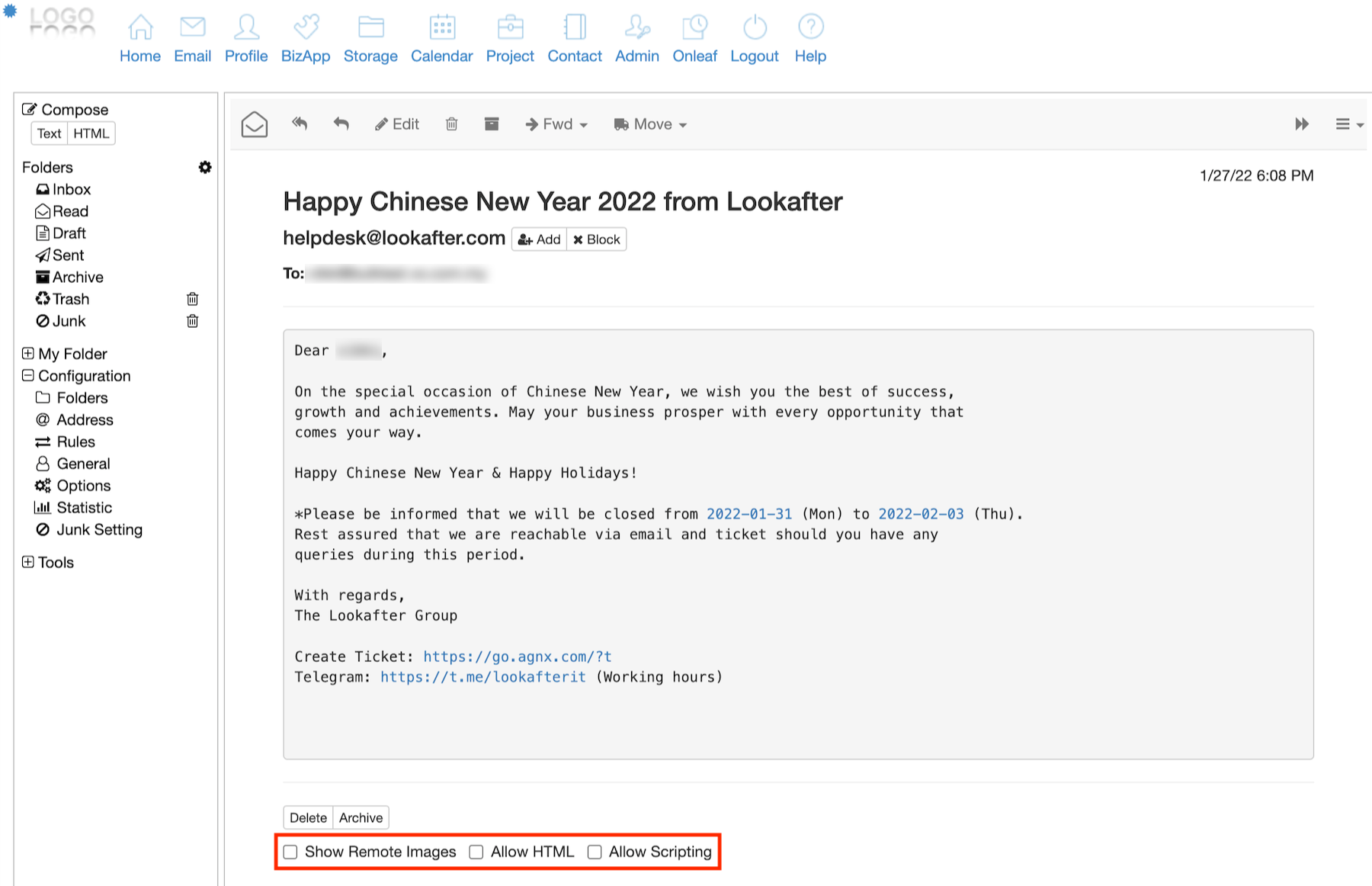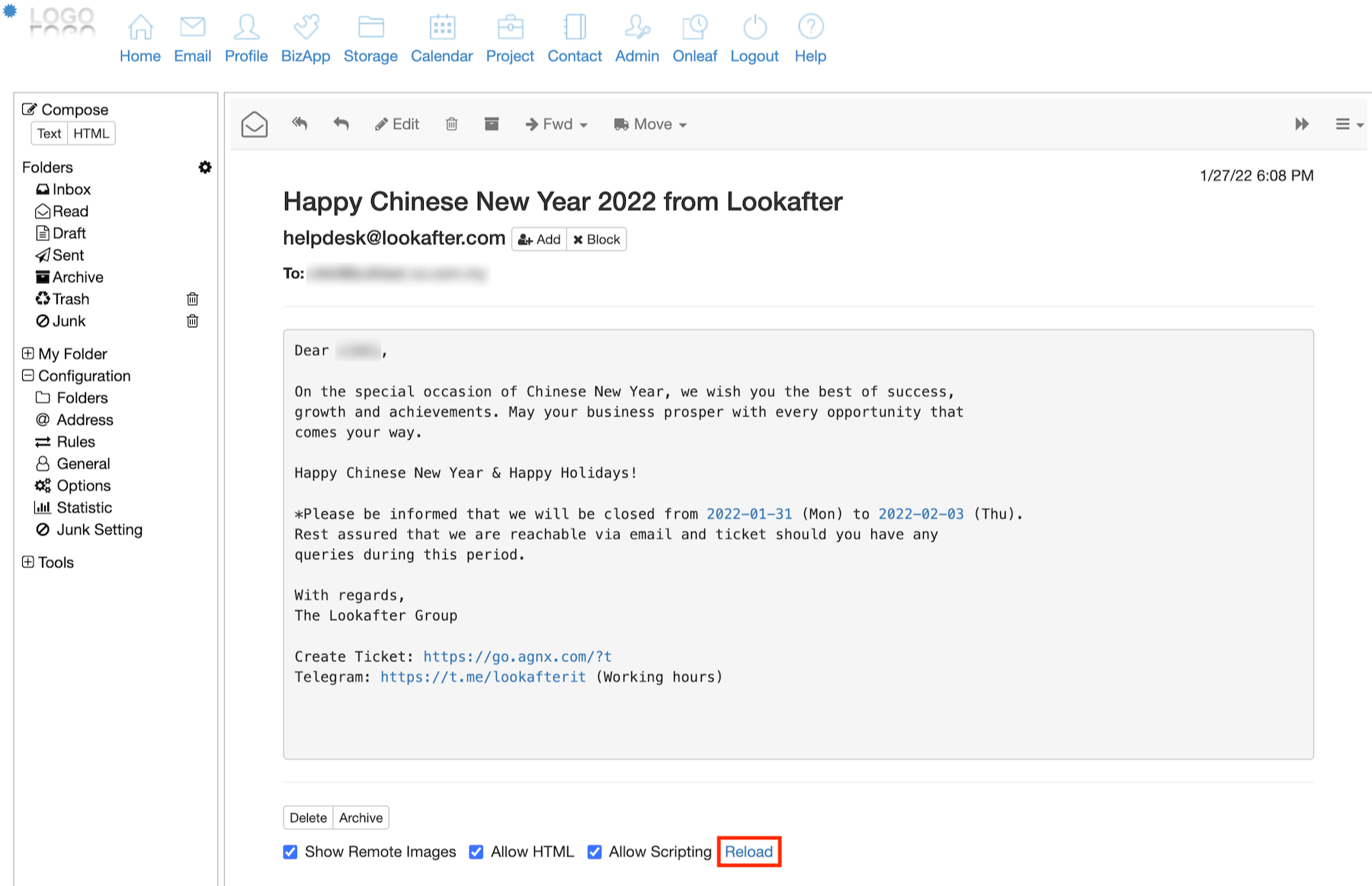faq:email:how_to_allow_html_and_scripting
Home > FAQ > Email > Webmail > How to Allow HTML and Scripting on Webmail
How to Allow HTML and Scripting on Webmail
Webmail disables HTML, scripting and remote images by default, to protect your email account. Disabling these options helps to:
- Avoid potentially offensive material.
- Avoid malicious code that may lead to compromise issues.
- Decrease your bandwidth usage (for not downloading the images or scripts automatically).
If you want to allow HTML, scripting and remote images to view the complete content of an email:
1. Open the email that you want to view.
2. Scroll to bottom of the email, and check the options: Show Remote Images, Allow HTML, Allow Scripting.
3. Then, click Reload to refresh the email content.
You will now be able to view all emails with HTML, scripting and remote images enabled on webmail.
faq/email/how_to_allow_html_and_scripting.txt · Last modified: 2022/02/22 18:31 by vikki