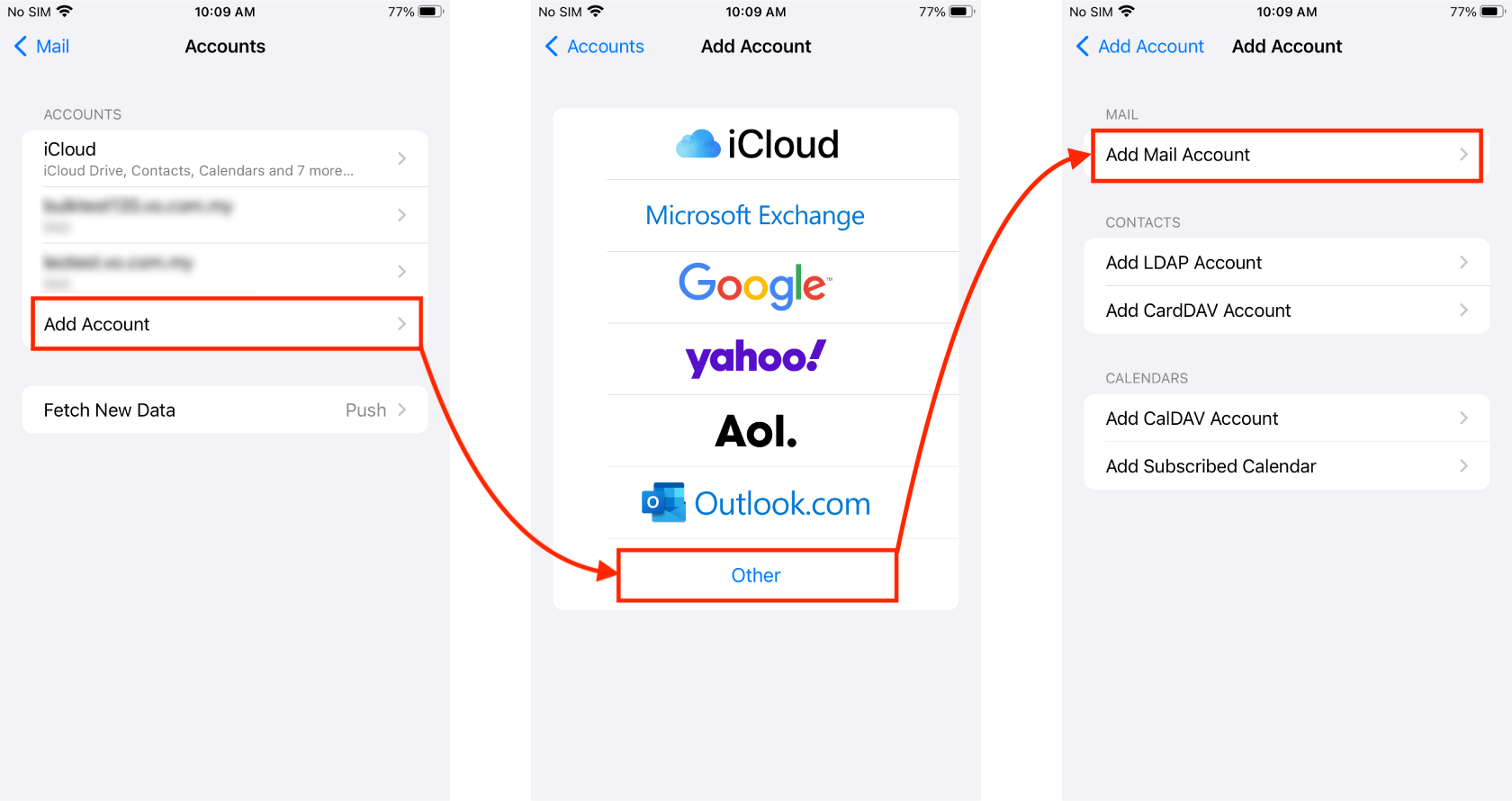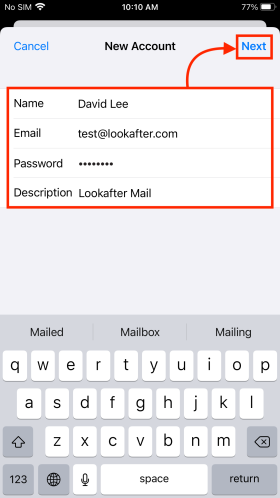faq:email:mail_setup_iphone_mail_secure_pop
This is an old revision of the document!
Table of Contents
Home > FAQ > Email > Email Clients & Mobile > Mail Setup Guides for iPhones > Email Setup Guide: iPhone Mail (POP)
Email Setup Guide: iPhone Mail (POP)
Setting Up New Email Account
1. Open your iPhone Settings > select Mail > Accounts.
2. Then, select Add Account > Other > Add Mail Account.
3. Next, enter your name, email address, password and description into the given fields, and click Next.
4. Select “POP”.
5. Then, enter the following information:
INCOMING MAIL SERVER:
| Host Name | vo1.agnx.com / vo2.agnx.com / g1.agnx.com IMPORTANT: To confirm which server to be used for your domain, please use the Email Lookup Tool or consult Lookafter Helpdesk. |
|---|---|
| Username | (Enter your email address, e.g. test@lookafter.com) |
| Password | (Enter your password) |
OUTGOING MAIL SERVER:
| Host Name | vo1.agnx.com / vo2.agnx.com / g1.agnx.com IMPORTANT: To confirm which server to be used for your domain, please use the Email Lookup Tool or consult Lookafter Helpdesk. |
|---|---|
| Username | (Enter your email address, e.g. test@lookafter.com) |
| Password | (Enter your password) |
Once done, click Save to complete the setup.
Verifying Setup
faq/email/mail_setup_iphone_mail_secure_pop.1712205081.txt.gz · Last modified: 2024/04/04 12:31 by vikki