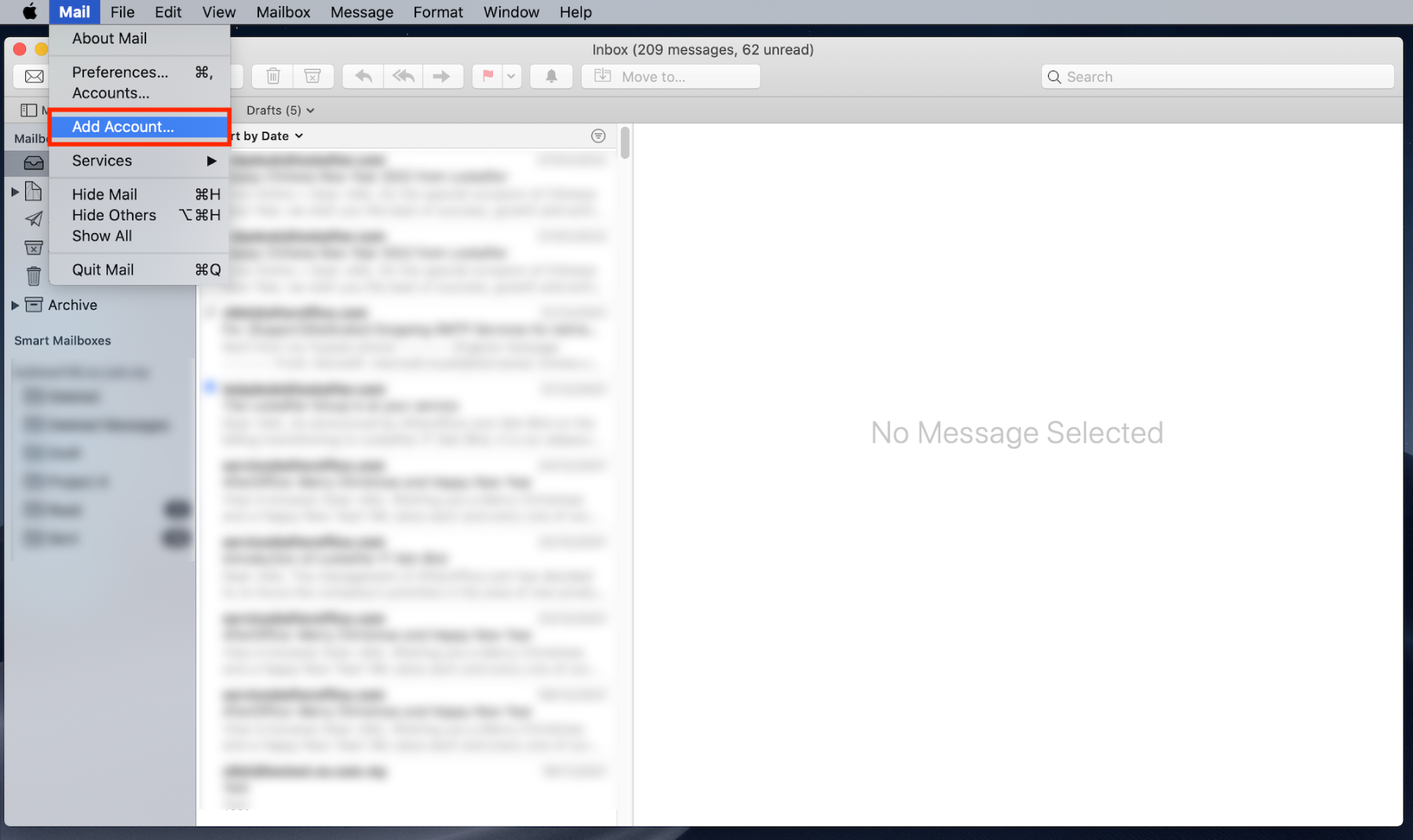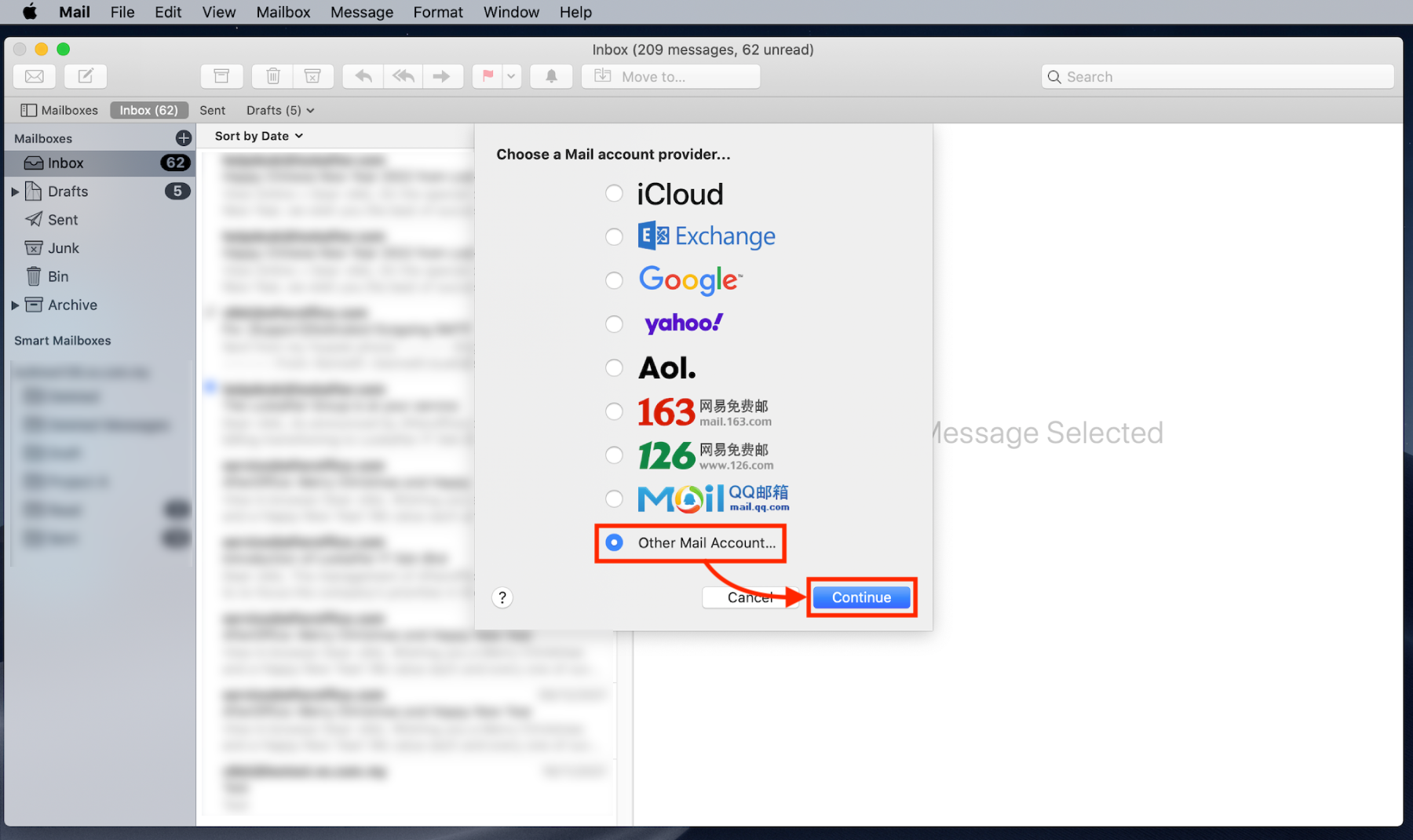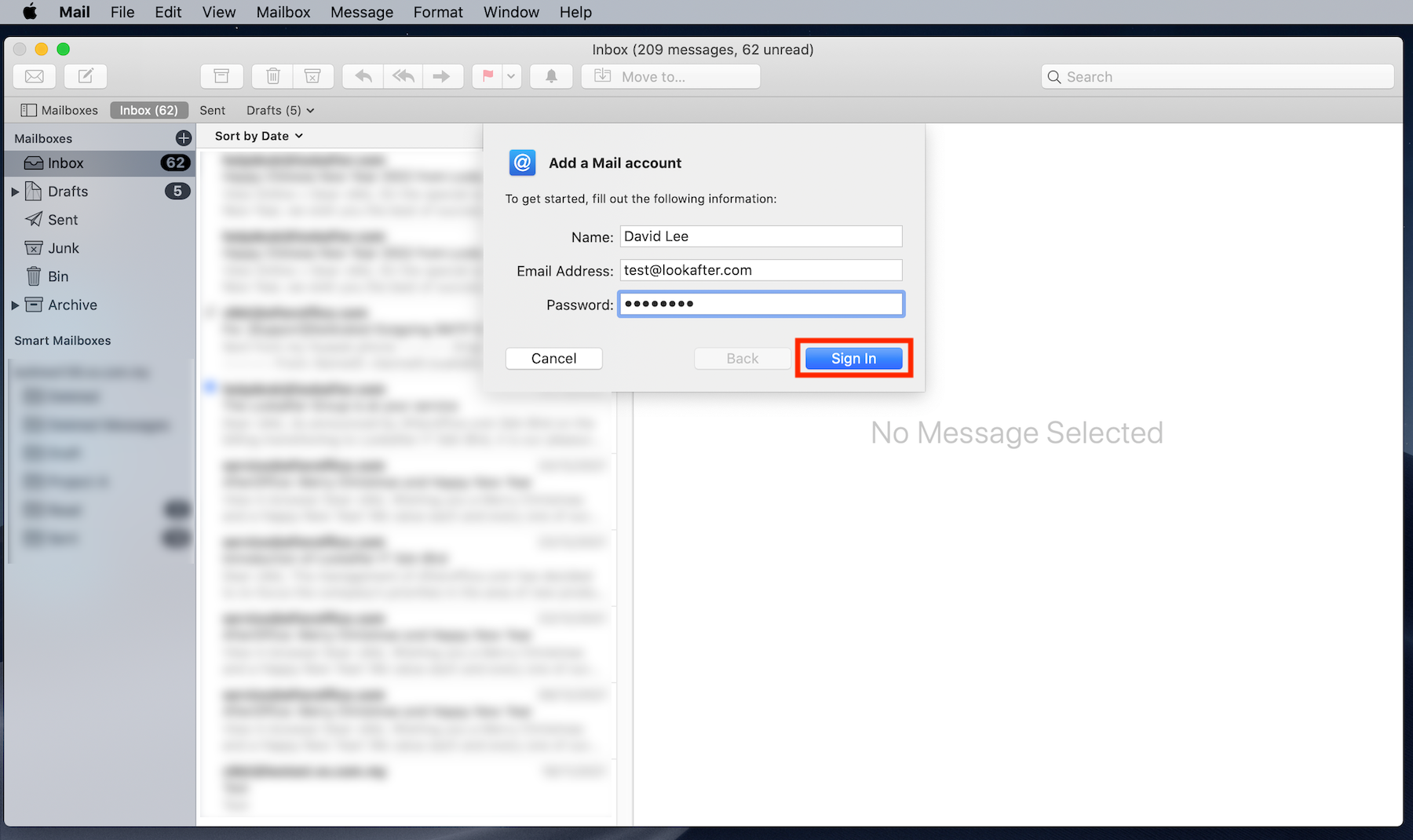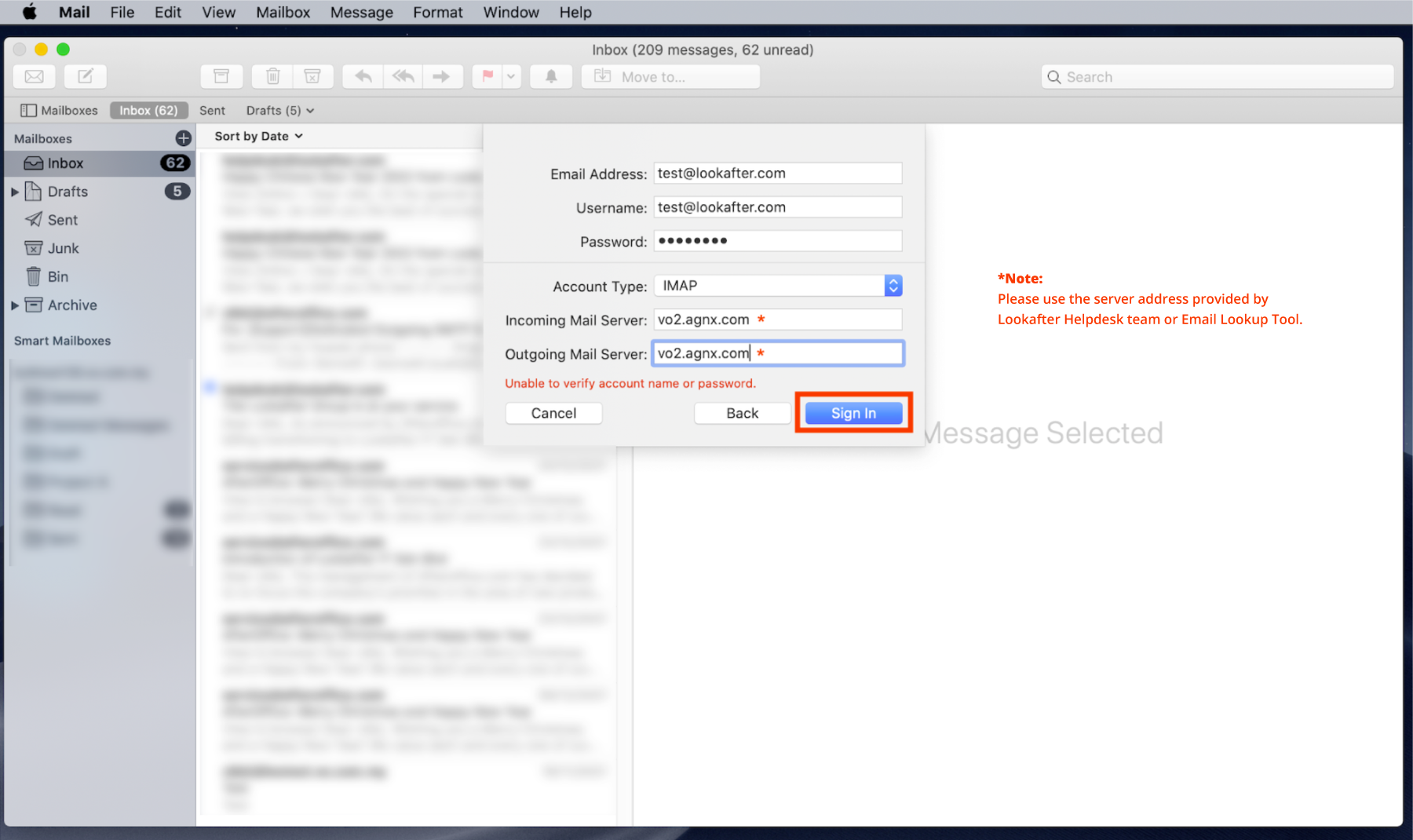faq:email:mail_setup_mac_mail_secure_imap
Home > FAQ > Email > Email Clients & Mobile > Mail Setup Guides for Desktop PC/Laptop > Email Setup Guide: Apple Mac Mail (IMAP)
Email Setup Guide: Apple Mac Mail (IMAP)
1. Open the Apple Mac Mail. Then, go to Mail and click on Add Account….
2. Choose Other Mail Account then Continue.
3. Fill in your name, email address and password. Next, click on Sign In.
4. After that, select IMAP as your account type. Then, fill in the mail server details as the following:
| Account Type: | IMAP |
|---|---|
| Incoming Mail Server: | vo1.agnx.com / vo2.agnx.com / g1.agnx.com IMPORTANT: To confirm which server to be used for your domain, please use the Email Lookup Tool or consult Lookafter Helpdesk. |
| Outgoing Mail Server: | vo1.agnx.com / vo2.agnx.com / g1.agnx.com IMPORTANT: To confirm which server to be used for your domain, please use the Email Lookup Tool or consult Lookafter Helpdesk. |
5. Click Sign In again and your account will be created.
faq/email/mail_setup_mac_mail_secure_imap.txt · Last modified: 2022/09/23 09:55 by vikki