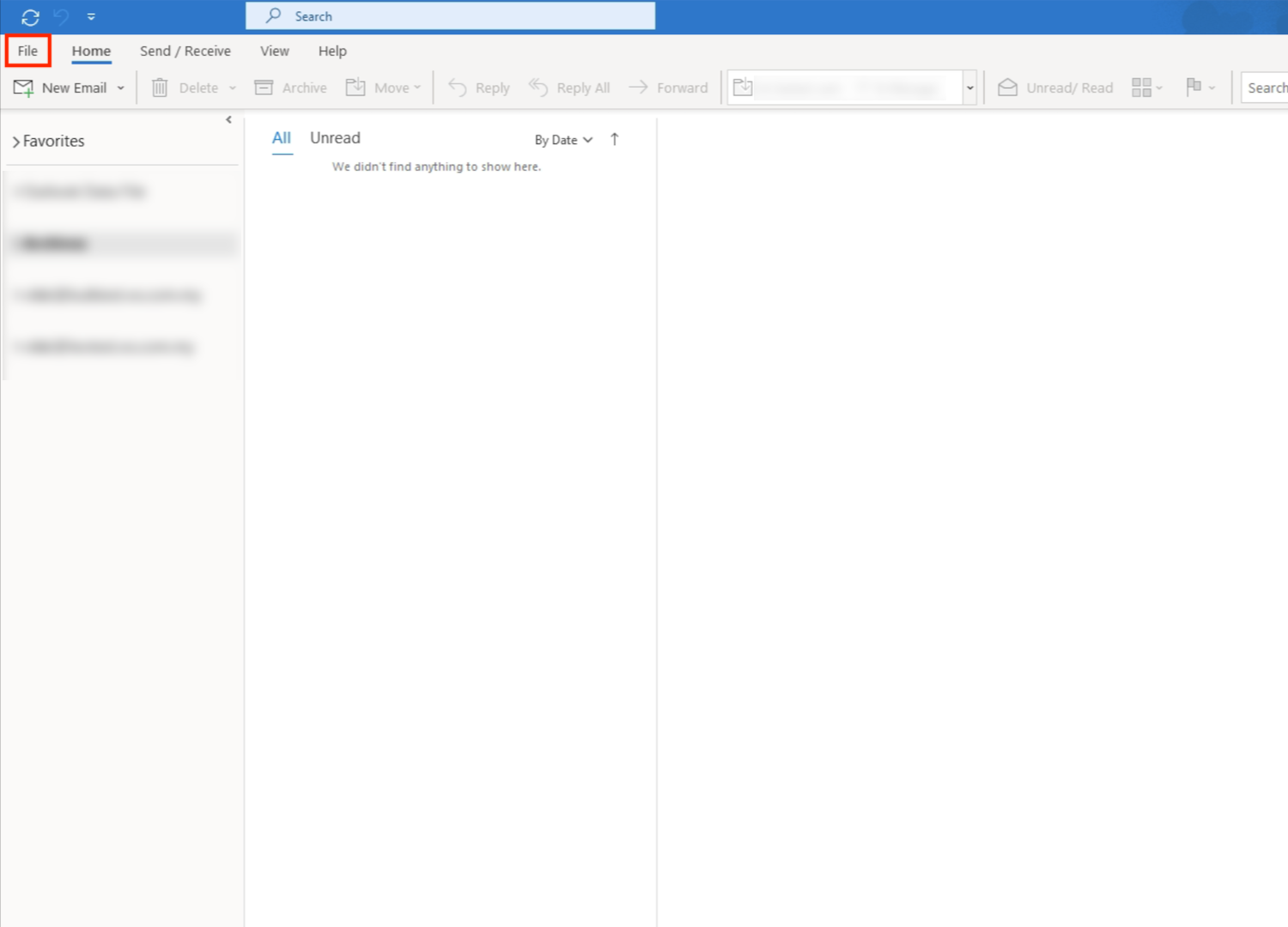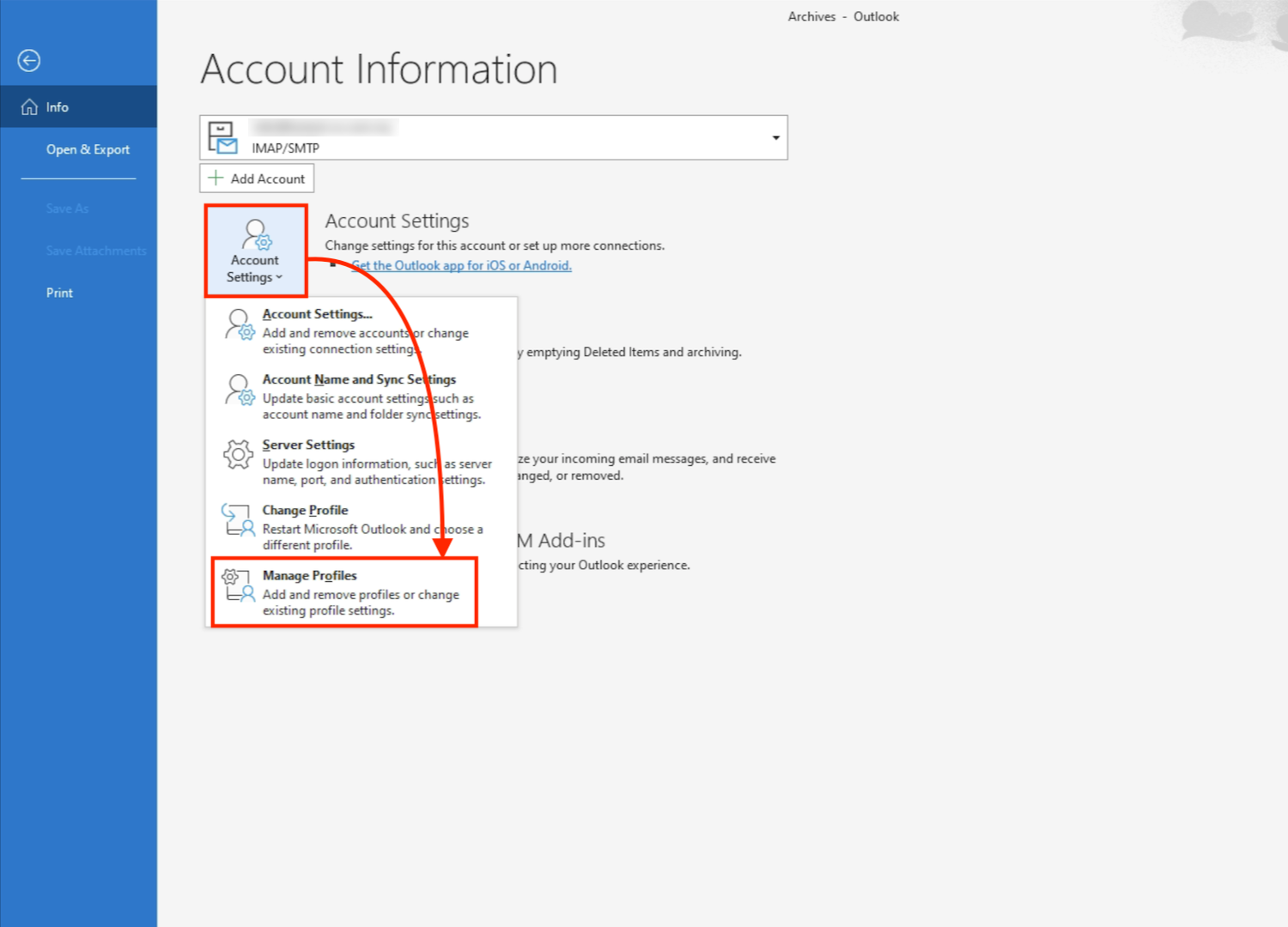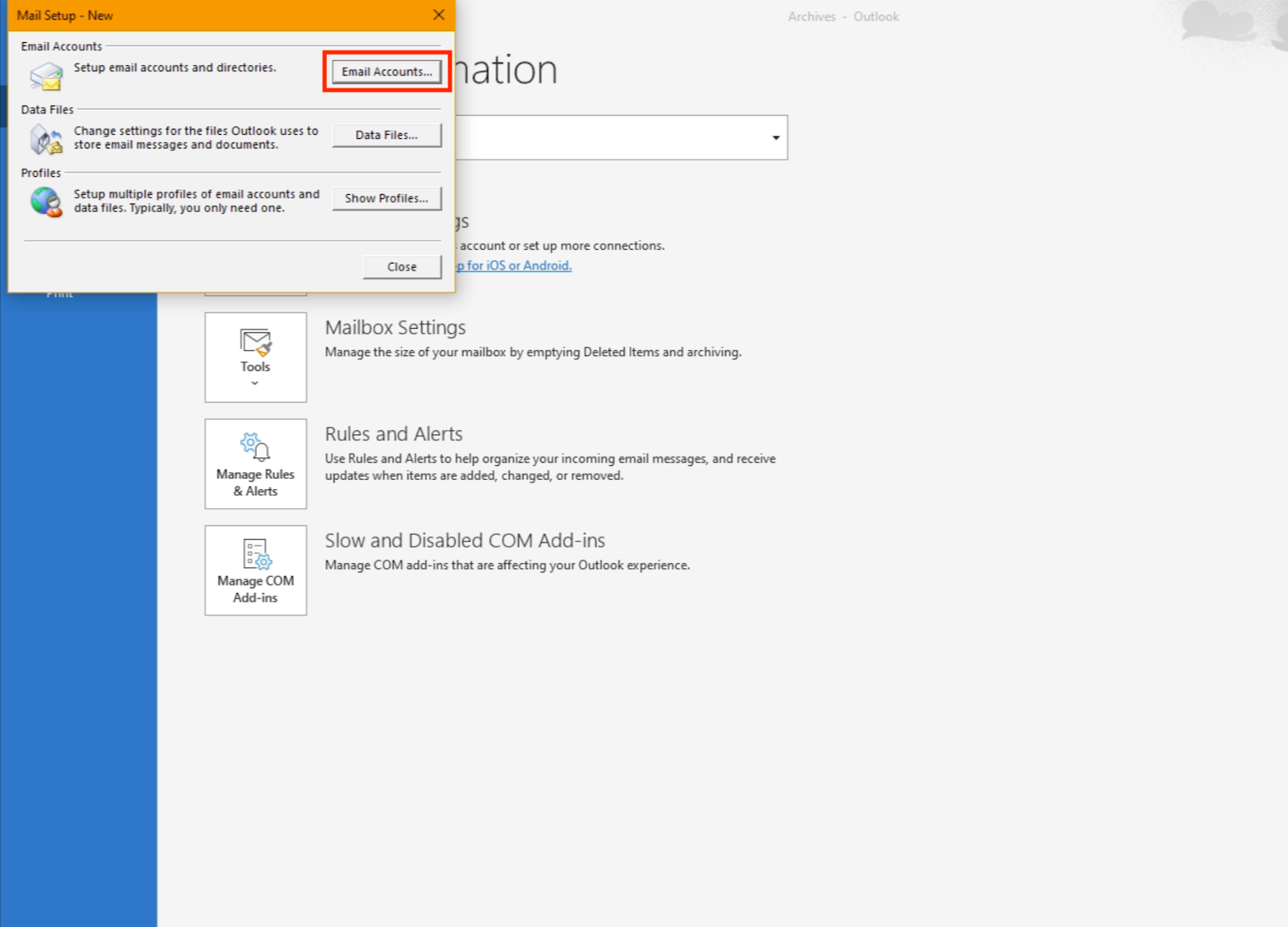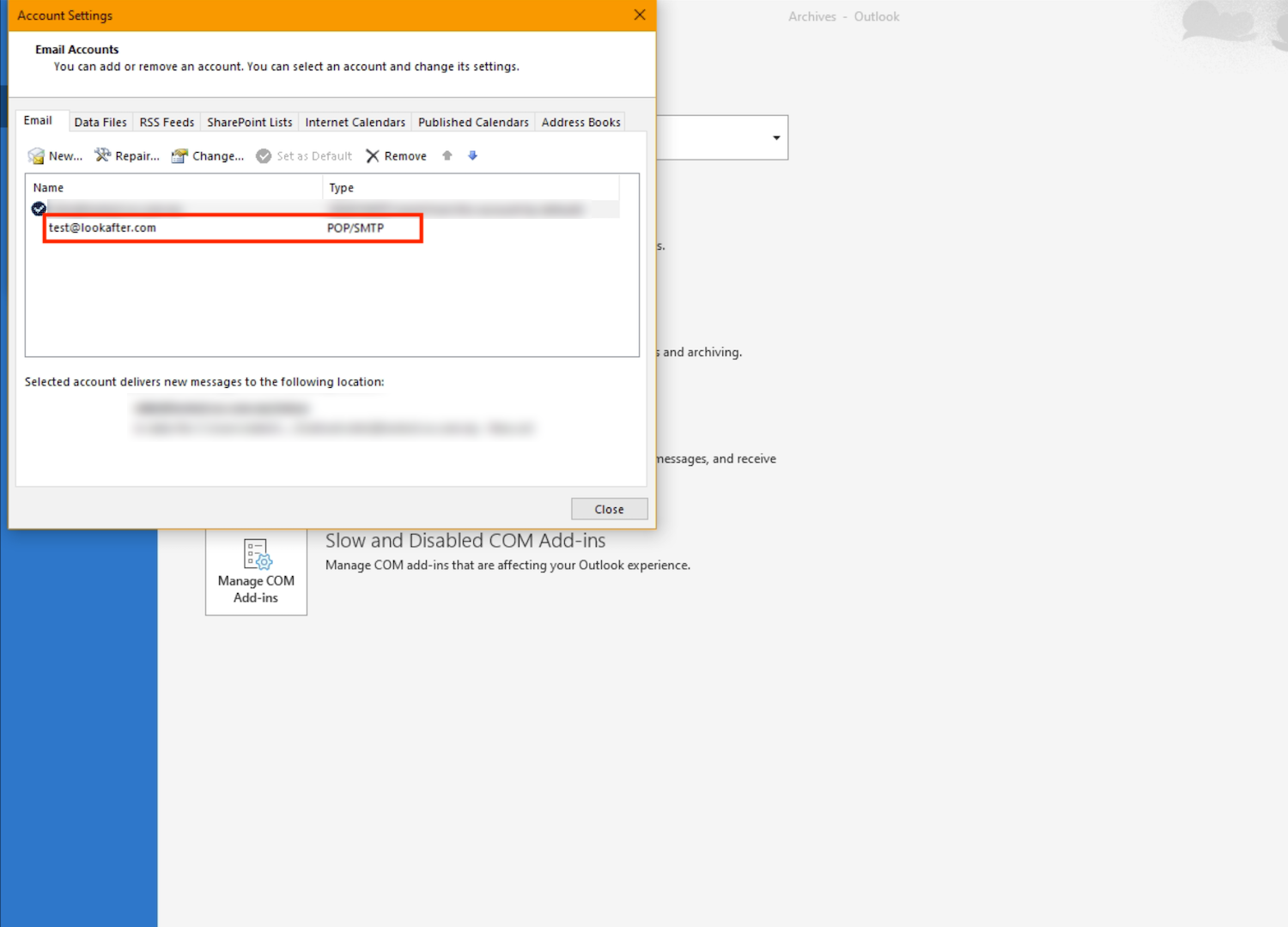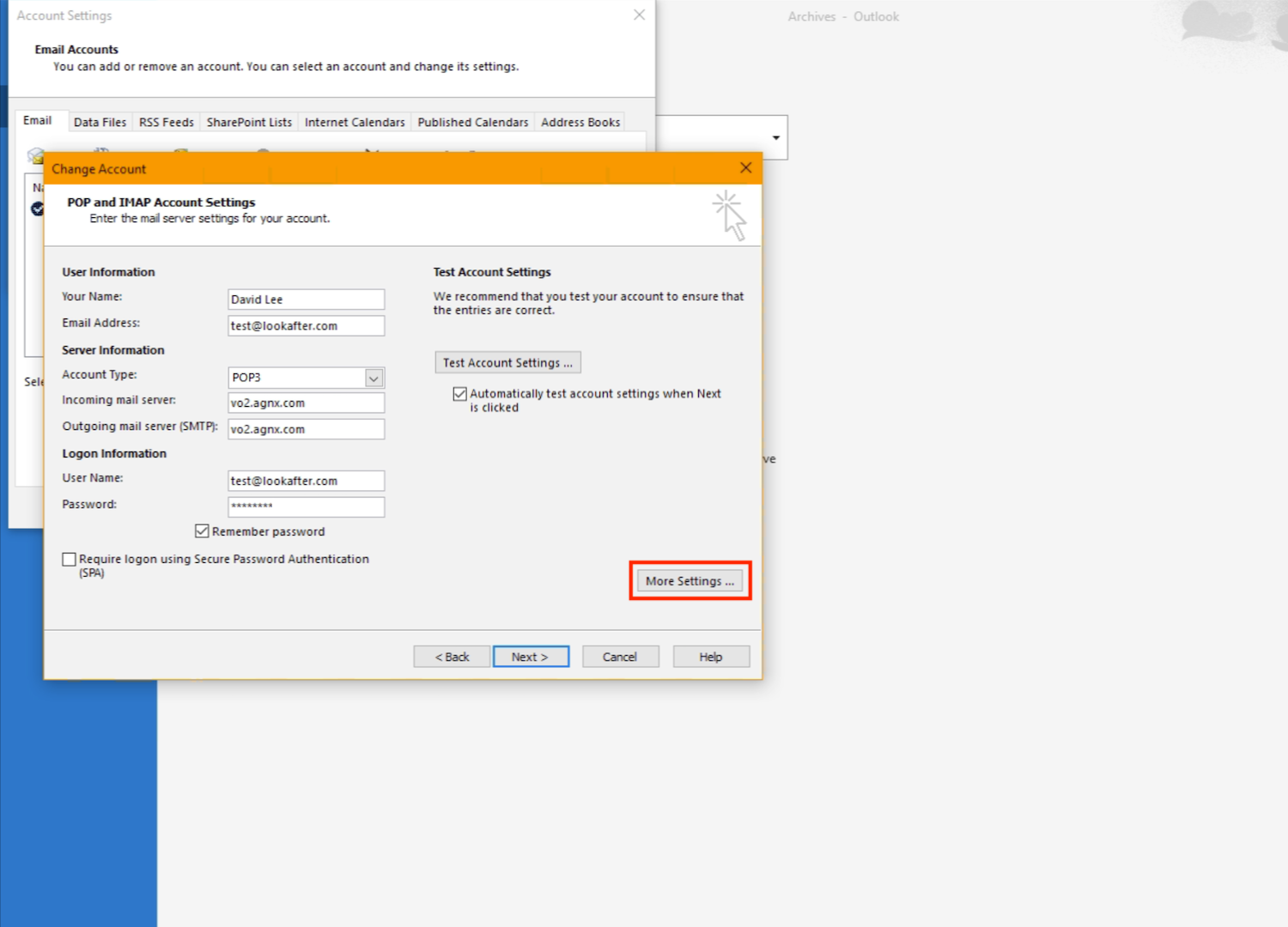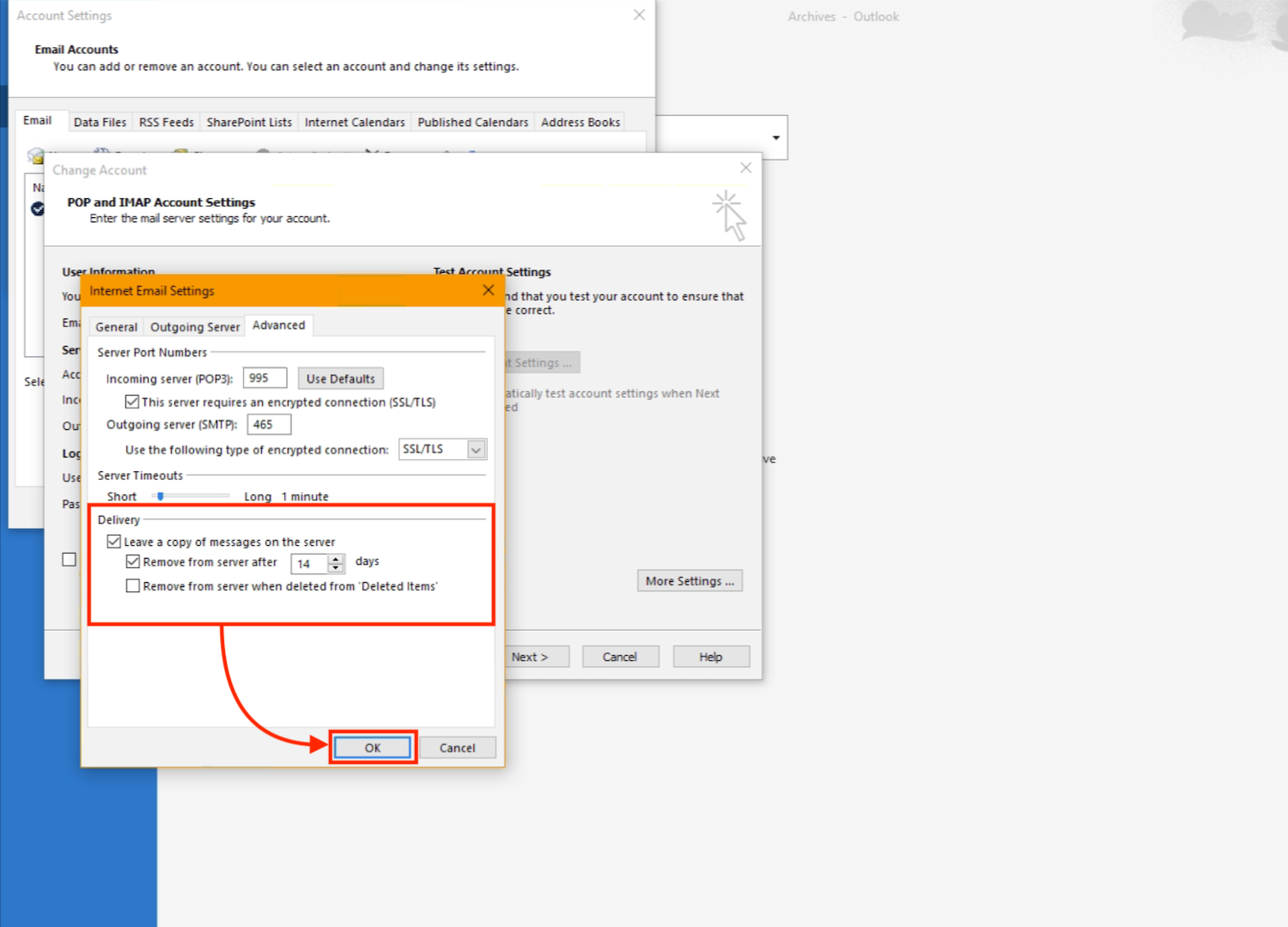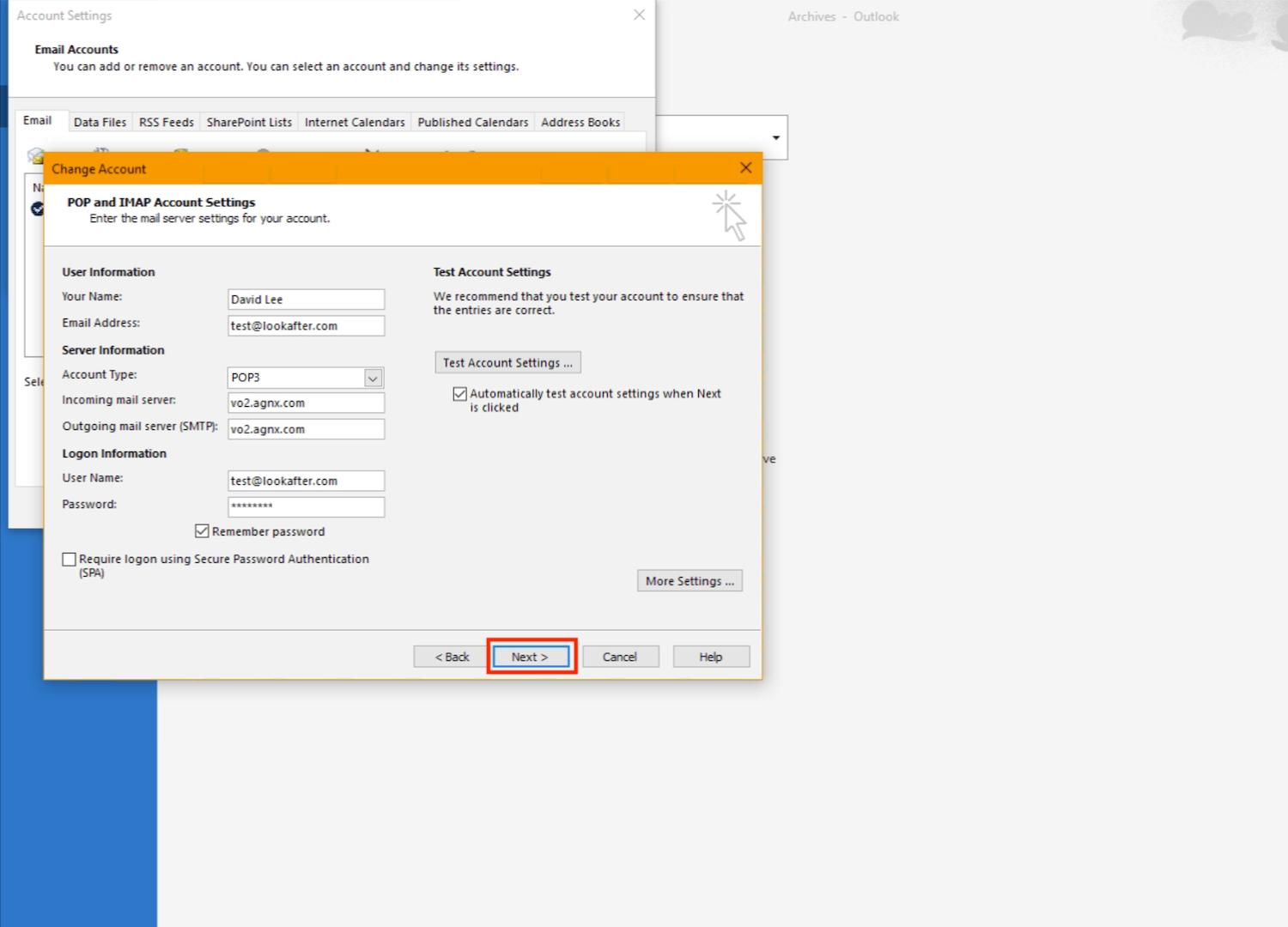Home > FAQ > Email > Email Clients & Mobile > Other Settings and Configurations > Ms Outlook (POP3): Configuring How Much Days Emails are Kept on Server
Ms Outlook (POP3): Configuring How Much Days Emails are Kept on Server
Ms Outlook POP3 downloads emails from the server to your PC, and then deletes it from the server. You can configure how long the emails can be stored on the server before removing them. The default number of days set on Ms Outlook is 14 days.
To configure this setting:
1. Go to File.
2. Then, select Account Settings… > Manage Profiles.
3. Select Email Accounts.
4. The “Account Settings” window will be displayed. Here, double-click on your email account.
5. On the “Change Account” window, click More Settings.
6. Click on the Advanced tab. On the “Delivery” section, you will see the “Leave a copy of messages on the server” being selected. You can change the number of days at the “Remove from server after” option. E.g. if you put 30 days, it means the email will be kept in the server for 30 days after it is downloaded.
Once you have made changes to this setting, click OK to save it.
7. Then, click Next.
8. Ms Outlook will test your account settings. Once the testings are completed, click Close to close the window.
9. Click Finish to complete the changes.