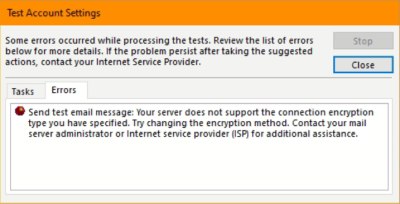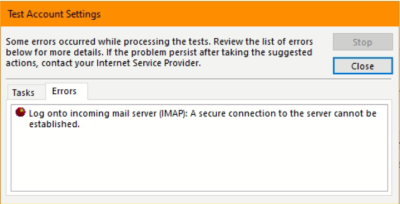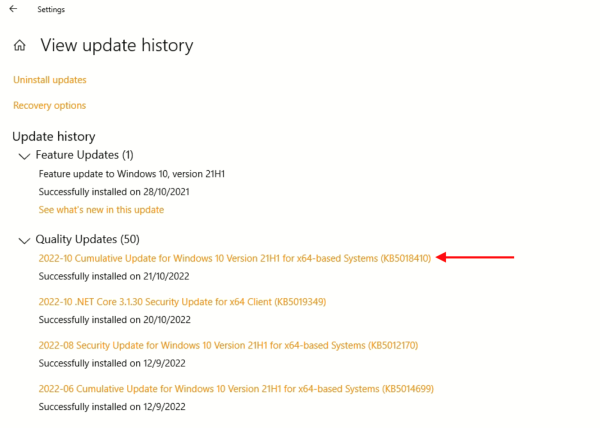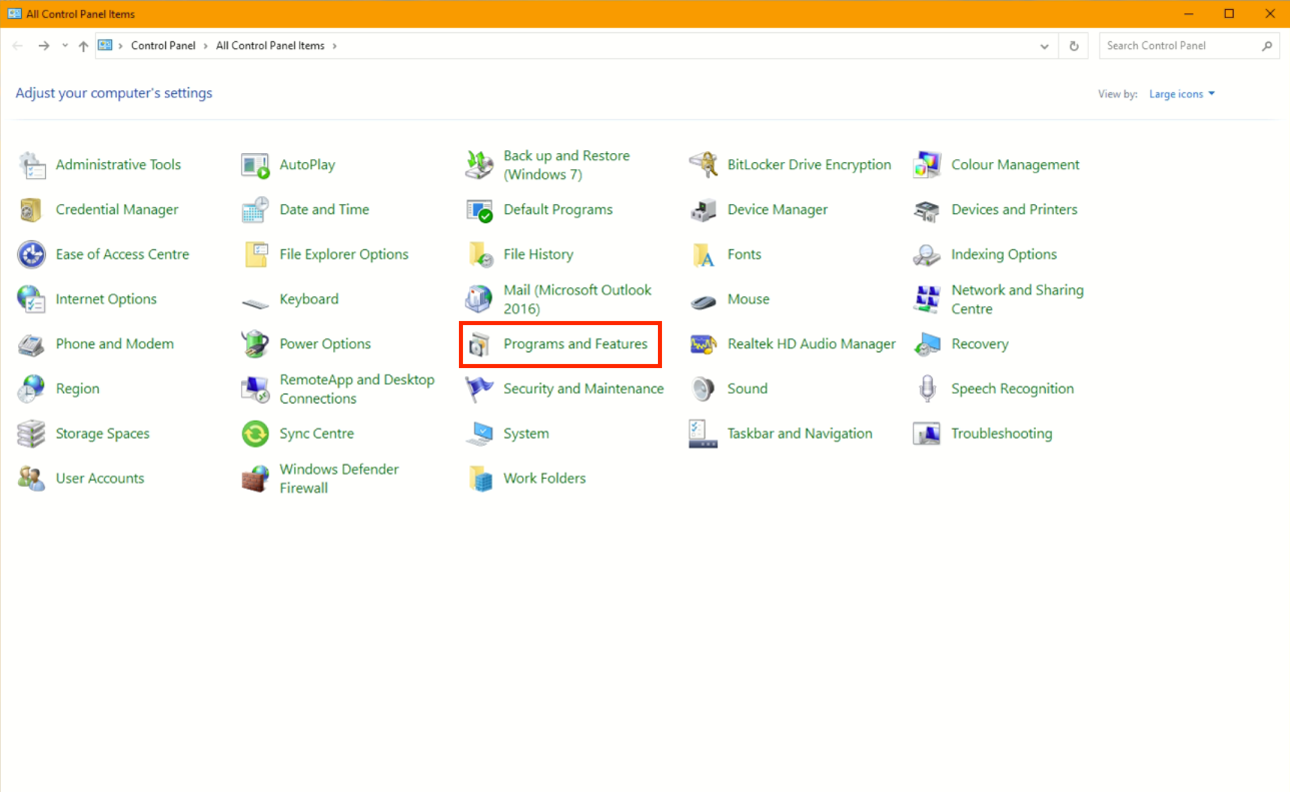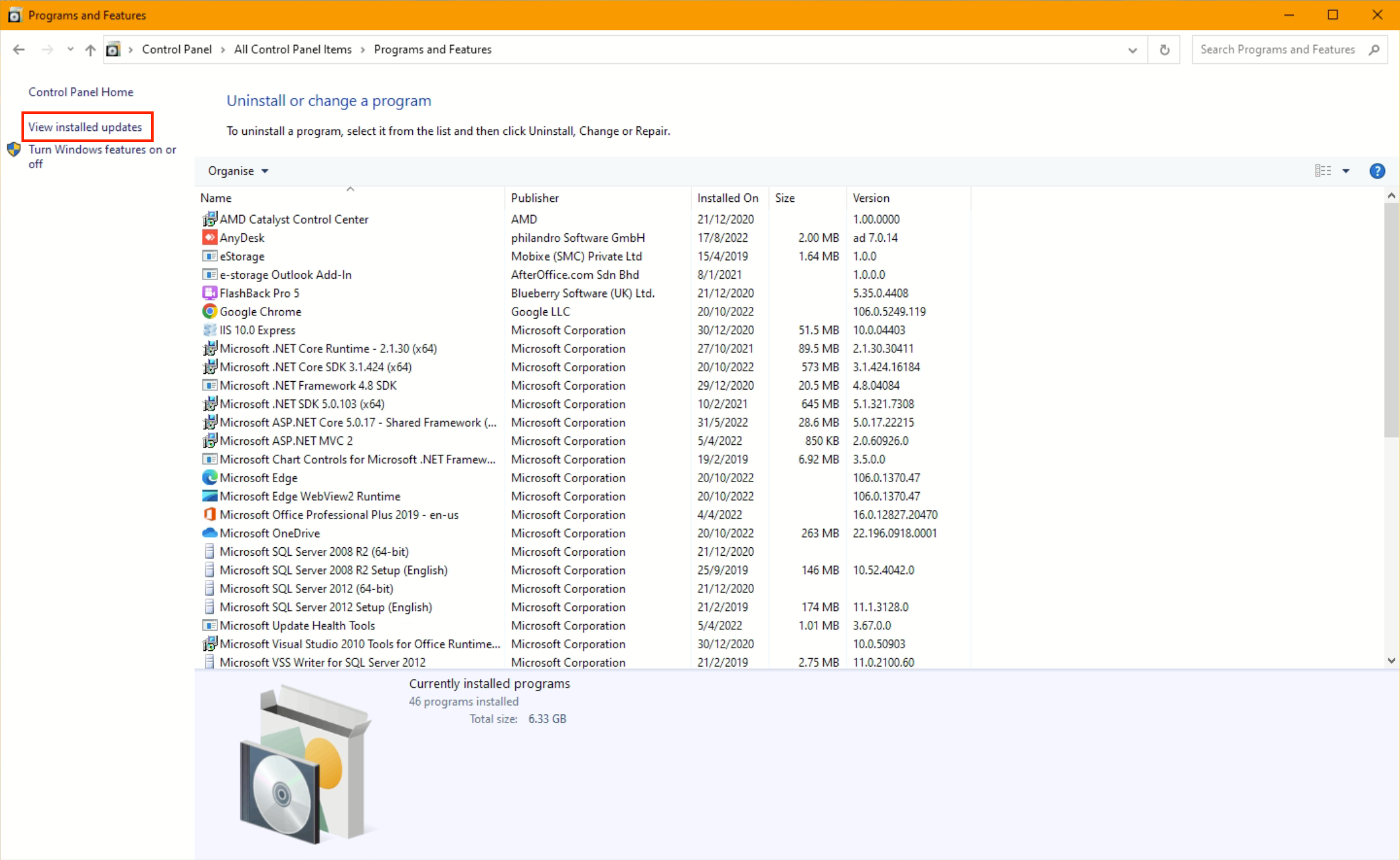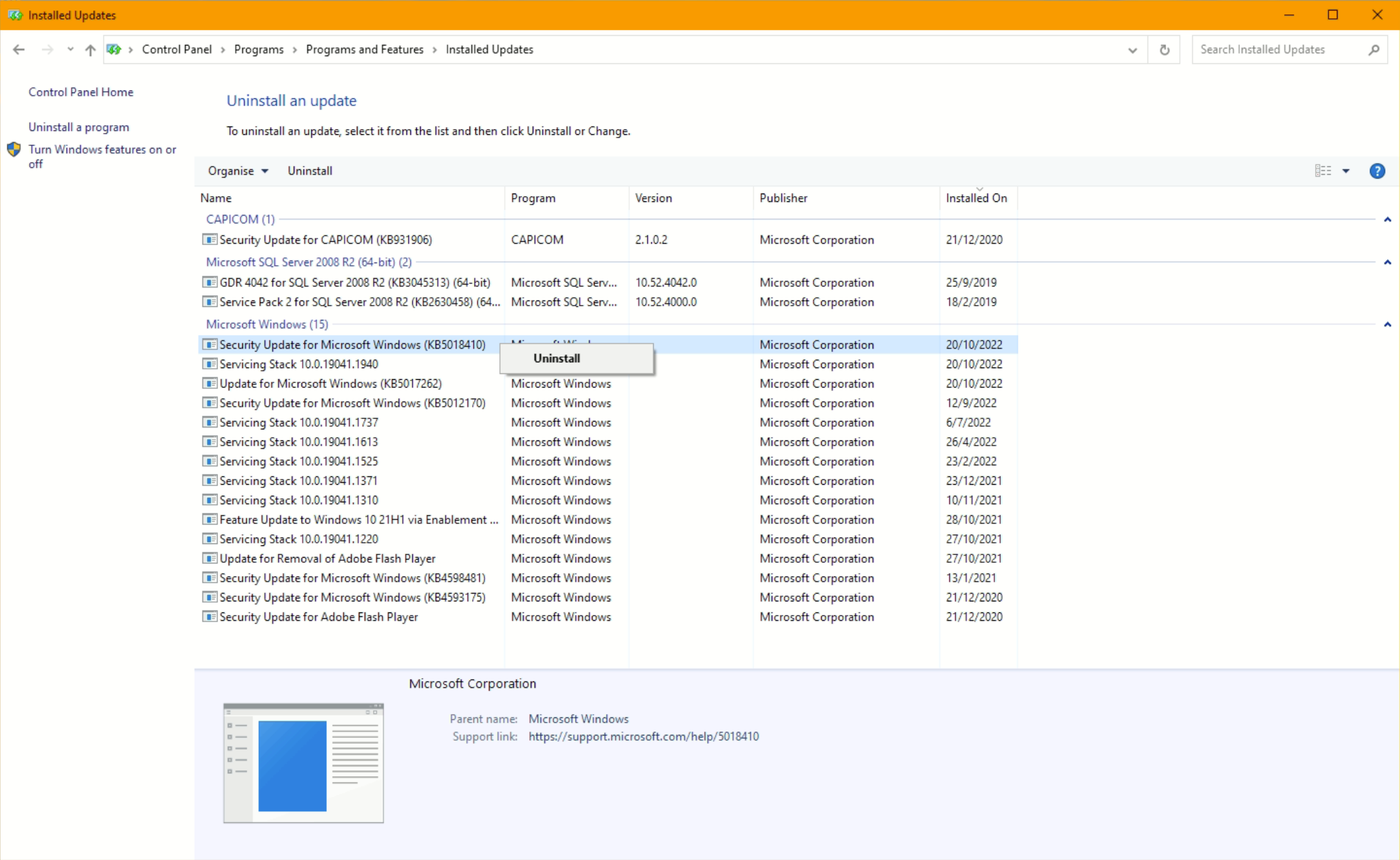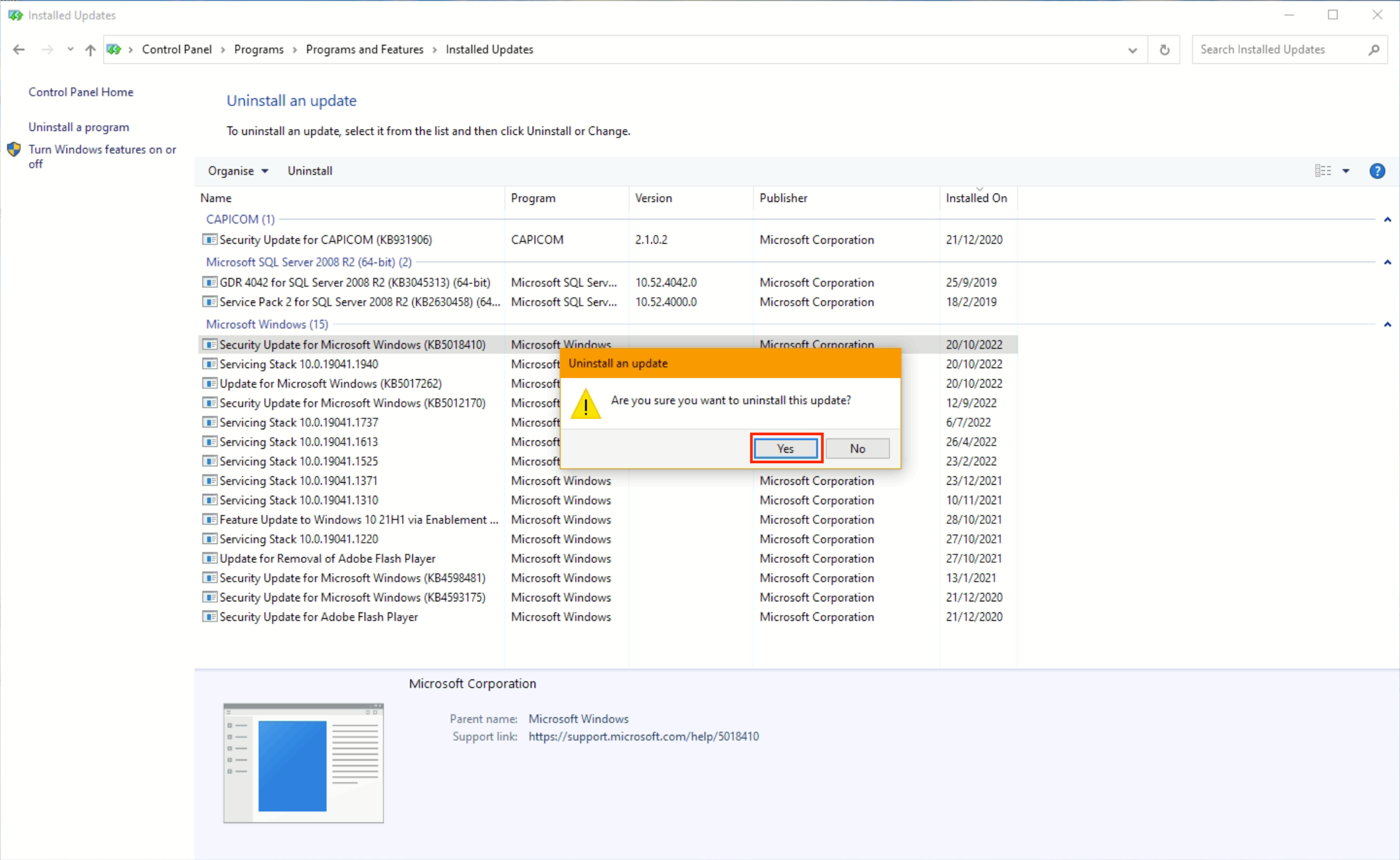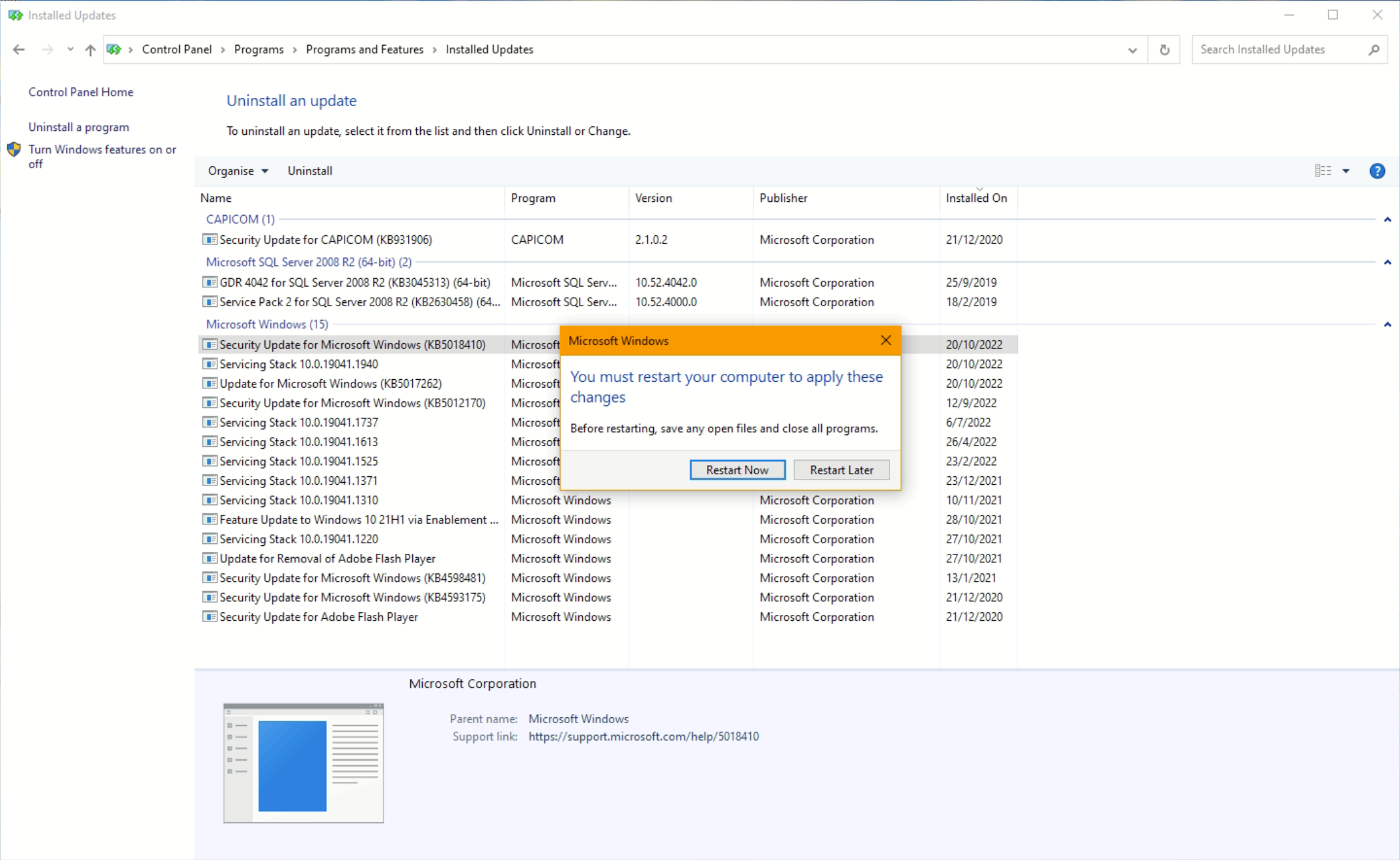Table of Contents
Home > FAQ > Email > Email Clients & Mobile > Mail Client Issues and Troubleshooting > Outlook cannot send and receive email with SSL/TLS configuration after Windows Update (KB5018410)
Outlook cannot send and receive email with SSL/TLS configuration after Windows Update (KB5018410)
Since Oct 11, 2022, we received several reports from clients who have performed Cumulative Update for Windows 10 (KB5018410) are experiencing issues on sending and receiving emails on Ms Outlook with SSL/TLS or STARTTLS enabled.
Typical error messages displayed for this issue include:
“Your server does not support the connection encryption type you have specified. Try changing the the encryption method.”
“Receiving reported error 0x800CCC1A: Your server does not support the encryption type you have specified”
“Log onto incoming mail server (IMAP): A secure connection to the server cannot be established”.
Samples:
To check whether your PC has performed this update, go to Settings > Windows Update > View update history.
The related update that causes the encrypted connection issue is: 2022-10 Cumulative Update for Windows 10 KB5018410
Solutions
I) Revert/Uninstall the Cumulative Update - KB5018410
You will be able to use SSL/TLS/STARTTLS encryption for SMTP/IMAP/POP3 after uninstalling the KB5018410 update.
Please follow the steps below:
1. Make sure you have closed Ms Outlook.
2. Go to Control Panel and select Programs and Features
3. Click View installed updates.
4. From the list of updates, look for Security Update for Microsoft Windows (KB5018410). Right-click on the item and select Uninstall.
5. When asked to confirm the uninstallation, click Yes.
6. The uninstallation process will take several minutes. Once the update has been uninstalled, you are required to restart your PC. Click Restart Now.
Once you have restarted your PC, you will be able to connect your SMTP/IMAP/POP3 with SSL/TLS/STARTTLS connection without errors.
**Optional: You can pause Windows updates at Settings > Windows Update and wait for the next update available (after KB5018410), or download and install Microsoft's wushowhide.diagcab from this page to temporarily hide the KB5018410 update. You can refer to this guide on how to hide a Windows update (and show it later once the new update is available).
II) Temporarily disable SSL/TLS/STARTTLS and wait for next Windows update
Another alternate solution is to switch SSL/TLS/STARTTLS to None while waiting for the next Windows update to rectify this issue, which should usually be available in a month.
You can change the Outlook setting at File > Account Settings > Manage profiles > Email Accounts… > Double-click on the email account > More Settings:-
For IMAP users:
| Incoming server (IMAP): | 143 |
|---|---|
| Use the following type of encrypted connections: | Auto (or None) |
| Outgoing server (SMTP): | 587 |
| Use the following type of encrypted connections: | Auto (or None) |
For POP3 users:
| Incoming server (POP3): | 110 |
|---|---|
| This server requires an encrypted connection (SSL/TLS): | NO (Uncheck) |
| Outgoing server (SMTP): | 587 |
| Use the following type of encrypted connections: | Auto (or None) |