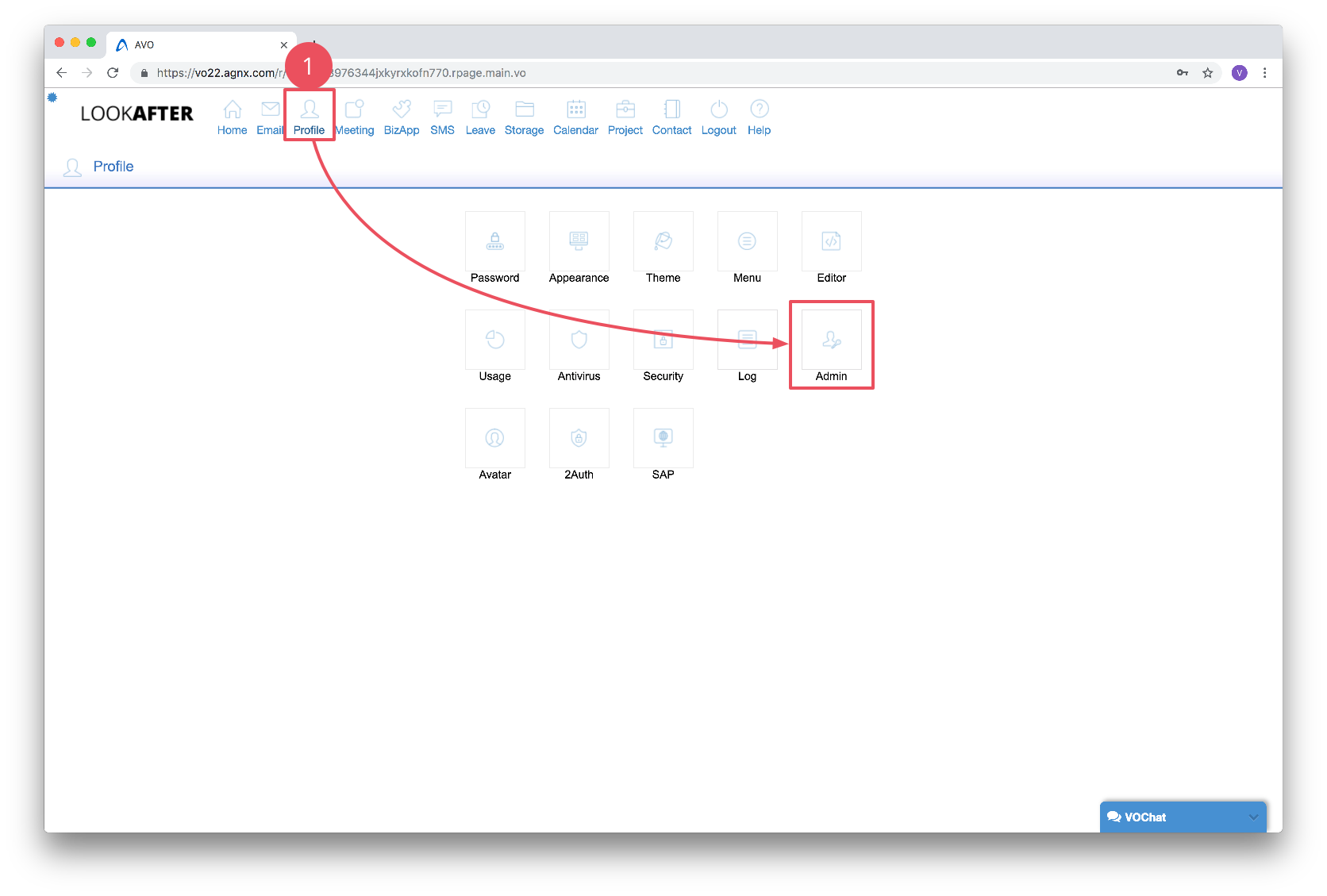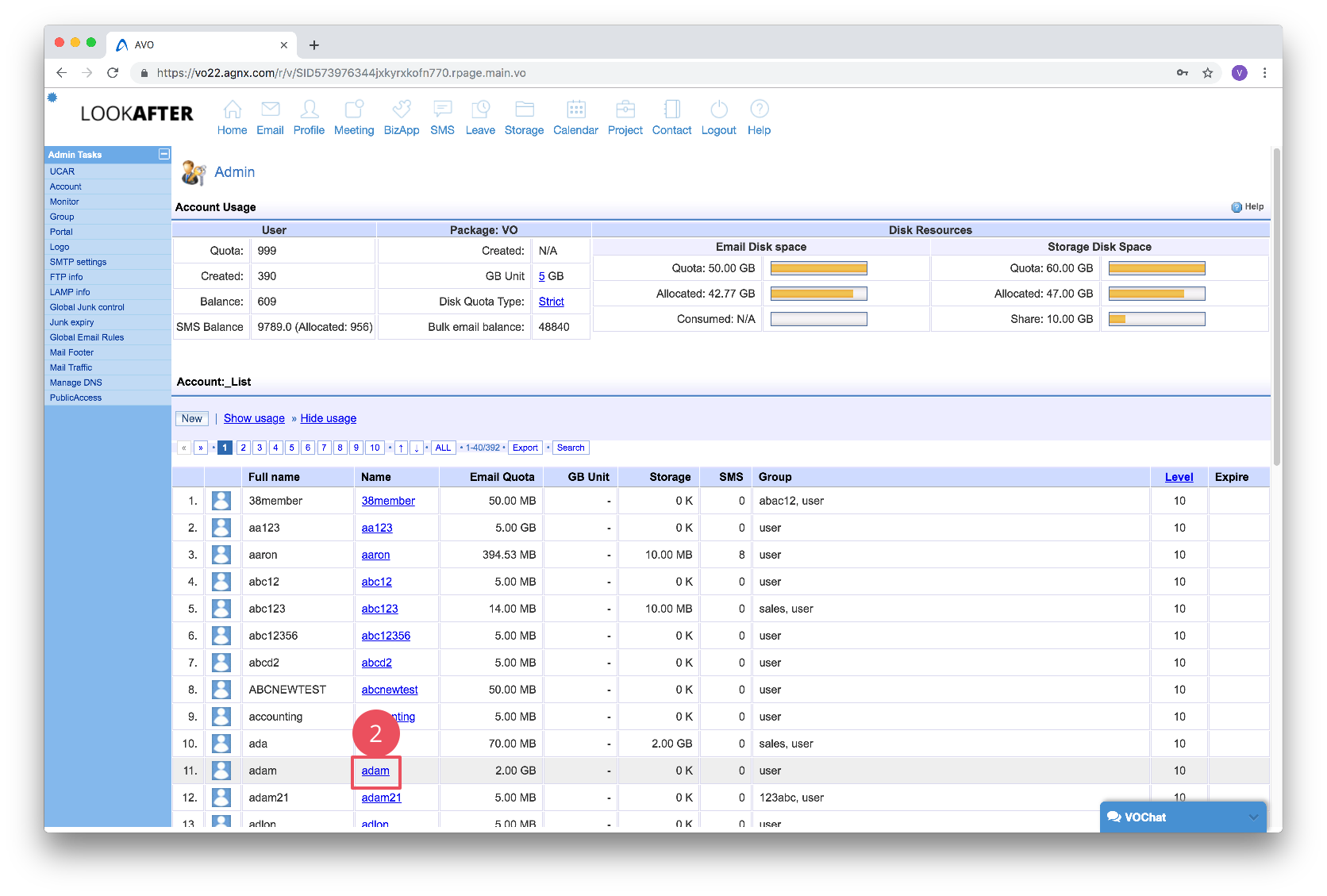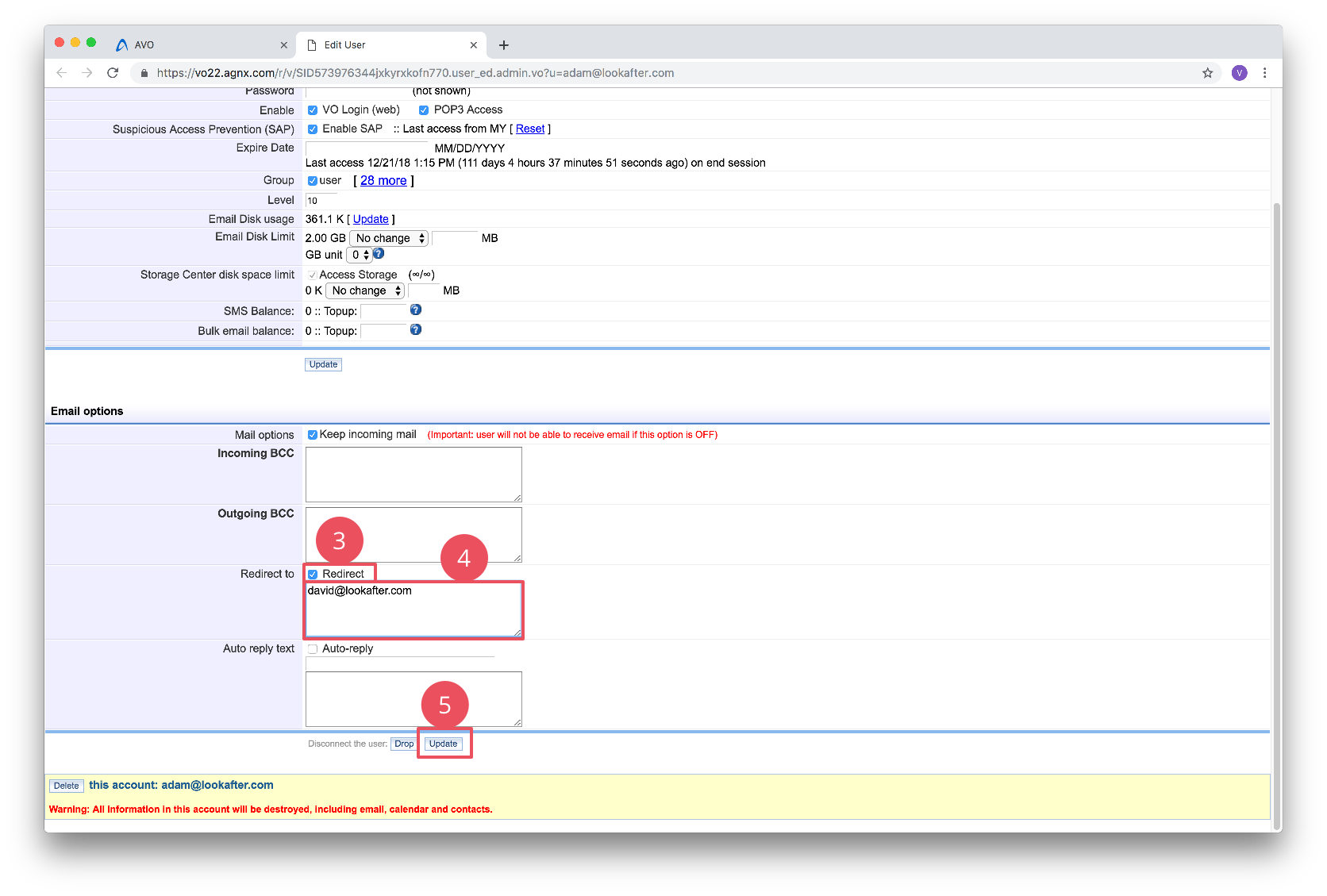faq:email:how_to_redirect_email_admin
Configure Email Redirecting as an Admin
The following steps show you how to redirect email of your user to another email account. For example, you want to set a user david@lookafter.com to receive a copy of all emails sent to adam@lookafter.com, you can do the following:
- Scroll down to the “Email options” part and check the “Redirect” checkbox.
- Click [Update] to save the changes.
faq/email/how_to_redirect_email_admin.txt · Last modified: 2019/04/11 18:01 by vikki