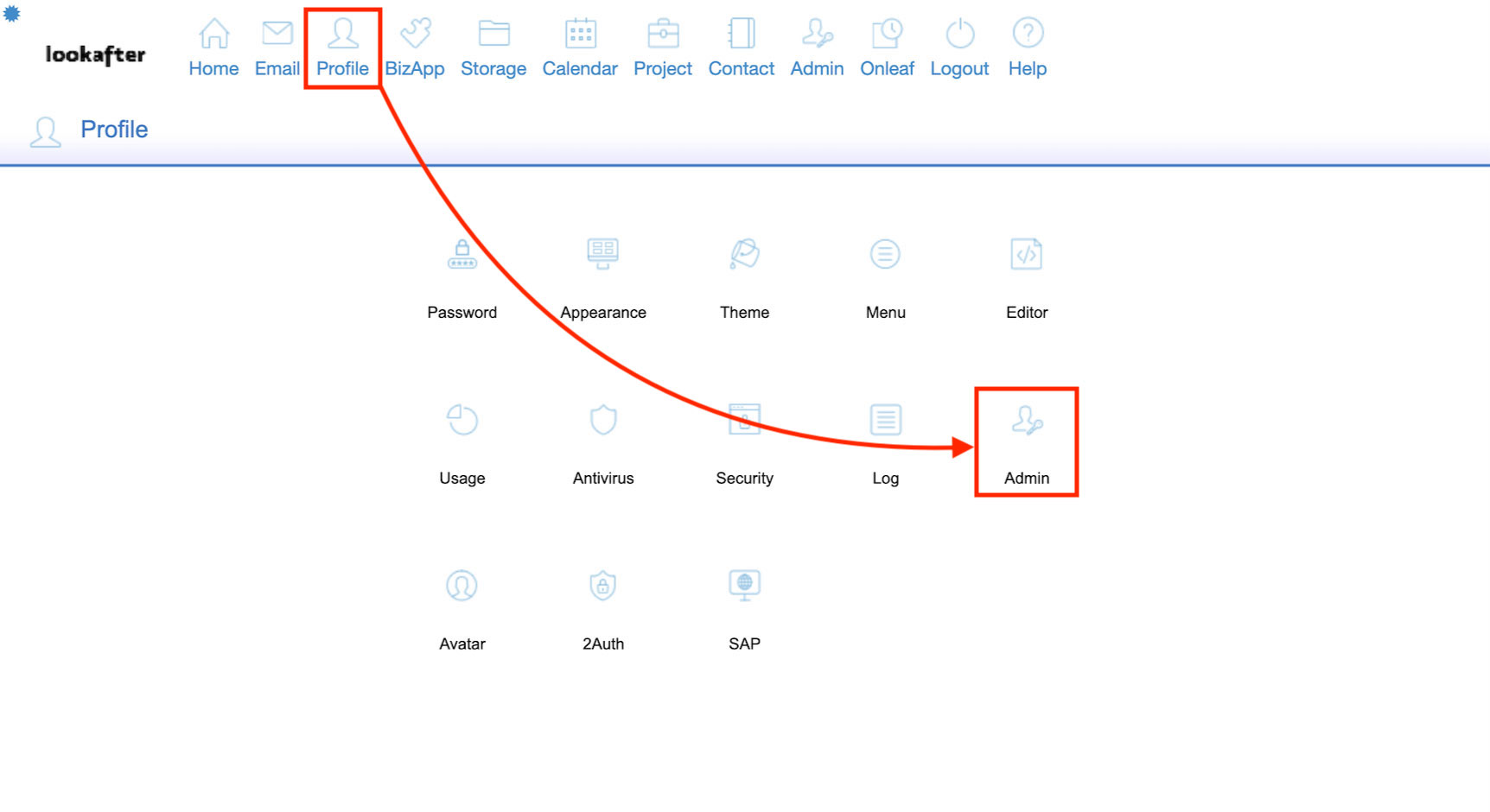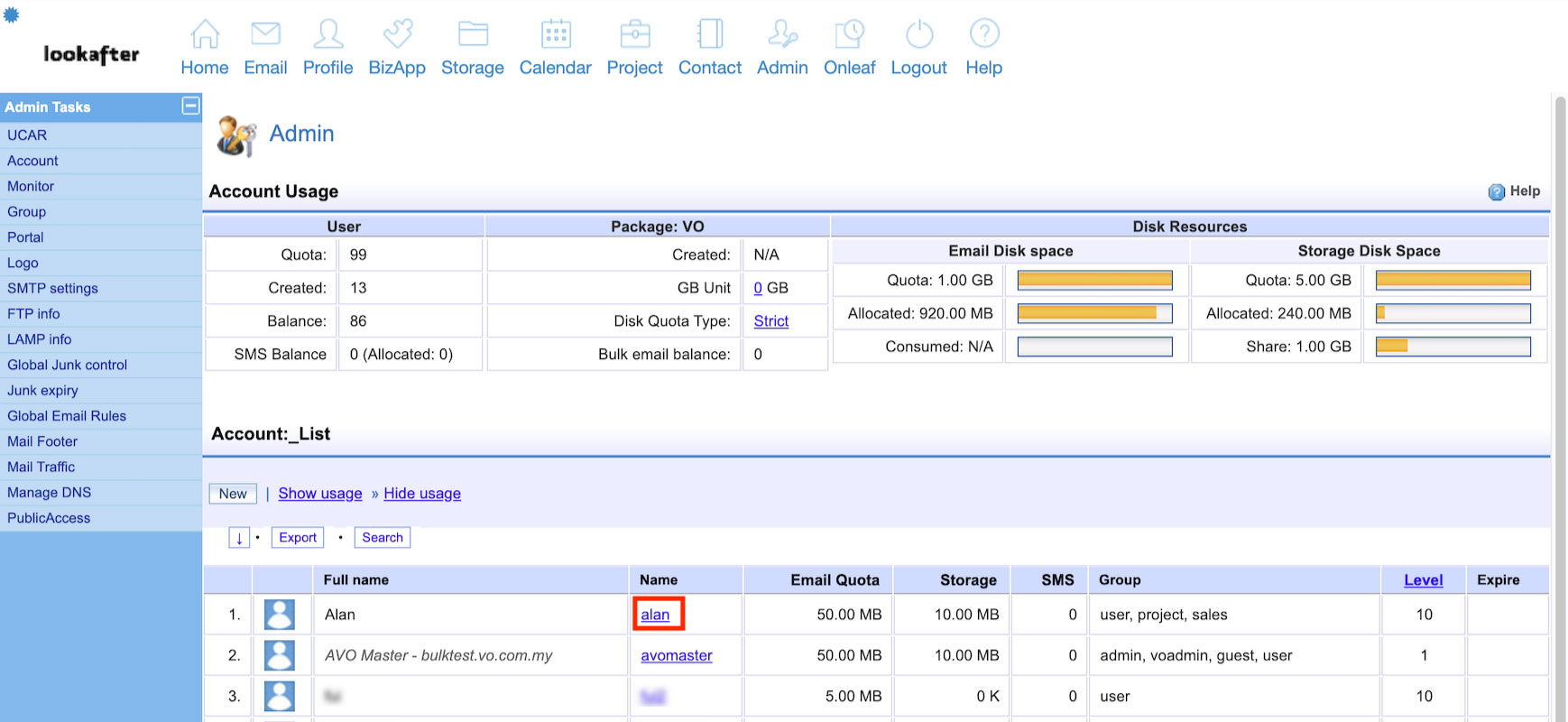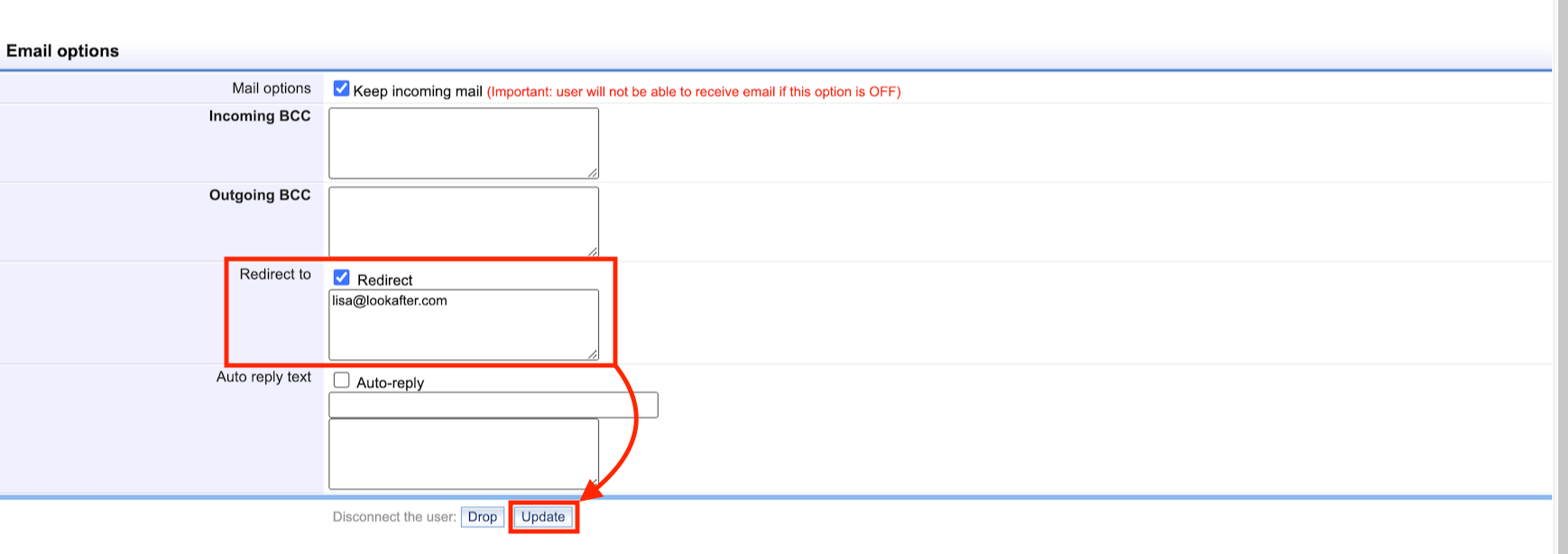Home > FAQ > Admin > Managing User Accounts > How to Set Up Email Redirect for a User
How to Set Up Email Redirect for a User
Email redirect refers to automatic forwarding of all emails that are received by a user to another email address.
Do note that free email address (like gmail, yahoo) is not allowed to be used for email redirect, and there is no guarantee that all emails will be forwarded successfully. Please refer to Why can’t I redirect email to free email services? and Conditional Email Forwarding and Redirect for more details.
You can set up email redirect for a user by logging in as a voadmin or an Avomaster. Then, follow the steps below:
1. Go to Profile > Admin.
2. Select a user by clicking on his/her username.
3. A new tab will be created. On that page, scroll down till you see the “Email options” section.
4. Select the “Redirect” checkbox at the “Redirect to” area. Then, enter the email address (which will receive the redirected email) into the given field.
5. Click Update to save the changes.
*Note:
If the user does not require to login with this particular account to manage his/her emails in the future, make sure you uncheck the “Keep incoming email” option, so that all incoming email will not stay in his/her Inbox. This is to ensure that your email has free spaces.