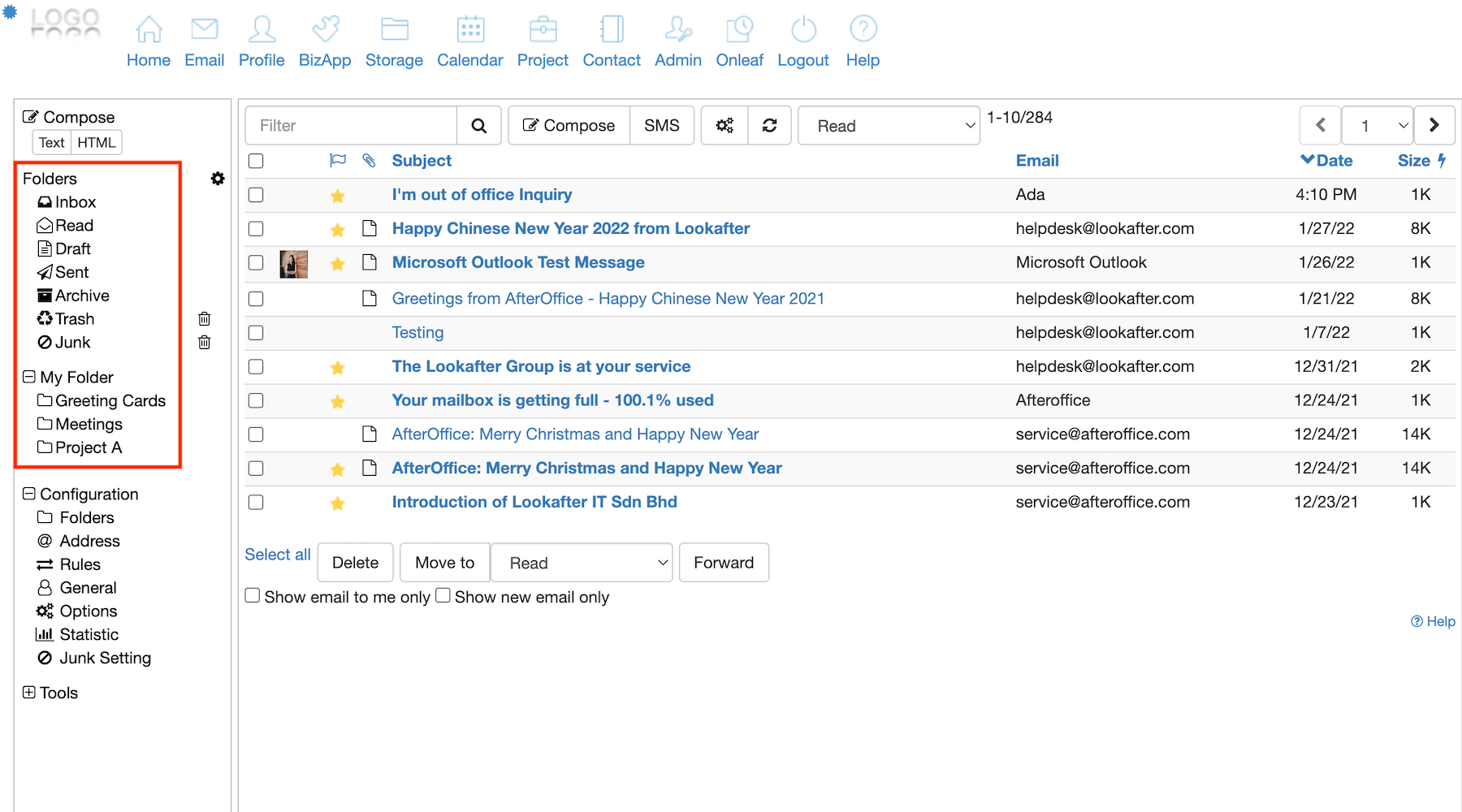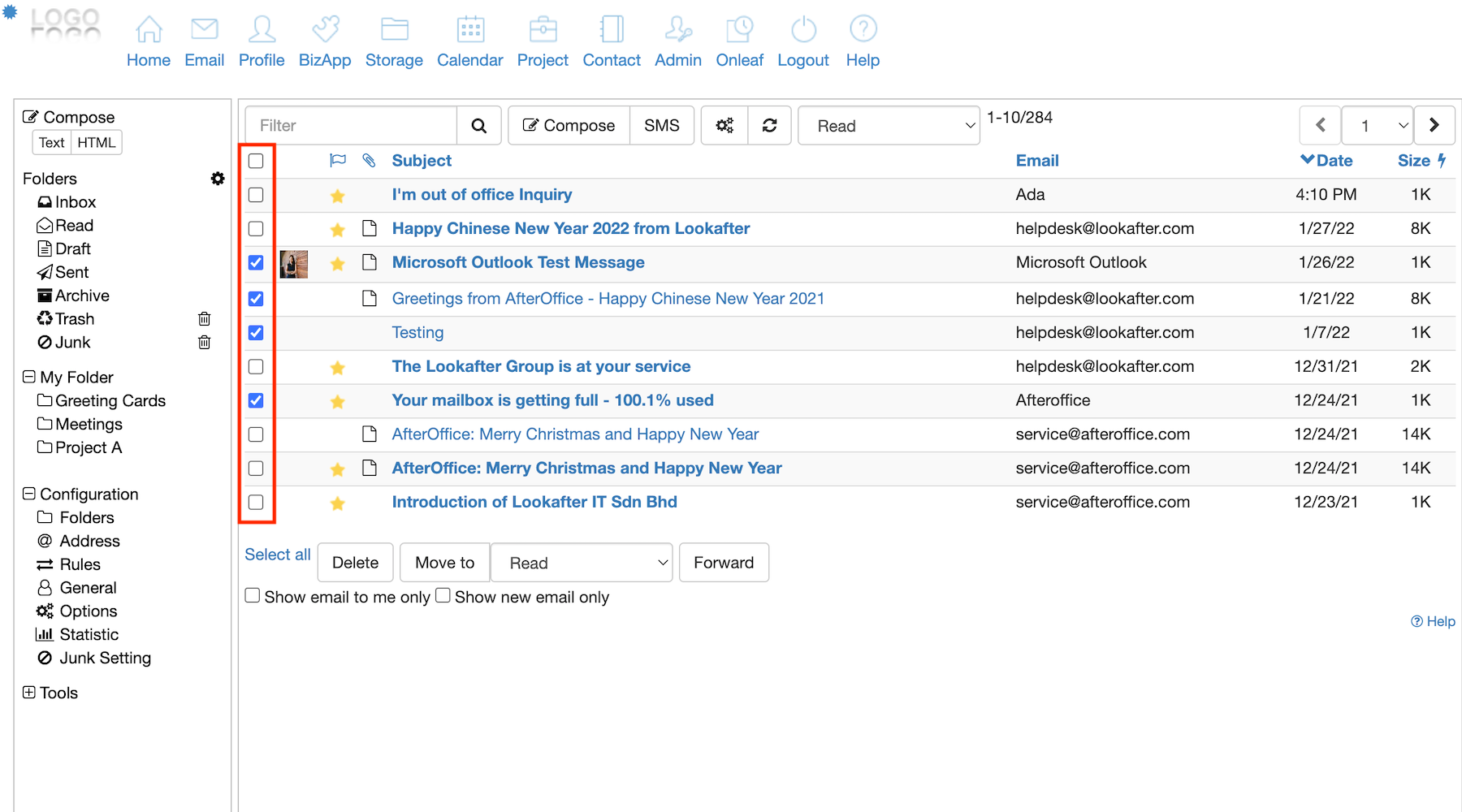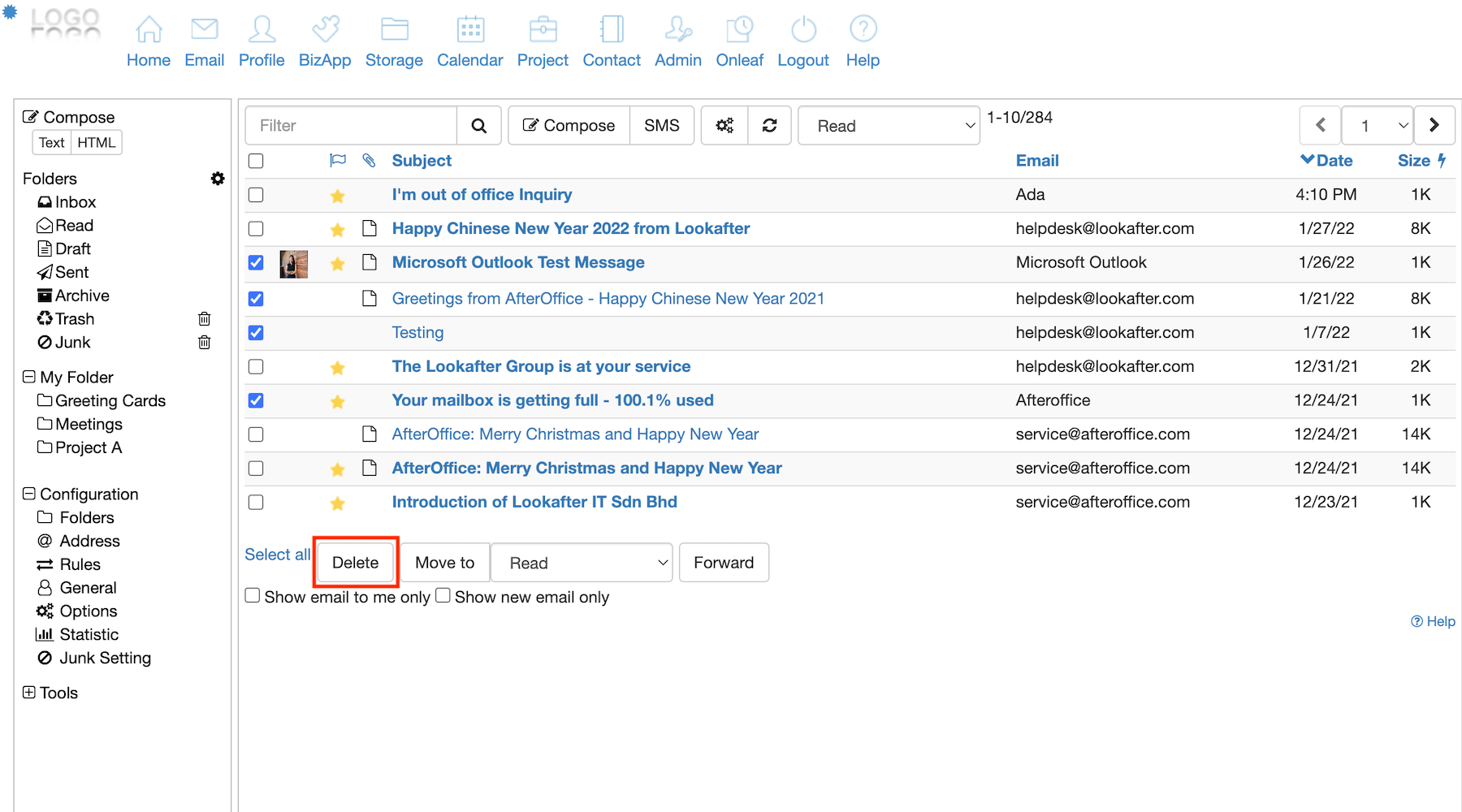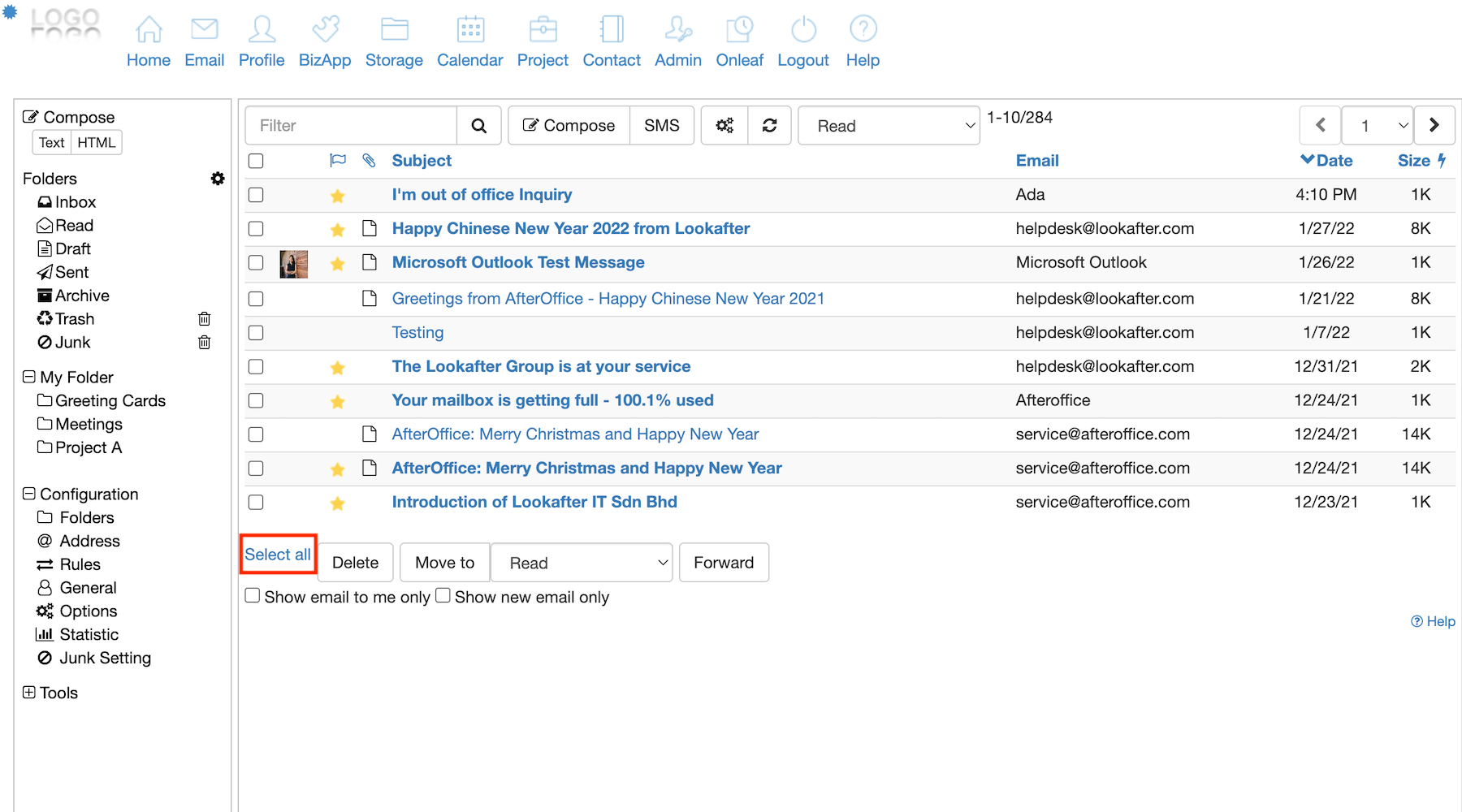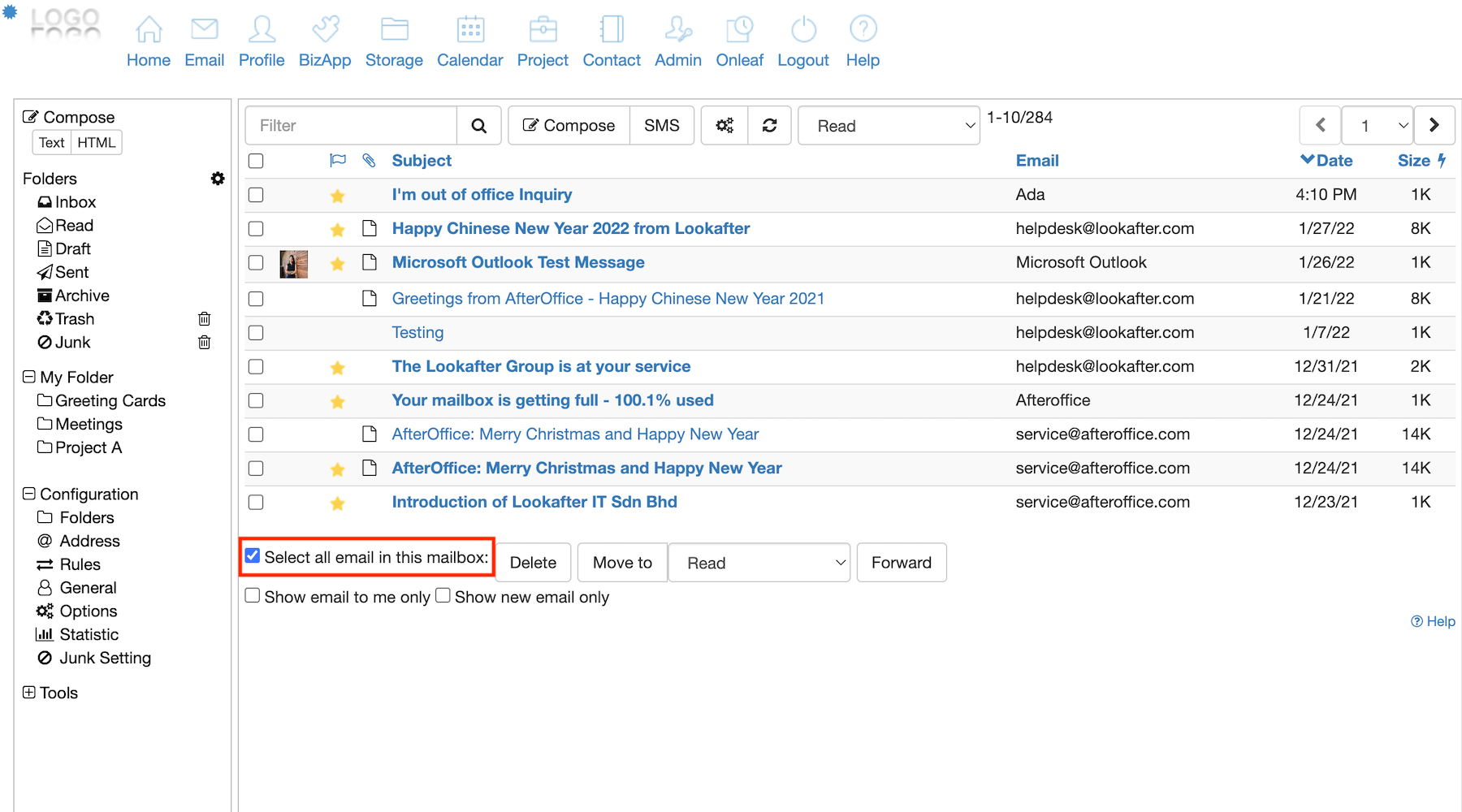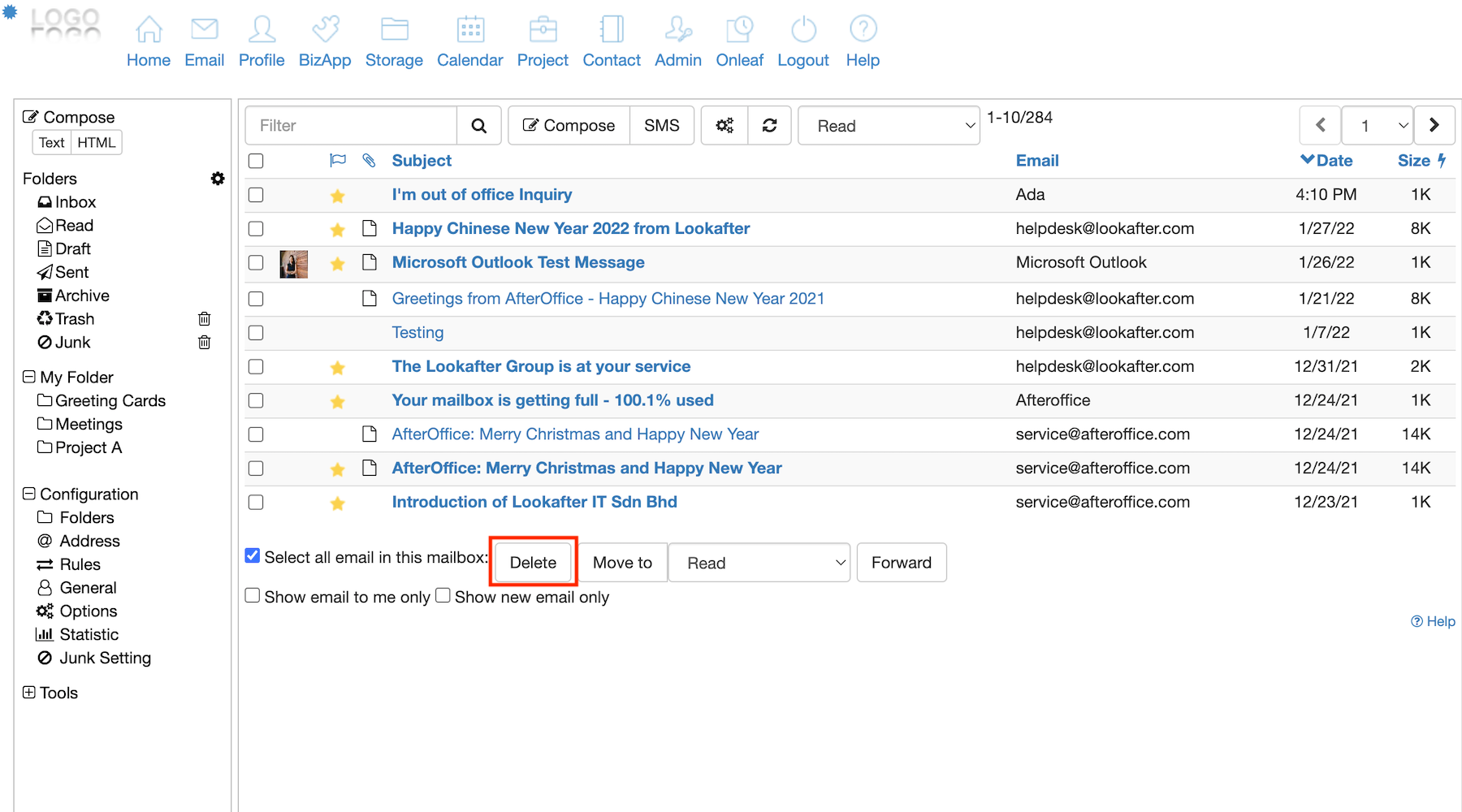Table of Contents
How do I delete more than 1 message at a time?
At some point, folders in your webmail will be filled with too much email to a point where you've already reached or exceeded your maximum allocated email space. With mails regarding customer inquiry and business opportunities constantly landing in your inbox, it's just a matter of time before you take the initiative to start cleaning up your mail folders.
There are two options to delete multiple emails:
Delete multiple selected emails at one time
1. From the Email page, select any folder where you have some emails to delete.
2. Then, select the emails that you wish to delete.
3. Once the emails have been selected, click on the Delete button to delete them.
Notes: Emails that are deleted on your webmail folder (besides Trash) will reside in the Trash folder until you manually remove them from Trash or sign out of your account. Find out how you can empty trash manually.
Delete all emails within a mailbox at one time
1. From the Email page, select any folder in which you intend to clean up.
2. Then, click on Select all.
3. Check the “Select all email in this mailbox” option.
4. Click Delete, and all emails from this folder will be deleted.
Notes: Emails that are deleted on your webmail folder (besides Trash) will reside in the Trash folder until you manually remove them from Trash or sign out of your account. Find out how you can empty trash manually.