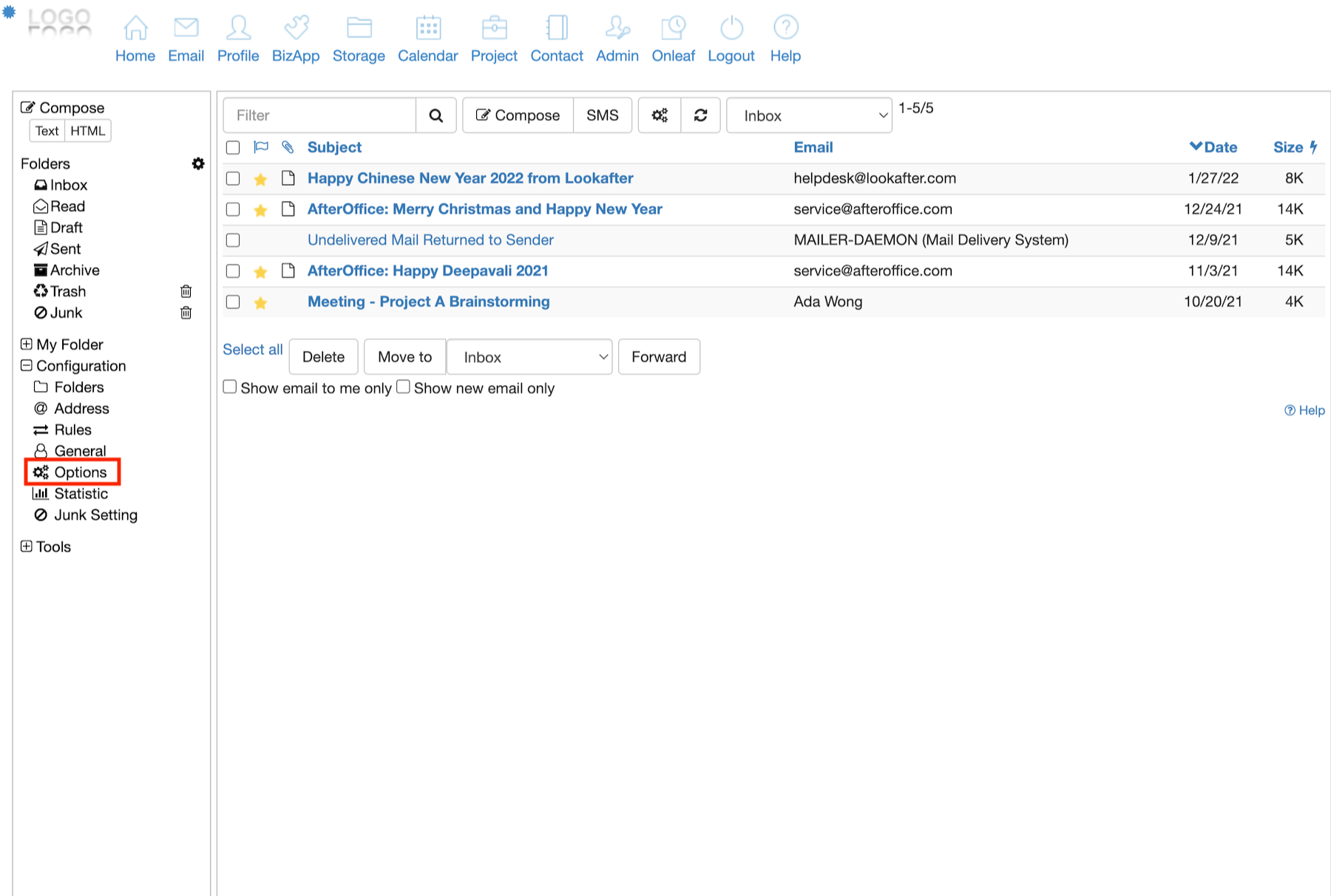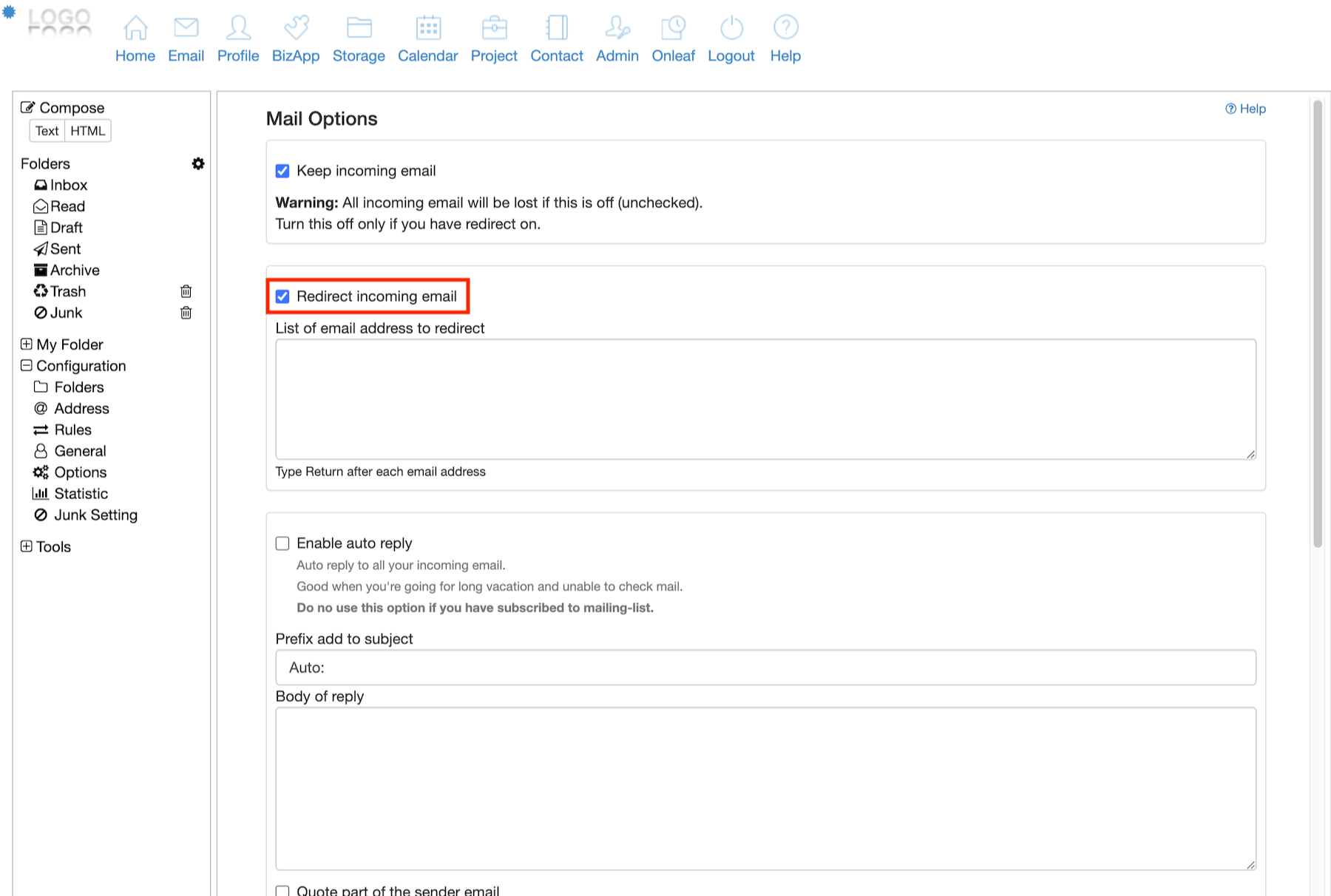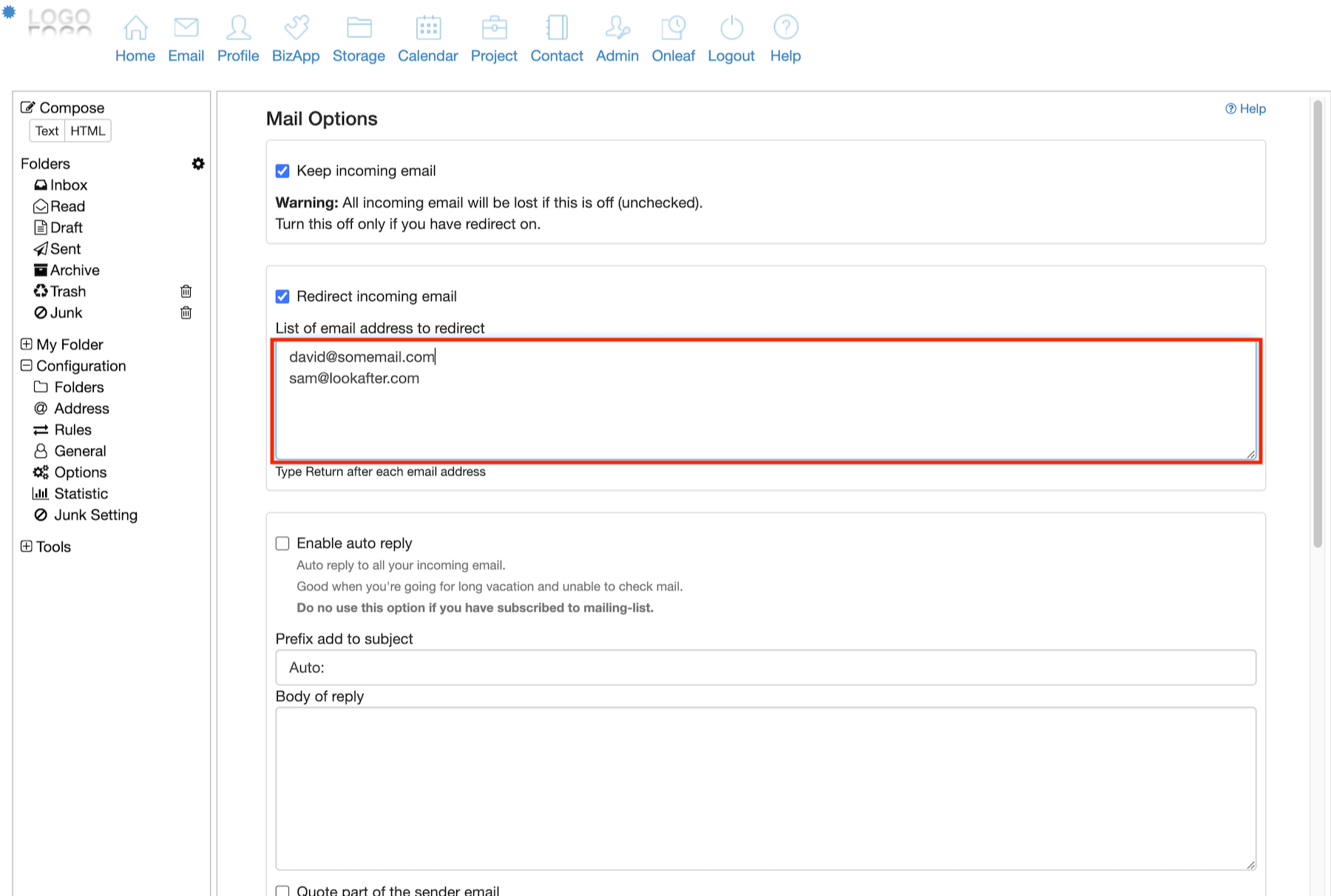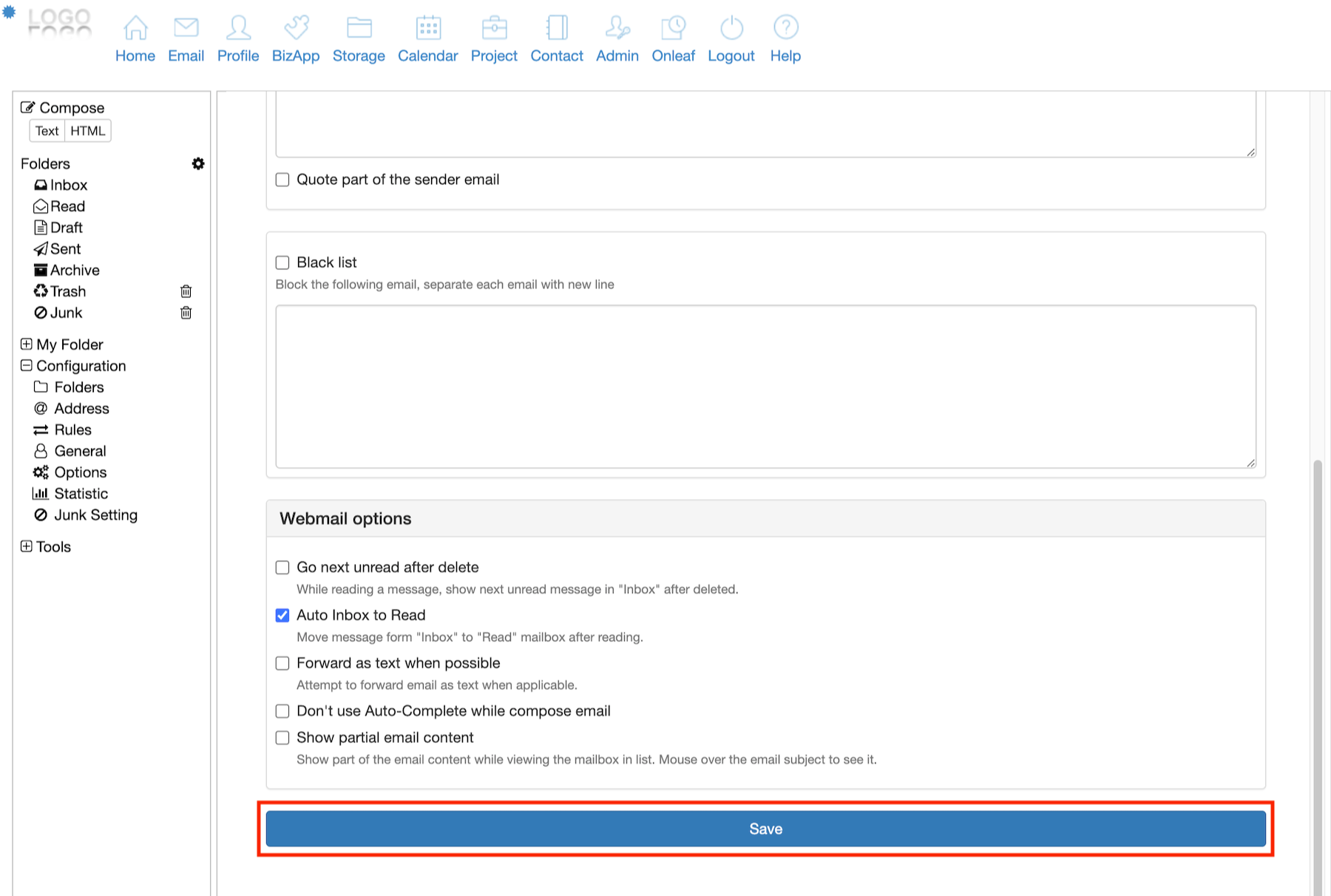Home > FAQ > Email > Webmail > How to redirect email
How to redirect email?
Redirect email means automatically forwarding all of your incoming emails to another email account that can be either on the same domain, or on another domain, except free email services such as Gmail (Why?).
IMPORTANT: Please take note that there is no guarantee that all emails will be forwarded successfully. For more information, please refer to Conditional Email Forwarding and Redirect.
To set up email redirect:
1. Login to your webmail.
2. Go to Email, then click on Options (under Configurations).
3.Check the “Redirect incoming email” checkbox.
4. In the text box below, type the email address that you want your new incoming emails to be forwarded to. Separate multiple email addresses by entering one line down (return).
5. Scroll down and click Save to save your configuration.
Caveat:
If you decided not to login with this particular account to manage your email later, make sure you uncheck “Keep incoming email” option, so that all incoming email will not stay in your Inbox.
This is to ensure that your mailbox has free spaces.