faq:email:junk_filtering_setup_for_users
Home > FAQ > Email > Spam & Junk > Junk Filtering Setup (Users)
Junk Filtering Setup (Users)
Question: How do I setup junk settings on my webmail?
Answer:
Please follow the steps below to setup your Junk filtering:
- Login to your email account via Lookafter login portal.
- Go to: [Email] → [Configuration] → [Junk Settings].
- Check the checkbox for [Junk Mail filtering enable]
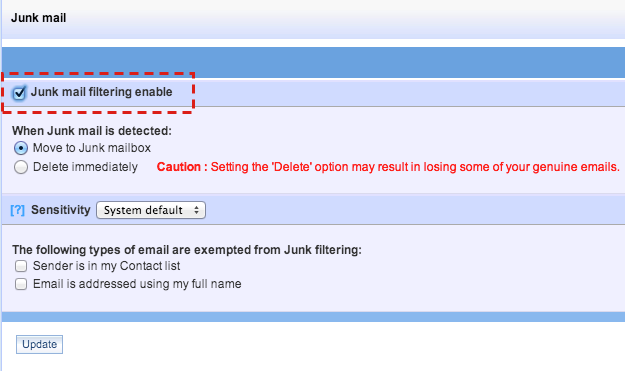
- Select [Move to Junk mailbox] option.
- On [Sensitivity], leverage the sensitivity level, where 1 being the most sensitive (filter more emails) and 10 being the least sensitive (filter less emails).
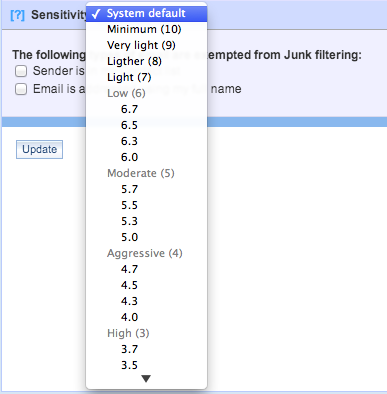
- Remember to check [Sender is in user's Contact list], so that email that is recorded in your Address Book will be exempted from junk filtering.
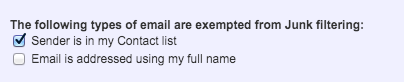
- Click [Update] to save your configuration.
Remarks:
- Add all your regular and known contact into the Address Book under webmail.
- Perform routine check on your Junk folder to avoid lost of genuine emails.
- IMAP users can subscribe to the Junk folder to access emails from this folder via mail client. Check out: Choose which IMAP folder to appear on Ms Outlook
- POP3 users can download Junk emails to the mail client. Check out: Getting email from junk folder on Ms Outlook (POP3).
Caution:
Setting to [Delete immediately] may result in losing some of your genuine emails.
If you can't find any junk email that is diverted to the junk folder after you configure for the Junk setting, you are advised to use the recommended setting for your Junk setting.
faq/email/junk_filtering_setup_for_users.txt · Last modified: 2024/06/10 09:09 by vikki

