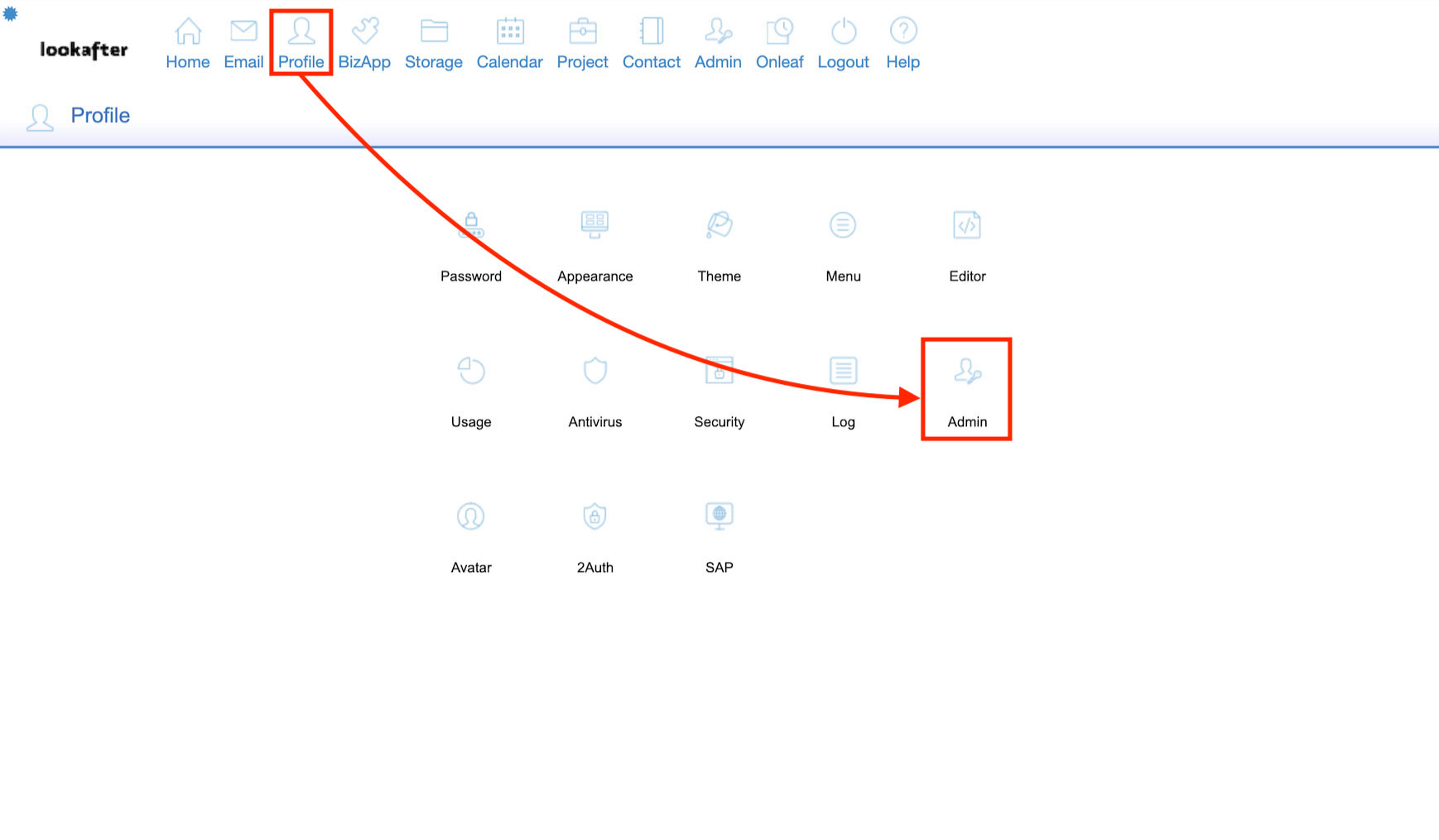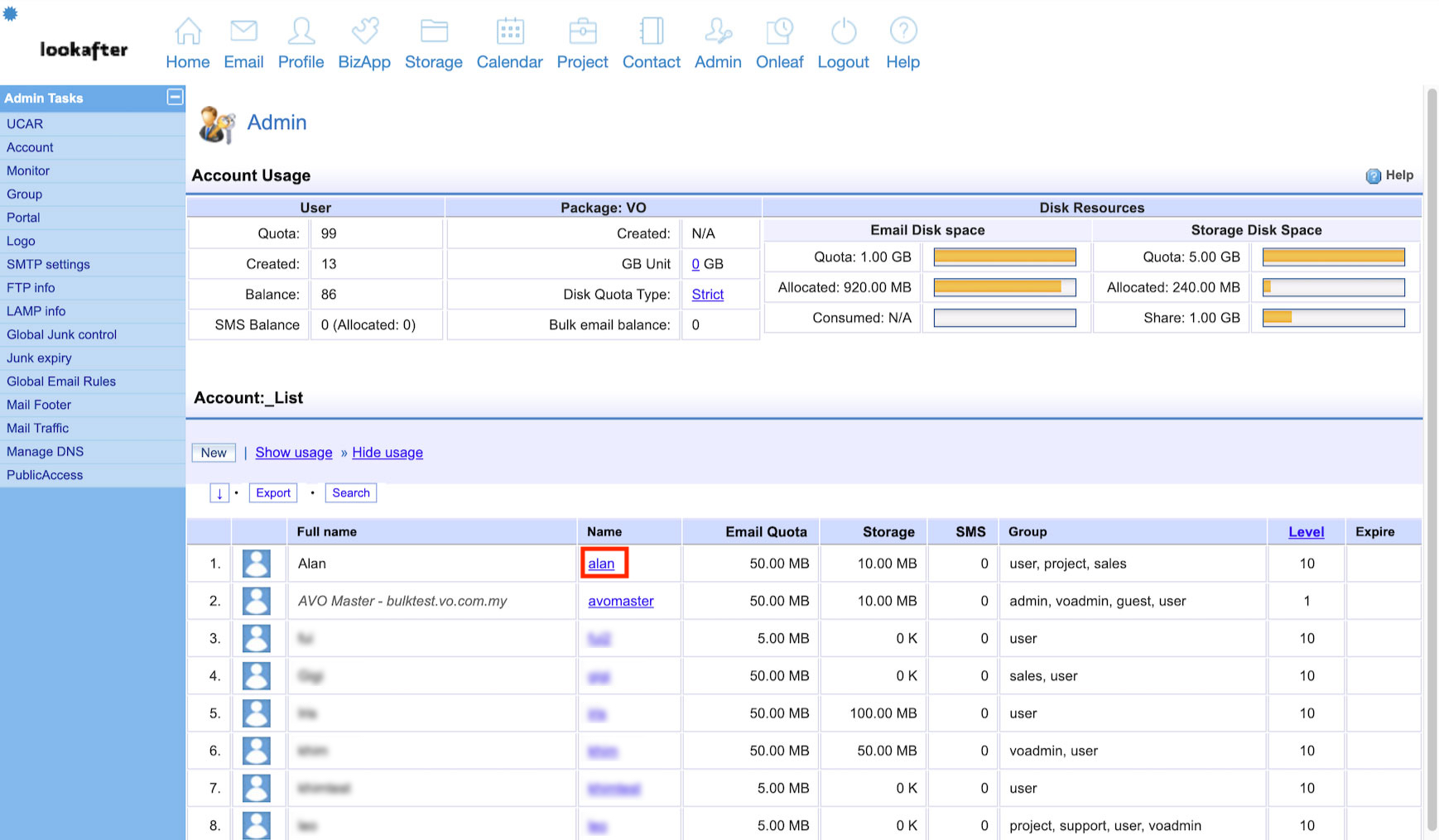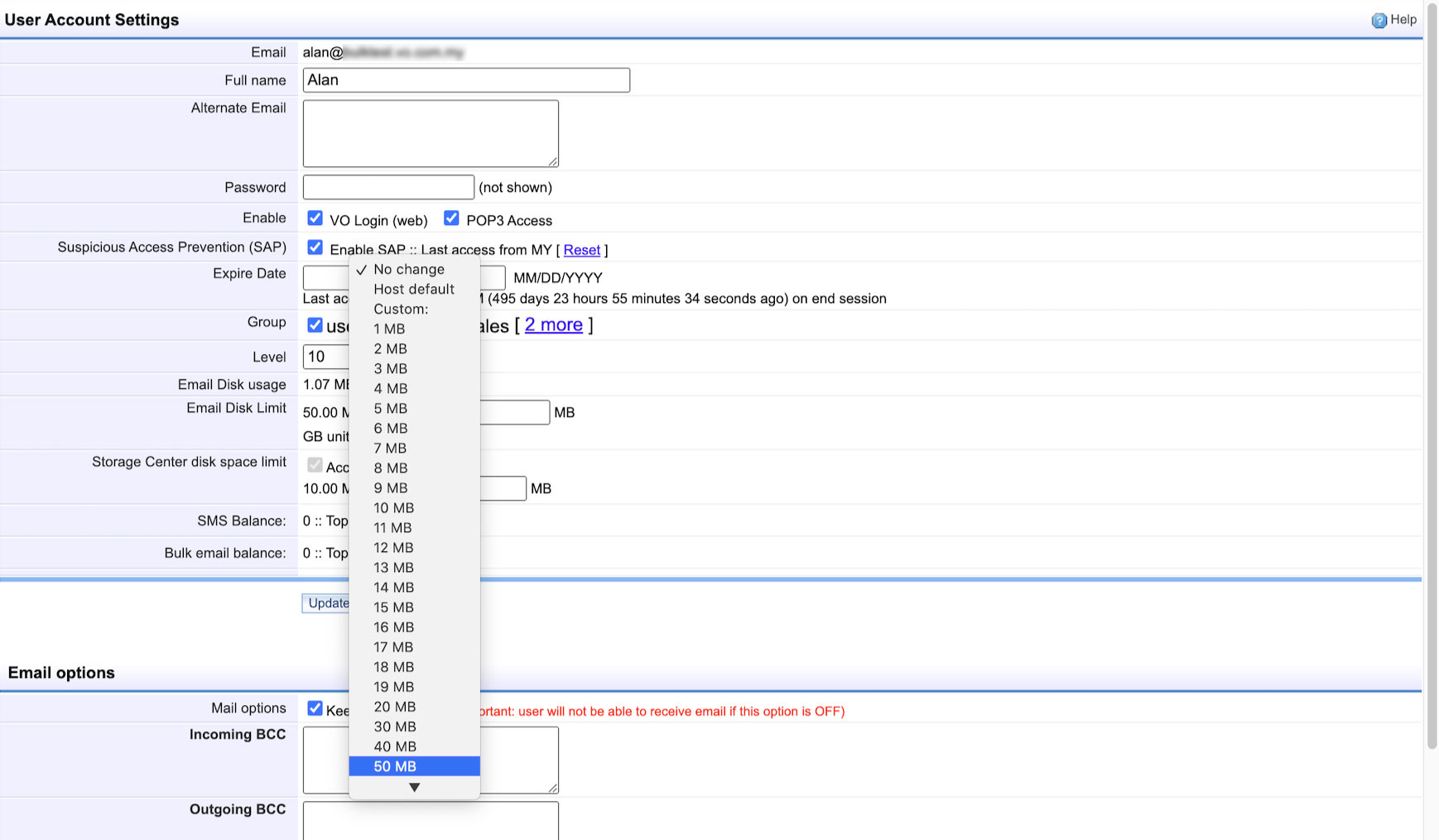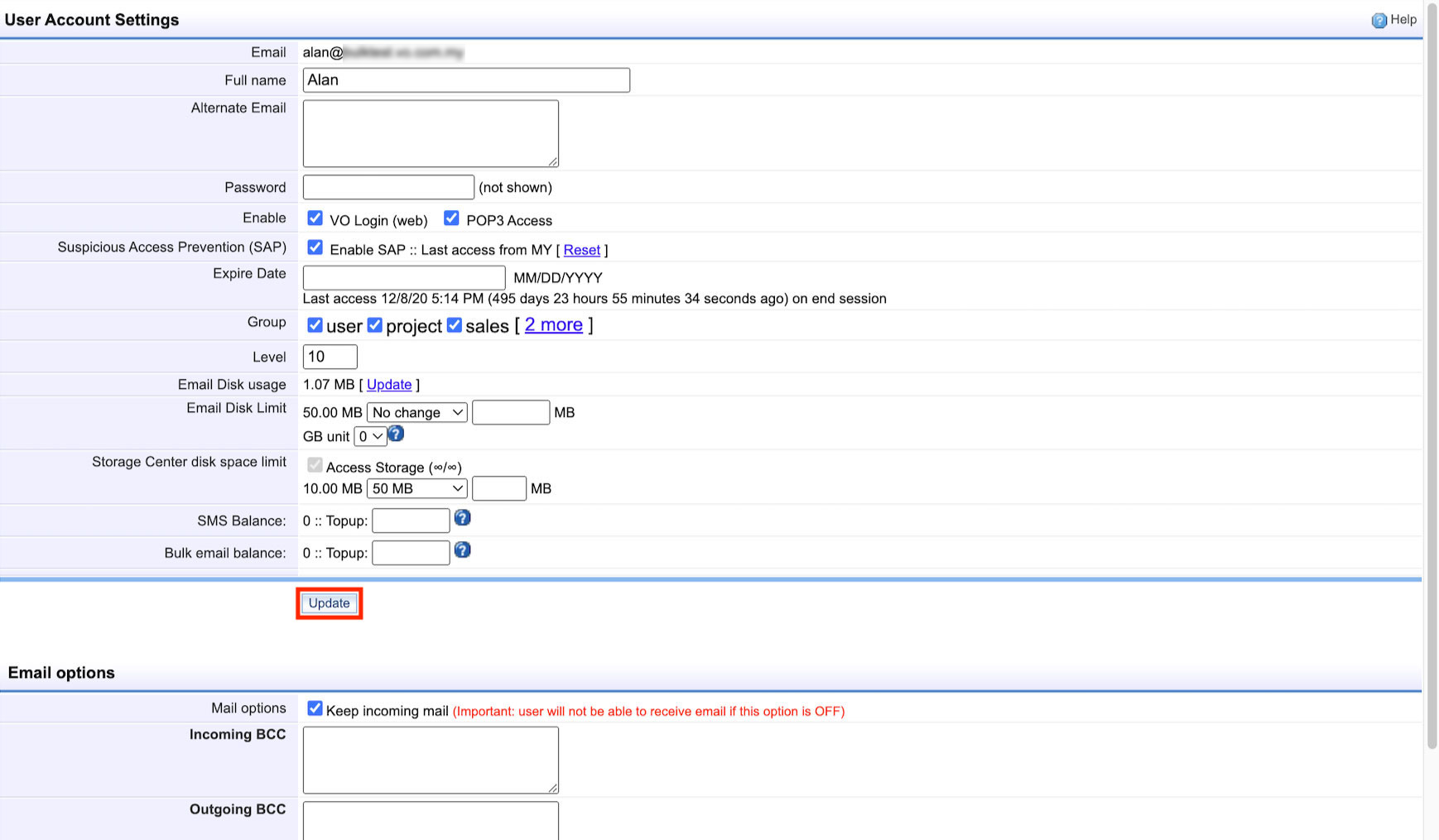Home > FAQ > Admin > Managing User Accounts > How to adjust user storage disk space
How to adjust user storage disk space?
Storage Center disk space limit refers to the available storage size for a user's Private folder. The Administrators (Avomaster and Voadmin) may adjust (increase/decrease) the Storage Center disk space limit of their users.
Follow the steps below to adjust your user's Storage disk space.
1. Login to the administrator account and go to Profile > Admin.
2. Under “Account List”, select the user that you wish to adjust the storage disk space for.
3. At the “User Account Settings”, look for Storage Center Disk Space Limit and click on the “No change” selection box.
4. Select a storage disk space from the dropdown options.
5. Once you have selected the desired storage space, click Update to save the configuration.