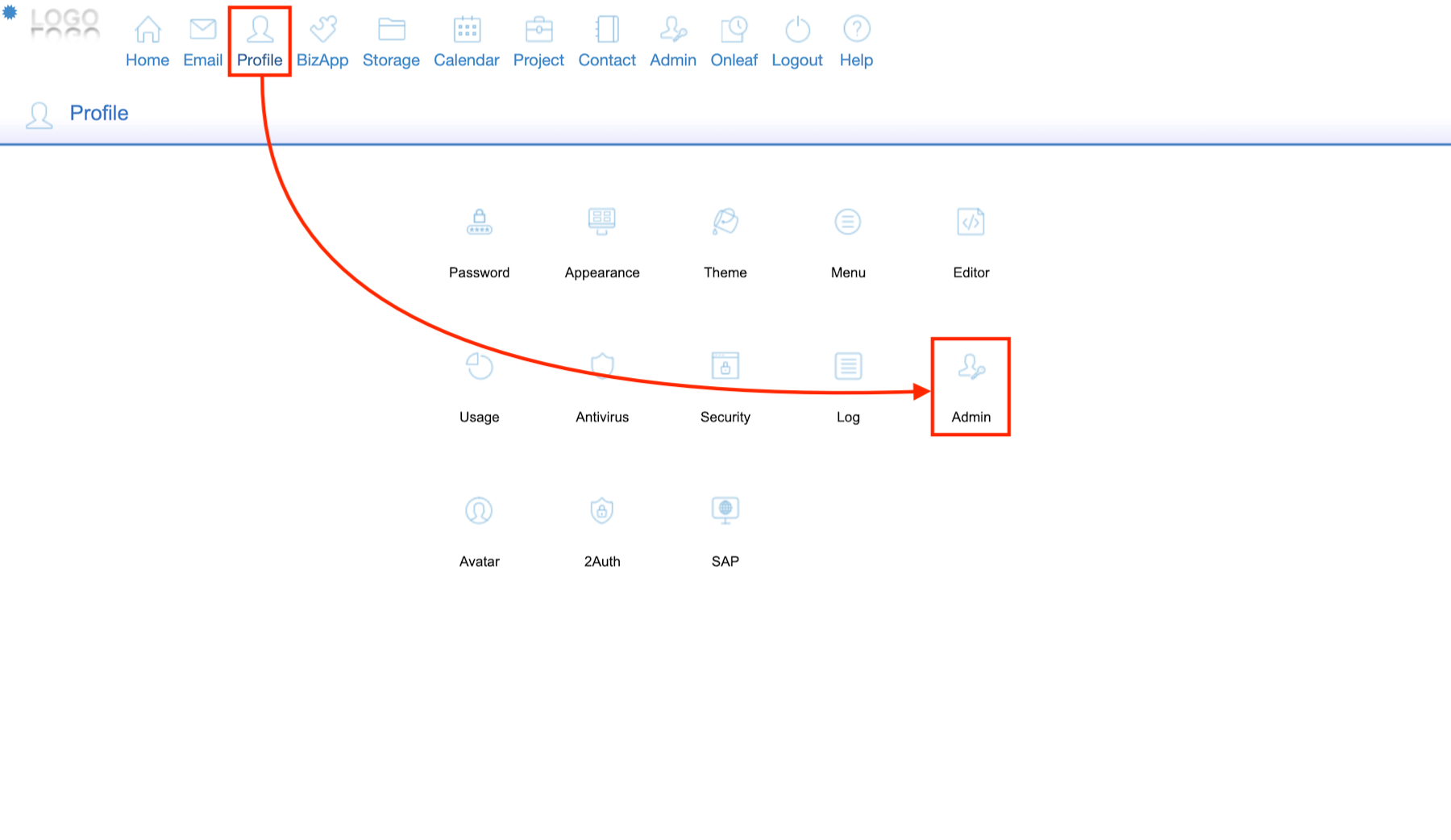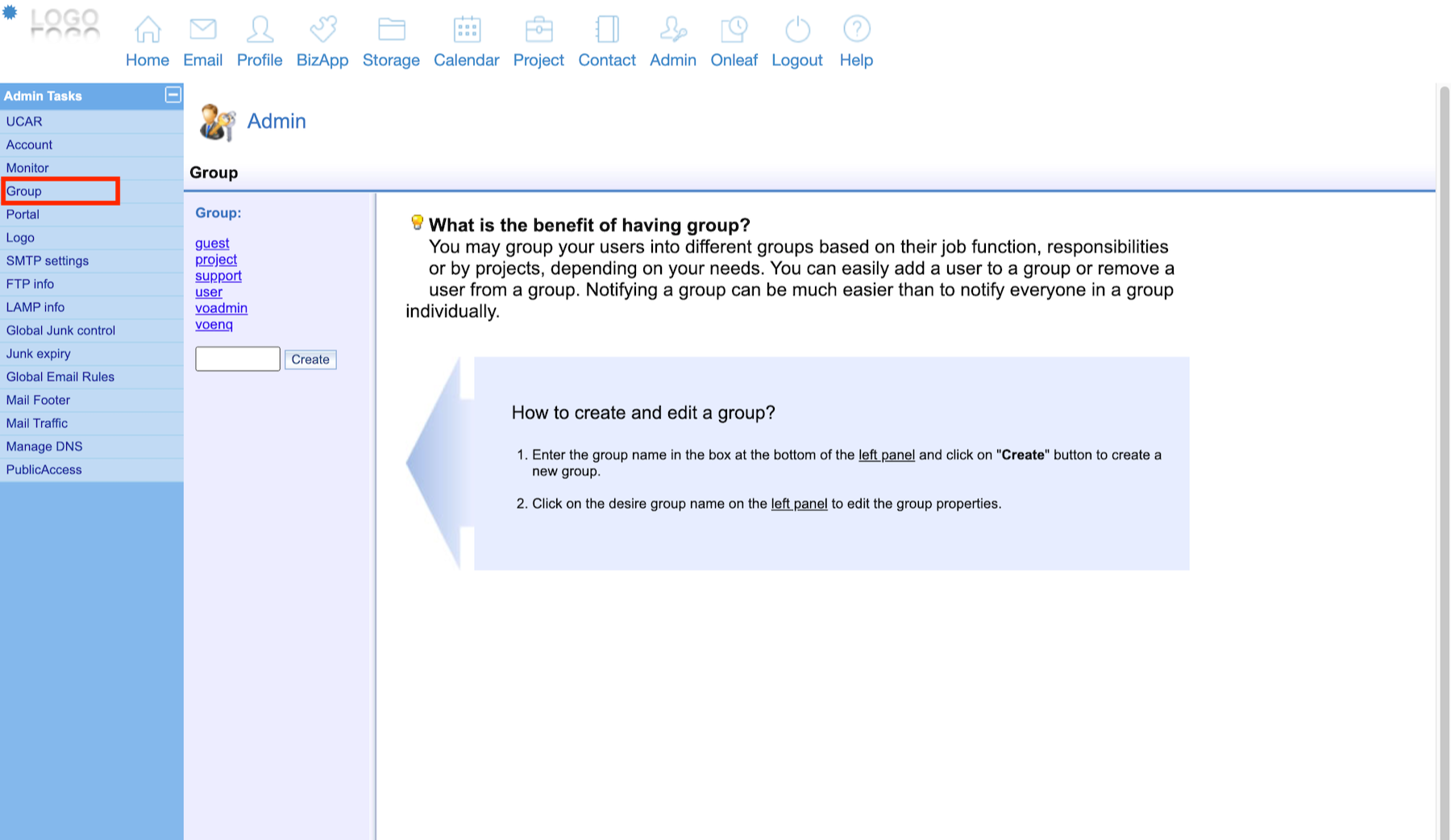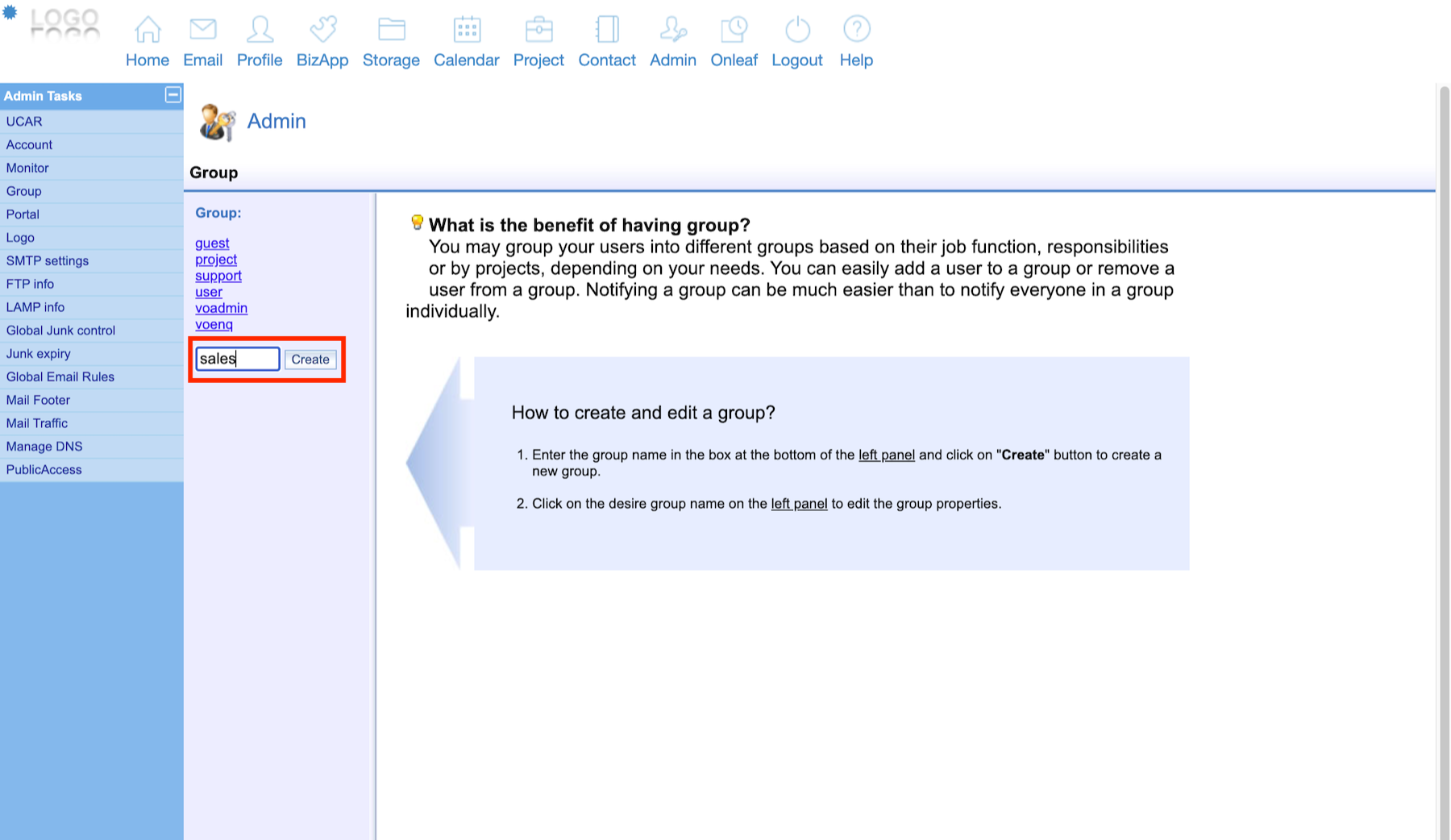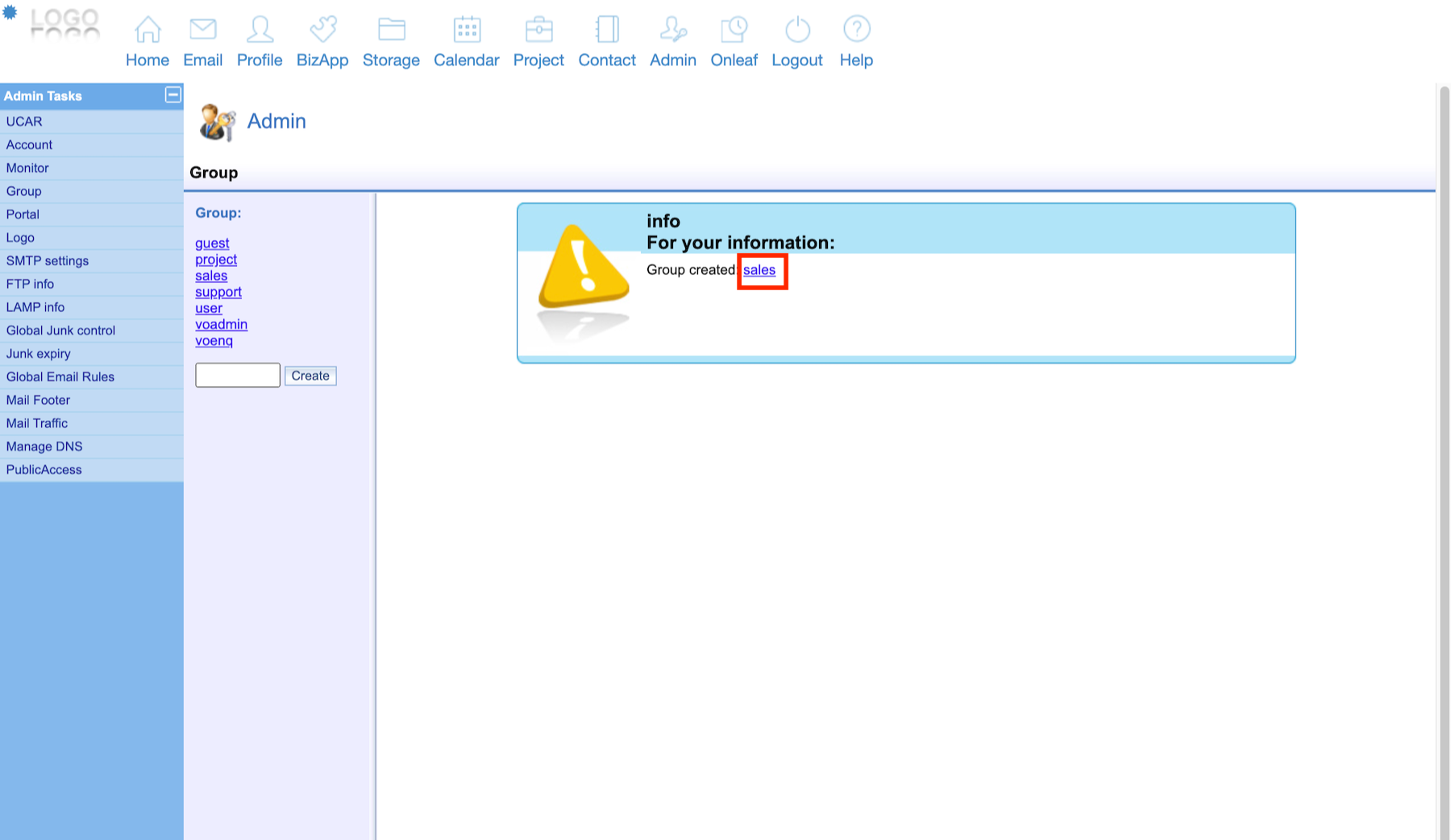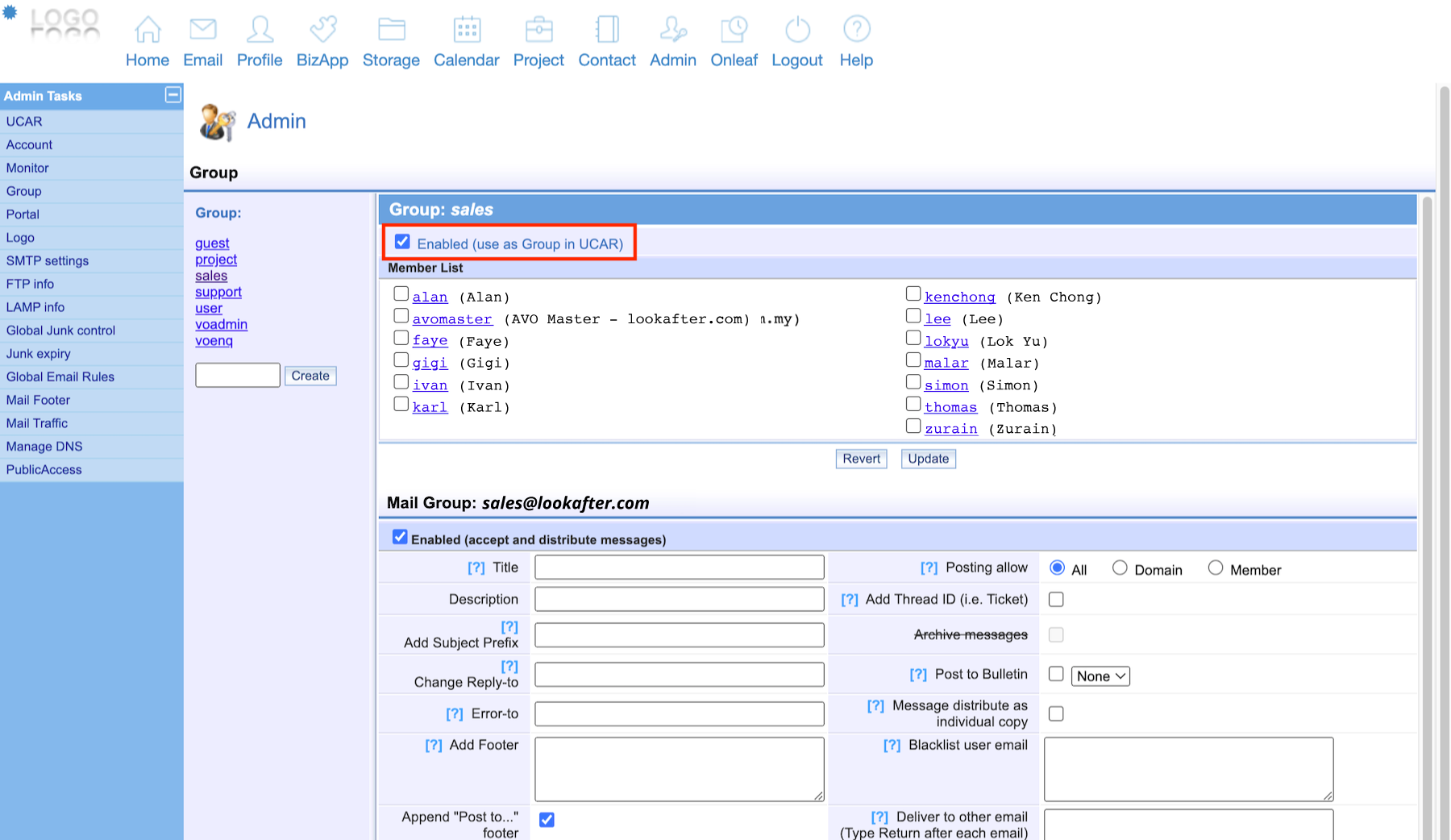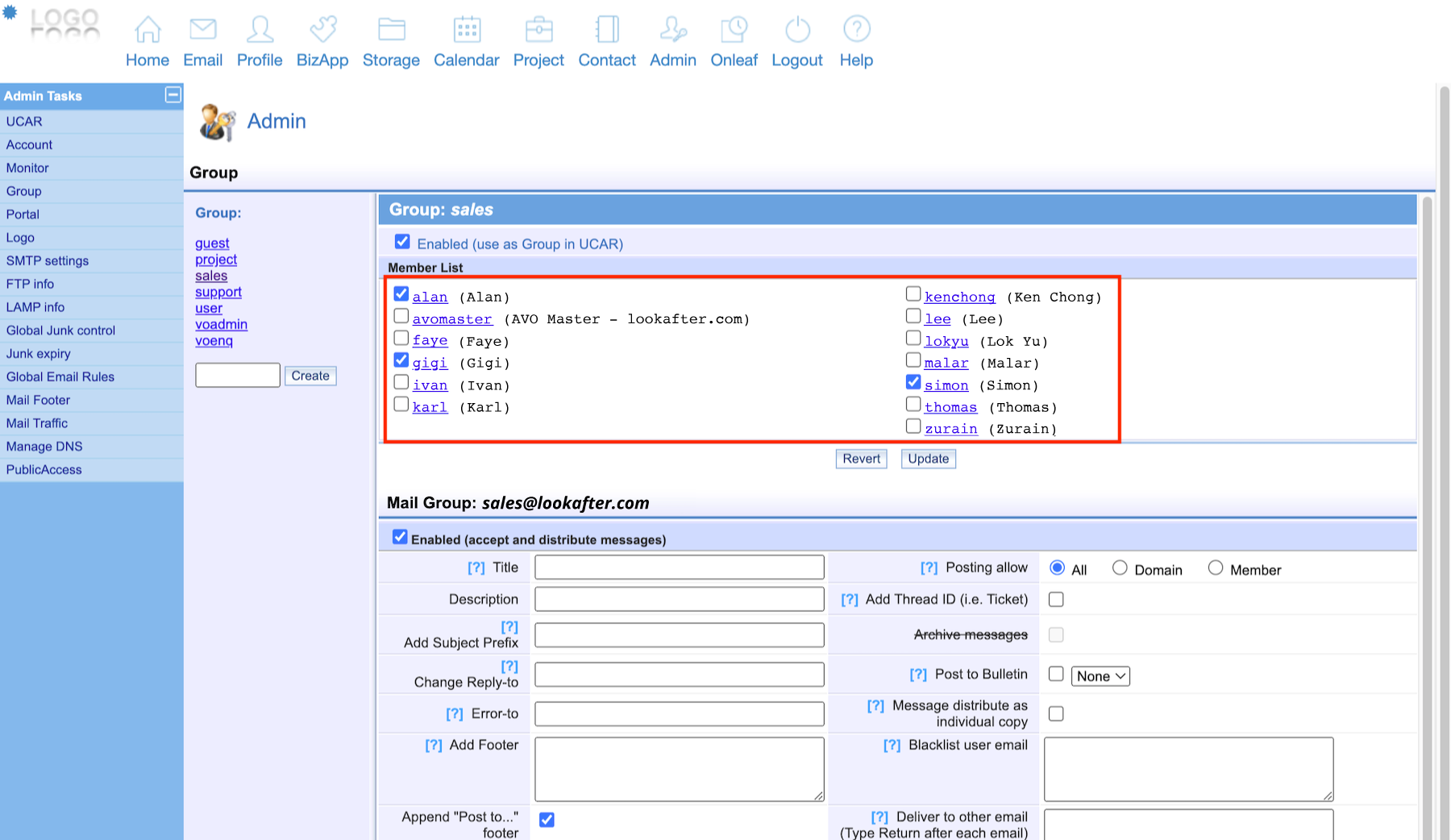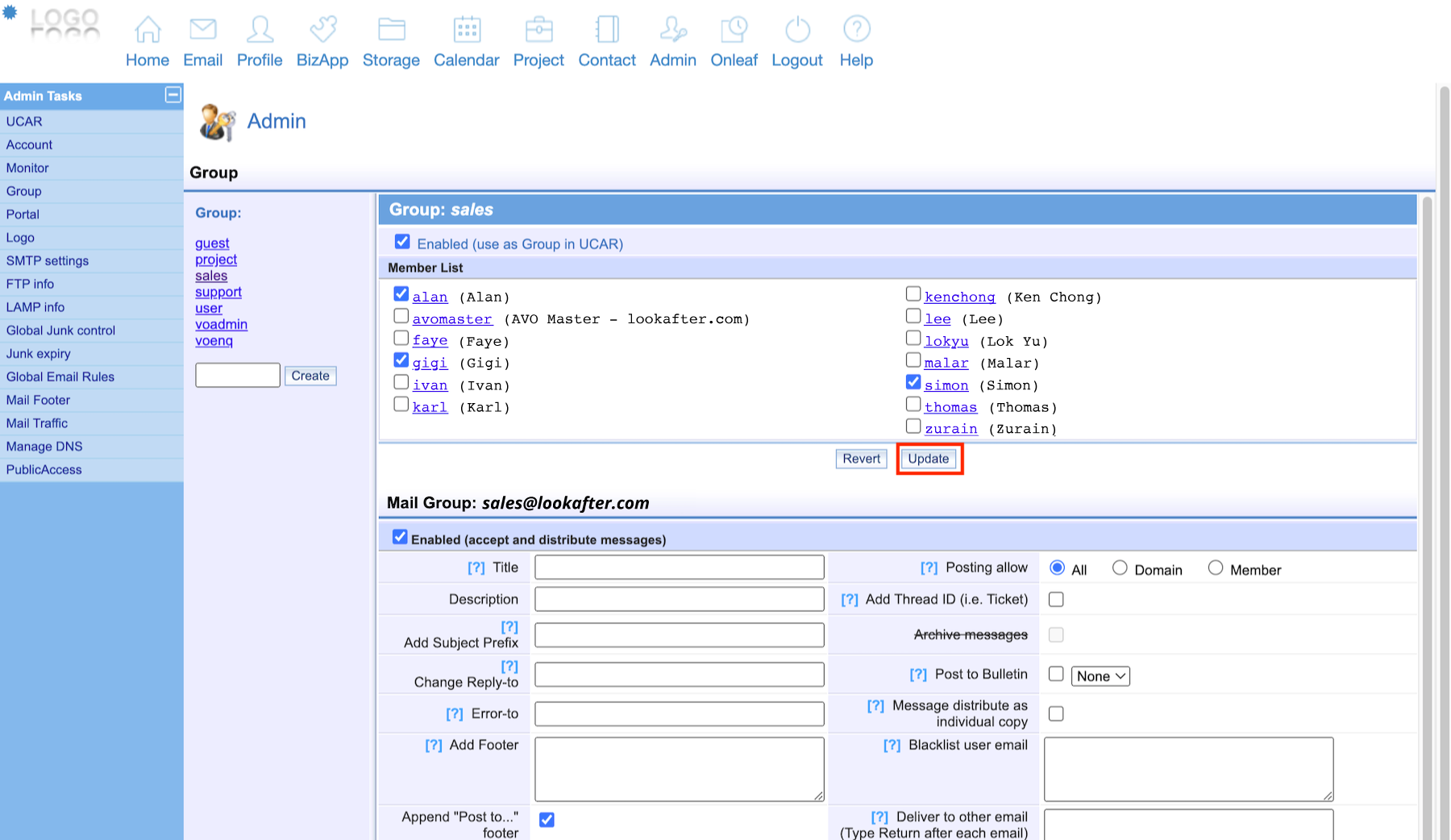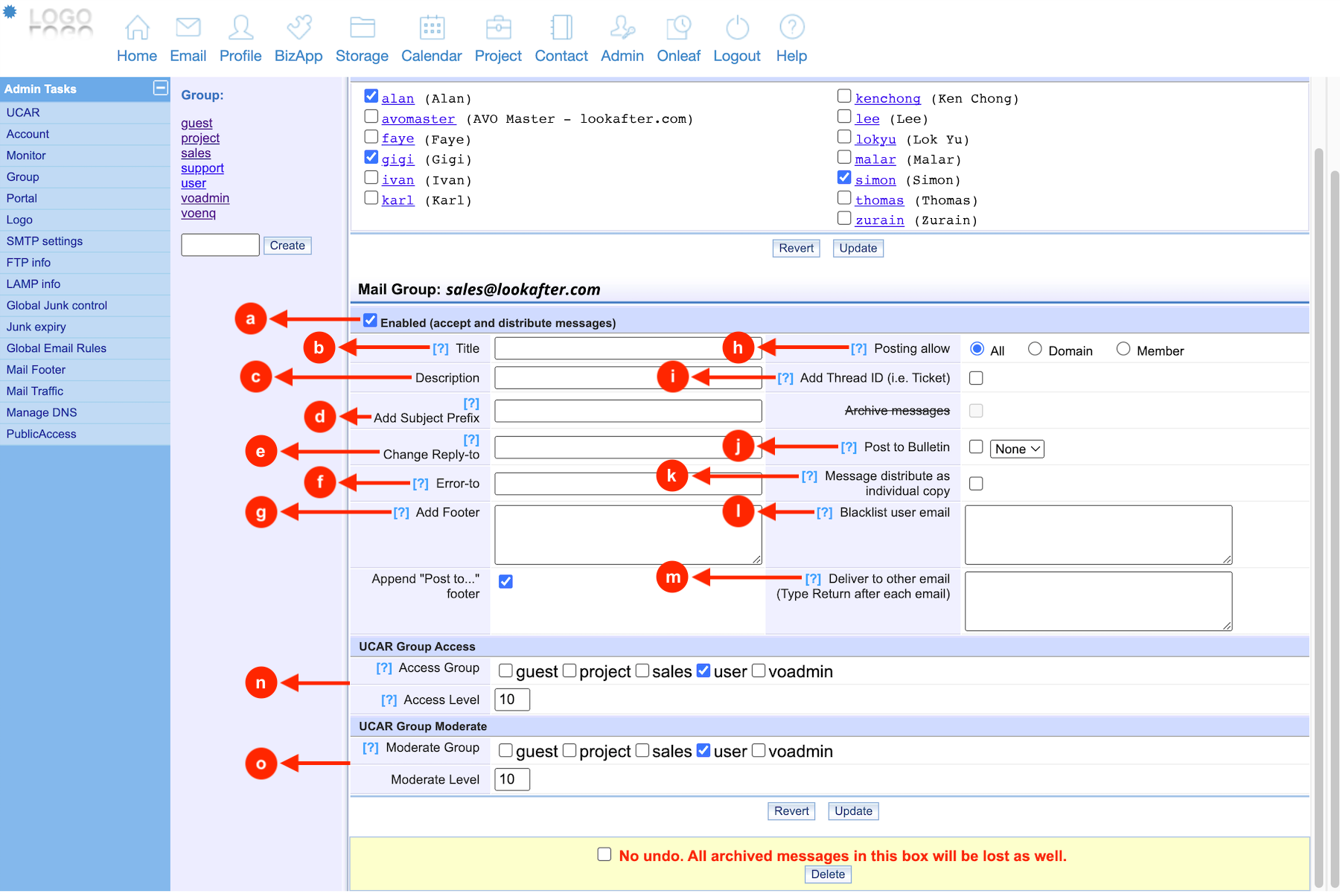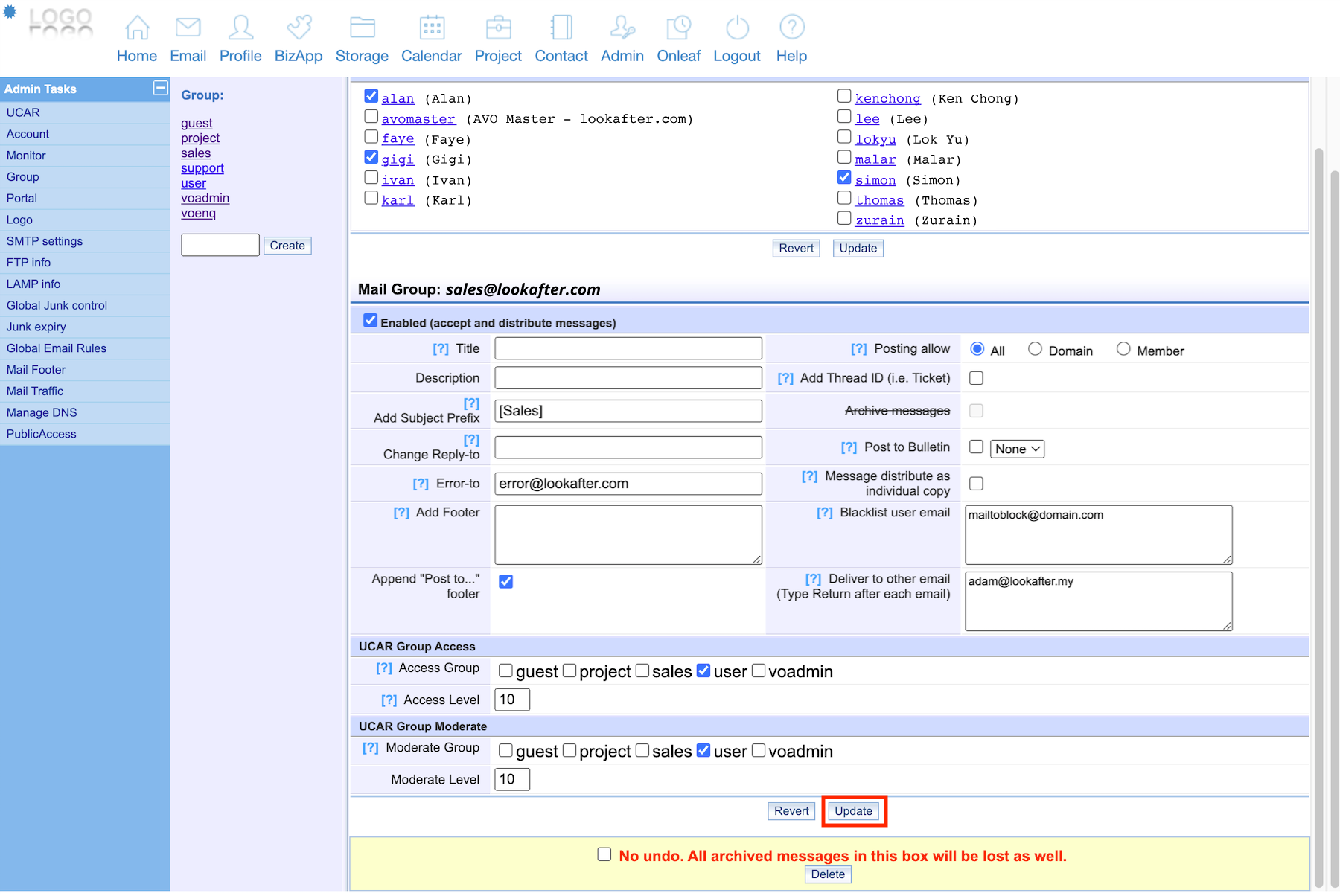Home > FAQ > Administrator > Managing Email Configurations > How to create a mail group
How to create a mail group
You are required to login as the Avomaster or voadmin to create new email group.
Please follow the steps below to create a new email group:
1. Go to Profile > Admin.
2. Under Admin Tasks, select Group.
3. On the Group bar, enter the group name (e.g. sales) into the given field and click Create.
4. The group will be created. Click on the group name for further configuration, such as selecting its members.
5. If you wish to use the group for UCAR setting, check the “Enable (used as Group in UCAR)” option.
6. Then, select the users that are under this group.
7. Once done, click Update to save the setting.
8. For further settings of the mail group, please refer to below.
| Label | Description |
|---|---|
| a) Enabled (accept and distribute messages) | If this option disabled, the mail group email ID will not allowed to accept and distribute email. |
| b) Title | Title of the group. |
| c) Description | Any description for this group. |
| d) Add subject Prefix | Add a prefix for message title for easier recognition. |
| e) Change Reply-to | While member reply a message from this mail group, the email will reply to the email stated here. |
| f) Error-to | Whatever error will report to the email address stated here. |
| g) Add Footer | Footer will be added to all email which send out by this mail group. |
| h) Posting allow | Allow who to post message to this mail group: All:- All user under same environment Domain:- Only the user under the same domain Member:- Only Group member is allowed to post. |
| i) Add Thread ID (Ticket) | Allow the message (email) to add thread or not (for bulletin use). |
| j) Post to Bulletin | Whether allow the message (email) direct post to bulletin or not. Select a created bulletin topic to post message. |
| k) Message distribute as individual copy | If this option is checked, mail group will deliver posting to each subscriber one-by-one, by putting recipient email address in the “To:” field instead of “bcc”. |
| l) Blacklist user email | The blacklisted ID will show here. No email will be received from these blacklisted ID for this mail group. |
| m) Deliver to other email | Email address (which is not within the same domain) stated here will receive a copy of email while there is an email send to this mail group. Note: Free email service is not allowed here. |
| n) UCAR Group Access | Which group and level allowed to access. |
| o) UCAR Group Moderate | The group and level allowed to moderate (for Bulletin). |
9. Remember to click the Update button after making any changes.