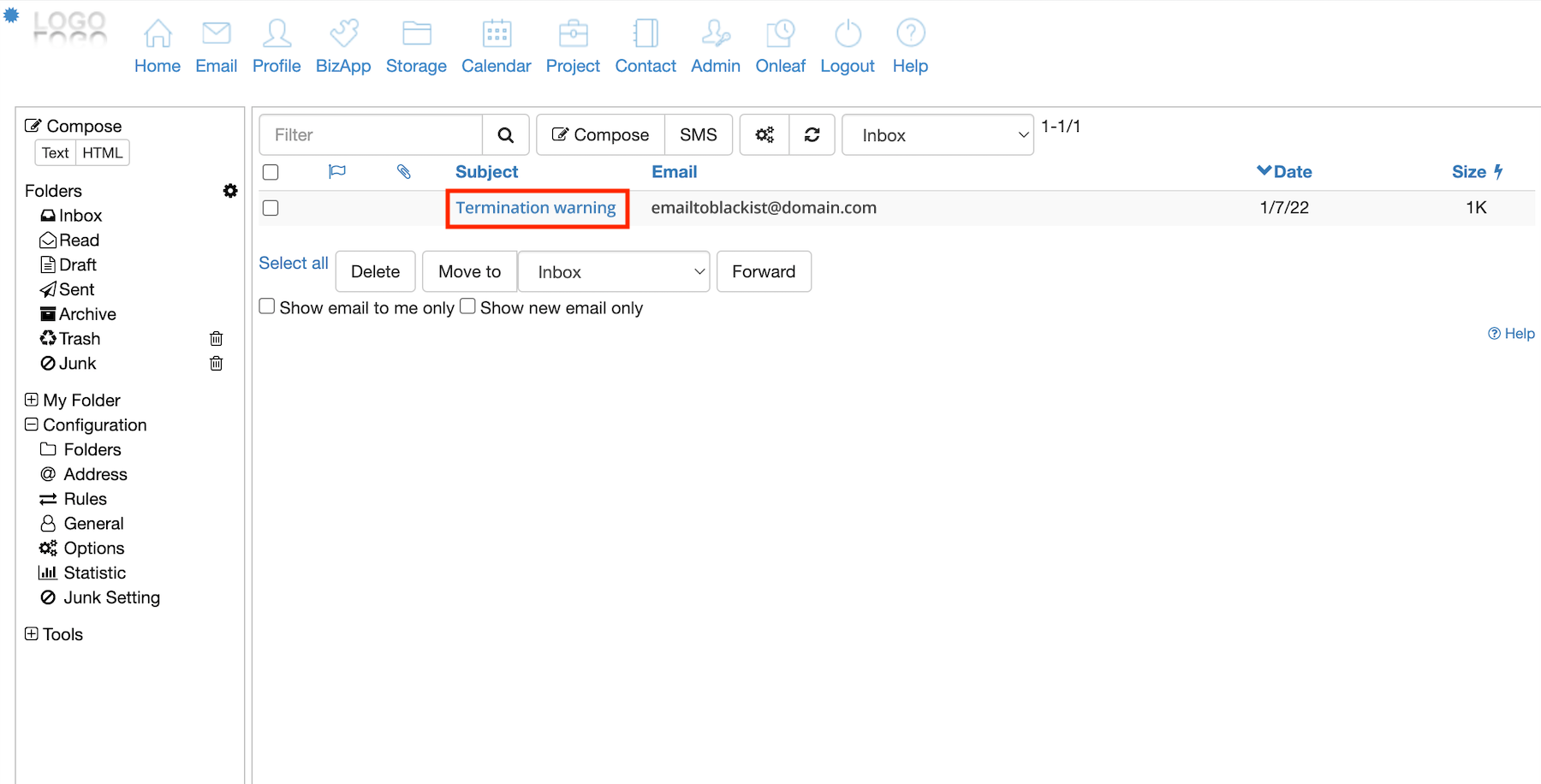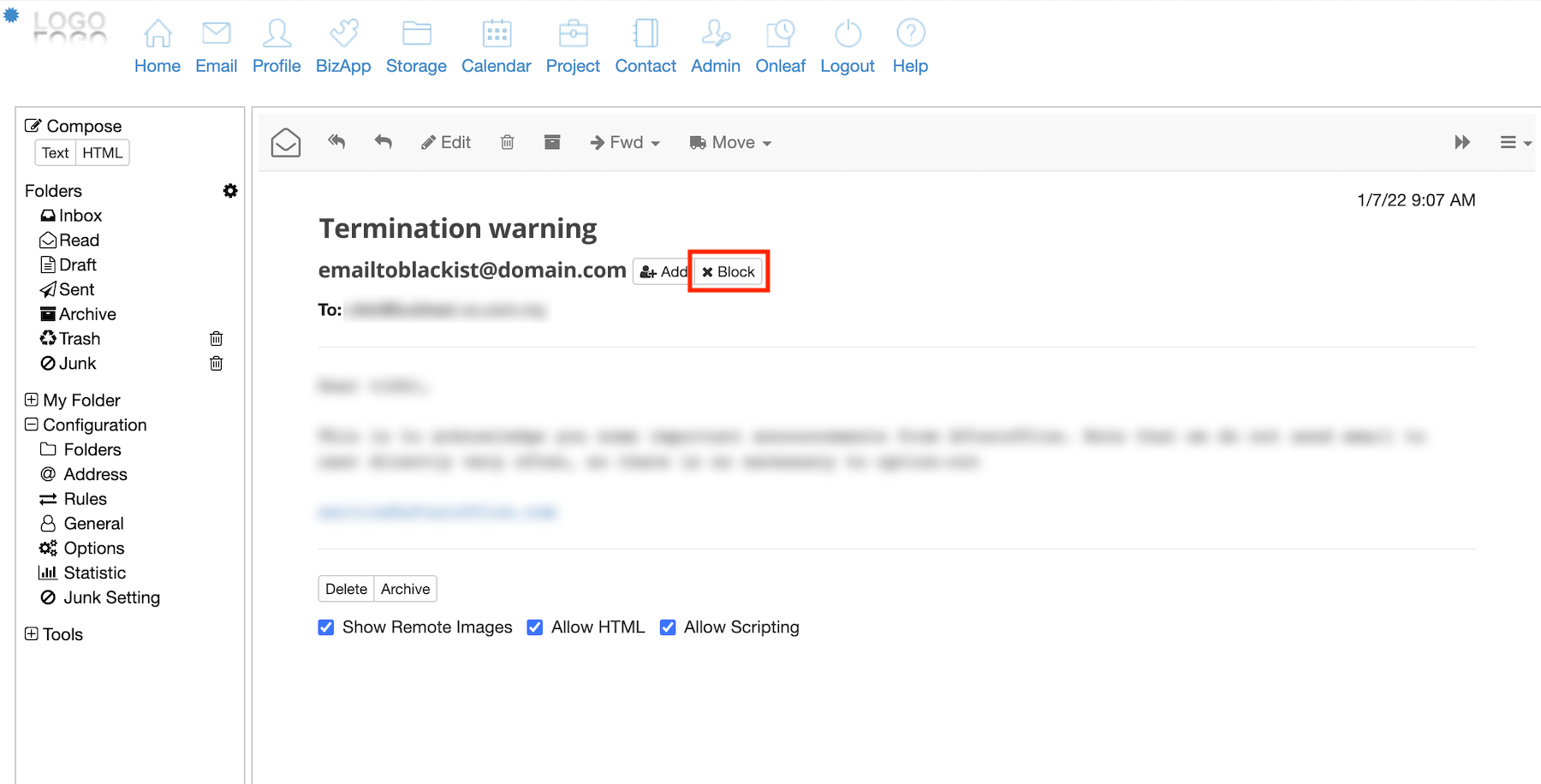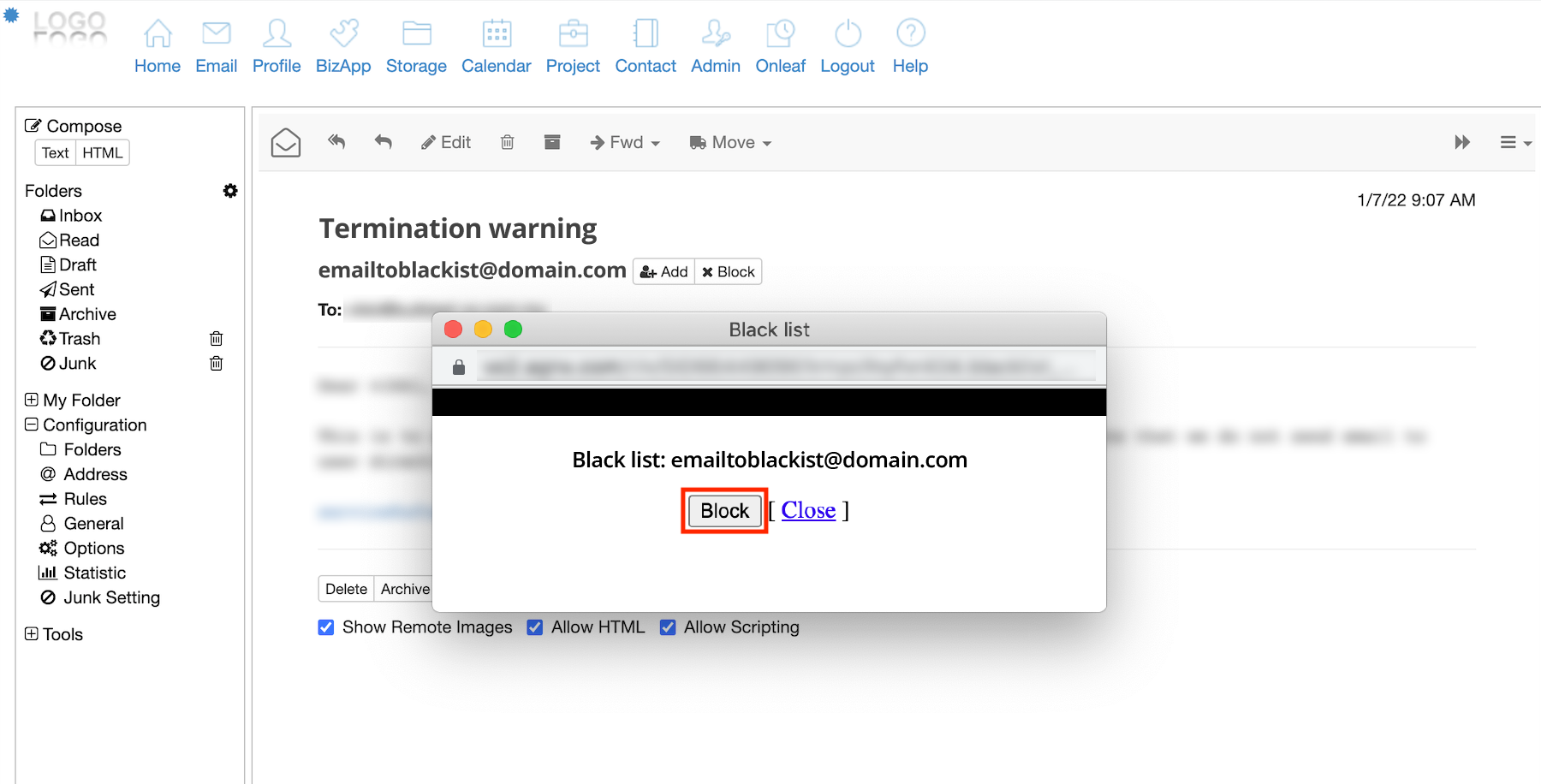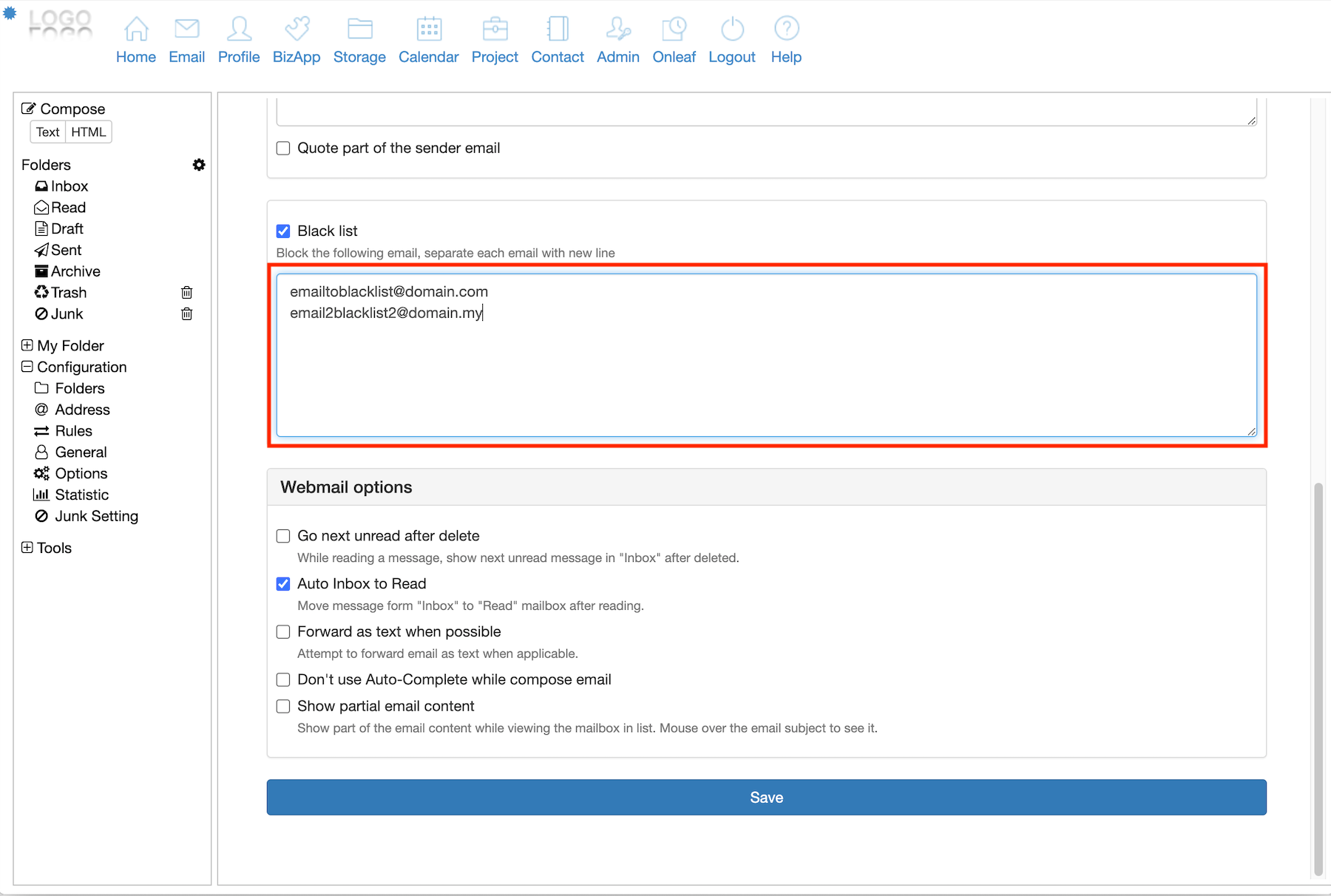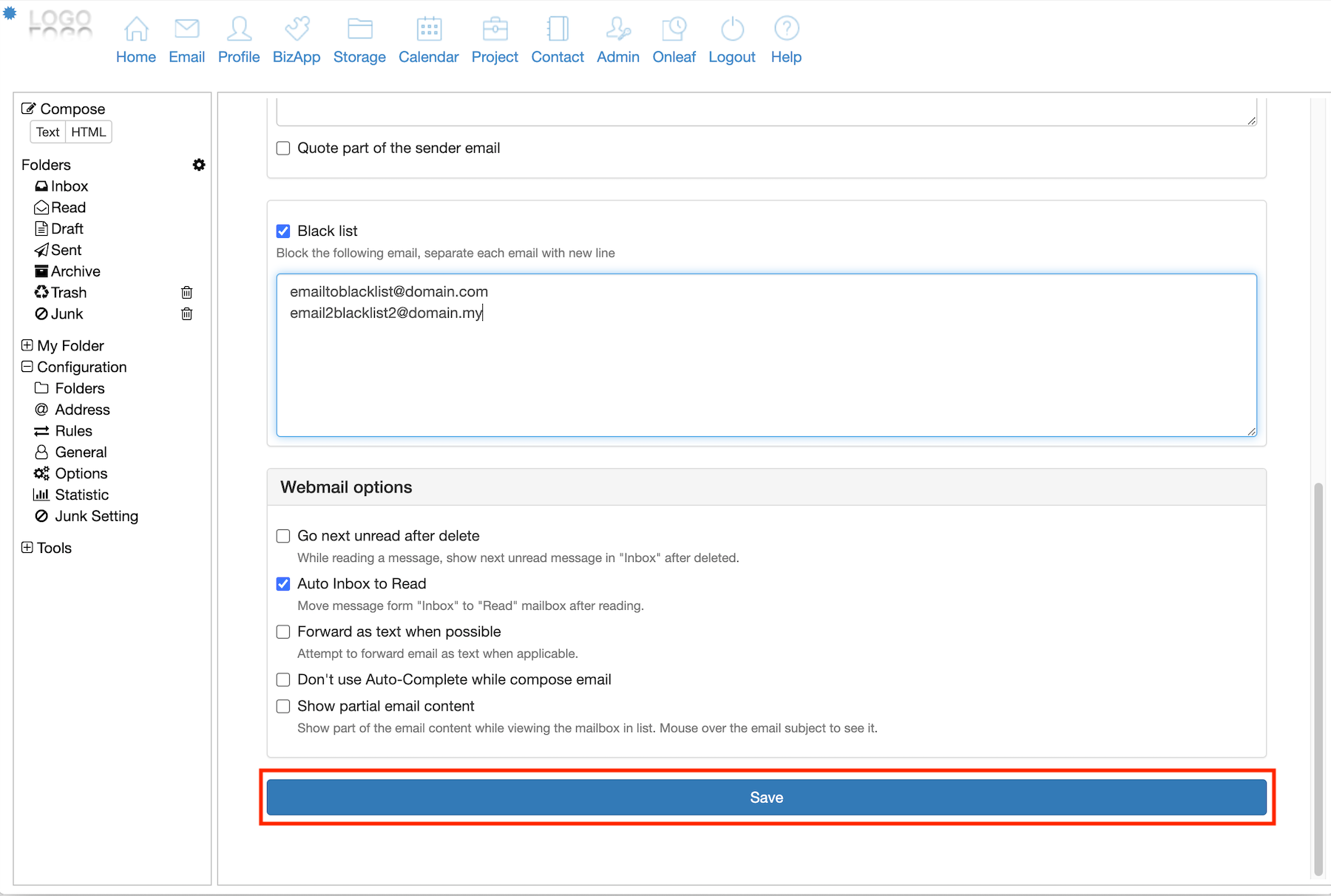Table of Contents
Home > FAQ > Email > Webmail > Blacklist a Sender Email Address on your Webmail
Blacklist a Sender Email Address on your Webmail
If you are constantly receiving email that you identified as spam or junk mail in your Inbox, you can either set it as Junk using the Global Mail Rules or blacklist the sender email address from your webmail.
There are two options to do so; you can either block the email from webmail viewer, or manually add the email address into the blacklist field.
The steps are listed below.
I. Block Email Address from Webmail Viewer
1.On your webmail, open the junk mail that you received in your Inbox.
2. Click on the Block button near the “From” field.
3. On the pop-up confirmation box, select Block.
4.The sender email address will then be added into your blacklist option.
II. Add Email Address to Blacklist
1. On your webmail, select Options (under Configuration).
2. Scroll down till you see the Black list section. Make sure that the “Black list” option is checked.
3. Key in the email address that you want to blacklist into the given field. If there are more than one email address, separate them with new line.
4. Click on the Save button at the bottom to save your configuration.