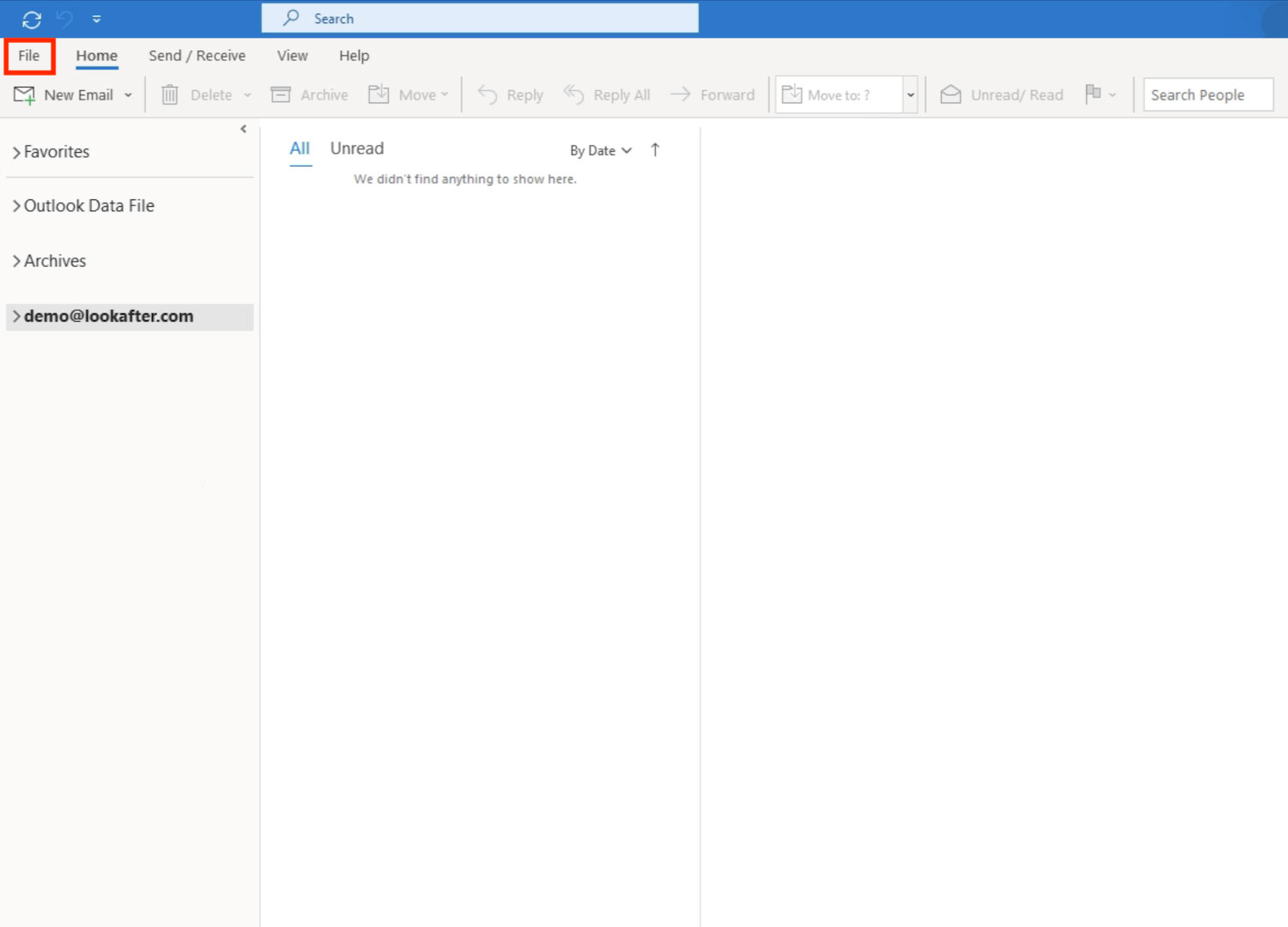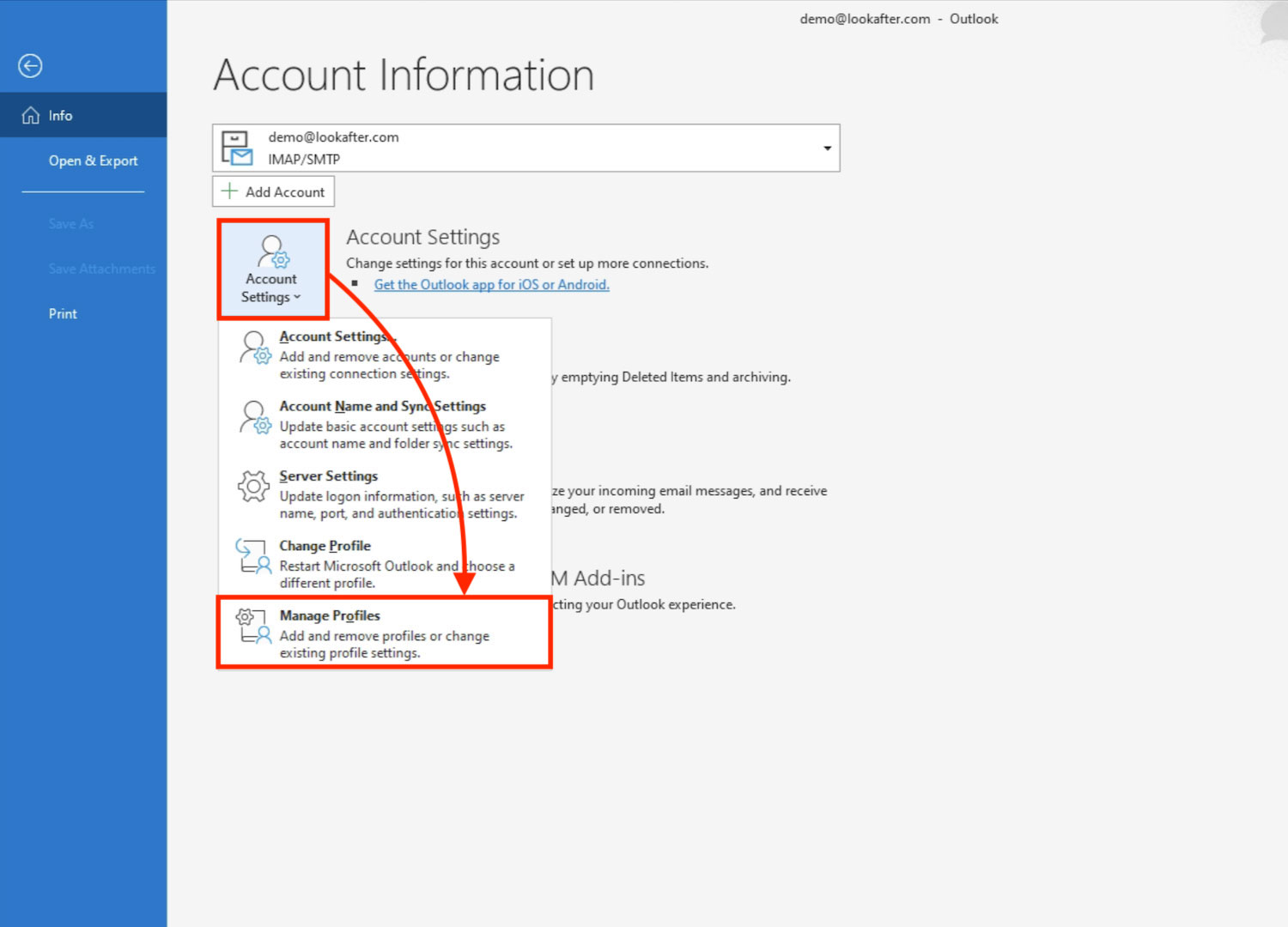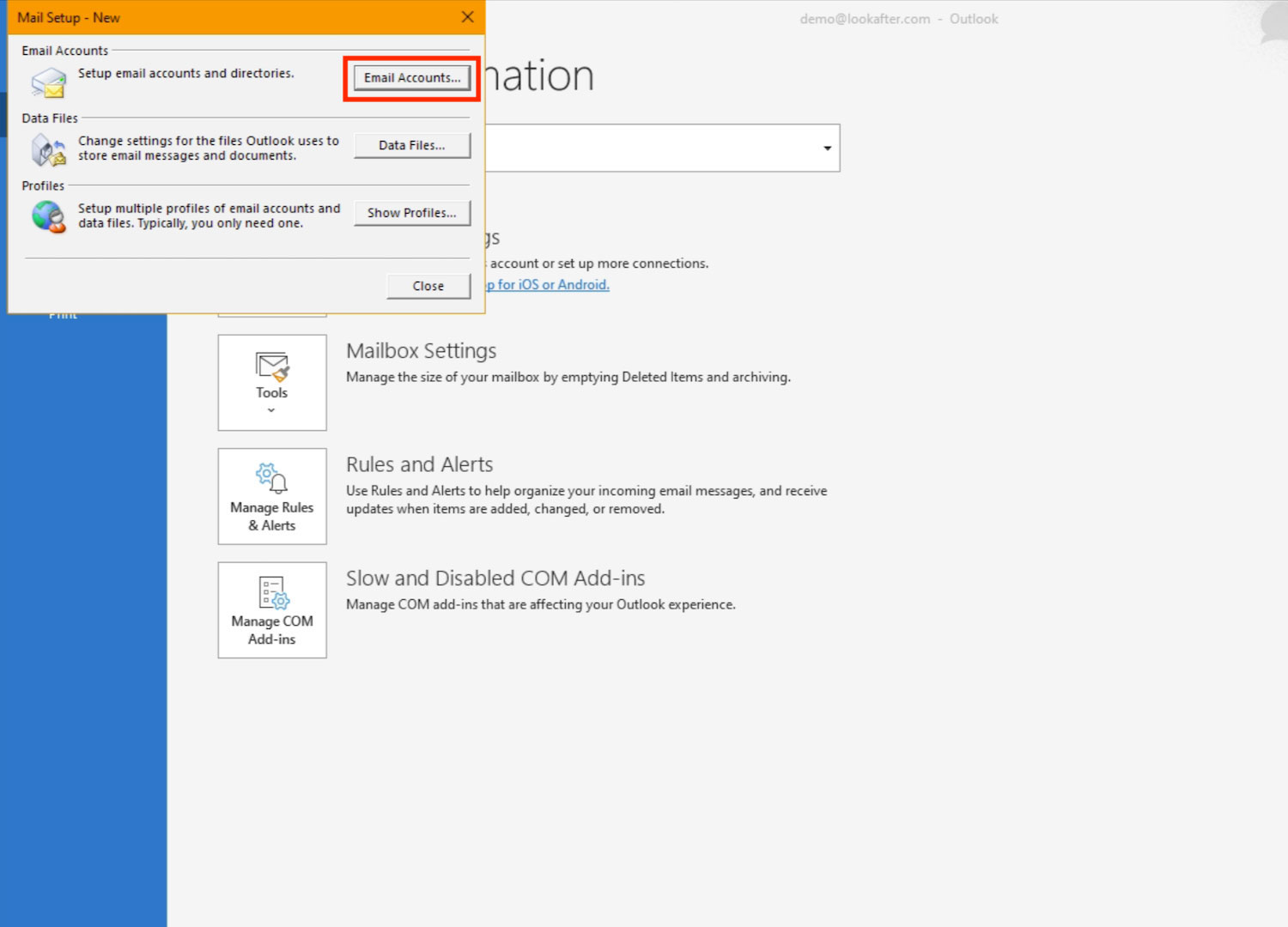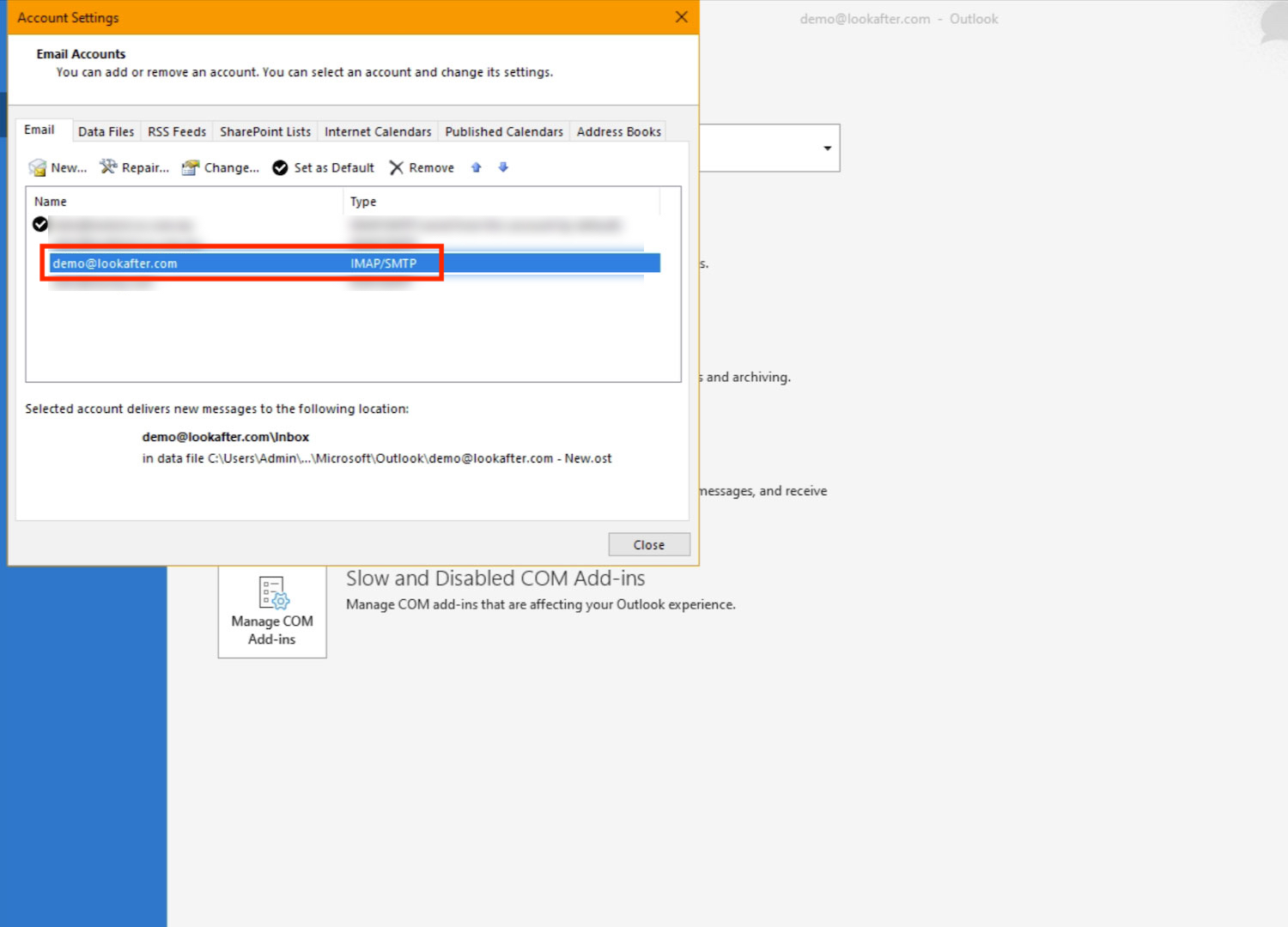Home > FAQ > Email > Email Clients & Mobile > Other Settings and Configurations > How to change account settings on Ms Outlook
How do I change my account settings on Ms Outlook?
1. On your Ms Outlook, go to File.
2. Select Account Settings > Manage profile.
3. Click on Email Accounts….
4. Double-click on your email account.
5. In the “Change Account” window, update your account details, e.g. your mail server address, password, etc. You can click on More Settings… to further view the authentication and port numbers.
Important: To confirm which server to be used for your domain, please use the Email Lookup Tool or consult Lookafter Helpdesk at helpdesk@lookafter.com.
6. Once you have done changing the settings of your account, click Next. Ms Outlook will test your account settings. Once it is done, click Close.