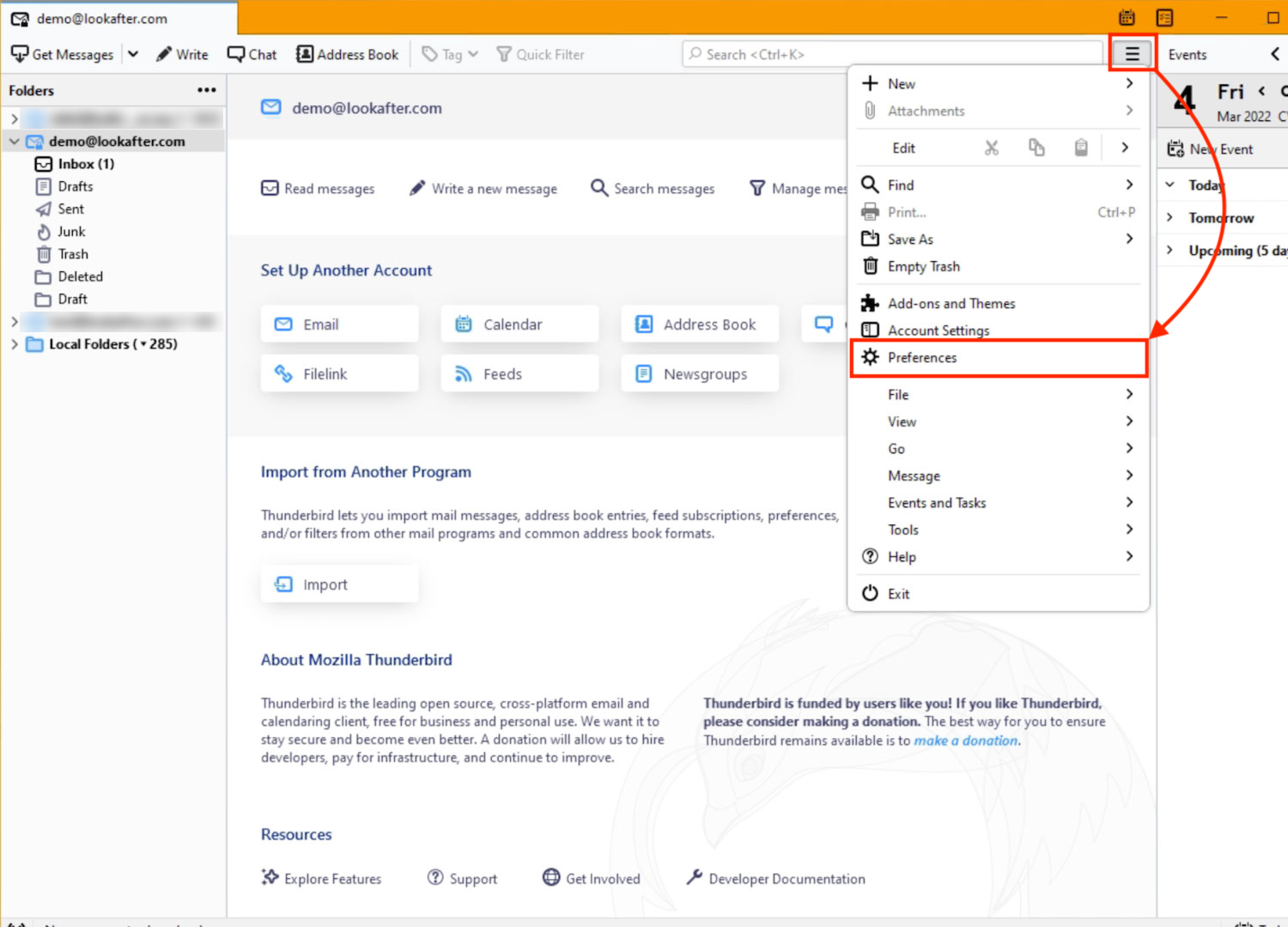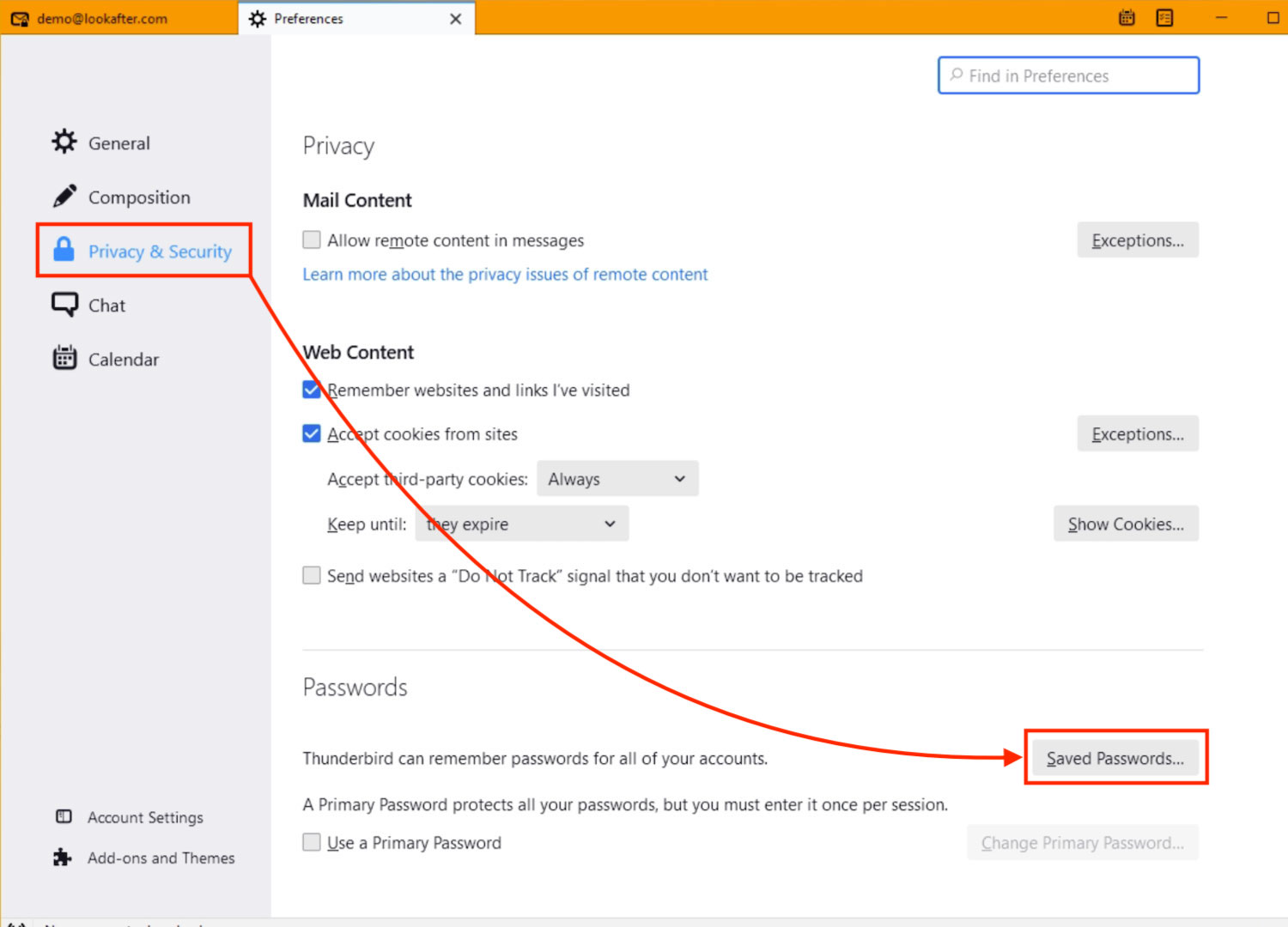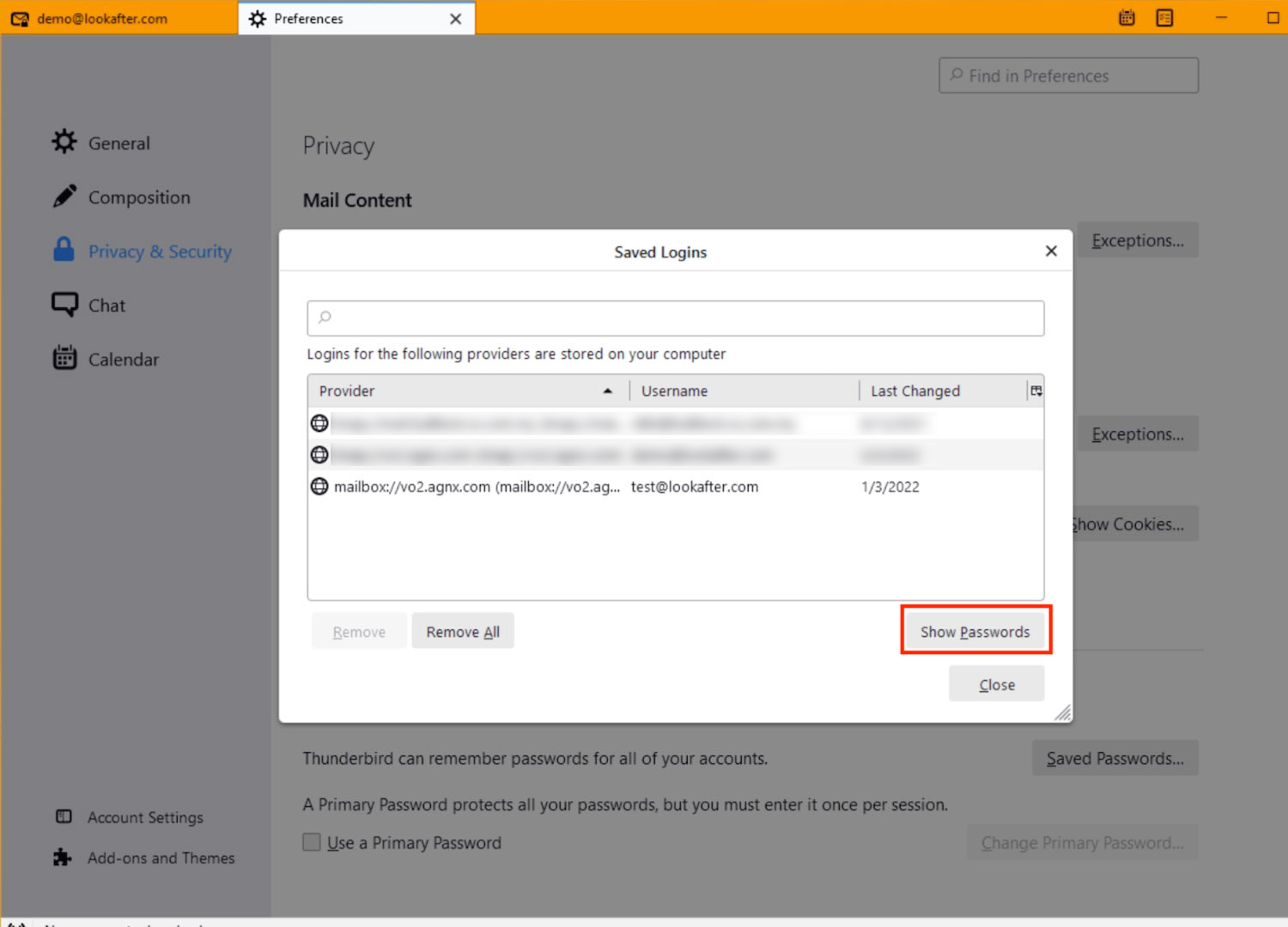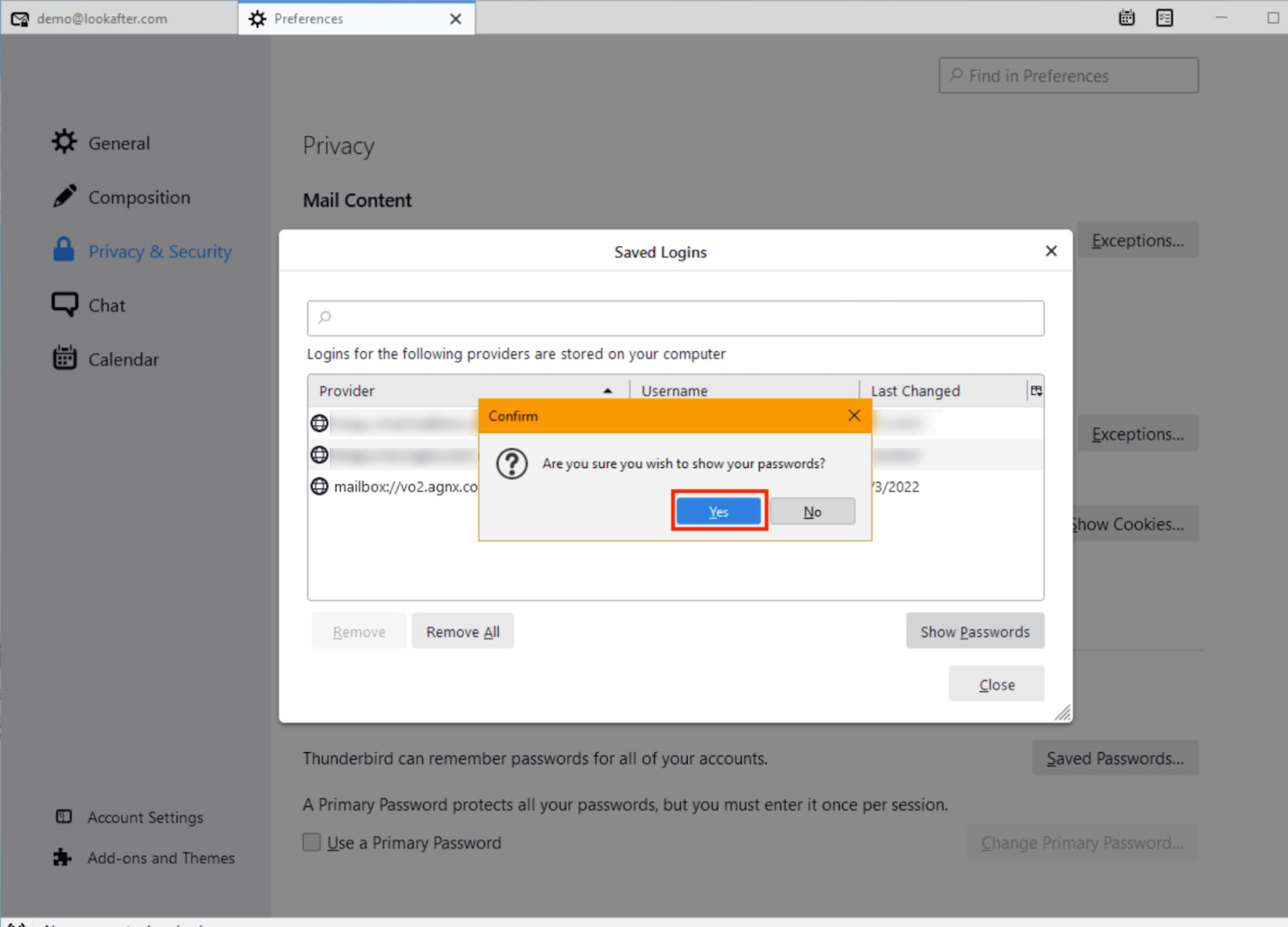This is an old revision of the document!
Home > FAQ > Email > Email Clients & Mobile > Other Settings and Configurations > How to change password of email account on Mozilla Thunderbird
How to change password of email account on Mozilla Thunderbird
In any event that you have changed your Virtual Office (VO) account password, there is also a need to change it on your mail client such as Mozilla Thunderbird, if you are using one.
On Mozilla Thunderbird, there is no direct way to edit passwords; however, you can remove the saved password and enter the new password when the app prompts for one.
To do so:
1. Open Mozilla Thunderbird. Then, click on the ![]() icon and select Preferences.
icon and select Preferences.
2. On the “Preferences” window, click on Privacy & Security > Saved Passwords….
3. A list of saved passwords will be shown. Select the login related to your email account, and click Remove to delete it. Once done, click Close to close the window.
4. Then, exit Thunderbird and re-open it.
5. When Thunderbird is re-opened, it will prompt you to input password for your email account. Key in the new password (make sure that “Use Password Manager to remember this password.” is checked) and click Sign In to save the new password.