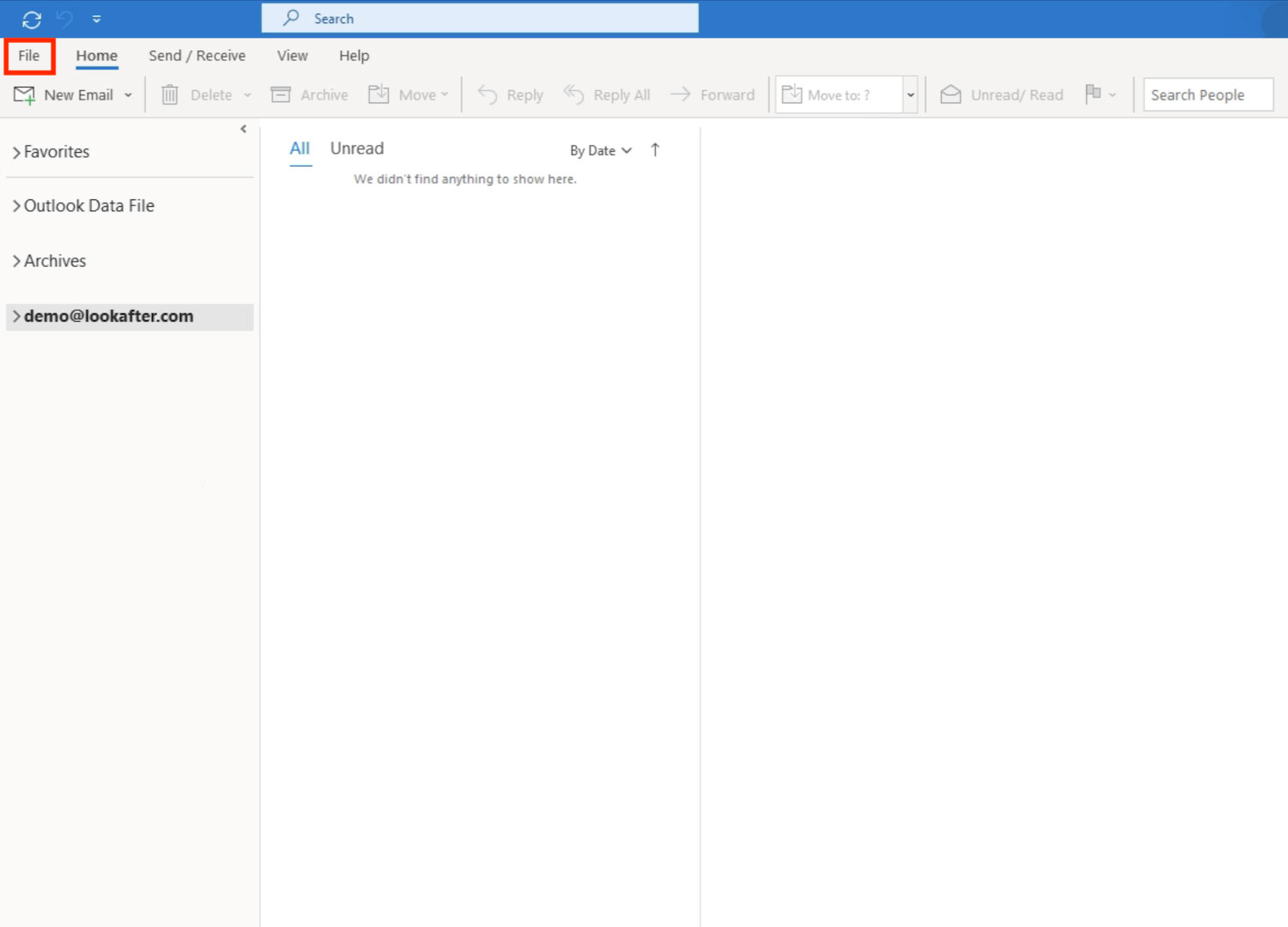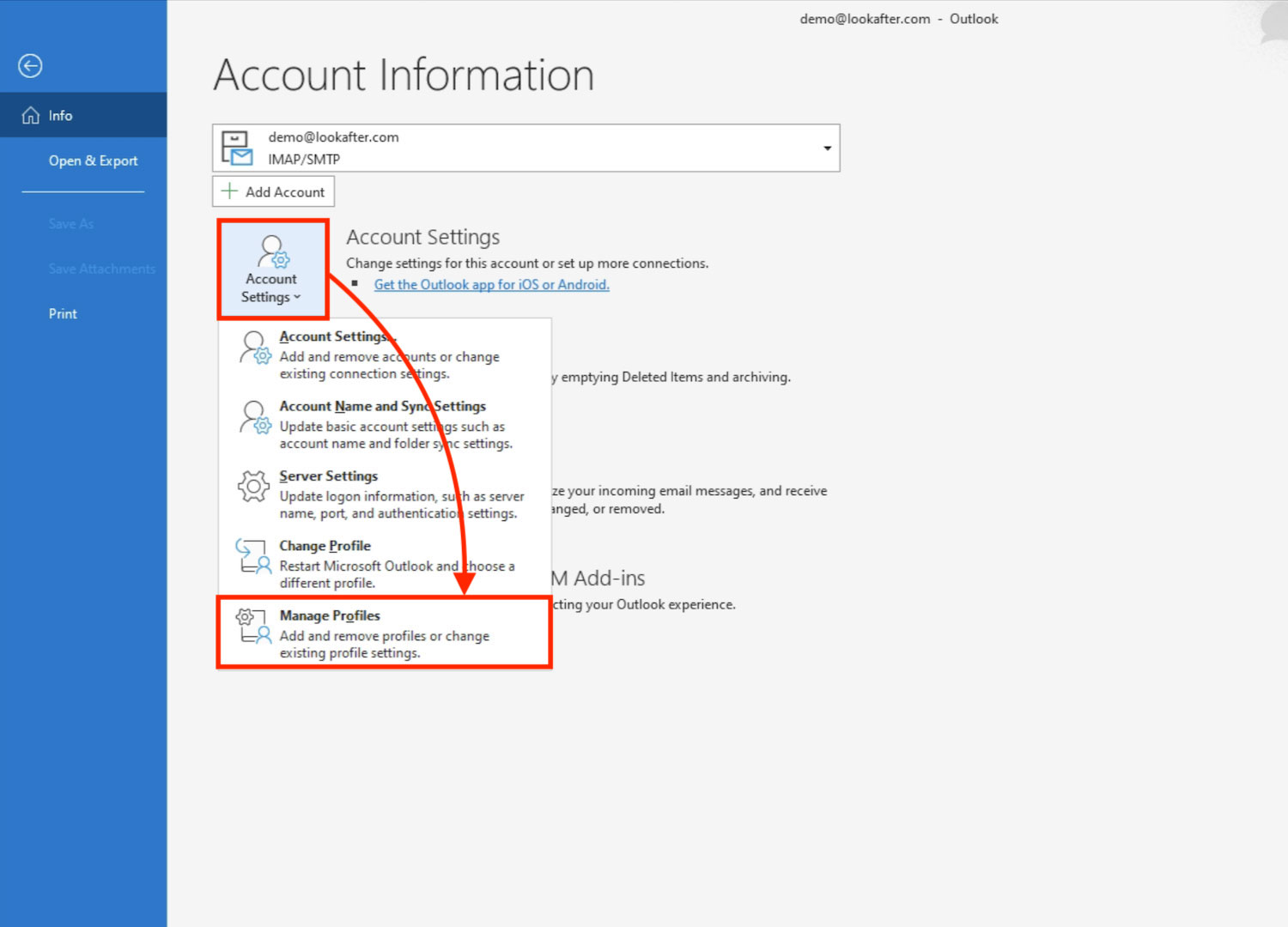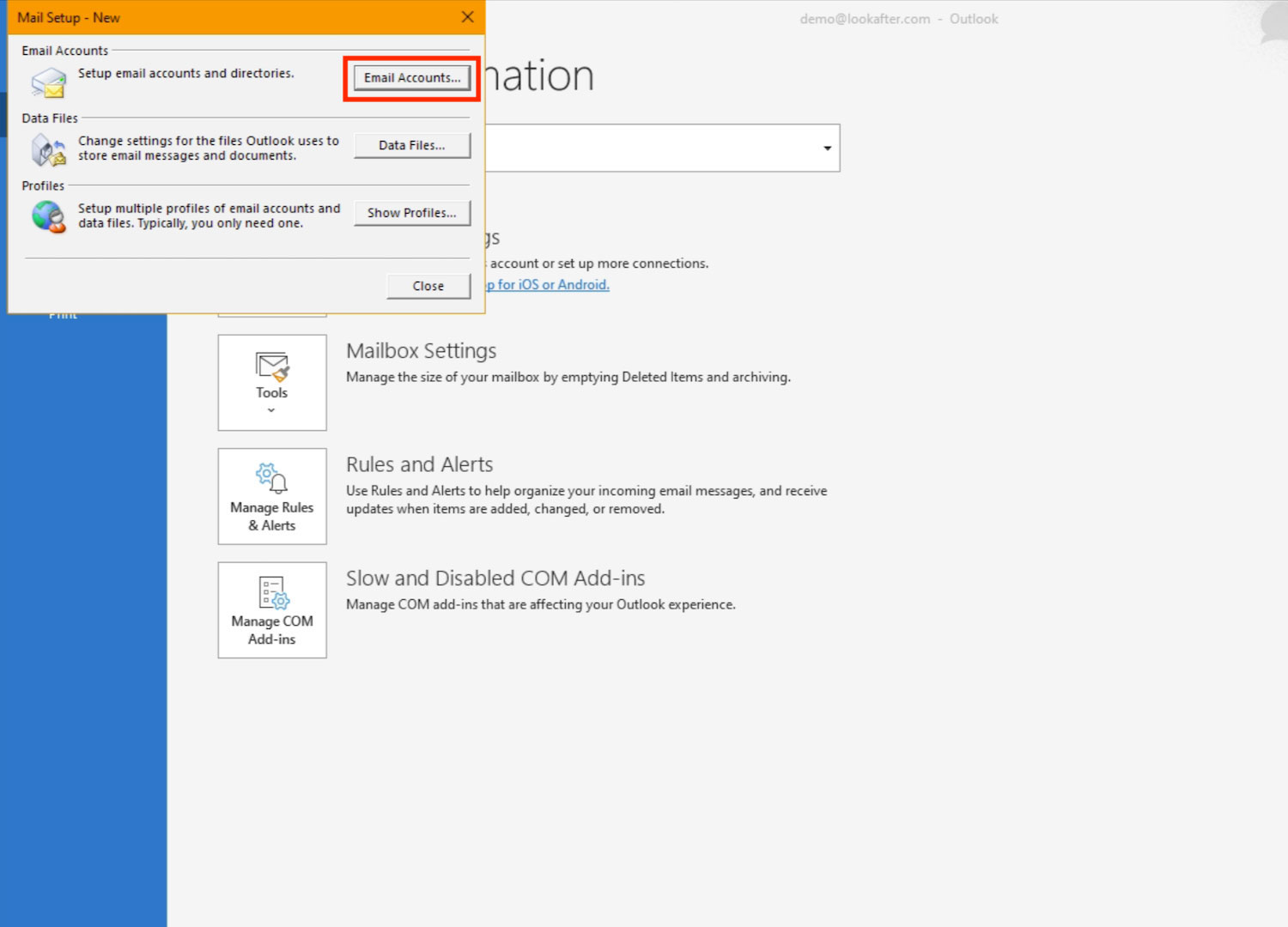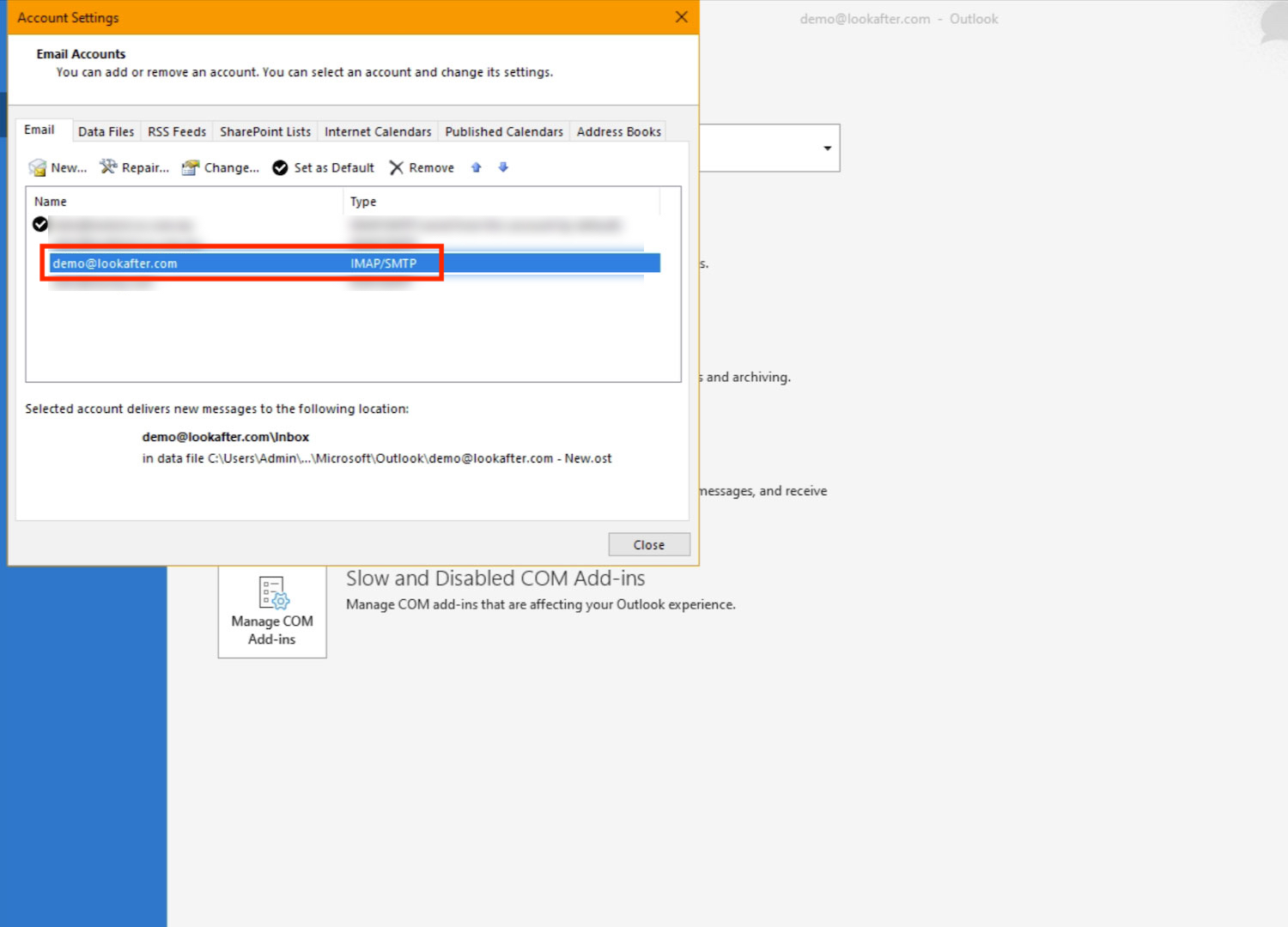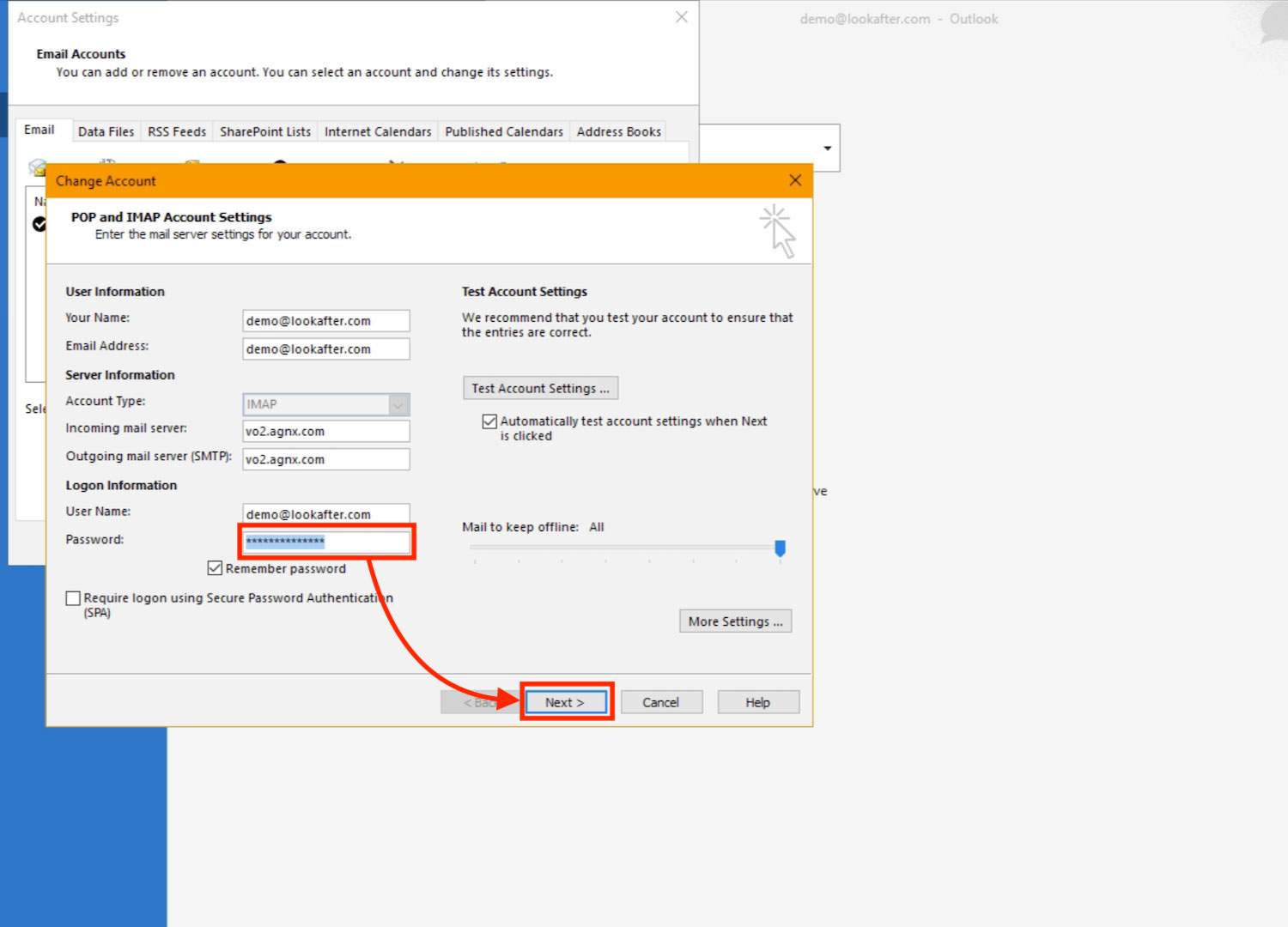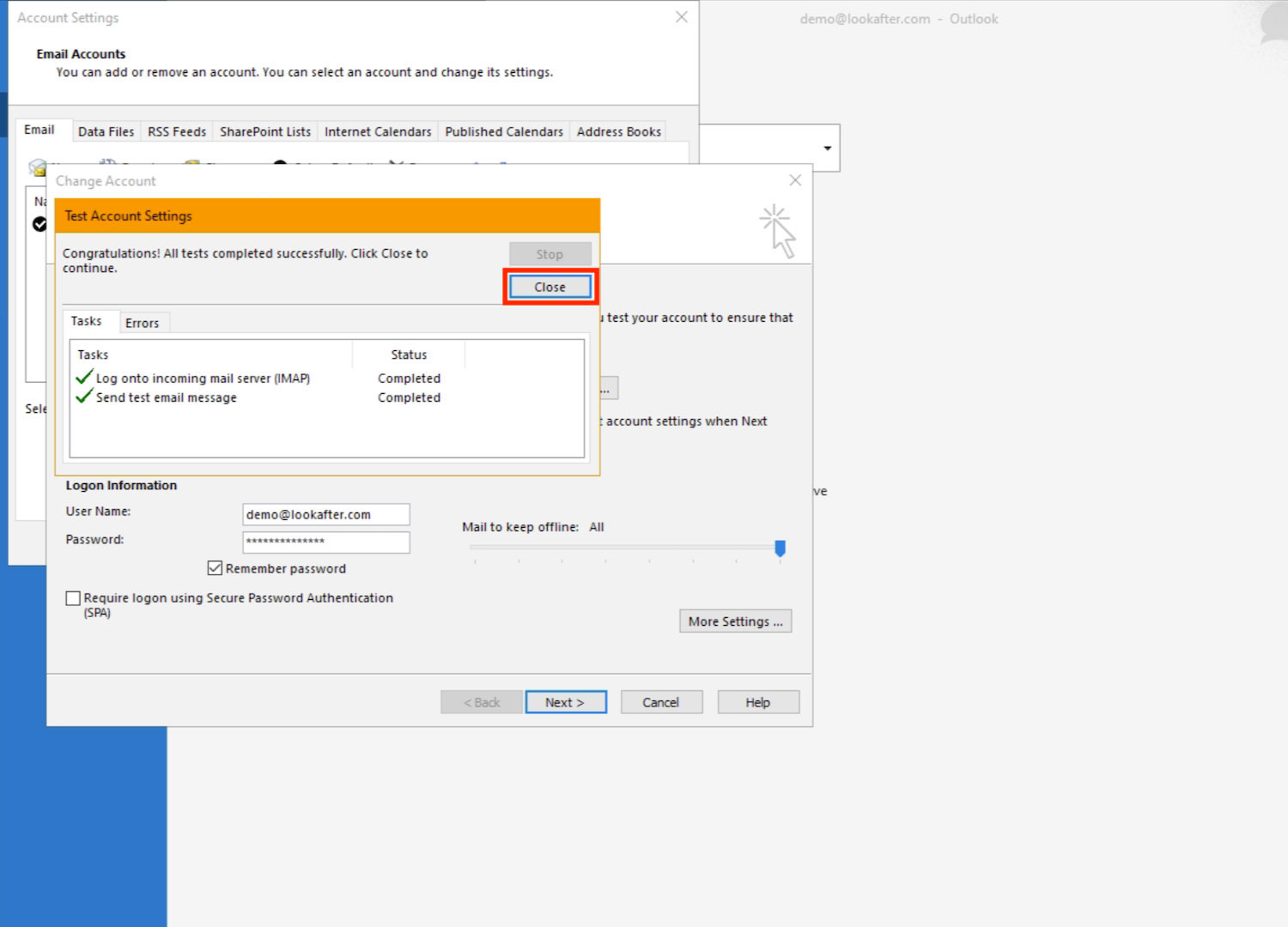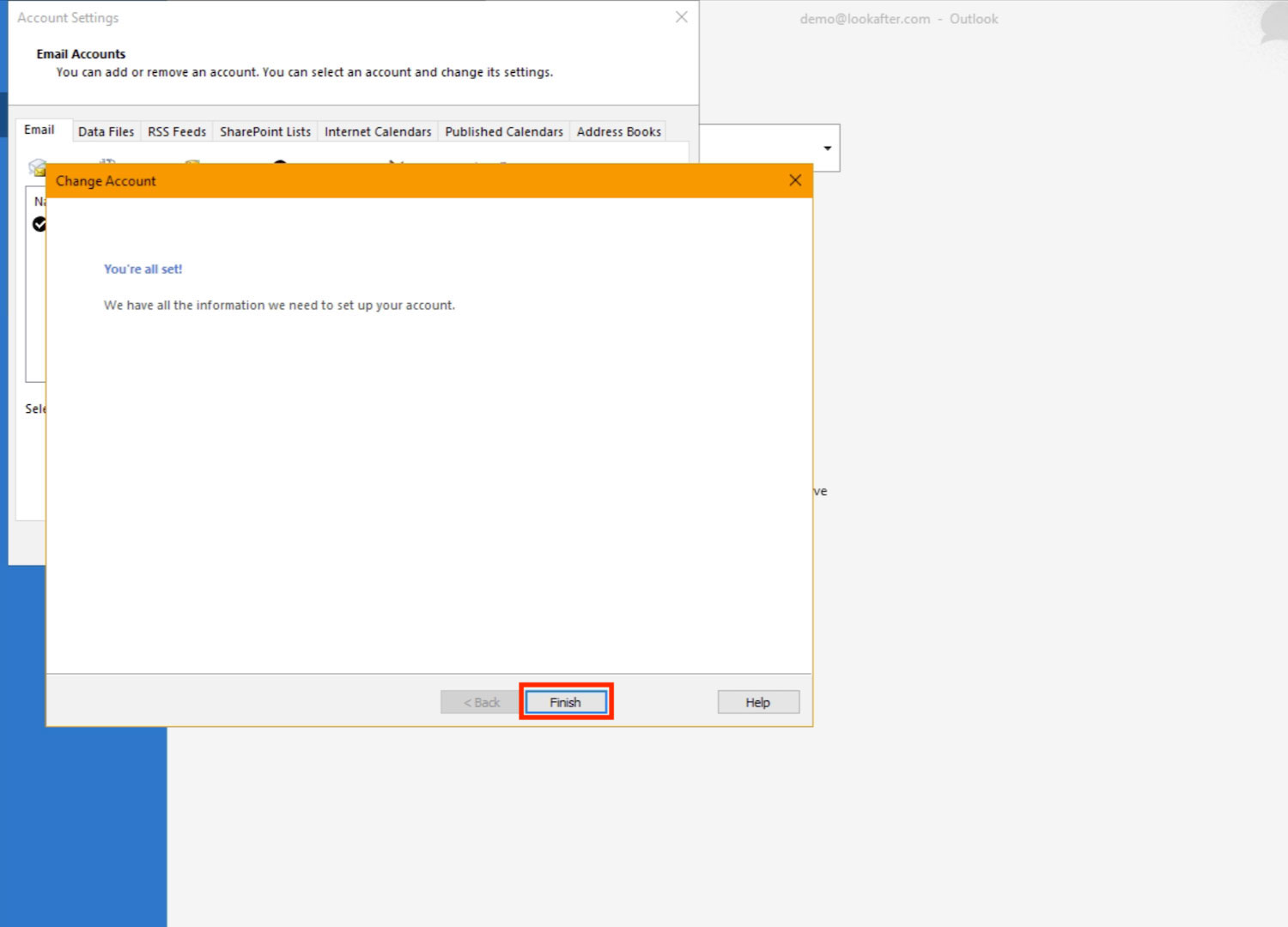Table of Contents
Home > FAQ > Email > Email Clients & Mobile > Other Settings and Configurations > How to change password of email account on Ms Outlook
How to change password of email account on Ms Outlook
In the case that you have changed your Virtual Office (VO) account password, there is also a need to change it on your mail client such as Ms Outlook, if you are using one. The following guide shows you the steps on how to change the password of your email account on Ms Outlook.
Ms Outlook (2019, 2016, 2013, or 2010) for Windows:
1. On your Ms Outlook, go to File.
2. Select Account Settings > Manage Profiles.
3. Click on Email Accounts….
4. Double-click on the email account that you want to change the password.
5. In the “Change Account” window, update your password and click Next.
Note: Make sure the “Remember password” option is checked.
6. Ms Outlook will test your account settings. Once it is done, click Close.
7. Lastly, click Finish to exit the window.
Ms Outlook for Mac:
1. On your Ms Outlook, select Tools > Accounts.
2. In the left pane, click on the account you want to change the password for.
3. In the right pane, enter the new password into the Password box.
4. Then, close the “Accounts” window. Outlook will save the password automatically.