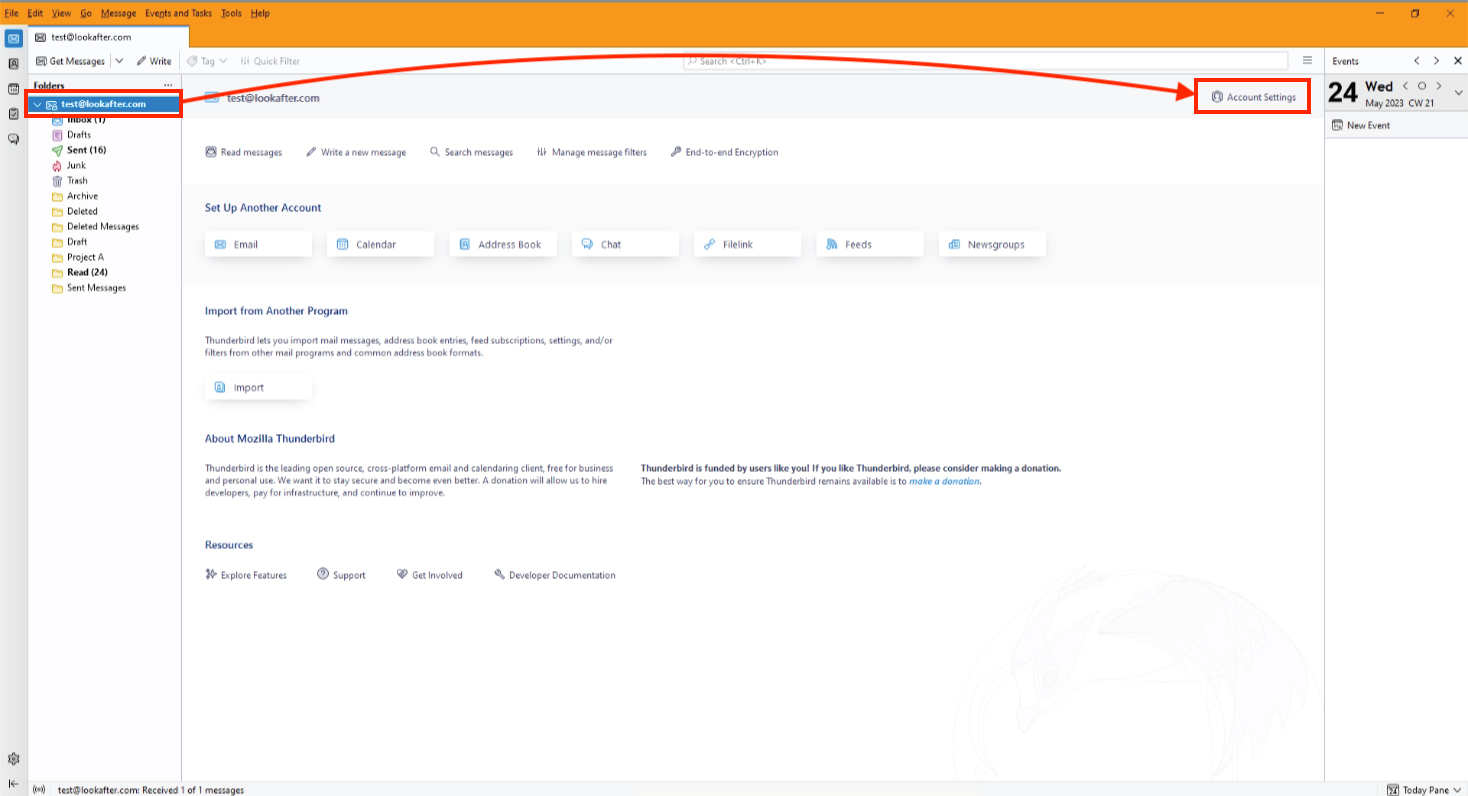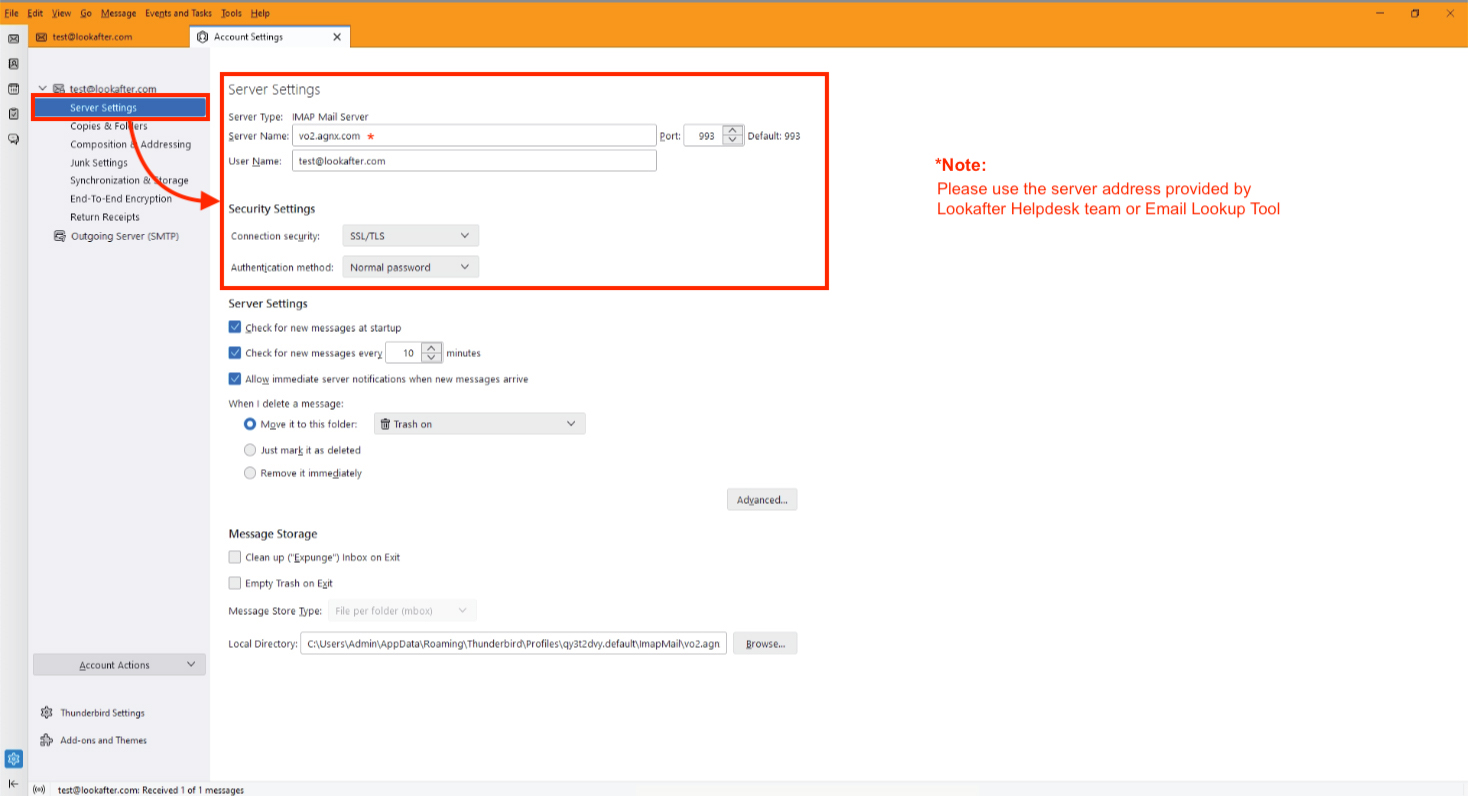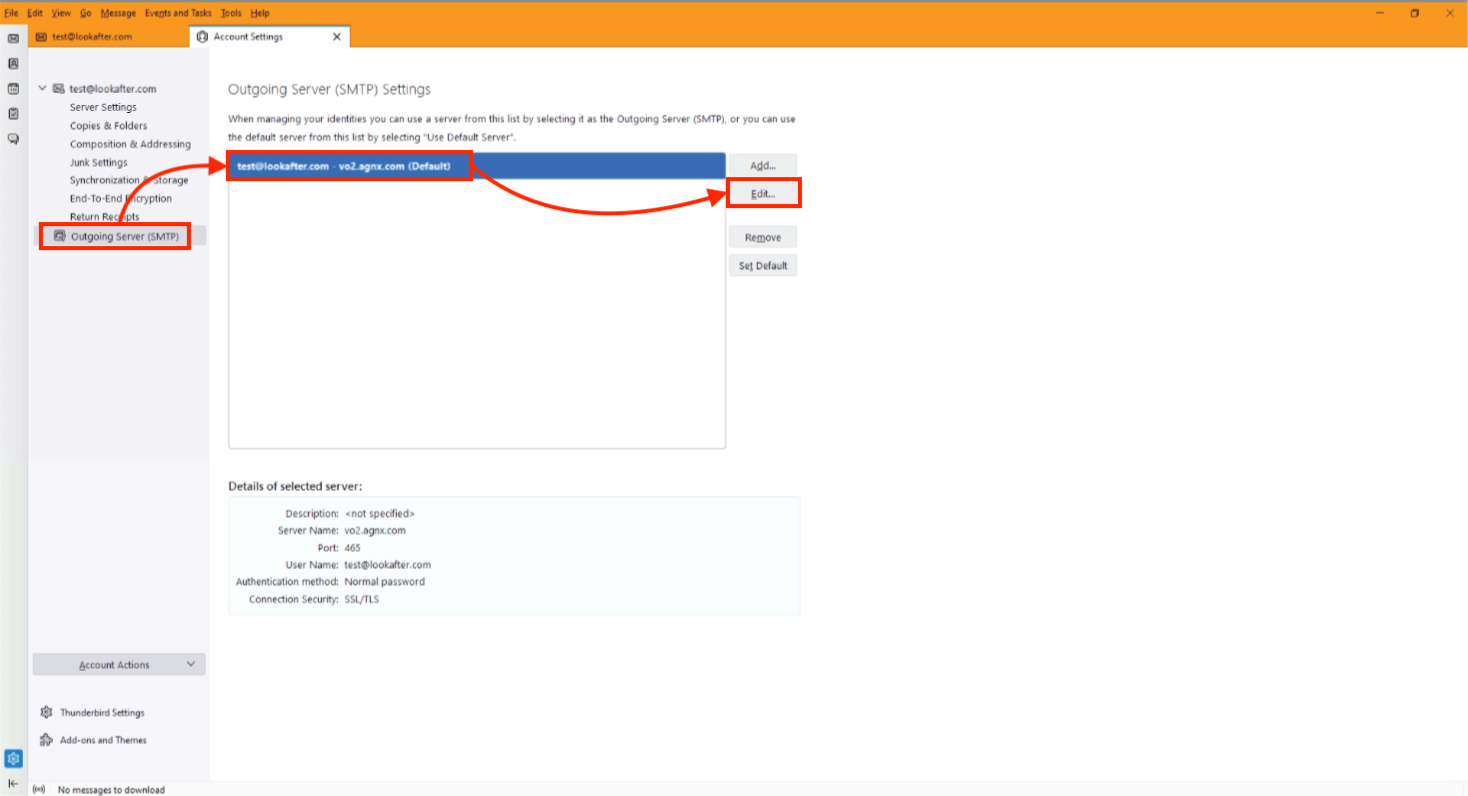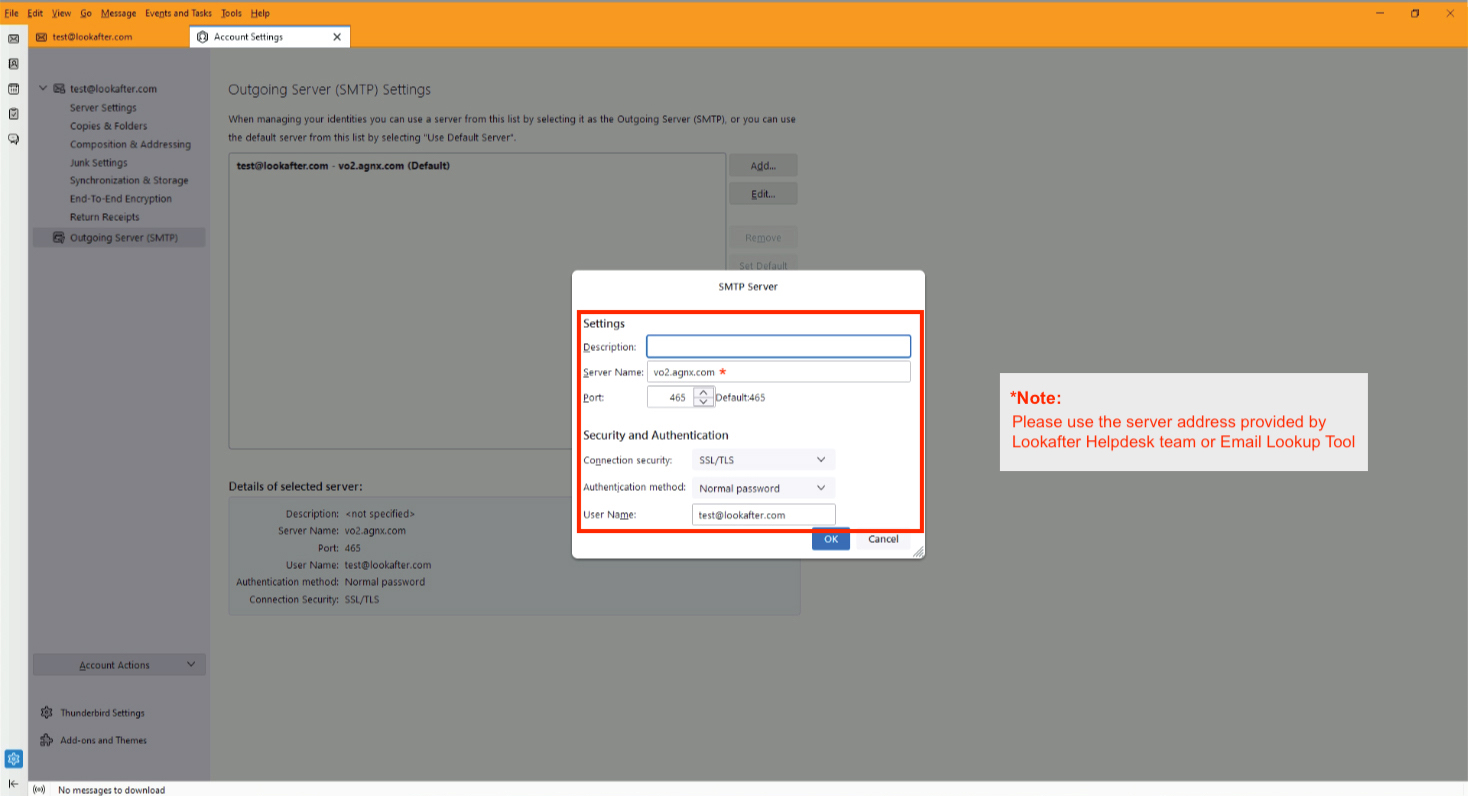Home > FAQ > Email > Email Clients & Mobile > Mail Client Issues and Troubleshooting > Checking On Thunderbird IMAP Settings
Checking On Thunderbird IMAP Settings
To check if your IMAP setting is correct on your Mozilla Thunderbird, please follow through the following steps:
1. On Thunderbird, click your email account on the Folders pane, then click Account Settings.
2. An “Account Settings” tab will be opened. Expand your email account where you will see the Server Settings option, and click it. The IMAP incoming server settings will be displayed here.
Make sure the settings are as follows:
| Server Type: | IMAP Mail Server |
|---|---|
| Server Name: | vo1.agnx.com / vo2.agnx.com / g1.agnx.com IMPORTANT: To confirm which server to be used for your domain, please use the Email Lookup Tool or consult Lookafter Helpdesk. |
| Port: | 993 |
| User Name: | (Enter your email address, e.g. test@lookafter.com) |
| Connection security: | SSL/TLS |
| Authentication method: | Normal Password |
3. To check on the SMTP outgoing server settings, select Outgoing Server (SMTP) from the menu panel. Then, select your outgoing server (it should consists of your email address) and then click Edit.
4. Make sure the SMTP outgoing settings are as follows:
| Description: | (Leave blank or enter a description about your email) |
|---|---|
| Server Name: | vo1.agnx.com / vo2.agnx.com / g1.agnx.com IMPORTANT: To confirm which server to be used for your domain, please use the Email Lookup Tool or consult Lookafter Helpdesk. |
| Port: | 465 |
| Connection security: | SSL/TLS |
| Authentication method: | Normal Password |
| User Name: | (Enter your email address, e.g. test@lookafter.com) |
5. Make sure you click OK if you need to save any changes.