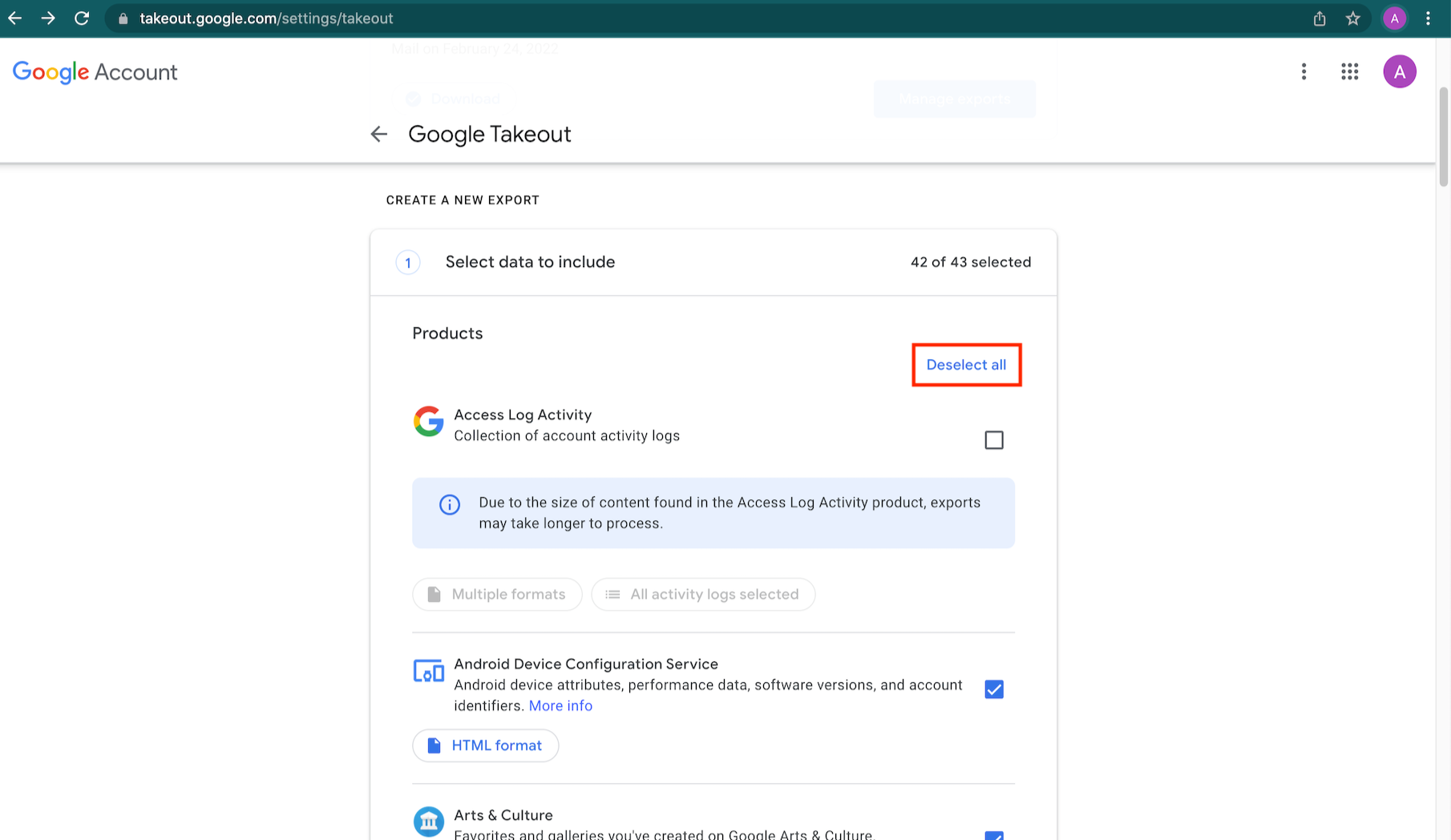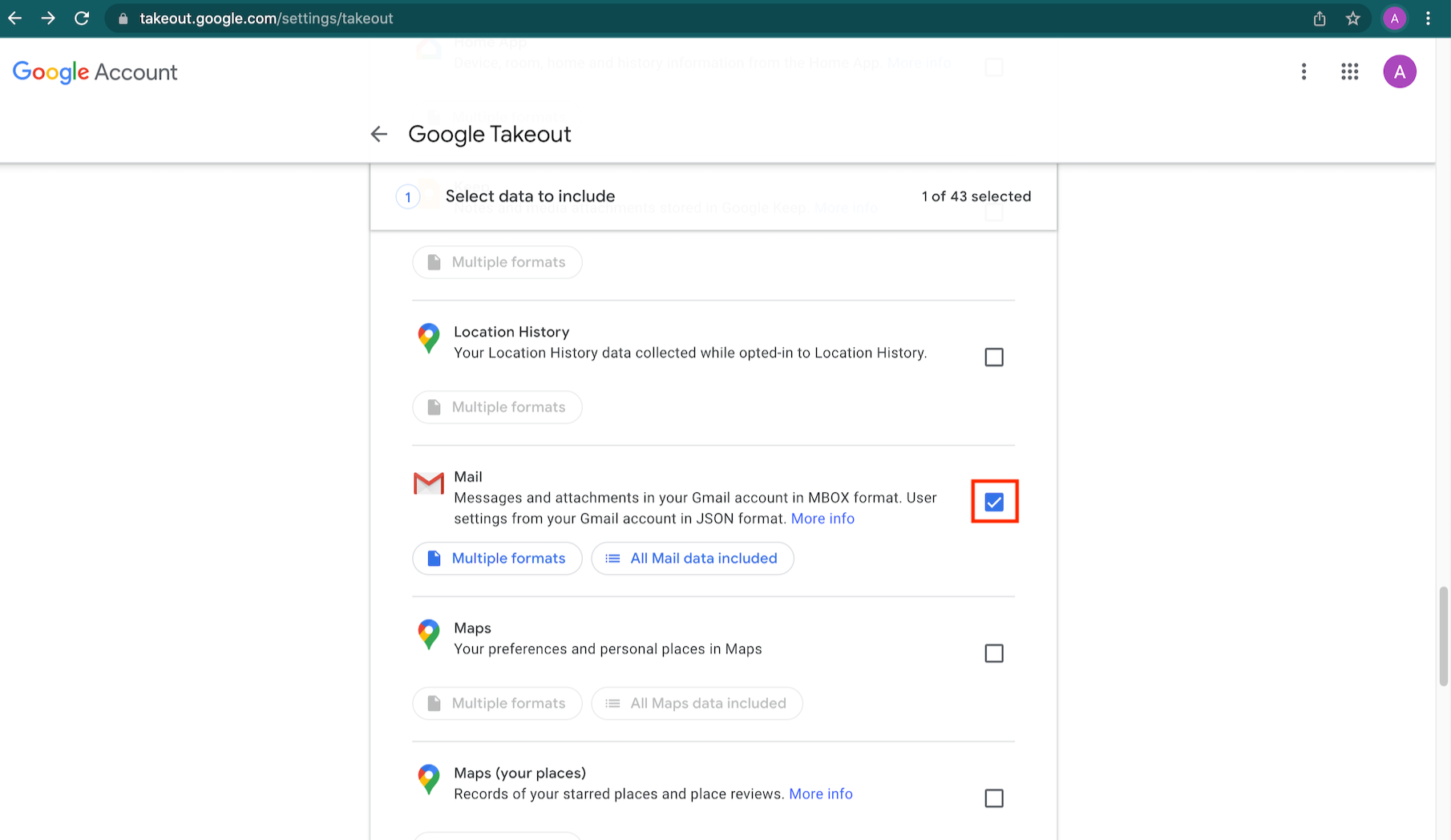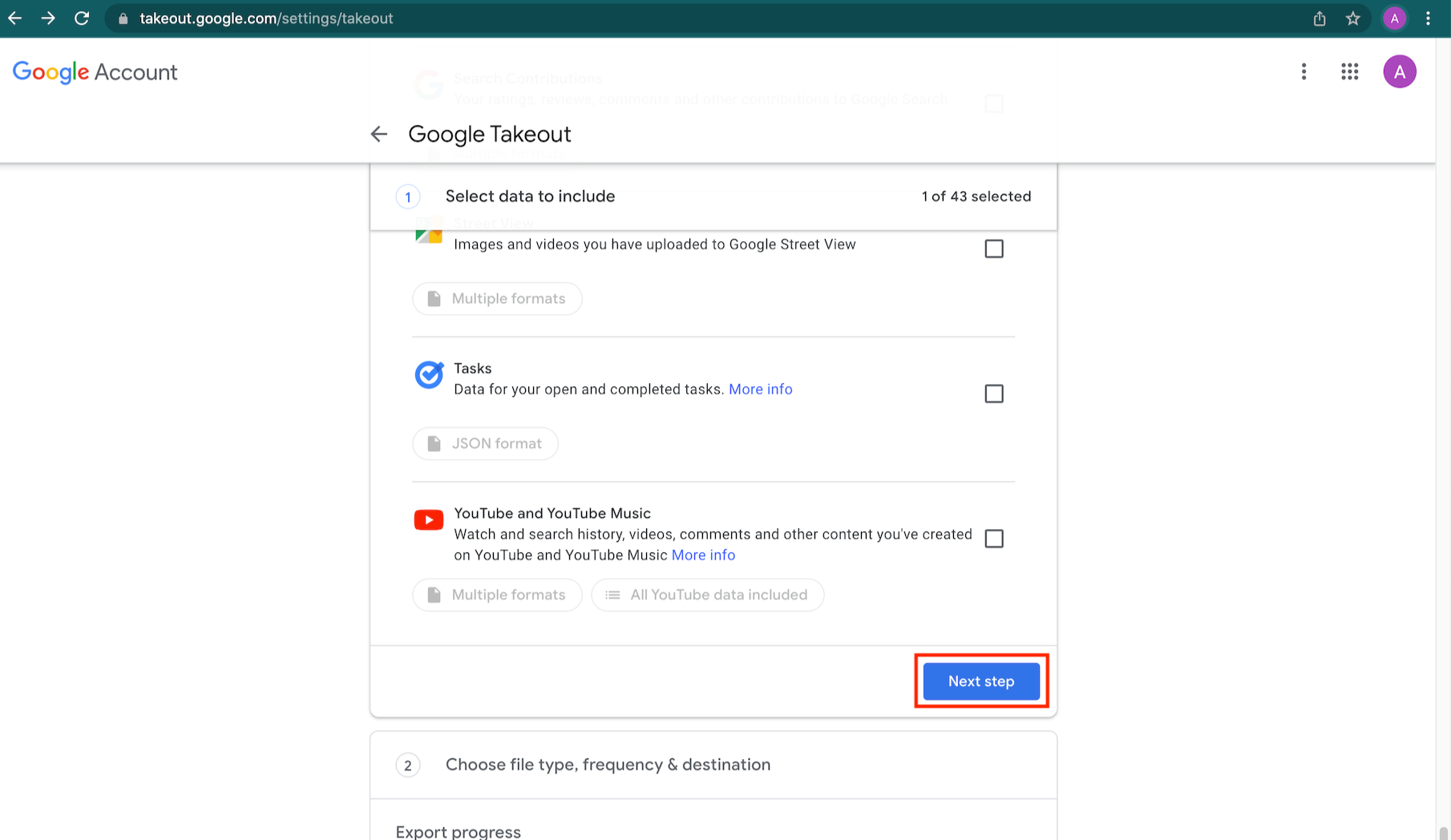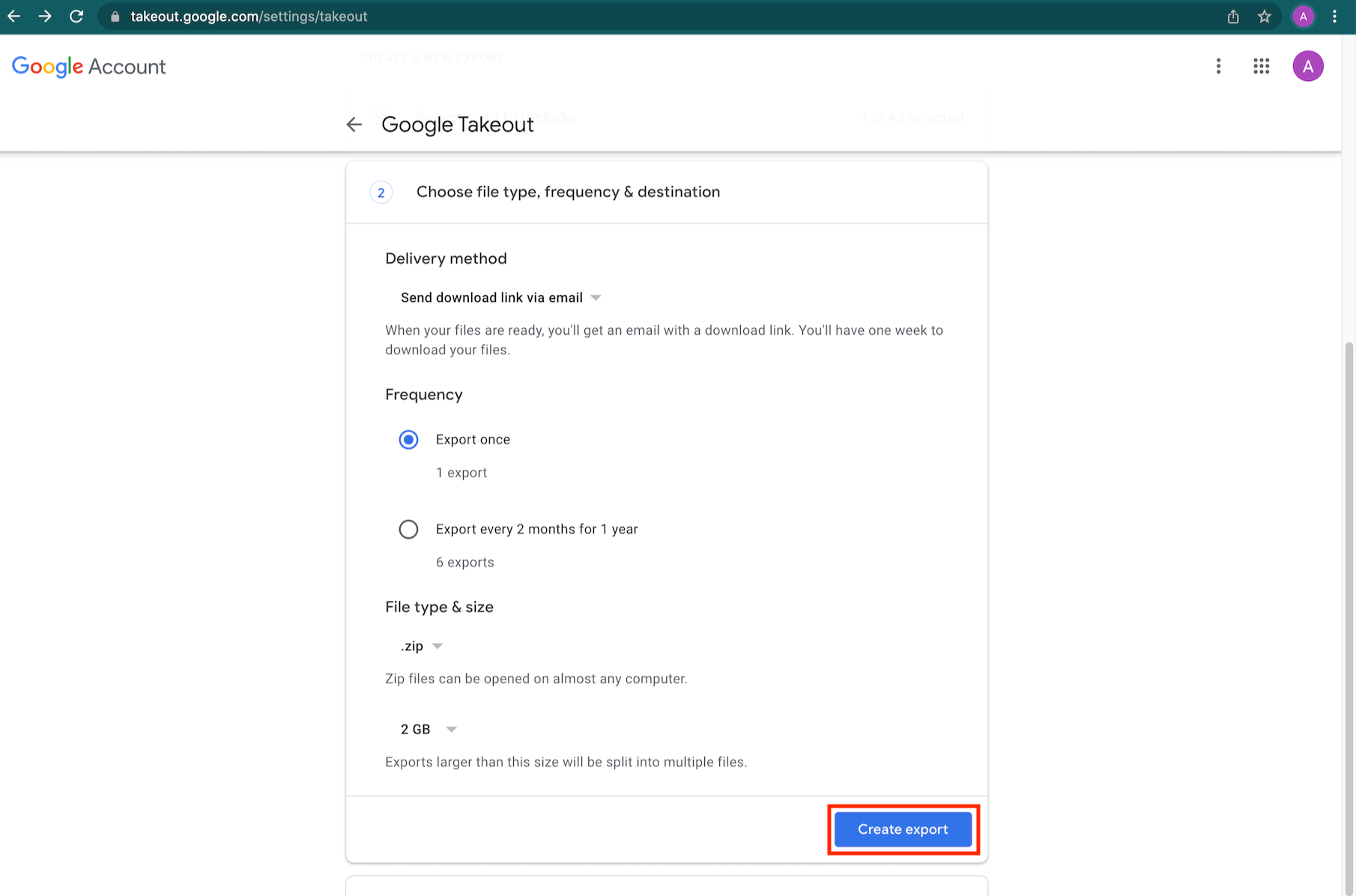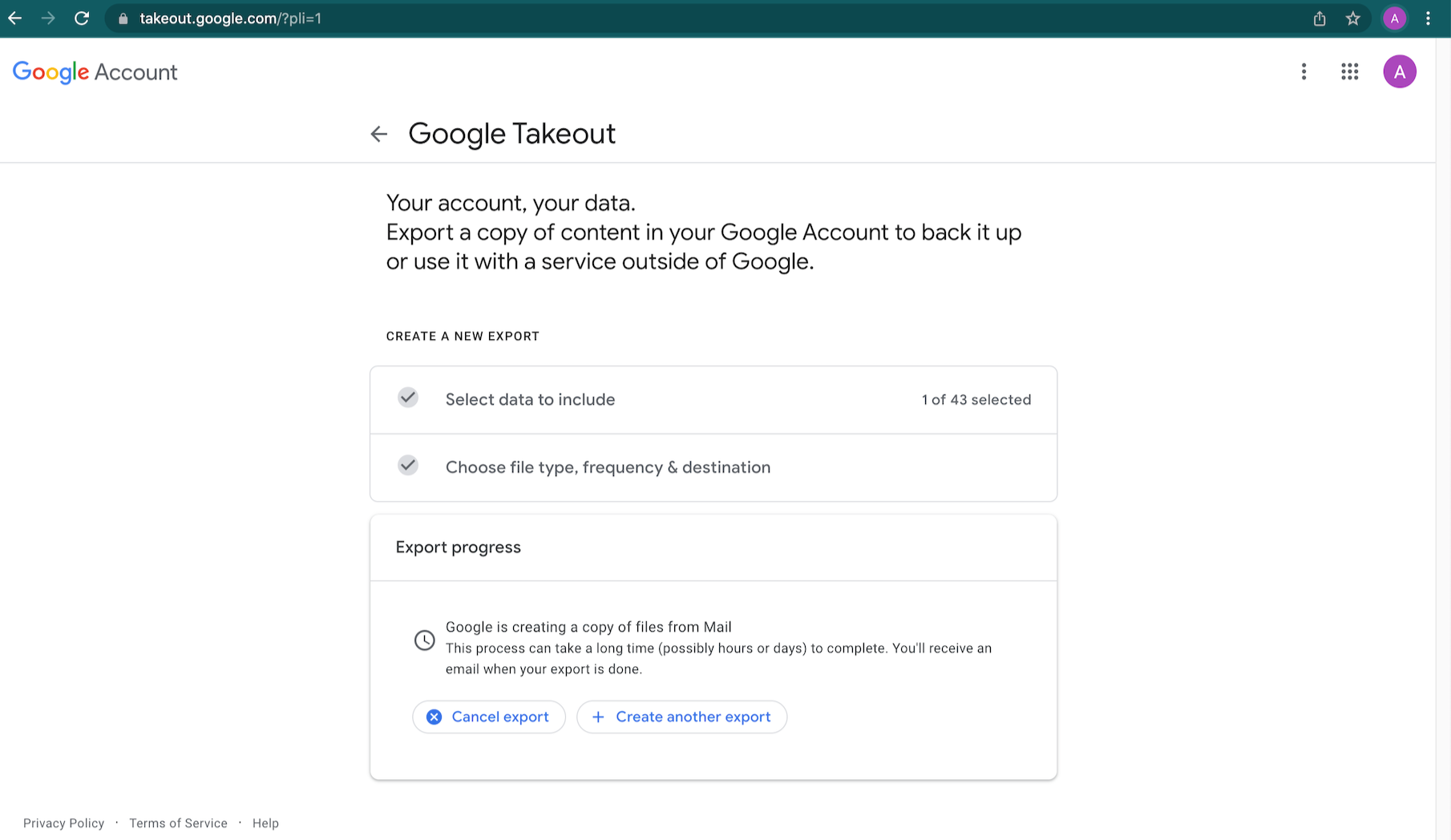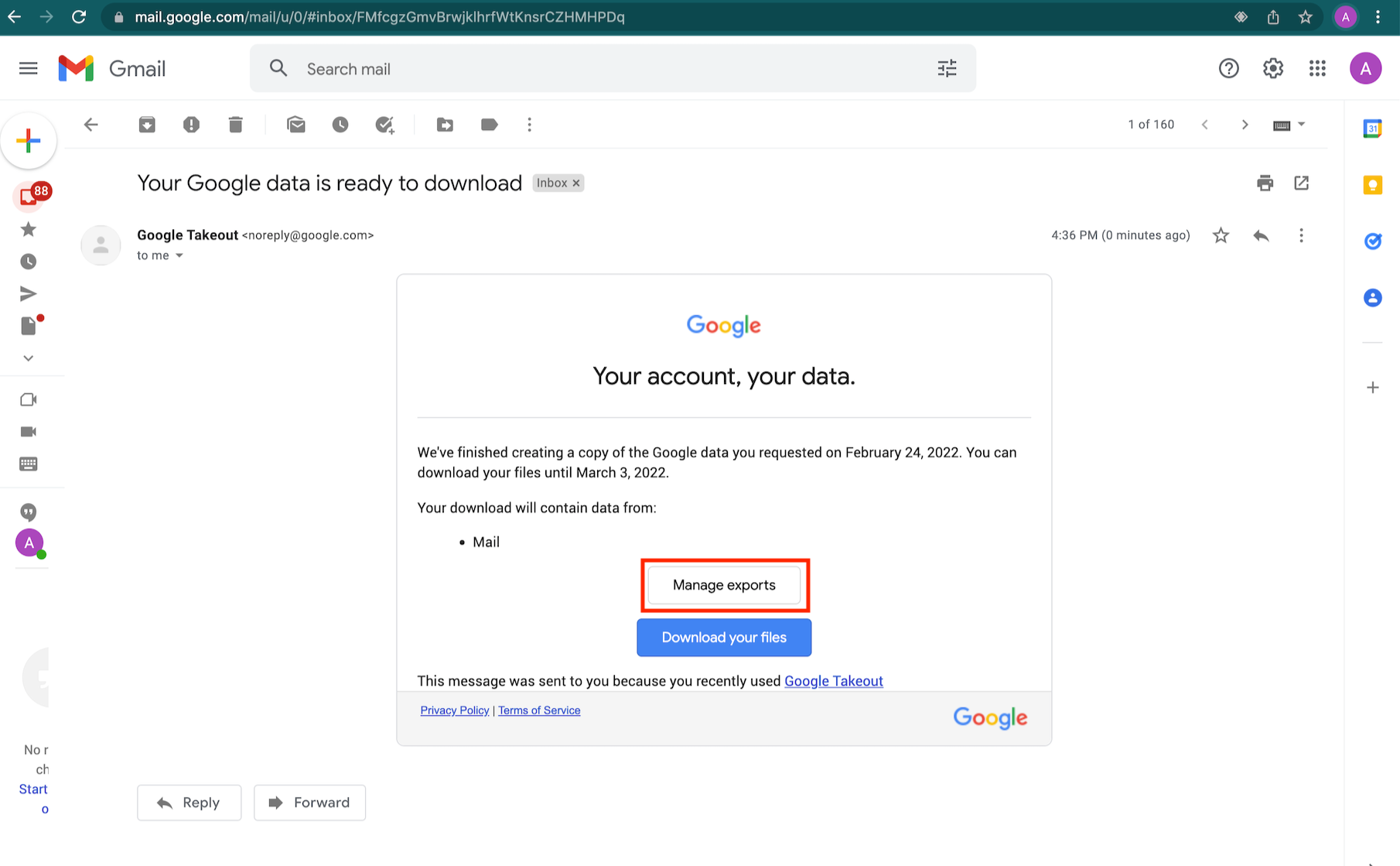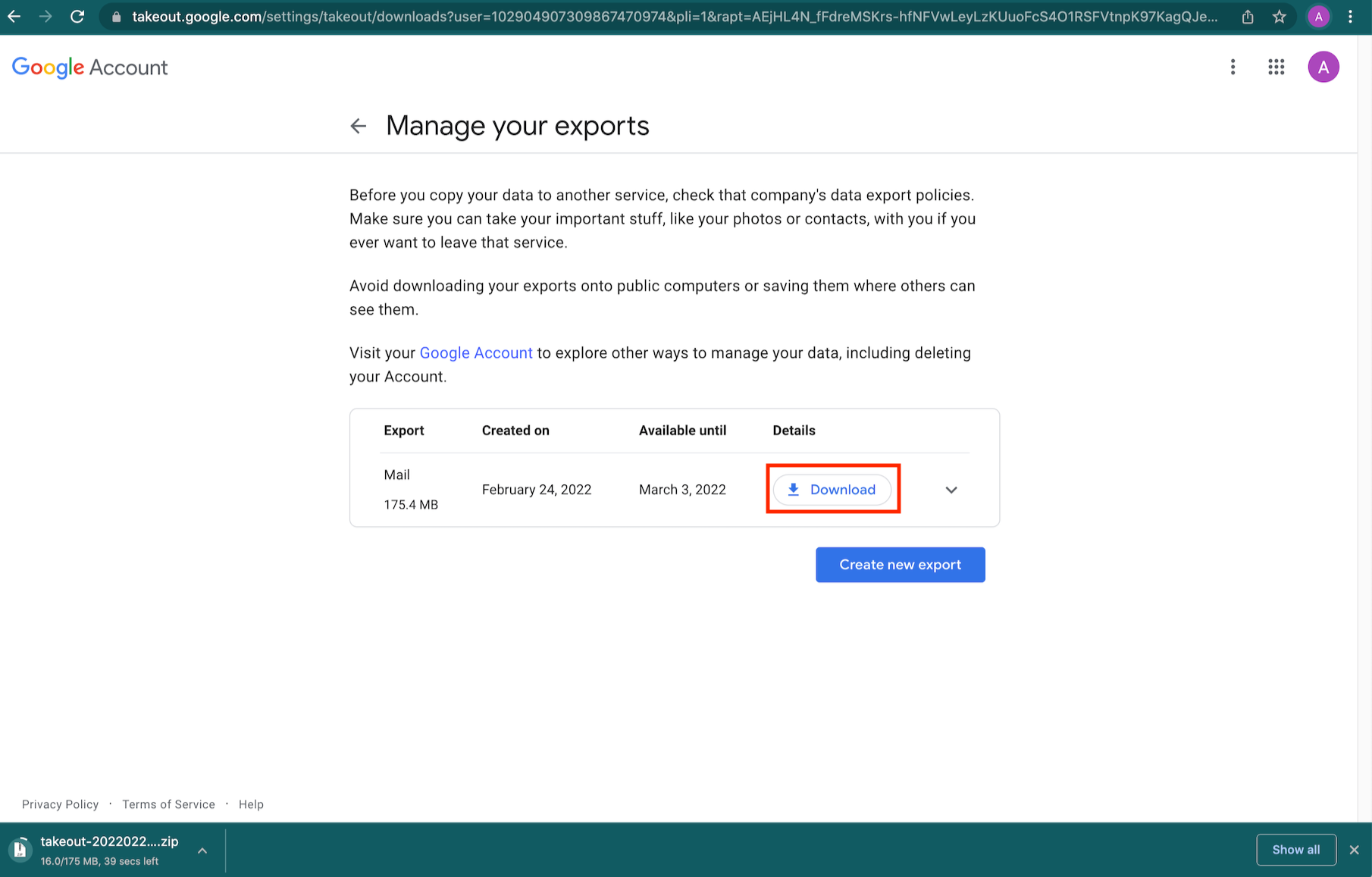How to export emails from Gmail with Google Takeout?
Lookafter offers Google Exported Email Data Reconstruction service to clients who want to migrate their emails from Gmail to Lookafter. With this service, clients are required to export their Gmail data via Google Takeout and provide to our team to process the service.
This document illustrates the steps involved to export the Gmail data:
1. Login to your Gmail account and go to https://takeout.google.com/.
2. By default, all Google products data are selected. Please click on Deselect all to remove all selections.
3. Look for Mail in the list, and check it. Make sure “Multiple formats” and “All Mail data included” are selected.
4. Then, scroll down till the end of the section and click Next step.
5. You are prompted to choose the file type, frequency and delivery method. All default selections can be maintained (make sure .zip is selected). Click Create export.
6. Google will then generate the email archive. The process may take hours or days depending on your email size.
7. You will receive an email from Google once your email data is ready to download. Click Manage exports to view all available email exports.
8. On the list of exports, click Download to download the .zip file. Note that if your email size is large, there will be multiple exports available in this list. Be sure to download all of them.
9. Once all exports have been downloaded, please send to us at helpdesk@lookafter.com.