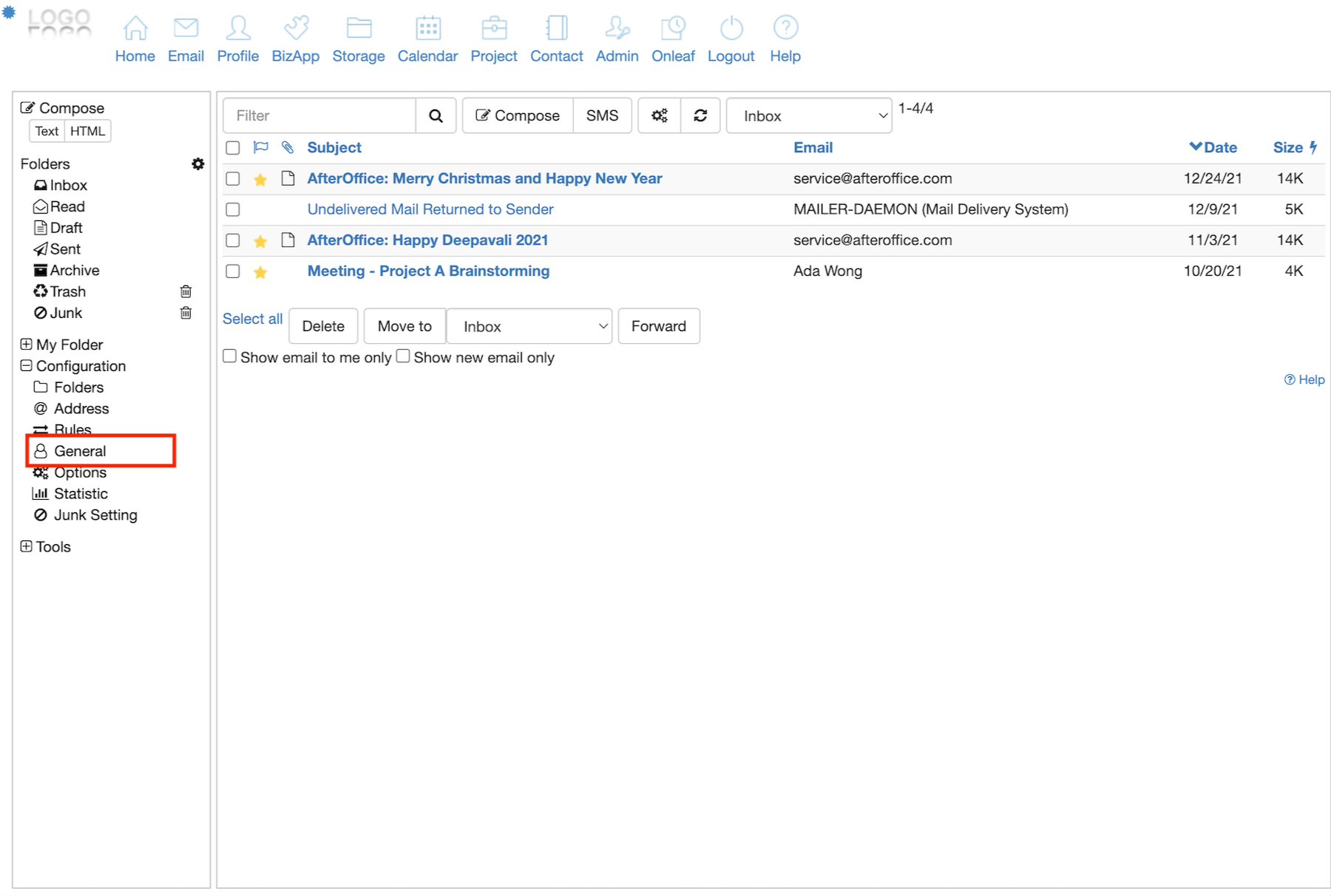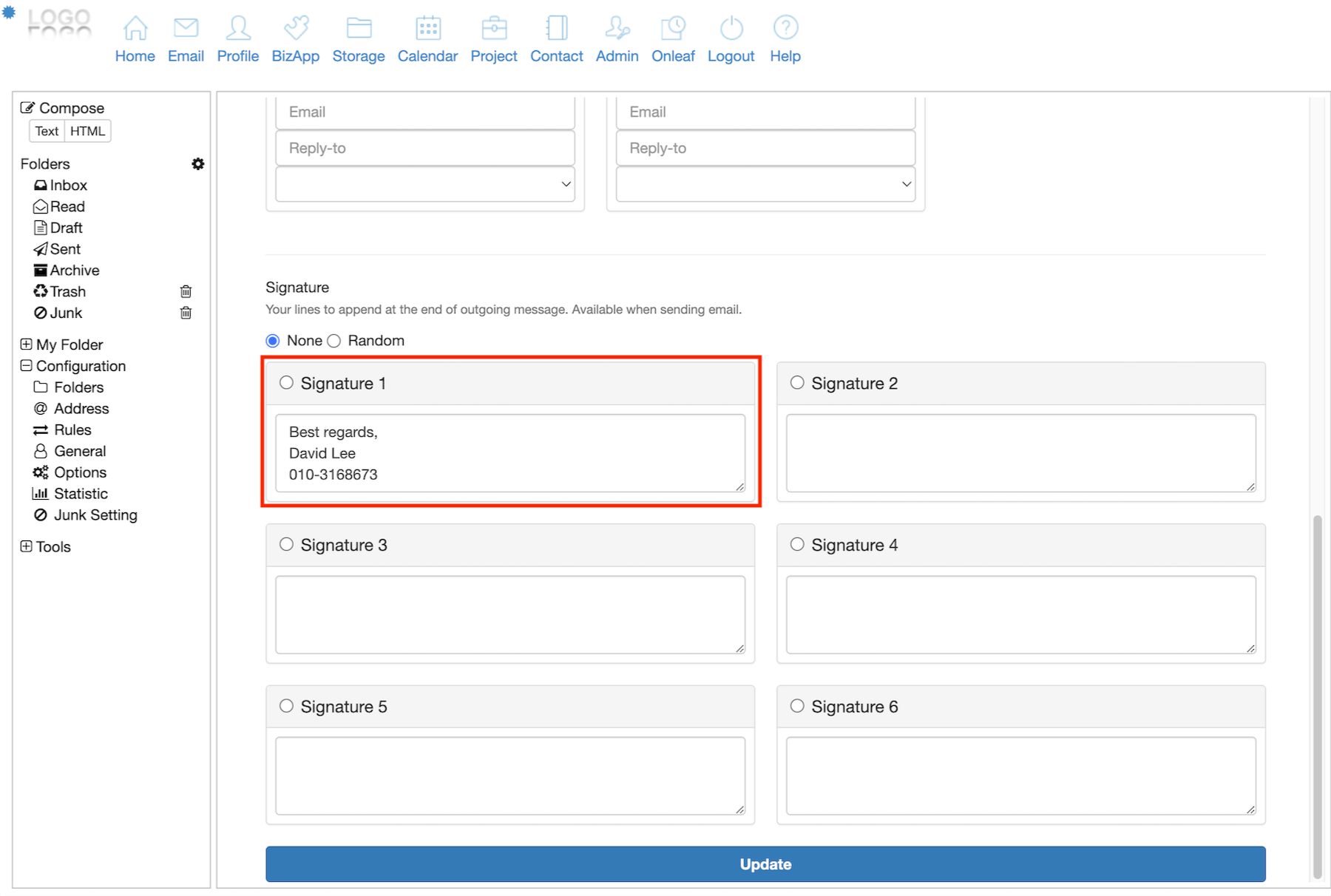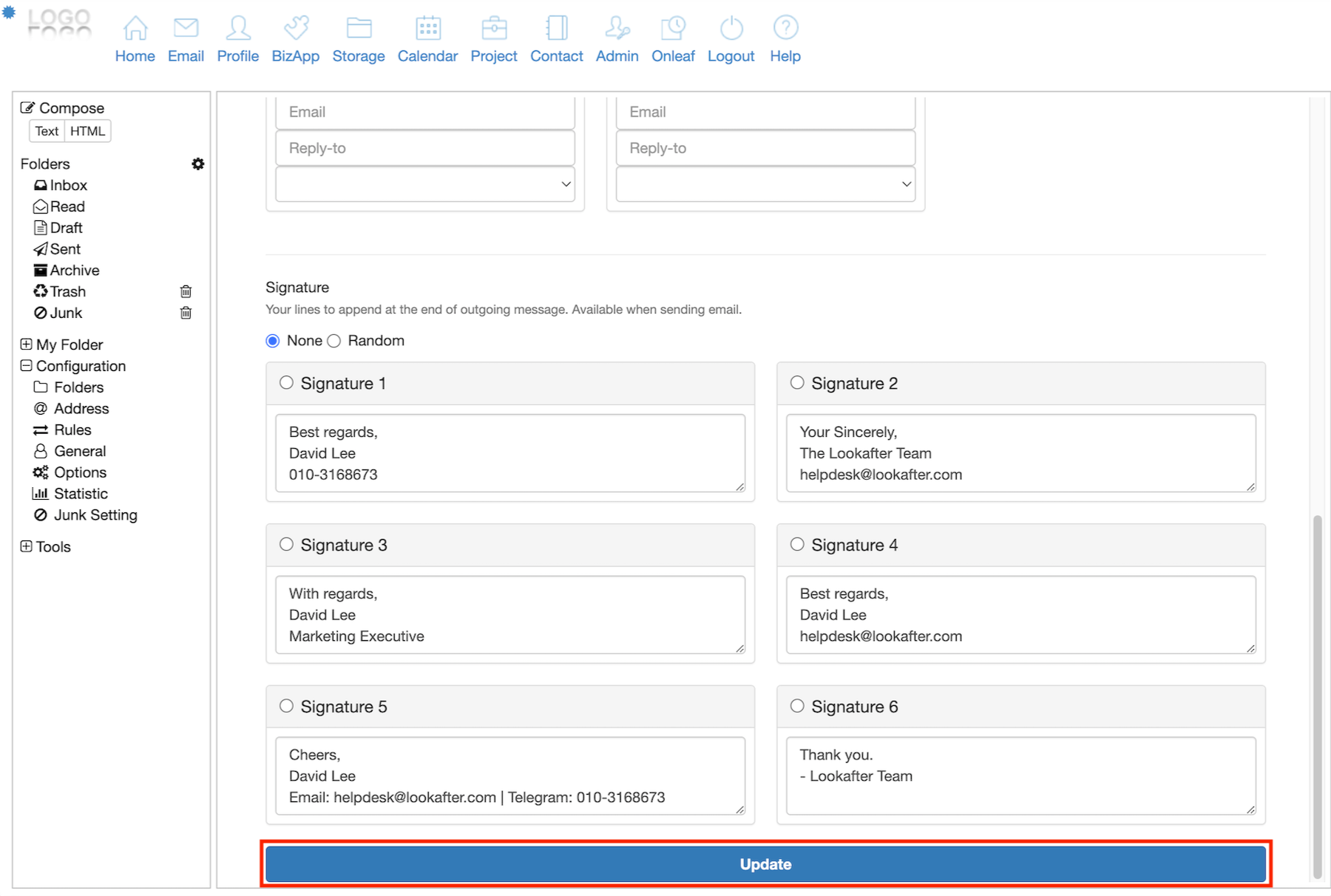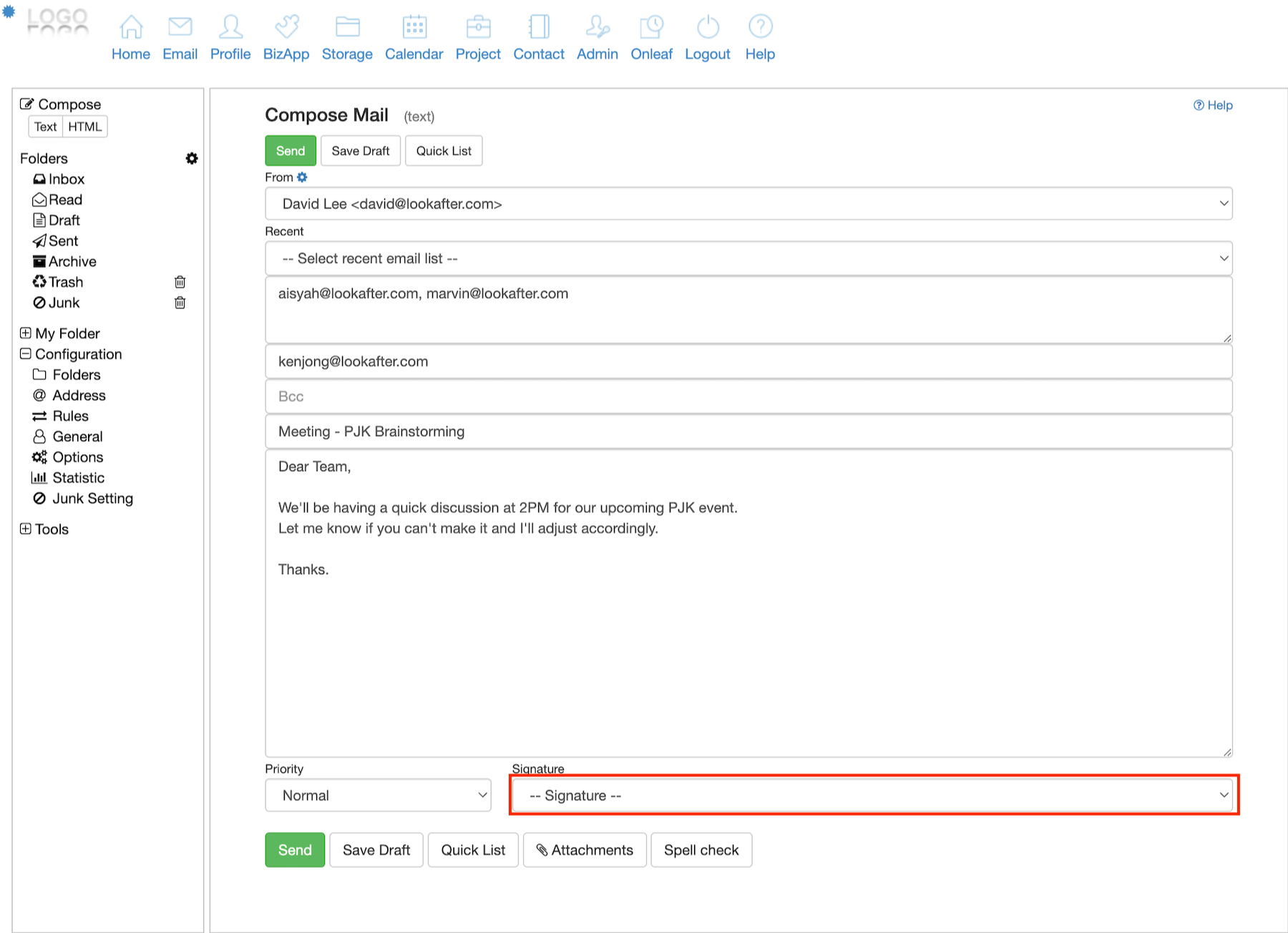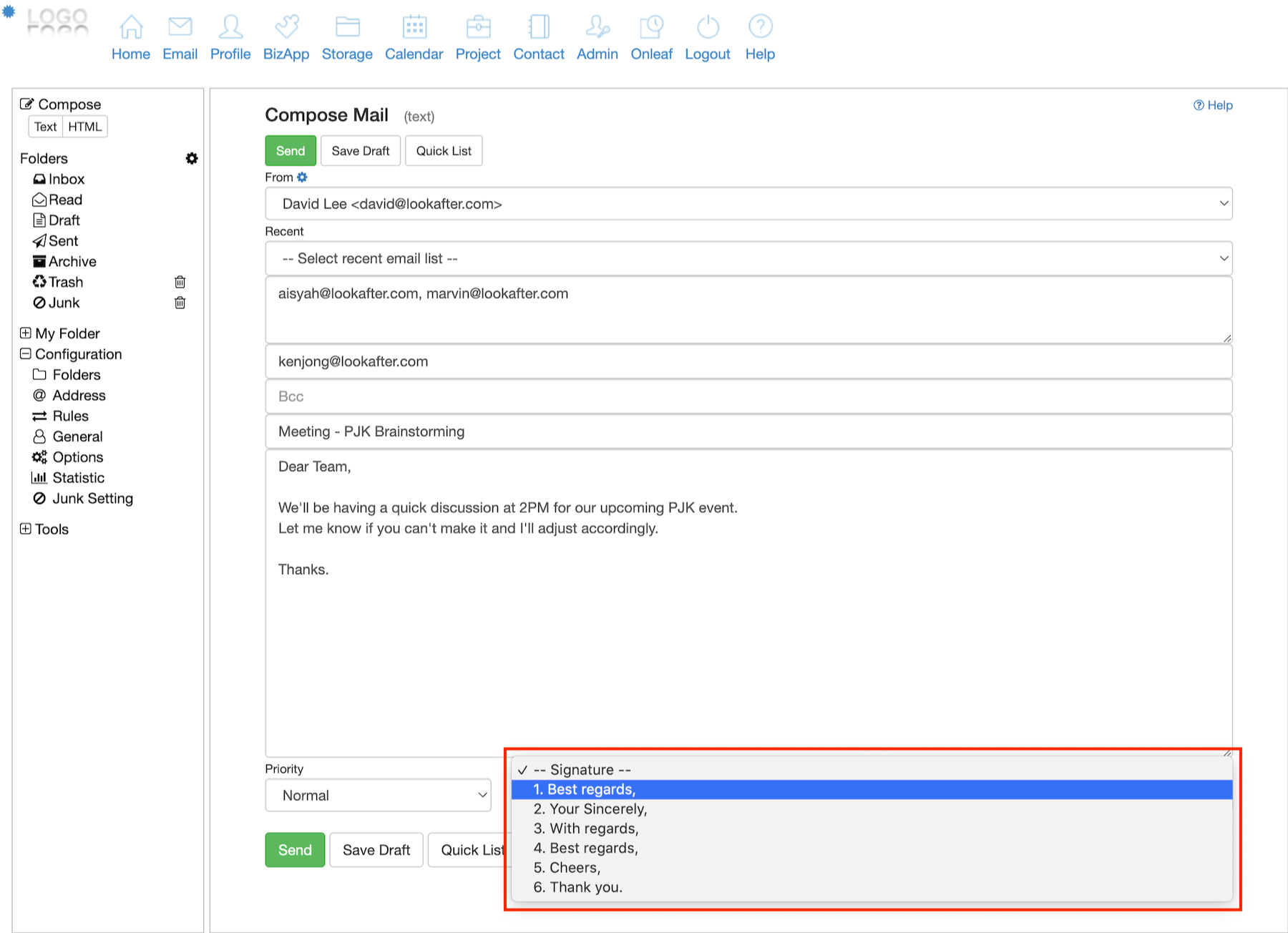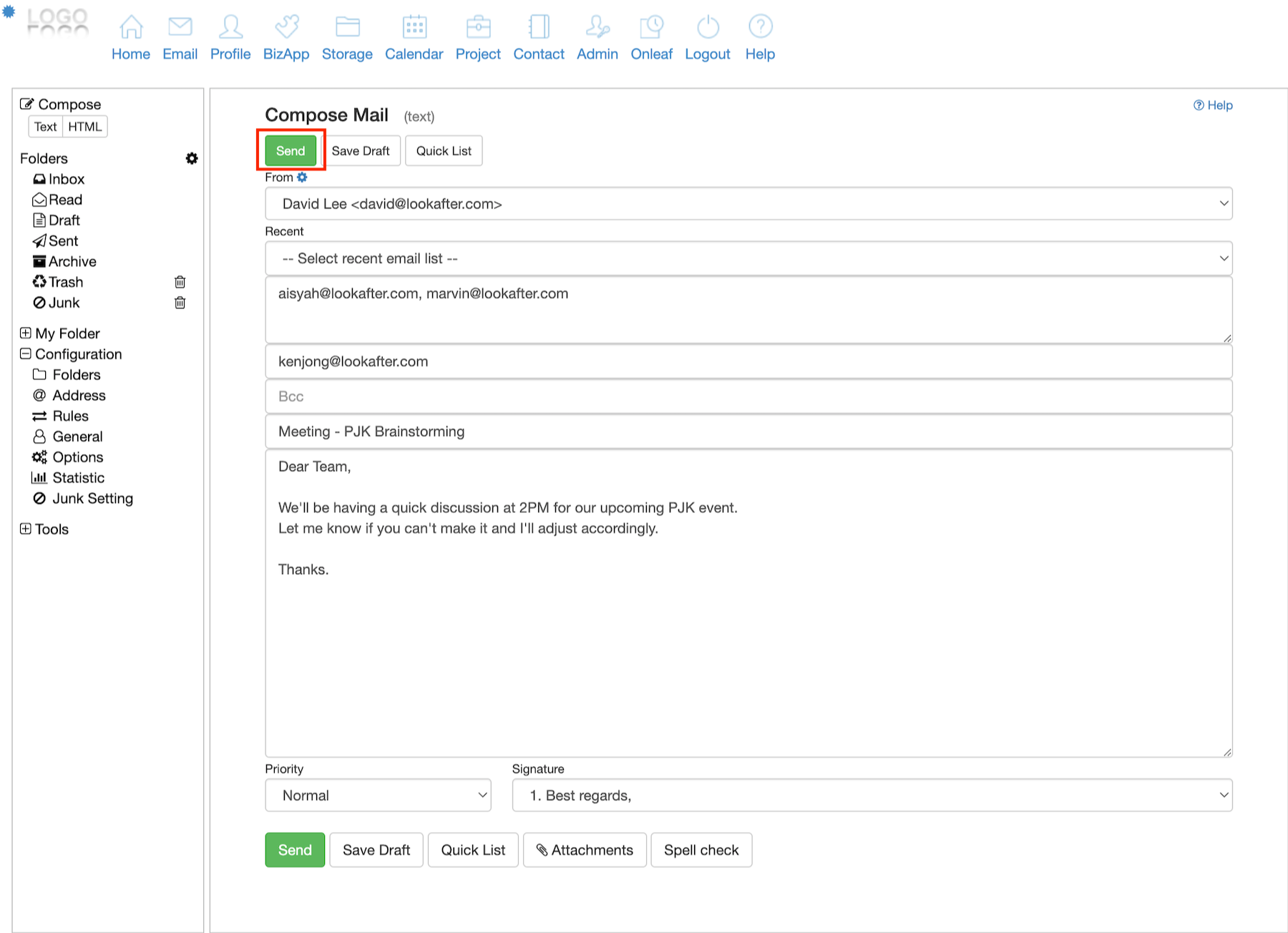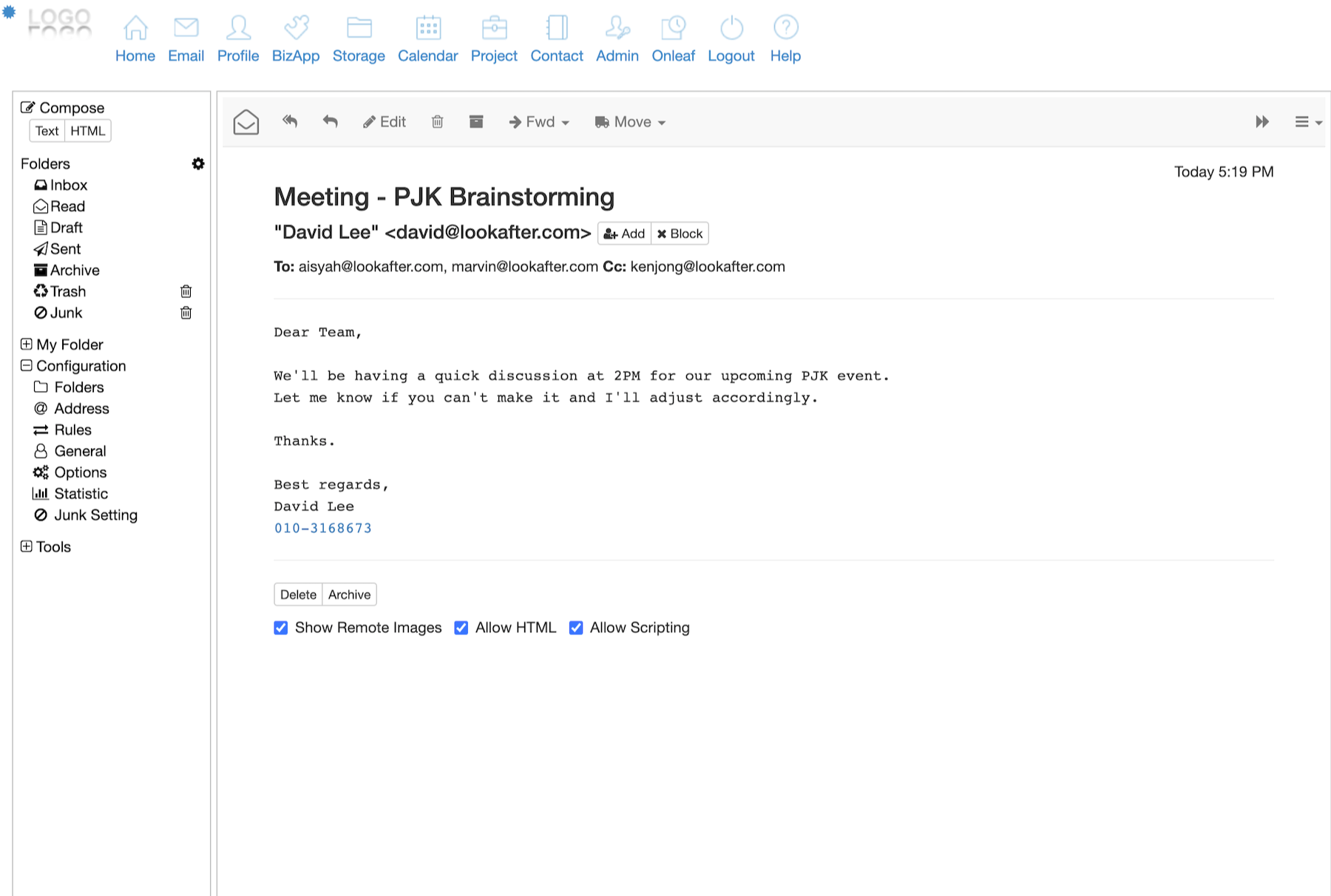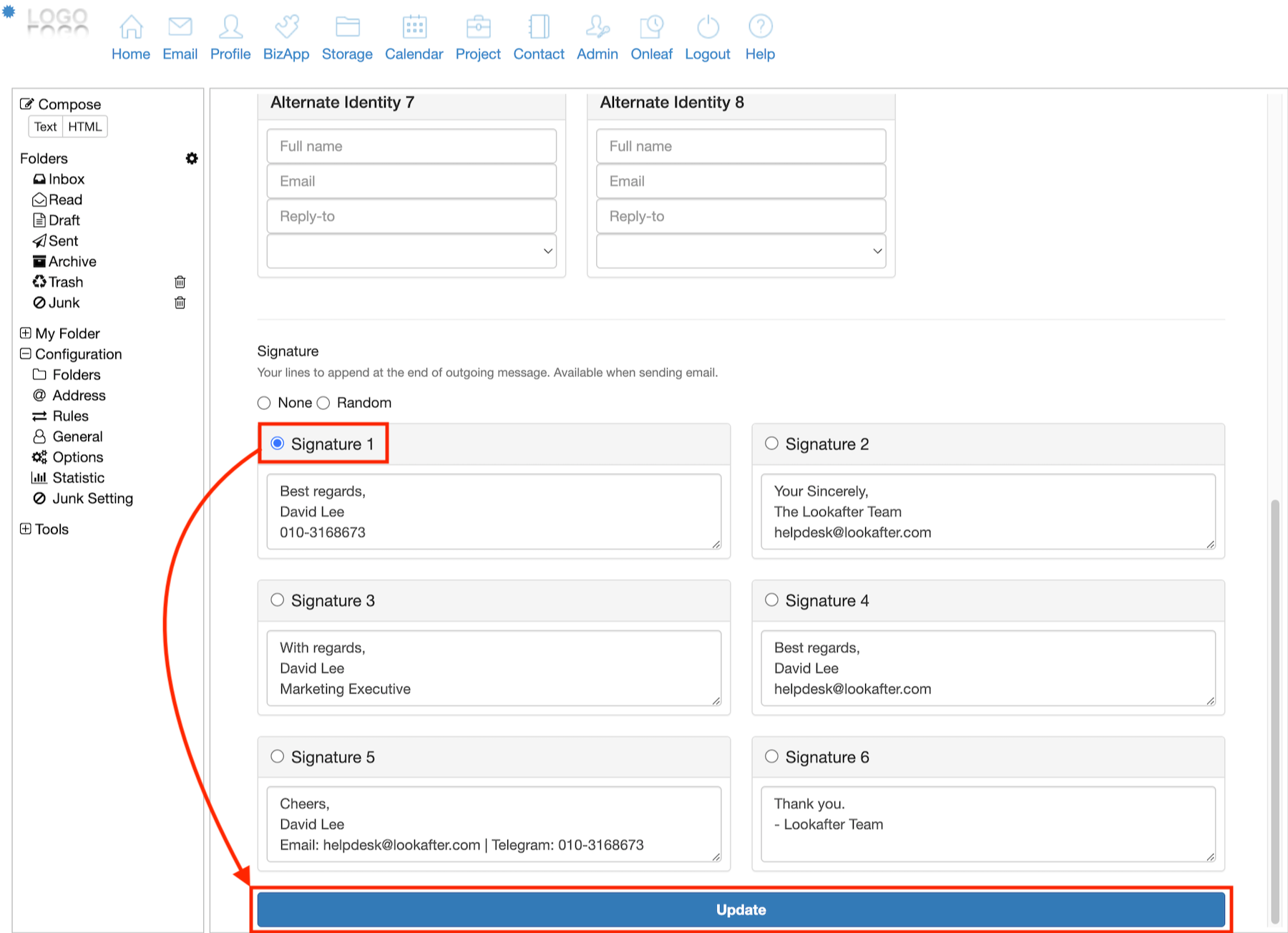Table of Contents
Home > FAQ > Email > Webmail > How to create signature for webmail
How to create signature for webmail?
An email signature is a block of information that one appends at the end of an email message. Email senders may put their name, contact information, email address, website URL and any other notes that they prefer into their email signatures.
Here, we will show you how to create and apply signatures to your webmail.
Creating email signature
To create an email signature:
1. On your webmail, click on General.
2. Scroll down to the “Signature” section. On the first box, type in any details that you wish to include in your email signature.
3. Note that you can add up to six (6) different signatures for different uses.
4. Once you have created the signature, click Update to save your settings.
Applying email signature
Now that you have created your signature, you can use it when you are sending out emails from your webmail.
1. Once you have composed your mail, click on the “Signature” drop down menu below the email message field.
2. Select any signature of your choice from the signature drop down box.
3. Then, click Send to send your email.
4. You will see that your sent mail has been appended with the selected signature.
Auto-append signature to all outgoing mails
If you would like to set your signature to be automatically attached to your outgoing emails every time, just select the signature of your choice in the setting and click Update.
Auto-append signature to selected alternate identity
If you have multiple alternate identities (e.g. multiple group mails) and would like to set certain signature to certain alternate identity, you can do so by selecting the signature at the alternate identity. For detailed steps, please refer to How to reply as different identity or email address on webmail.