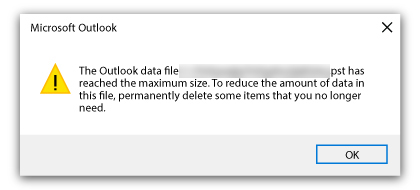Table of Contents
Home > FAQ > Email > Email Clients & Mobile > Mail Client Issues and Troubleshooting > How to Fix: Outlook Data File has reached the maximum size
How to Fix: Outlook Data File has reached the maximum size
Getting the error “Outlook Data File has reached the Maximum Size” means your PST file, which stores your emails and attachments, is full.
There are a few ways to resolve this:
1. Clean Up Your Mailbox
This is the most common solution – delete old emails you don't need anymore. Manually go through your mailbox and delete any emails, attachments, or other items that you no longer need. This can help free up space in your Outlook Data File.
Remember to empty your Delete Items folder, too.
Optionally, you can use Outlook's Mailbox Cleanup tool to search for older or very large messages that you might want to delete. Please see: Reduce mailbox size with Mailbox Cleanup tool
2. Archive Old Emails
Archiving moves emails to a separate file, freeing up space in your PST file. This is a good option for emails you need to keep for reference but don't access regularly. See: Archiving old emails in Outlook
3. Compact PST File
Compacting removes unused space from the PST file, potentially shrinking its size.
To so so:
- Go to File > Account Settings > Account Settings.
- Click “Data Files” option and select your PST file.
- Click Settings and go to Advanced.
- Click the “Outlook Data File Settings…” option.
- Click the Compact Now button.
Important Notes
Increasing the maximum PST file size limit is not recommended because large PST files are more prone to corruption.
For more details instructions, please visit Outlook: Manage my mailbox size