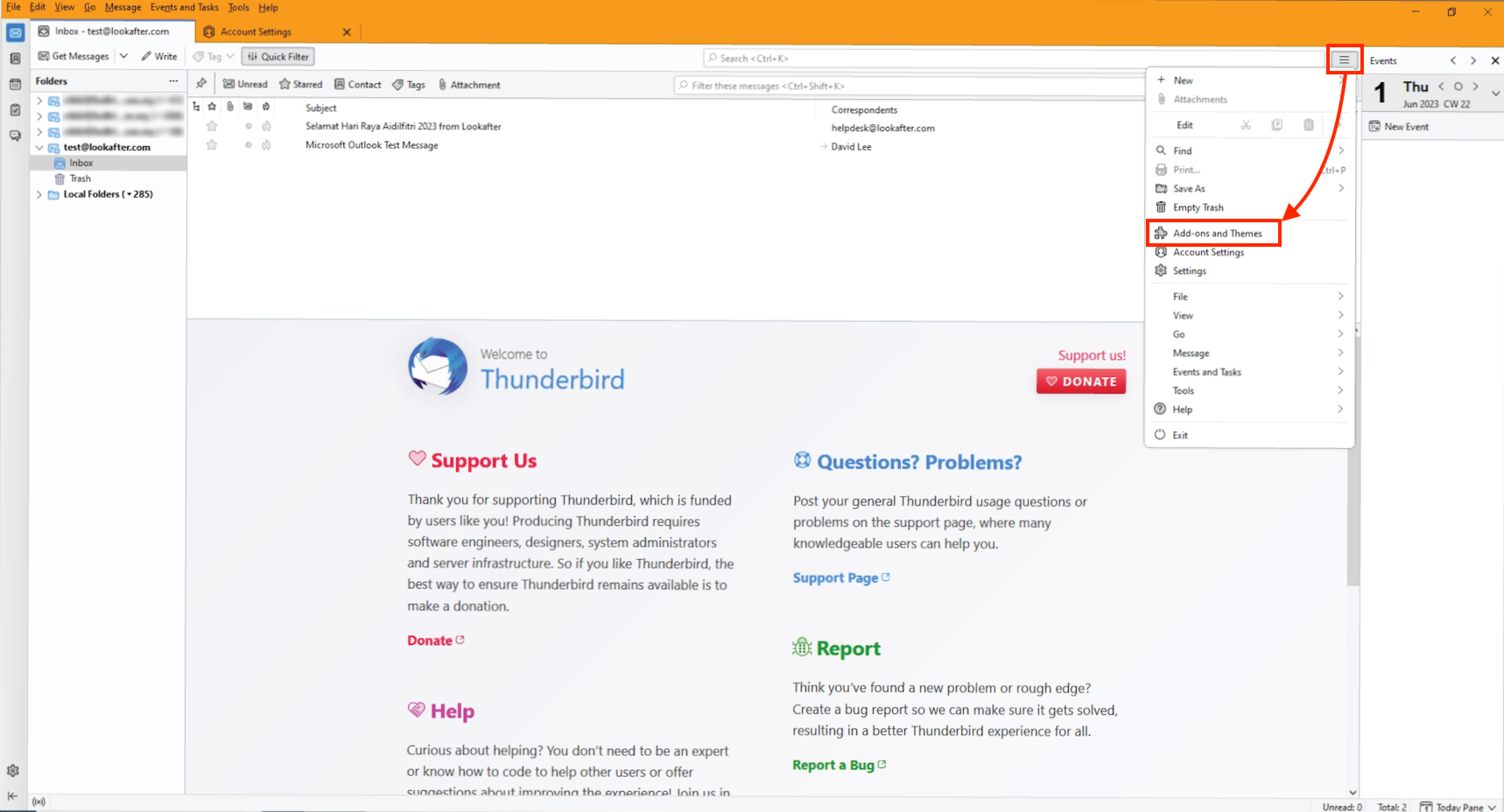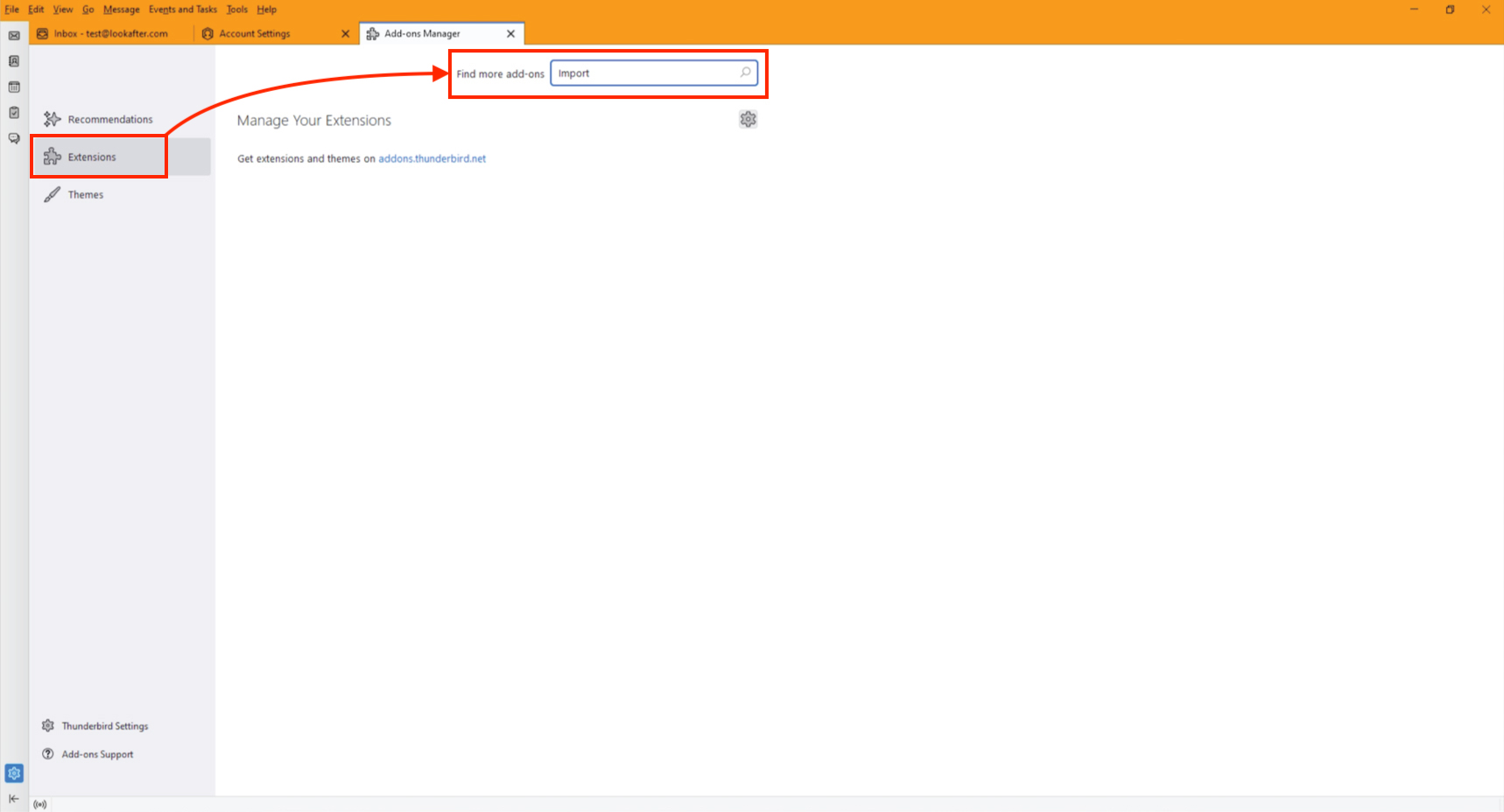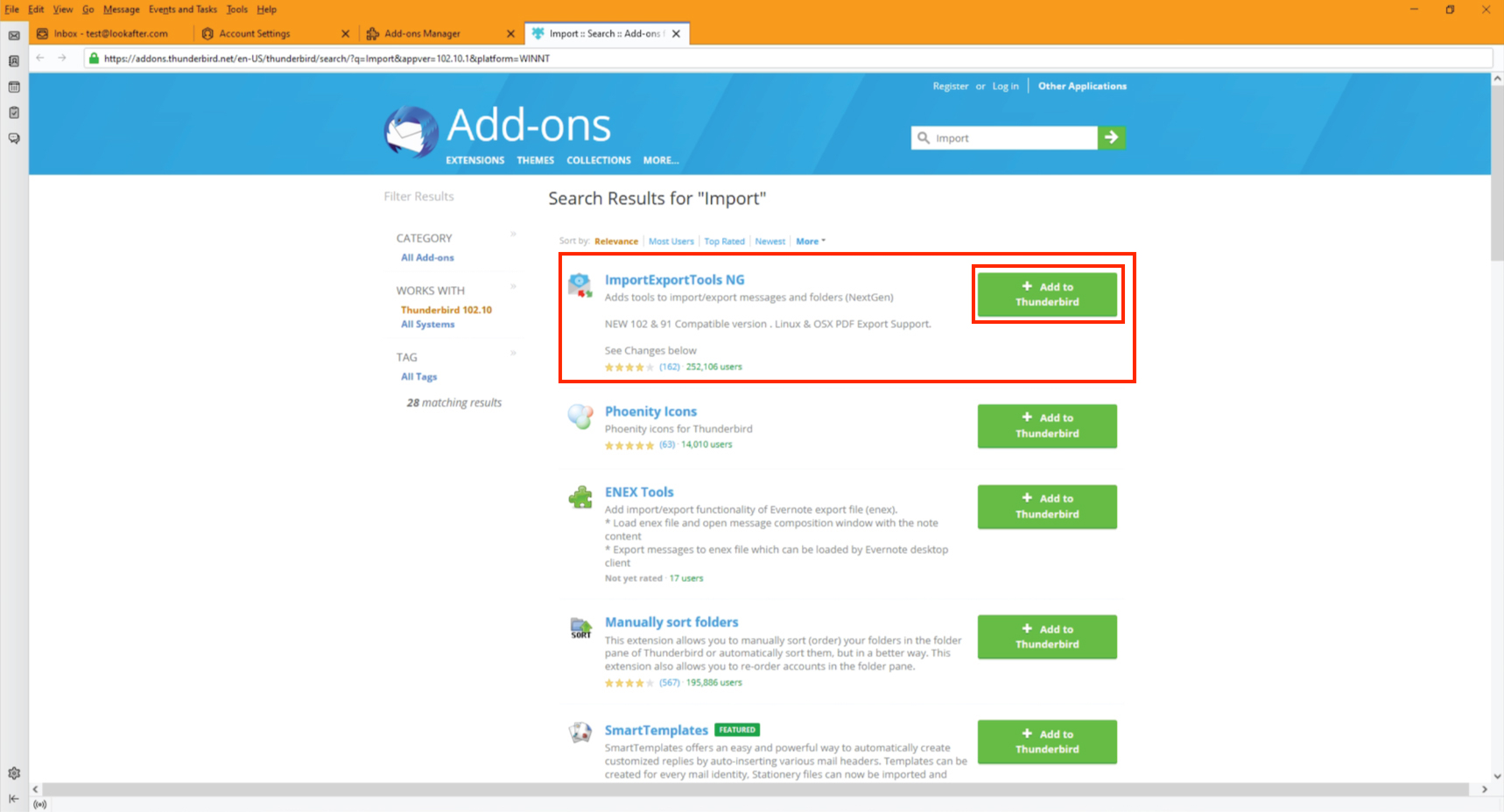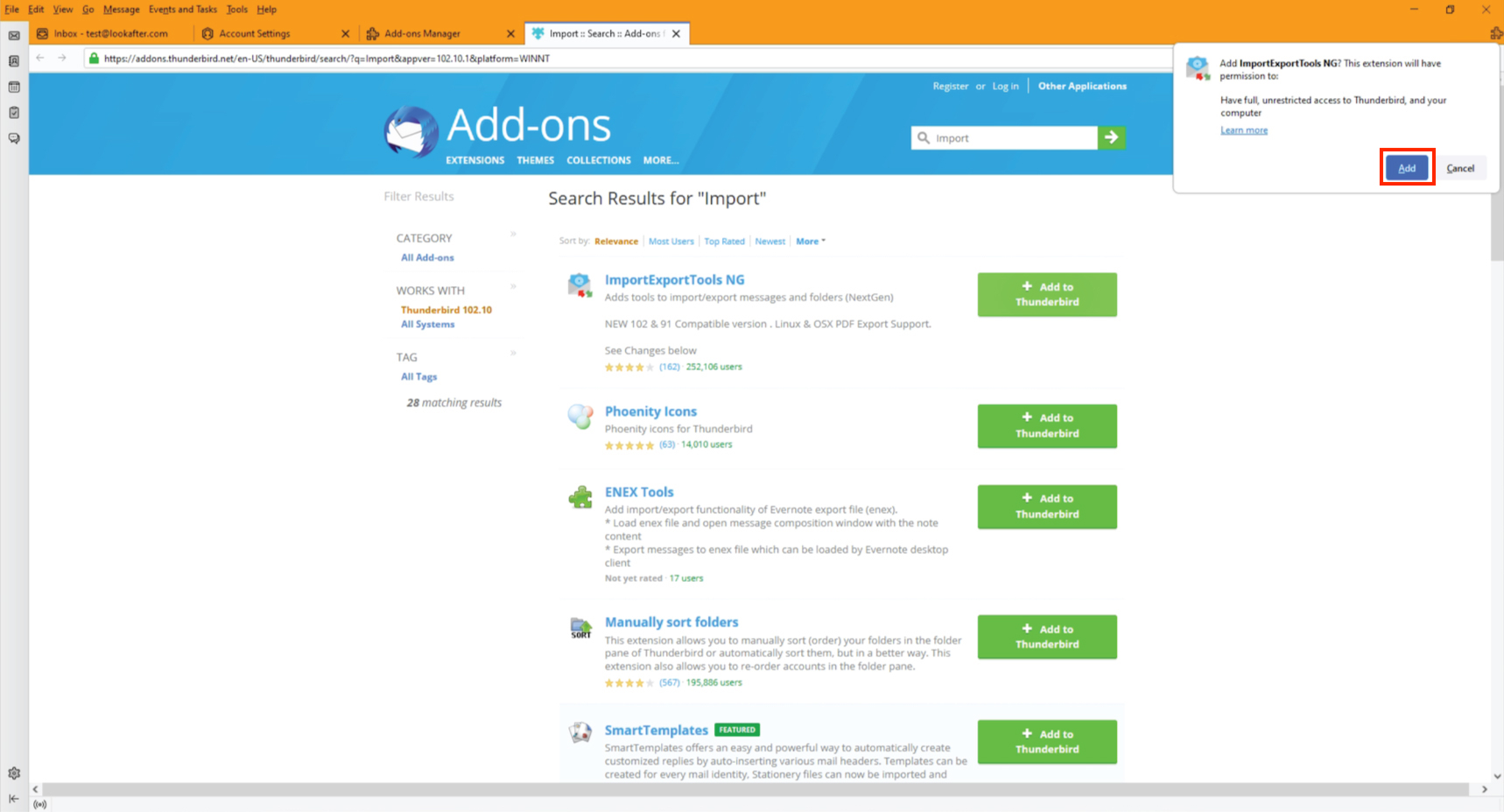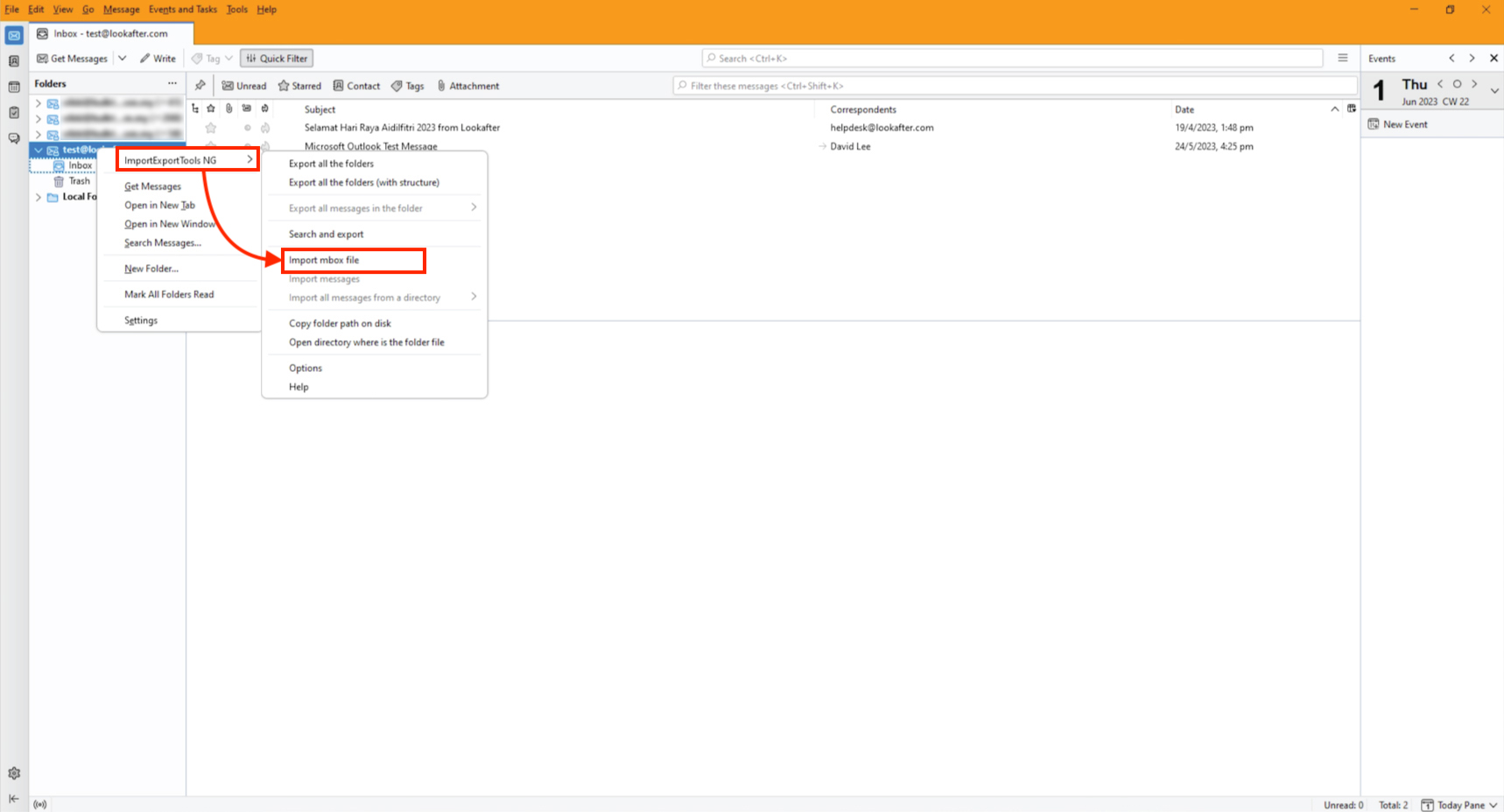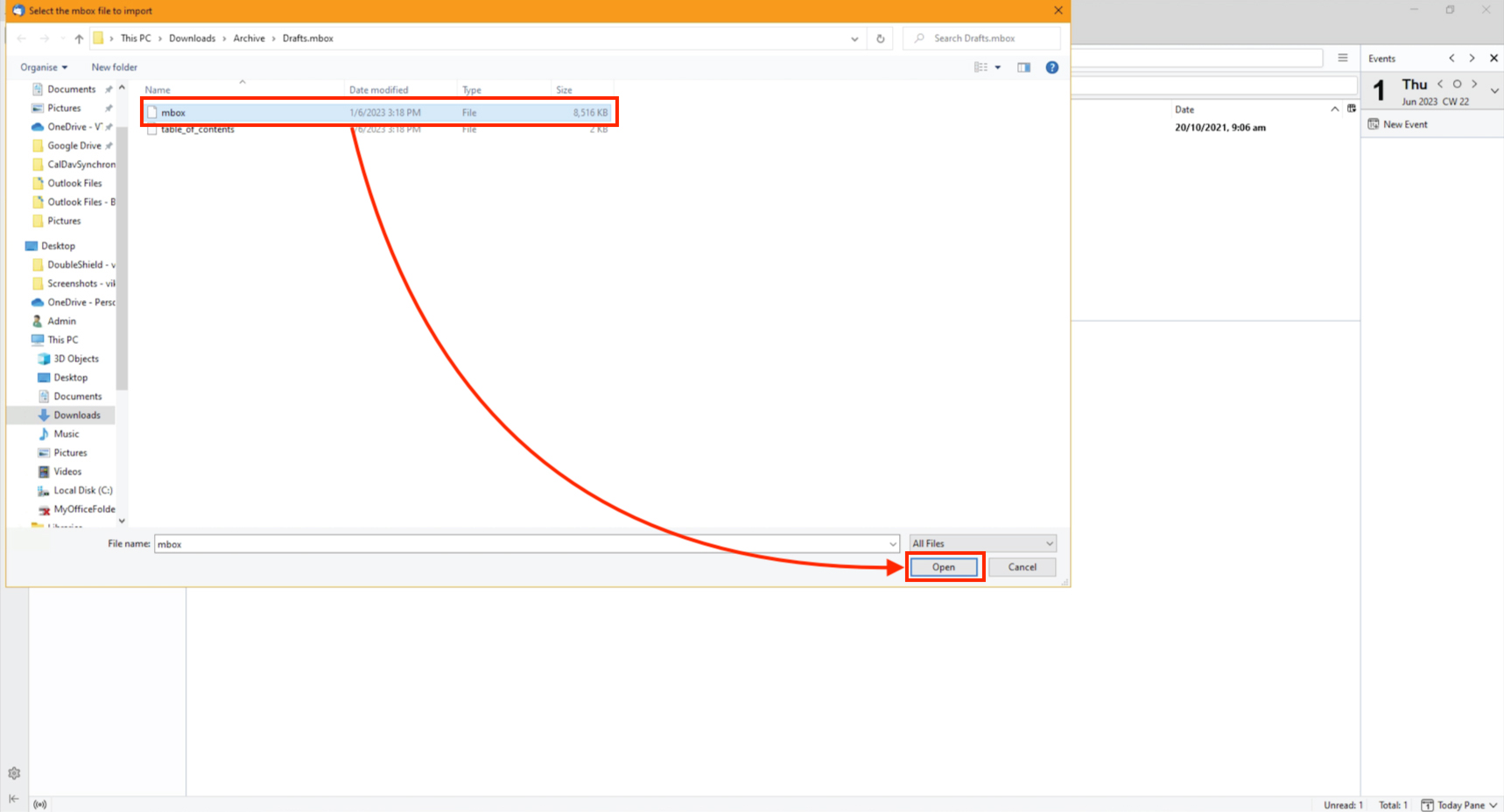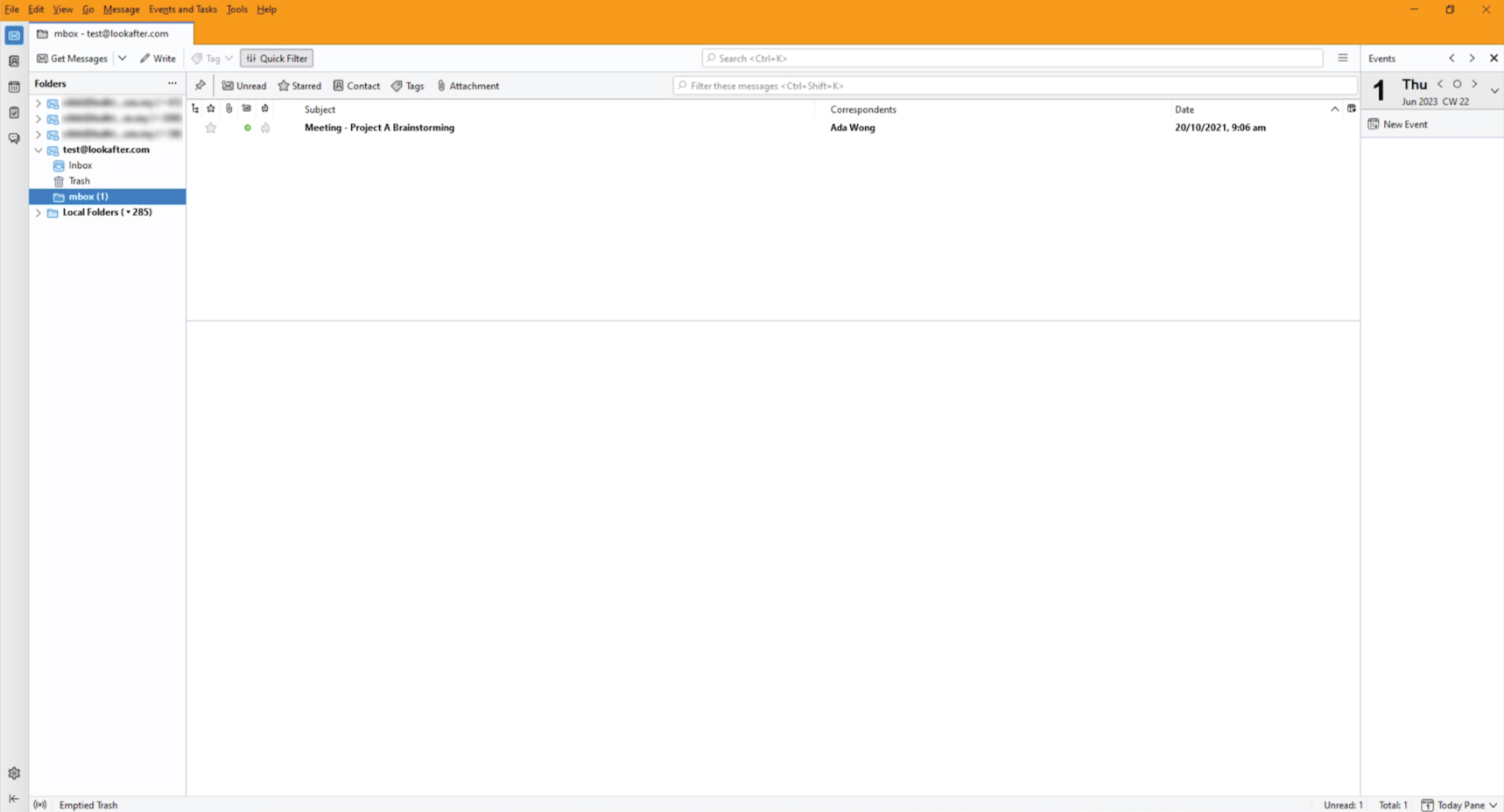Home > FAQ > Email > Email Clients & Mobile > Other Settings and Configurations > How to change account settings on Ms Outlook
How to Import MBOX Files Into Thunderbird
Pre-requisite: To import .MOBOX files into Thunderbird, you will need to install a third-party import add-on called ImportExportTools NG.
Skip to step 6 if you have already installed the add-on.
1. On your Thunderbird, click the grid icon at the top right corner and select Add-ons and Themes from the drop-down menu.
2. An “Add-ons Manager” tab will be opened. Here, select Extensions from the left menu panel. Then, type in “import” in the search field and click Enter.
3. The search result will be listed on another tab. Look for the ImportExportTools NG add-on, and click the +Add to thunderbird button next to it.
4. You will be prompted to confirm the installation of the add-on. Proceed by clicking the Add button.
5. Once the add-on is successfully added, click OK and close all tabs.
6. Go to your Inbox on Thunderbird. To import an mbox file, right-click your email profile, select ImportExportTools NG, then Import mbox file.
7. Select “Import directly one or more mbox files”, and click OK.
8. From the folder directory, navigate to the folder location that contains the mbox file you wish to import to Thunderbird. Select it and click Open.
9. A new folder containing the emails from the mbox file will be created. You can then rename this folder, or move emails from this folder to your desired destination folder.