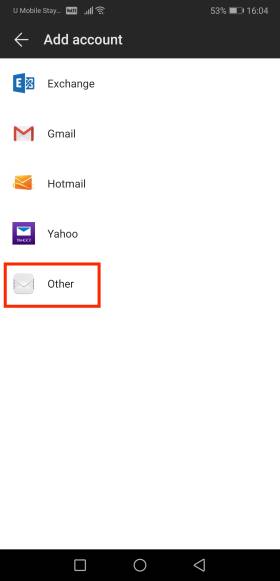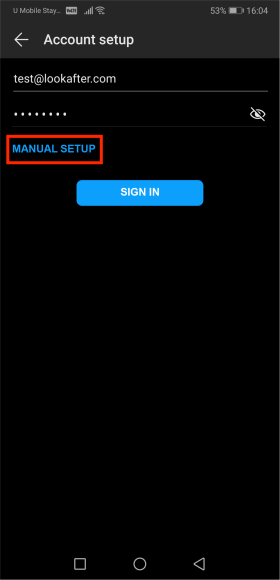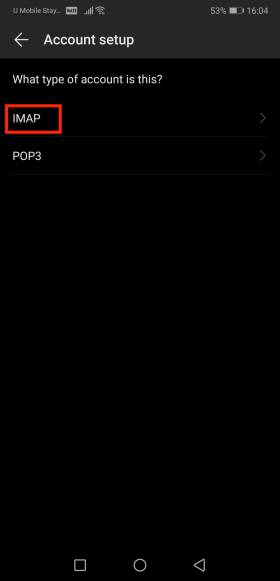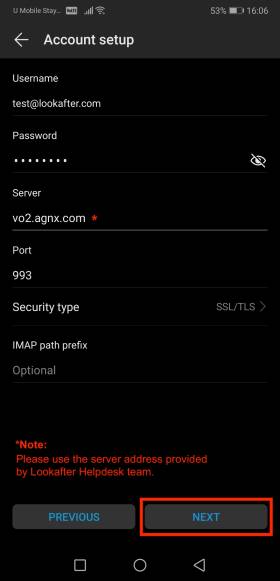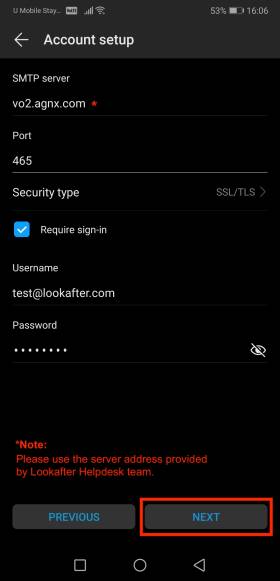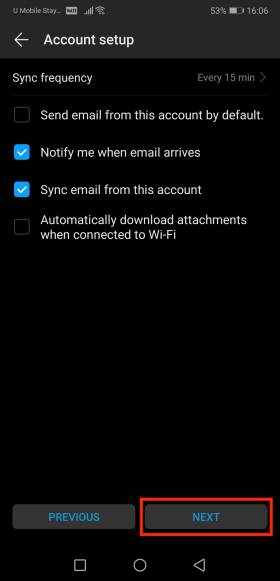faq:email:mail_setup_android_secure_imap
Home > FAQ > Email > Email Clients & Mobile > Mail Setup Guides for Android Phones > Email Setup Guide for Android Mail App
Email Setup Guide for Android Mail App
1. Launch the Mail app and select Other.
Note: If you are setting up a second account on the phone, click on the ![]() icon the and select Add Account to proceed.
icon the and select Add Account to proceed.
2. Then on the “Account setup” screen, enter your email address and password, and click MANUAL SETUP.
3. Select IMAP as the protocol.
4. Enter the following details for your incoming mail settings:
| Username | (Enter your full email address, e.g. test@lookafter.com) |
|---|---|
| Password | (Enter your password) |
| Server | vo1.agnx.com / vo2.agnx.com / g1.agnx.com IMPORTANT: To confirm which server to be used for your domain, please use the Email Lookup Tool or consult Lookafter Helpdesk. |
| Port | 993 |
| Security type | SSL/TLS |
Click NEXT to continue.
5. For outgoing mail settings, please enter the following:
| SMTP server | vo1.agnx.com / vo2.agnx.com / g1.agnx.com IMPORTANT: To confirm which server to be used for your domain, please use the Email Lookup Tool or consult Lookafter Helpdesk. |
|---|---|
| Port | 465 |
| Security type | SSL/TLS |
| Require sign-in | YES |
| Username | (Enter your full email address, e.g. test@lookafter.com) |
| Password | (Enter your password) |
Once done, click NEXT.
6. Select your sync options. Then, click NEXT again to finish the setup.
faq/email/mail_setup_android_secure_imap.txt · Last modified: 2022/09/23 10:01 by vikki