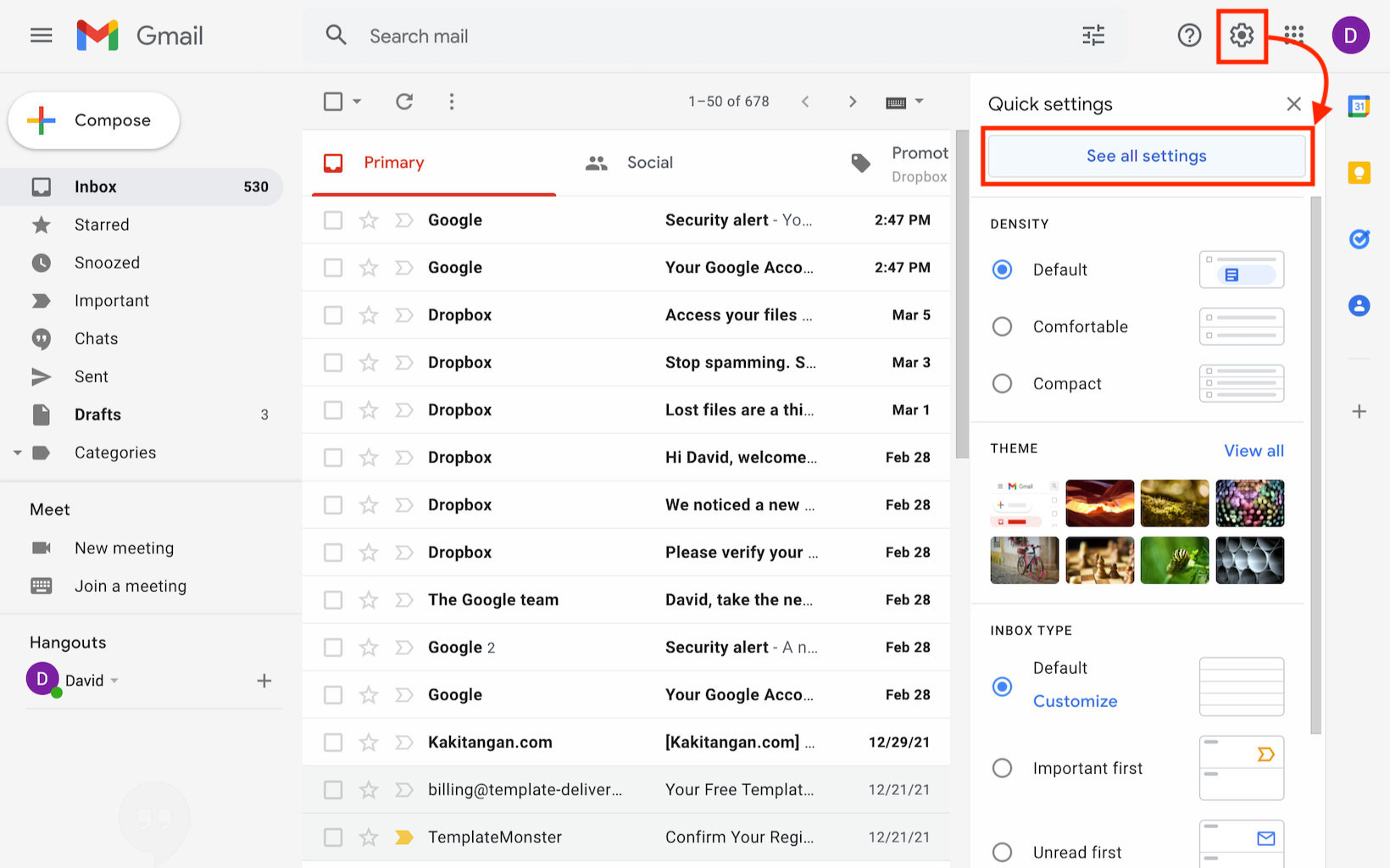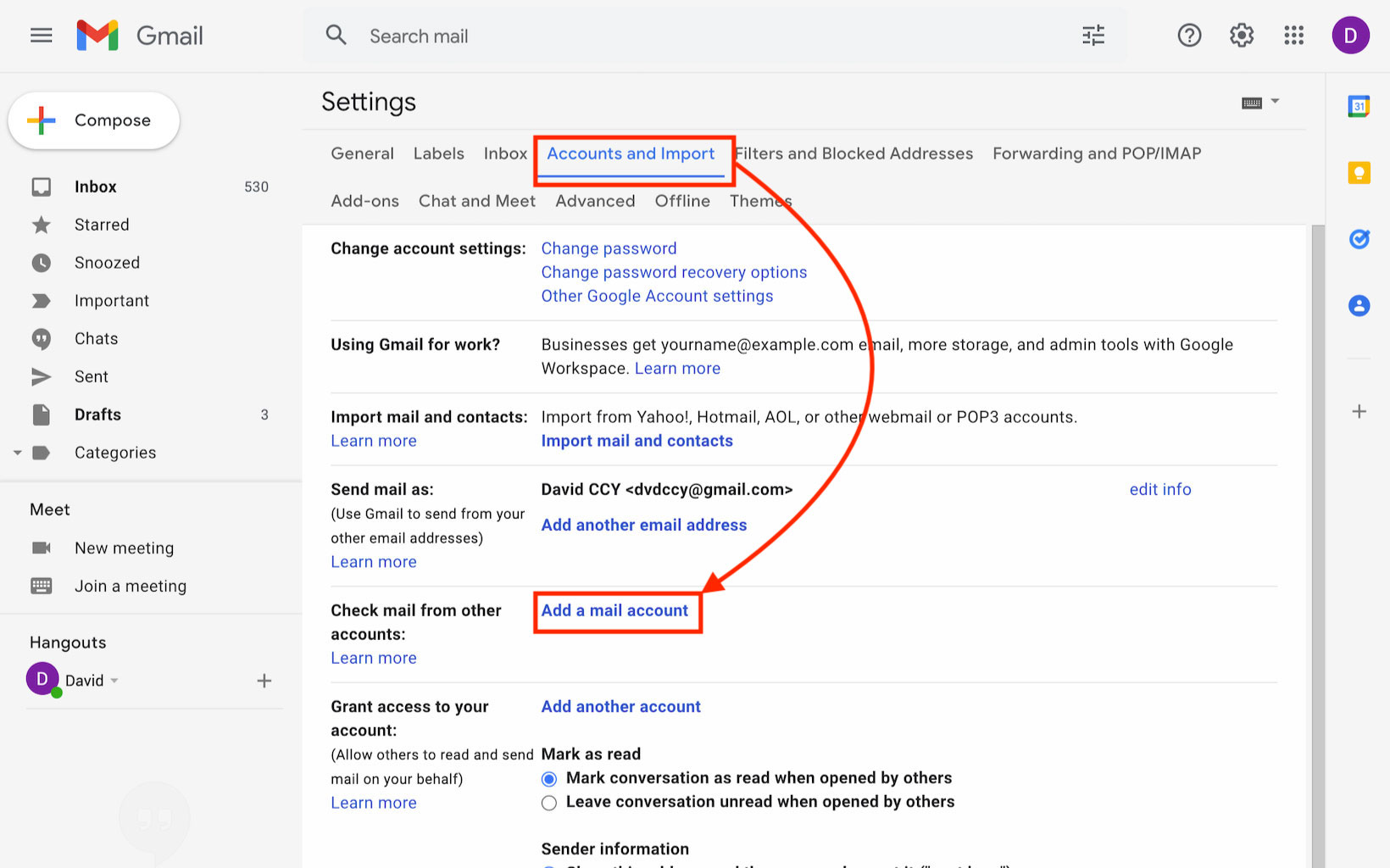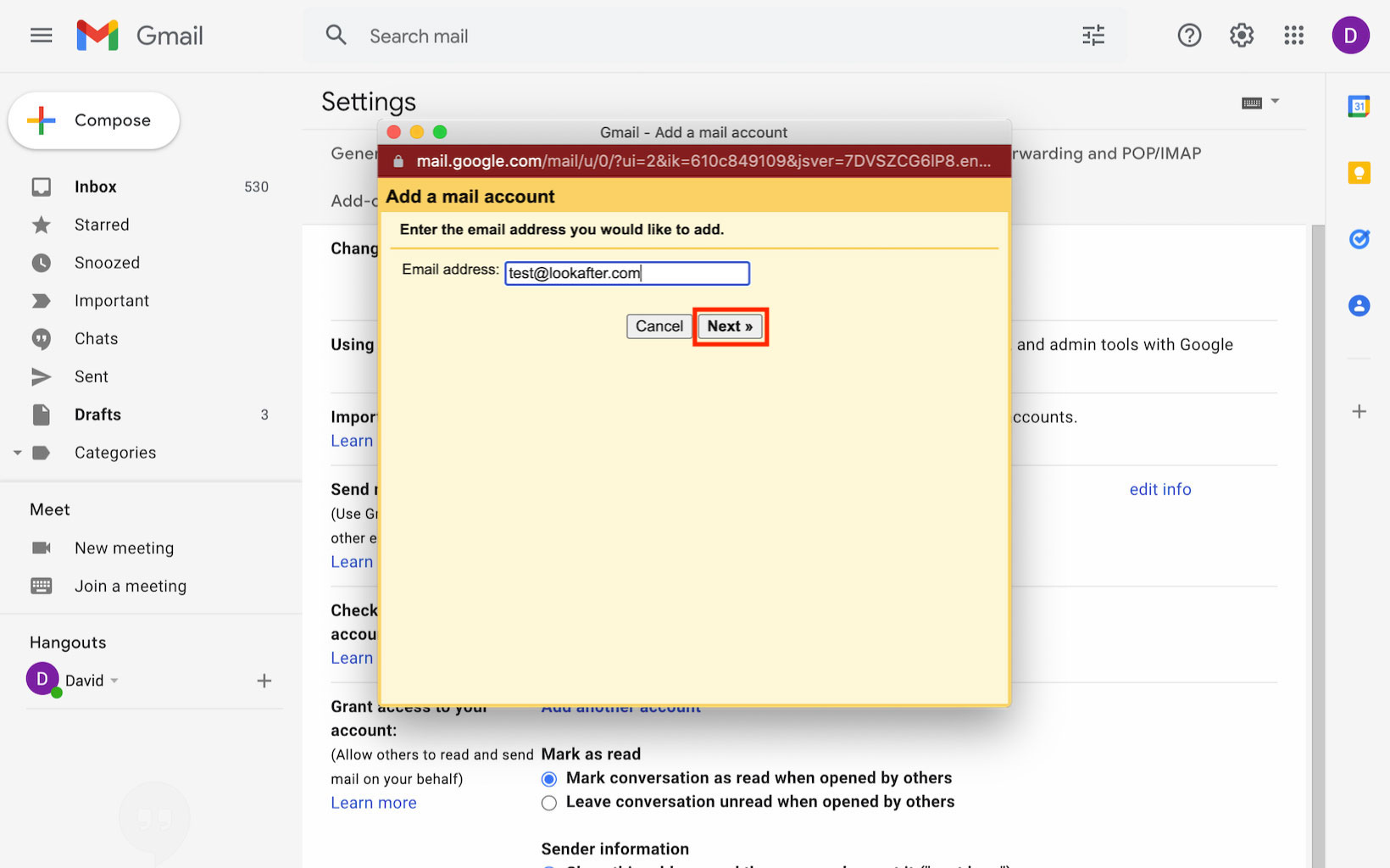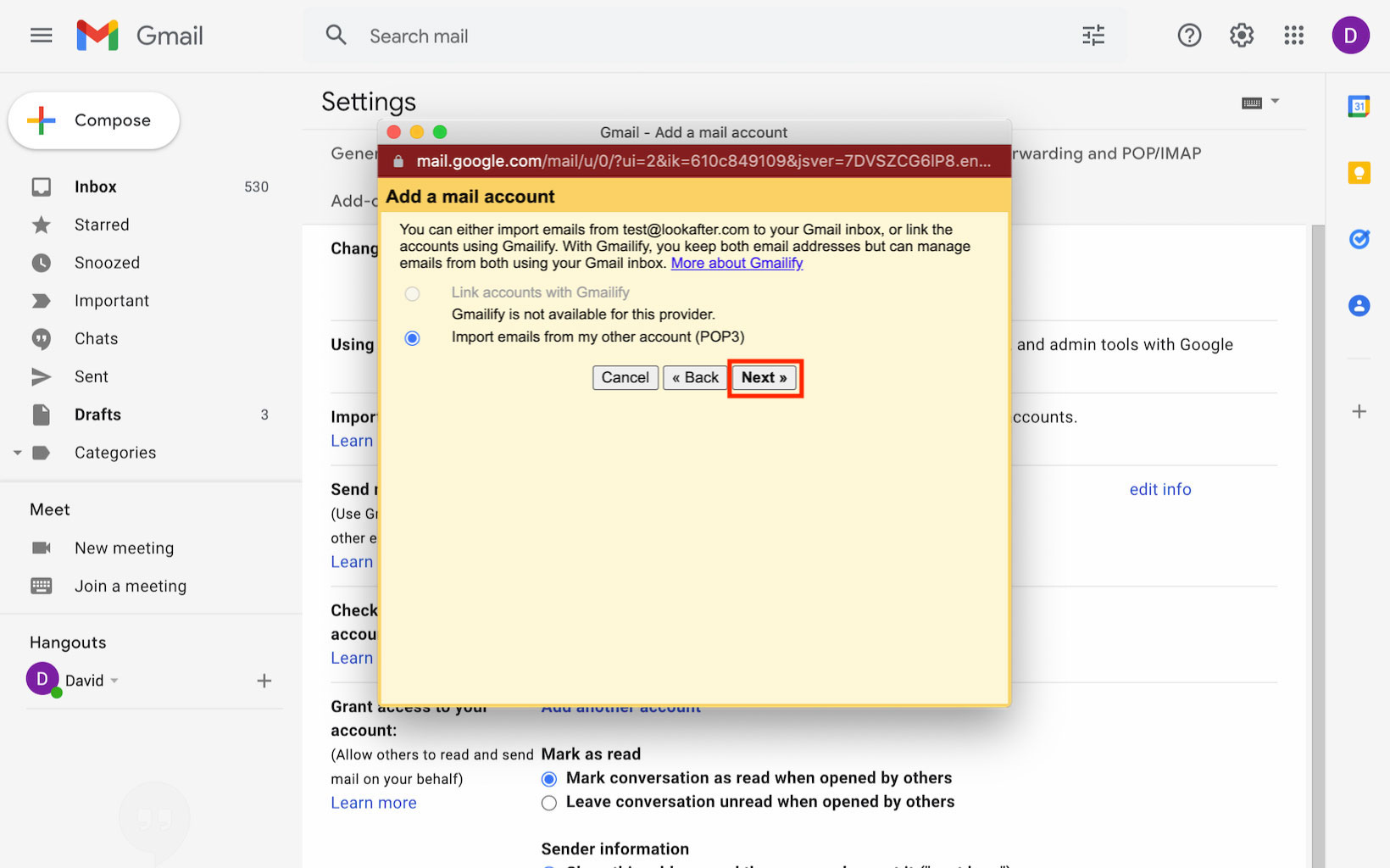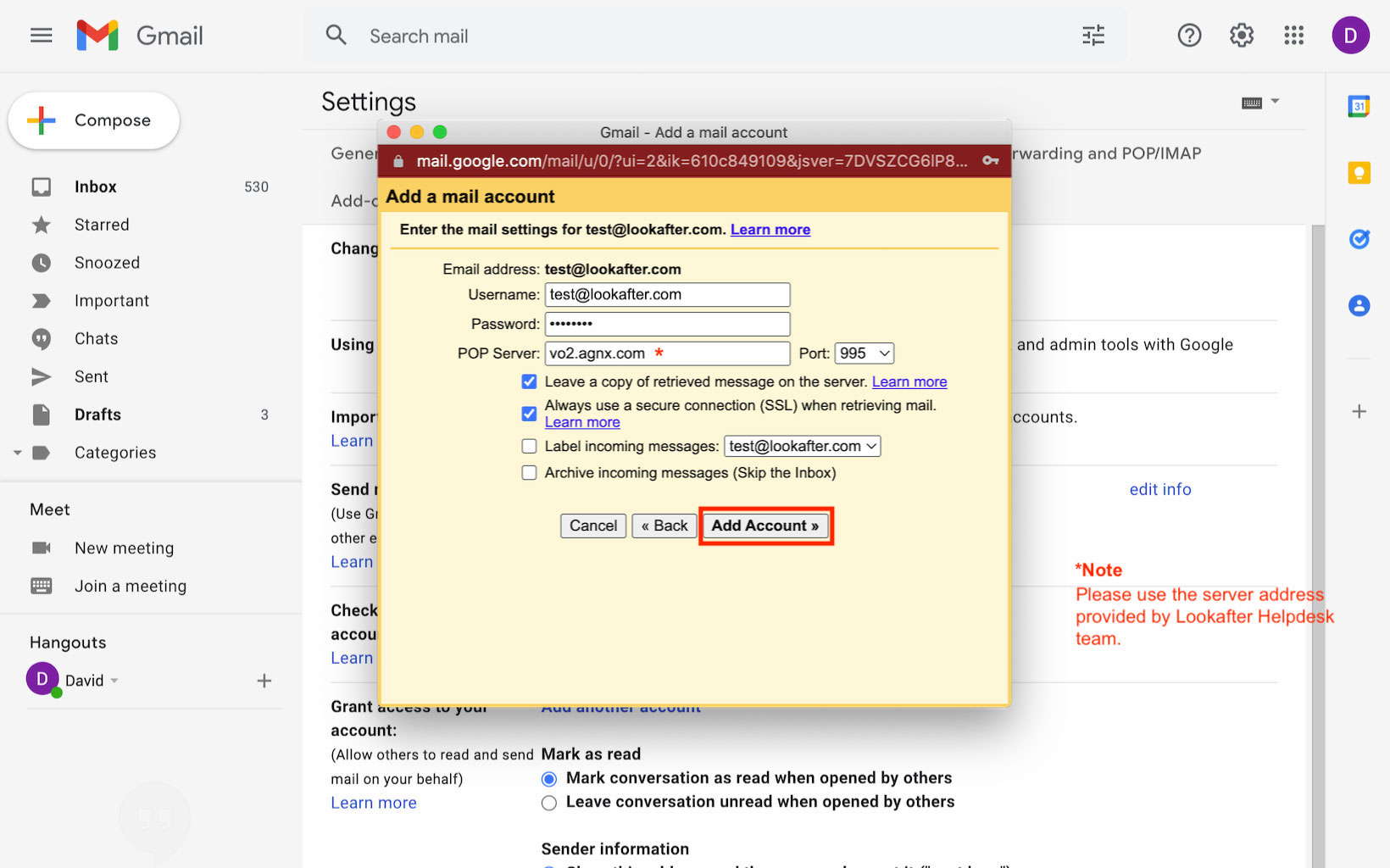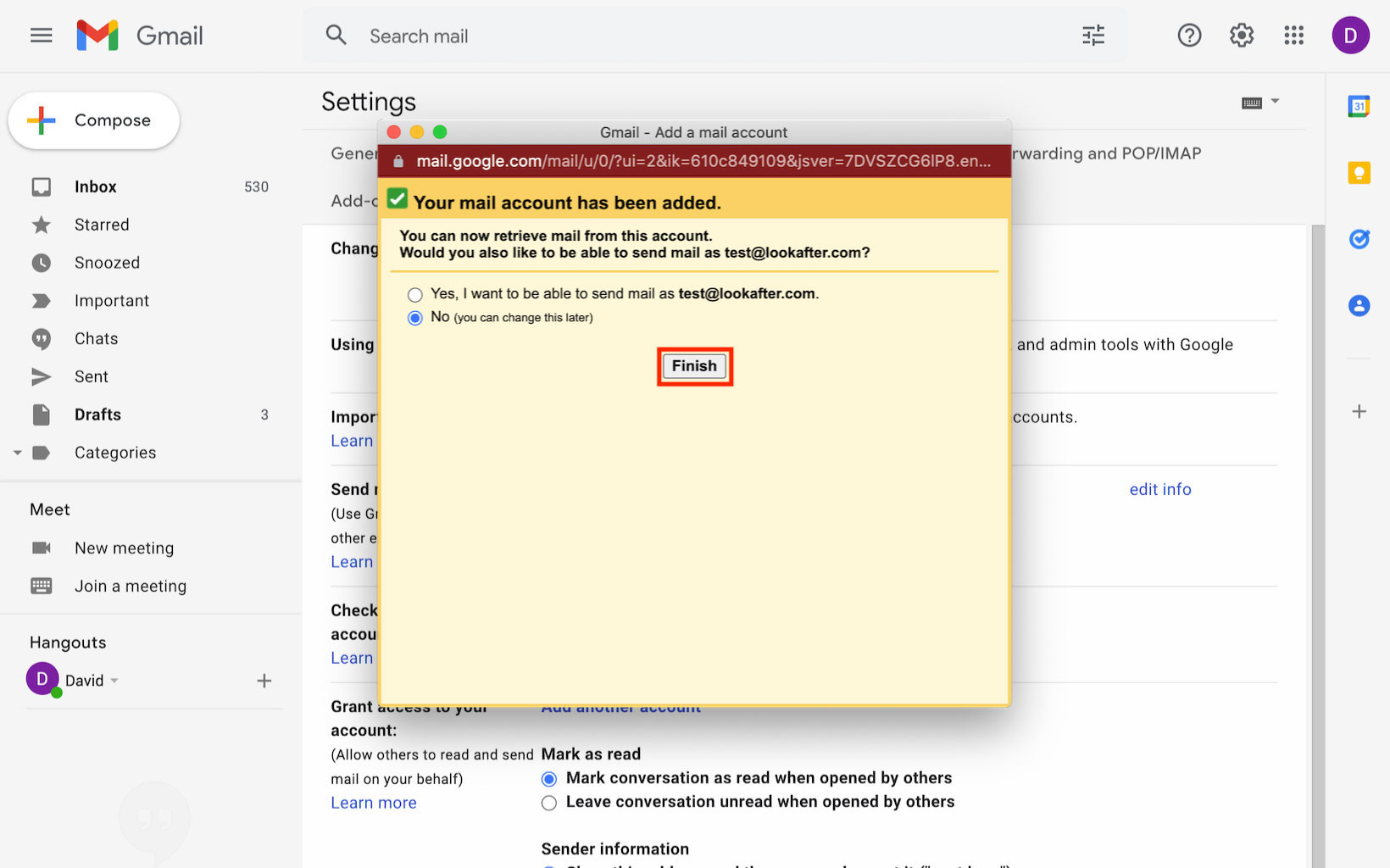Home > FAQ > Email > Email Troubleshooting > How do I forward or redirect my emails to Gmail
How do I forward or redirect my emails to Gmail?
While Lookafter system disables email redirect/forwarding to free email service, if you want to receive a copy of your emails at your @gmail.com account, please use Gmail's Check Mail from Other Accounts feature instead, where Gmail will download your new incoming emails using POP. The setup steps are as follows.
1. Login with your Gmail account and click on the ![]() icon. Then, select See all settings.
icon. Then, select See all settings.
2. Click on the Accounts and Imports tab.
3. On “Check mail from other accounts”, click Add a mail account.
4. An “Add a mail account” window will be displayed. Firstly, enter your email address and click Next.
5. Next, select “Import emails from my other account (POP3)“ and click Next.
6. Then, enter the following details:
| Username: | (Enter your email address) |
|---|---|
| Password: | (Enter your email account password) |
| POP server: | vo1.agnx.com / vo2.agnx.com / g1.agnx.com IMPORTANT: Please consult Lookafter Helpdesk to confirm which server to be used for your domain. |
| Port: | 995 |
| Leave a copy of retrieved message on the server | YES (check) |
| Always use a secure connection (SSL) when retrieving mail | YES (check) |
Once done, click Add Account to proceed.
7. When ask whether you want to send email using this email account, select No and click Finish.
Note: We do not recommend sending emails using third-party servers/SMTP IP as it will be regarded as spoof mail and will be blocked by most recipient servers.
8. Your gmail account will now receive a copy of the new incoming emails from your email account.