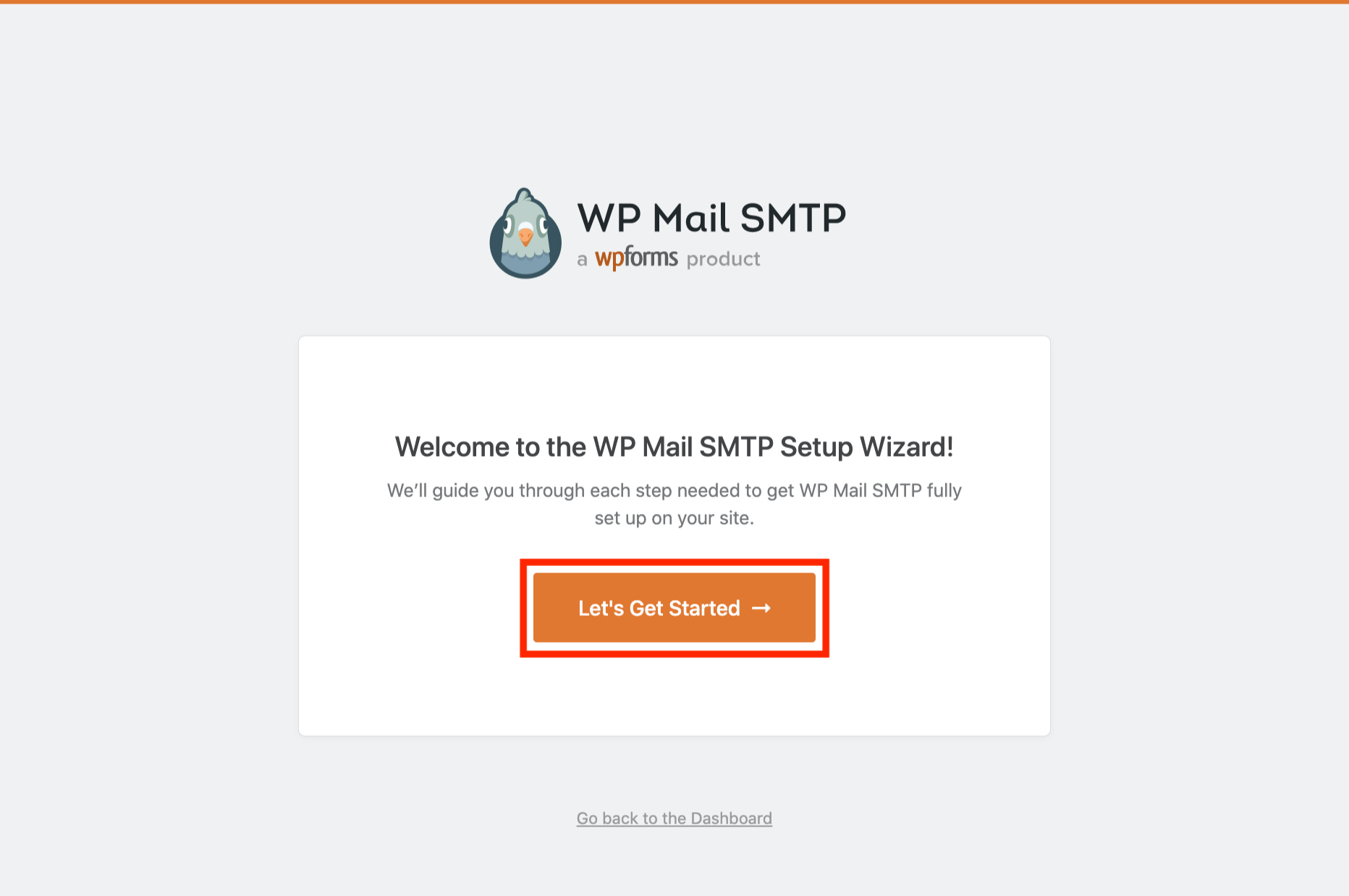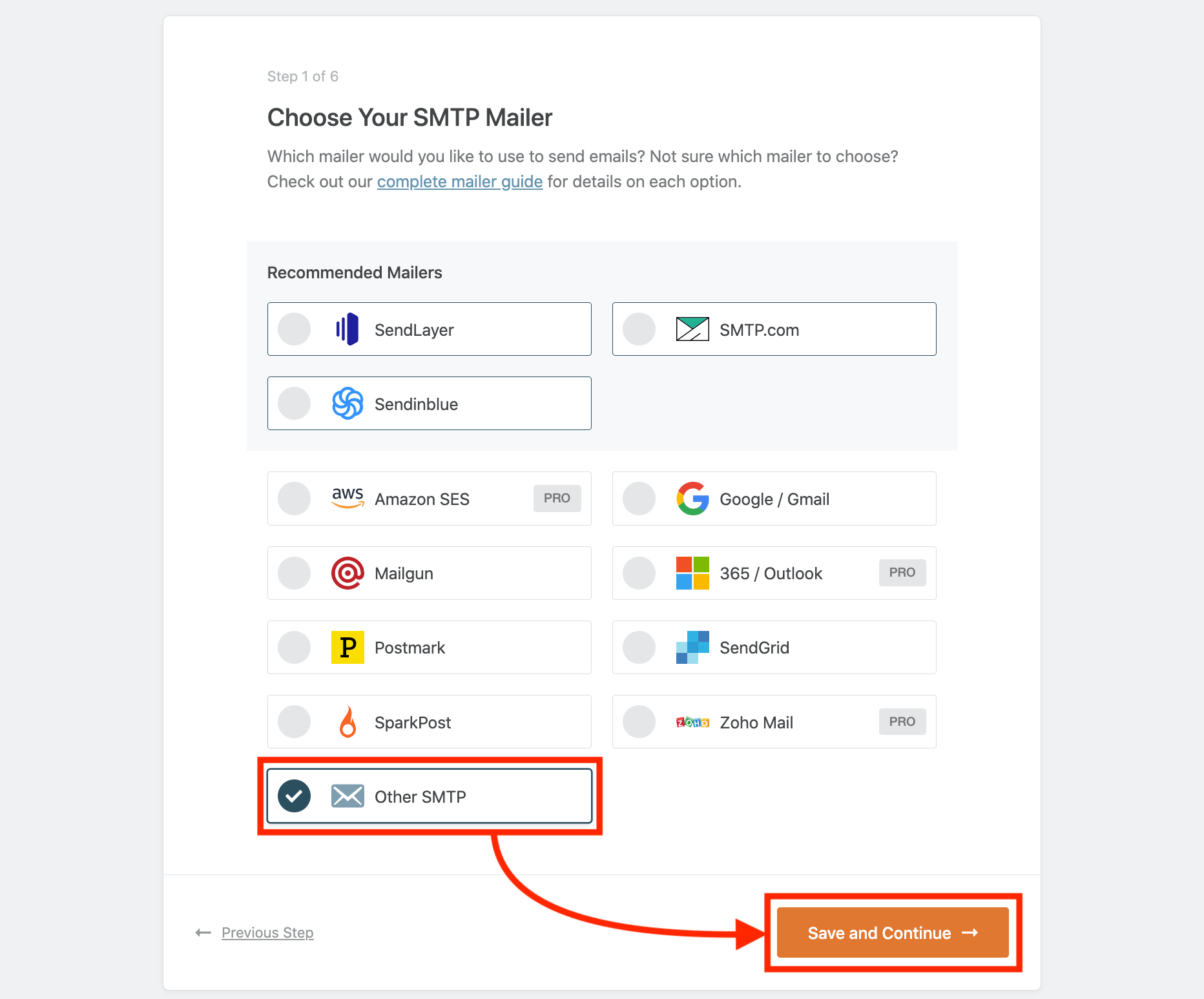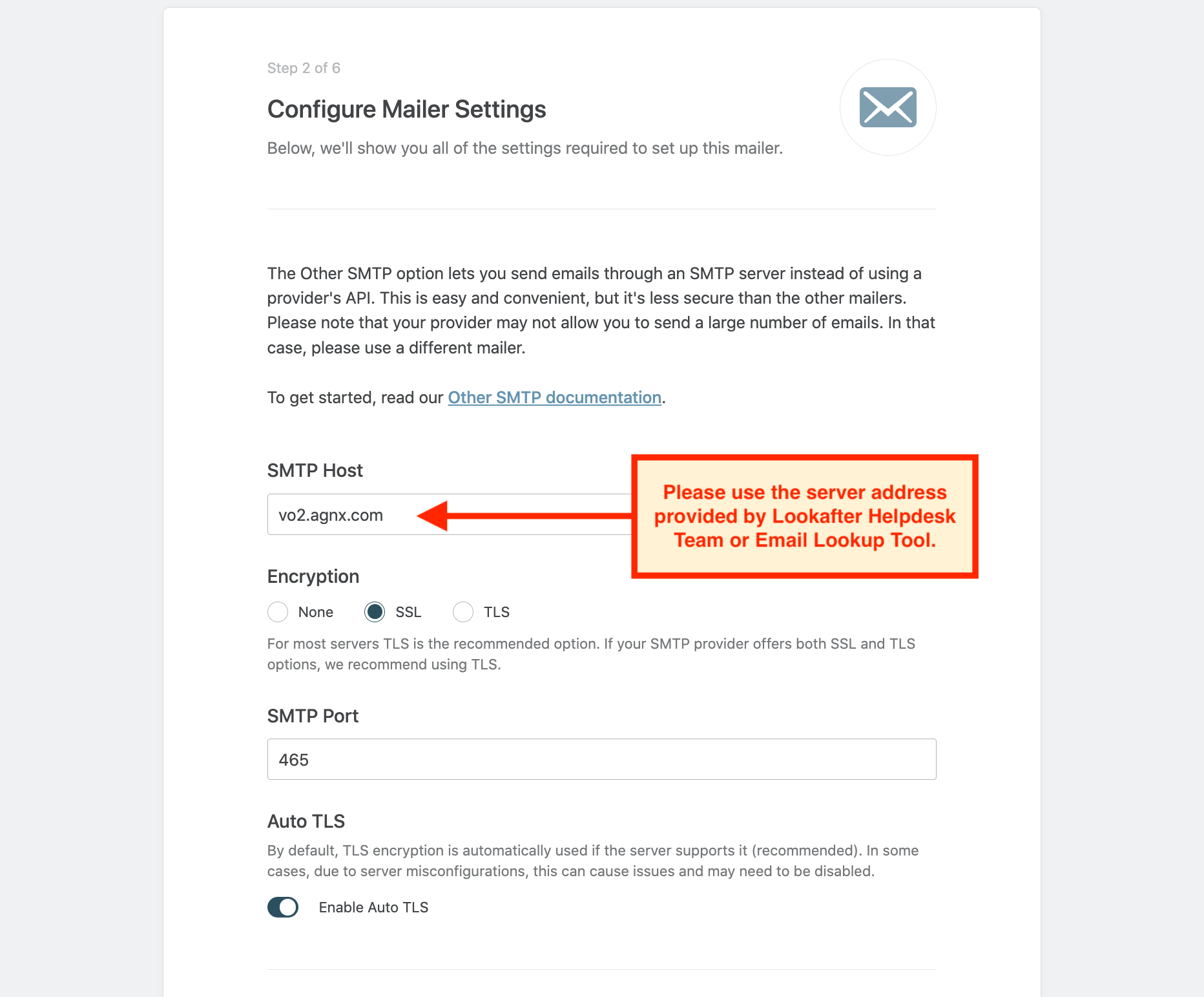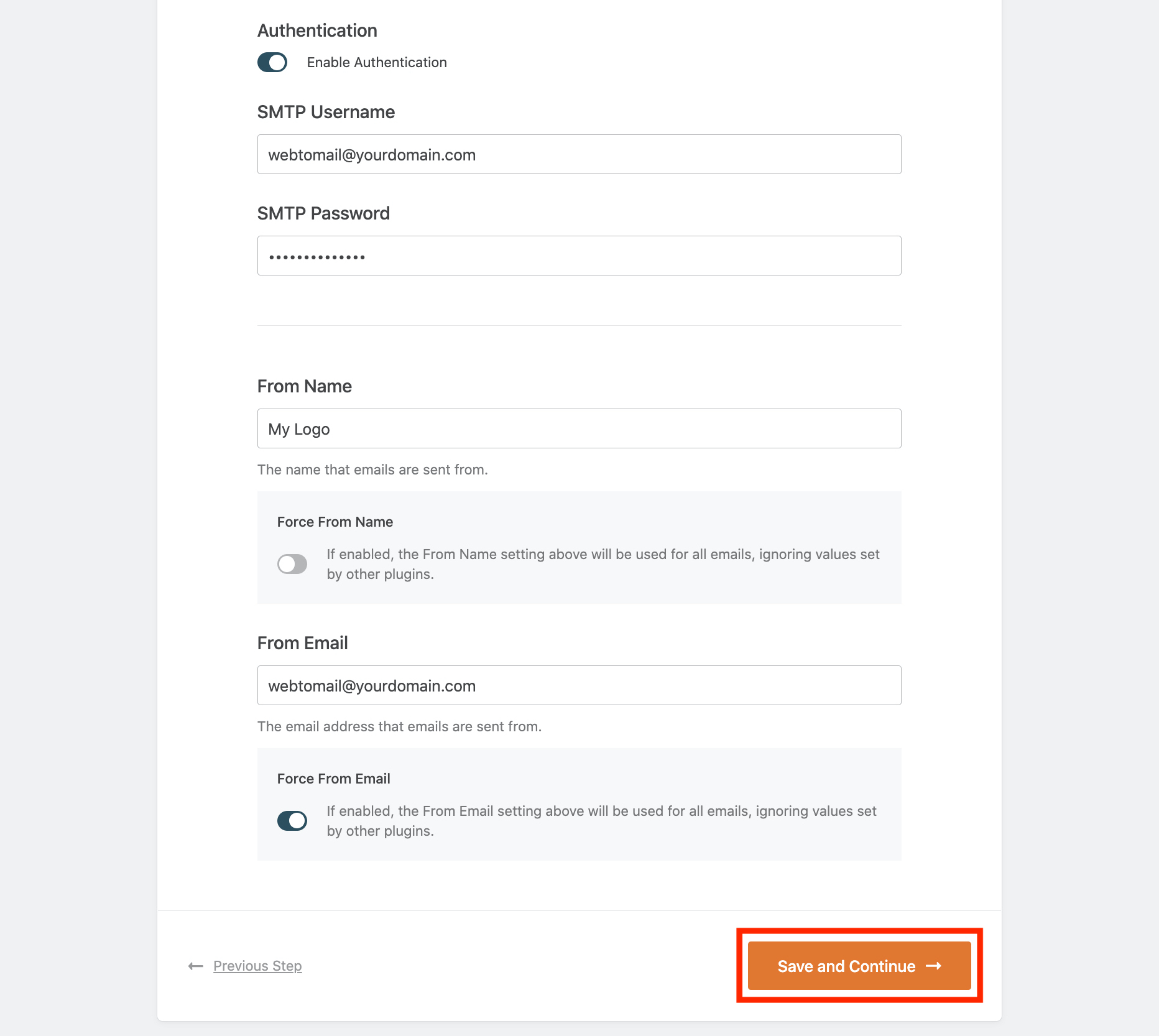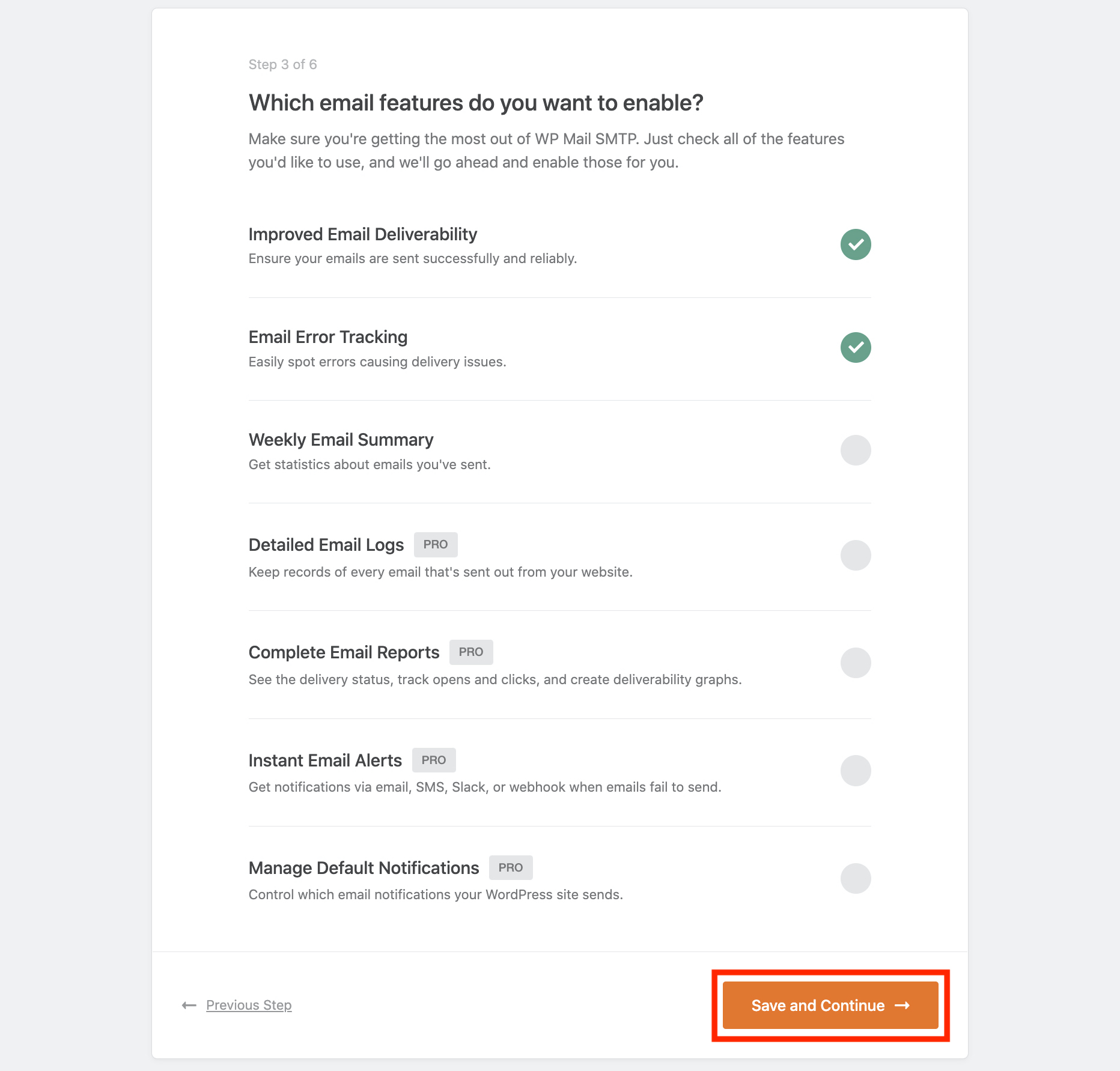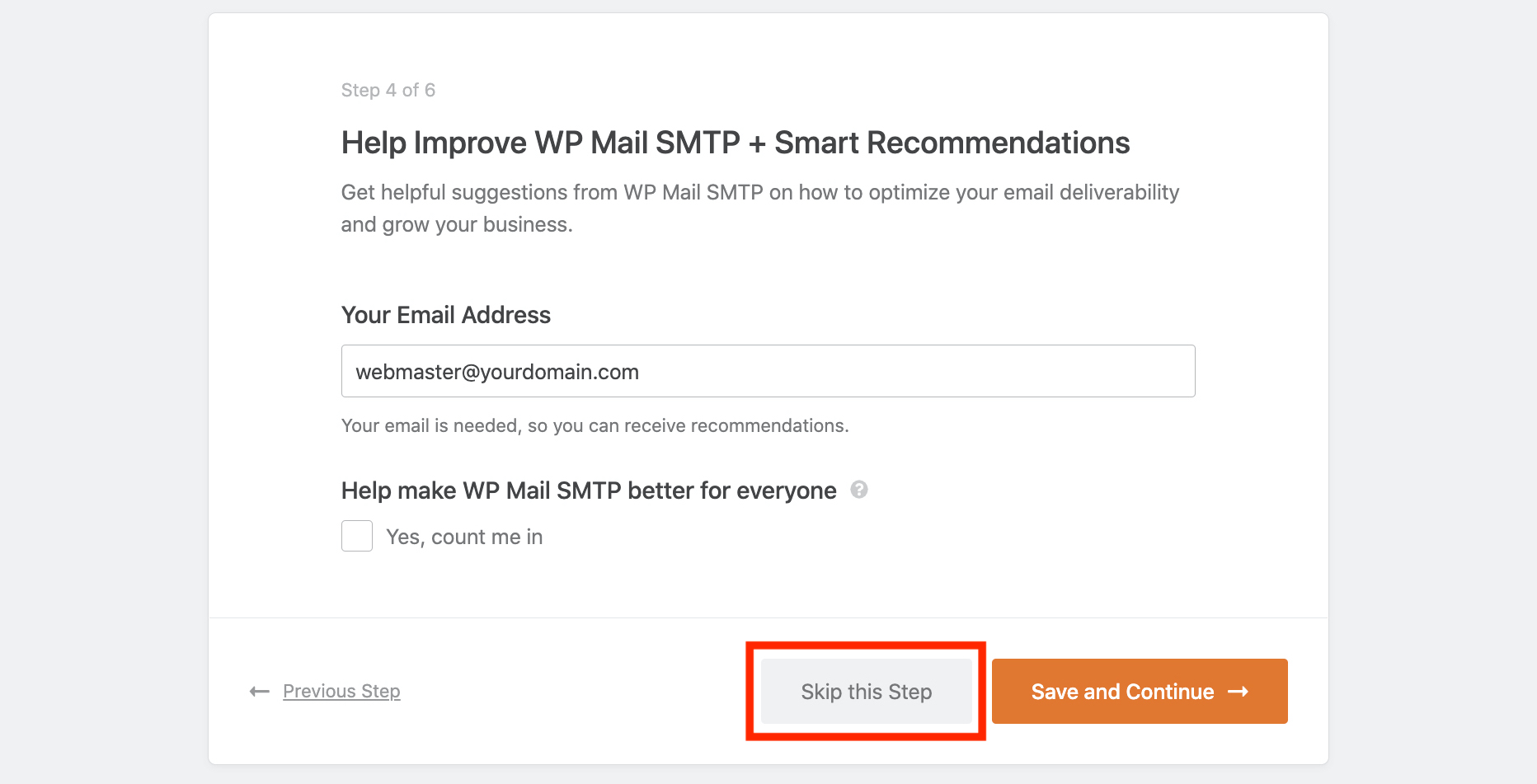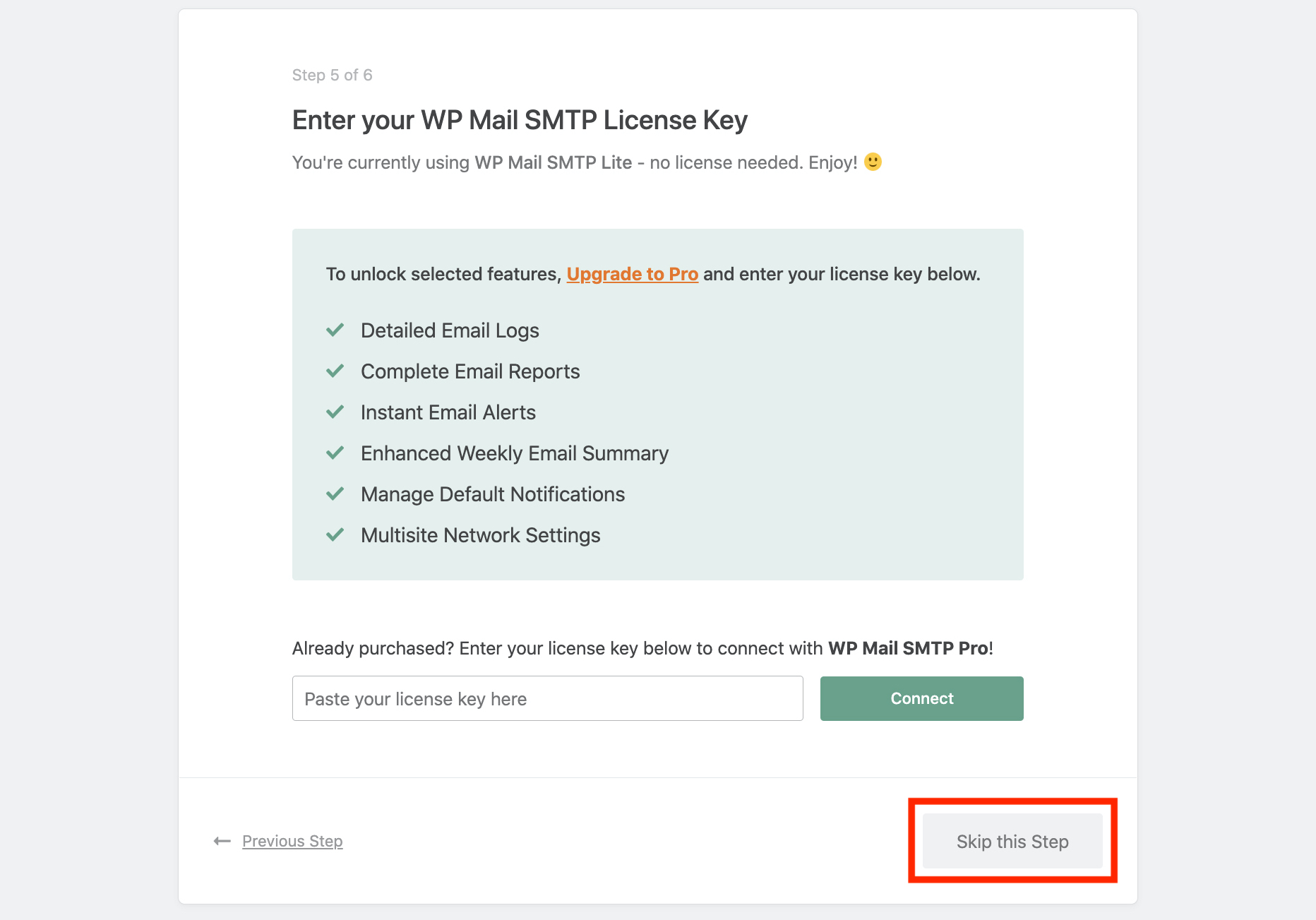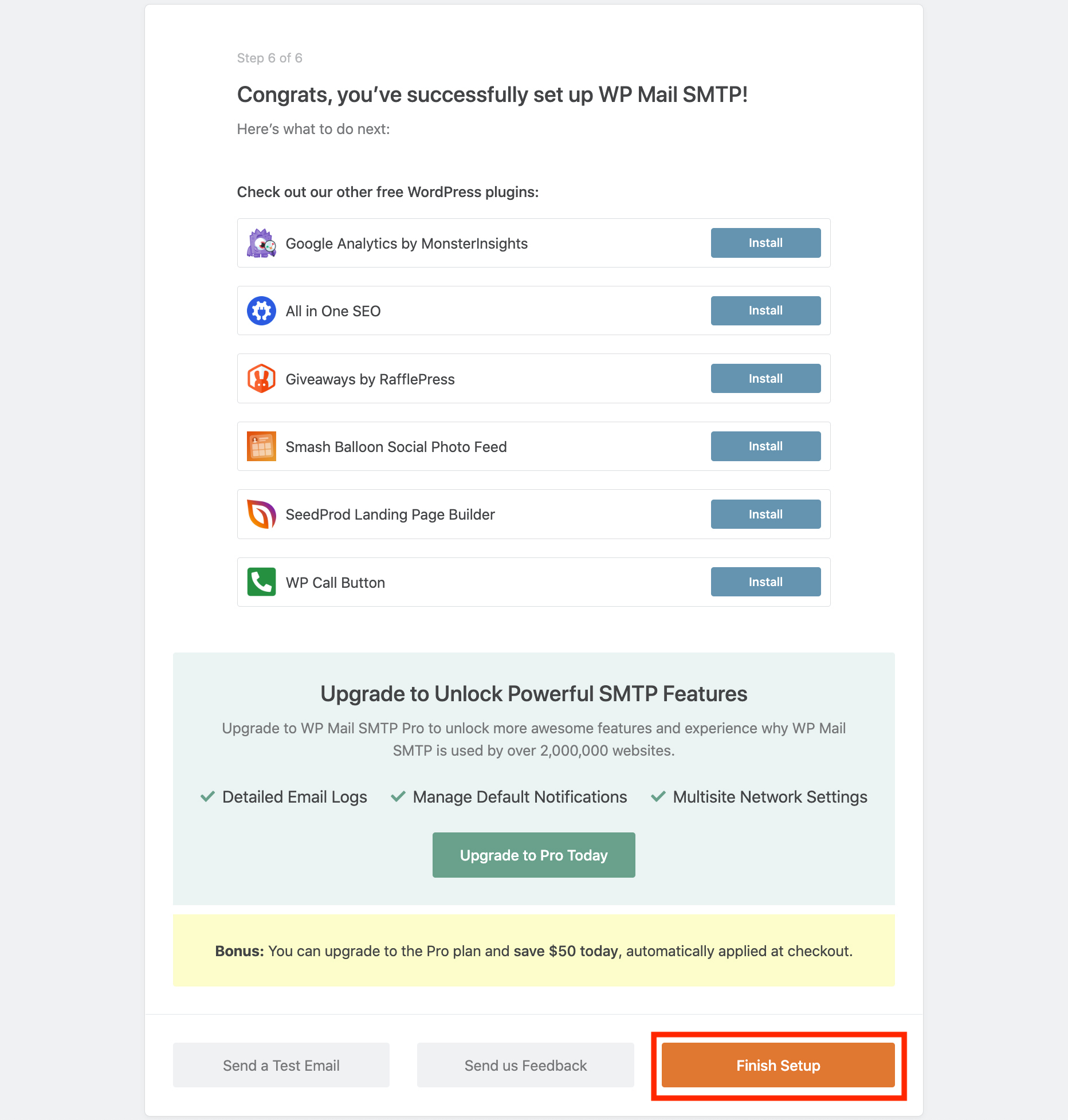Home > FAQ > Website > Wordpress & Other CMS > How to Setup Form Notification Emails in Wordpress
How to Setup Form Notification Emails in Wordpress
Question: I want to get notification through email when a visitor sends an enquiry through my Wordpress site's contact form. What should I do?
Answer: By default, Wordpress uses PHP mail function to send emails generated by Wordpress or form plug-ins like Ninja Forms and WPForms. However, Wordpress does not provide a setting for SMTP authentication, which most email hosting services require to relay an email from third party systems. We suggest to install the WP Mail SMTP plug-in where you can set up SMTP configuration to deliver emails from Wordpress system.
Before we begin, please make sure that you have already created a user account (e.g. webtomail@yourdomain.com) which will be used for SMTP authentication purpose. Please refer to How to create a new user account for more information (note that you must log in as the Avomaster or voadmin to create a user).
1. Install and activate WP Mail SMTP on your Wordpress.
2. The following screen will be shown when you activated the plug-in. Click Let's Get Started to proceed.
3. Select Other SMTP, and click Save and Continue.
4. On the “Configure Mailer Settings” step, enter the following details:
| SMTP Host | vo1.agnx.com / vo2.agnx.com / g1.agnx.com IMPORTANT: To confirm which SMTP host to be used for your domain, please use the Email Lookup Tool or consult Lookafter Helpdesk. |
|---|---|
| Encryption | SSL |
| SMTP Port | 465 |
| Auto TLS | Enable Auto TLS: Yes |
| Authentication | Enable Authentication: Yes |
| SMTP Username | (Enter the email that is created for SMTP authentication purpose, e.g. webtomail@yourdomain.com) |
| SMTP Password | (Enter the password for the SMTP email address) |
| From Name | (This name will be displayed as the sender's name in the From field when you receive the notification email) |
| Force From Name | No |
| From Email | (This email will be the sender email address. We suggest to use the same as the SMTP email, or any email address within your domain) |
| Force From Email | Yes |
Once all details are filled in, click Save and Continue.
5. On this step, maintain the recommended selection and click Save and Continue.
6. On the following step, simply proceed with Skip This Step.
7. On this step, if you are using the free version of the plug-in, click Skip This Step.
8. Finally, click Finish Setup to complete the setting.
To test sending a notification mail, go to WP Mail SMTP > Email Test.