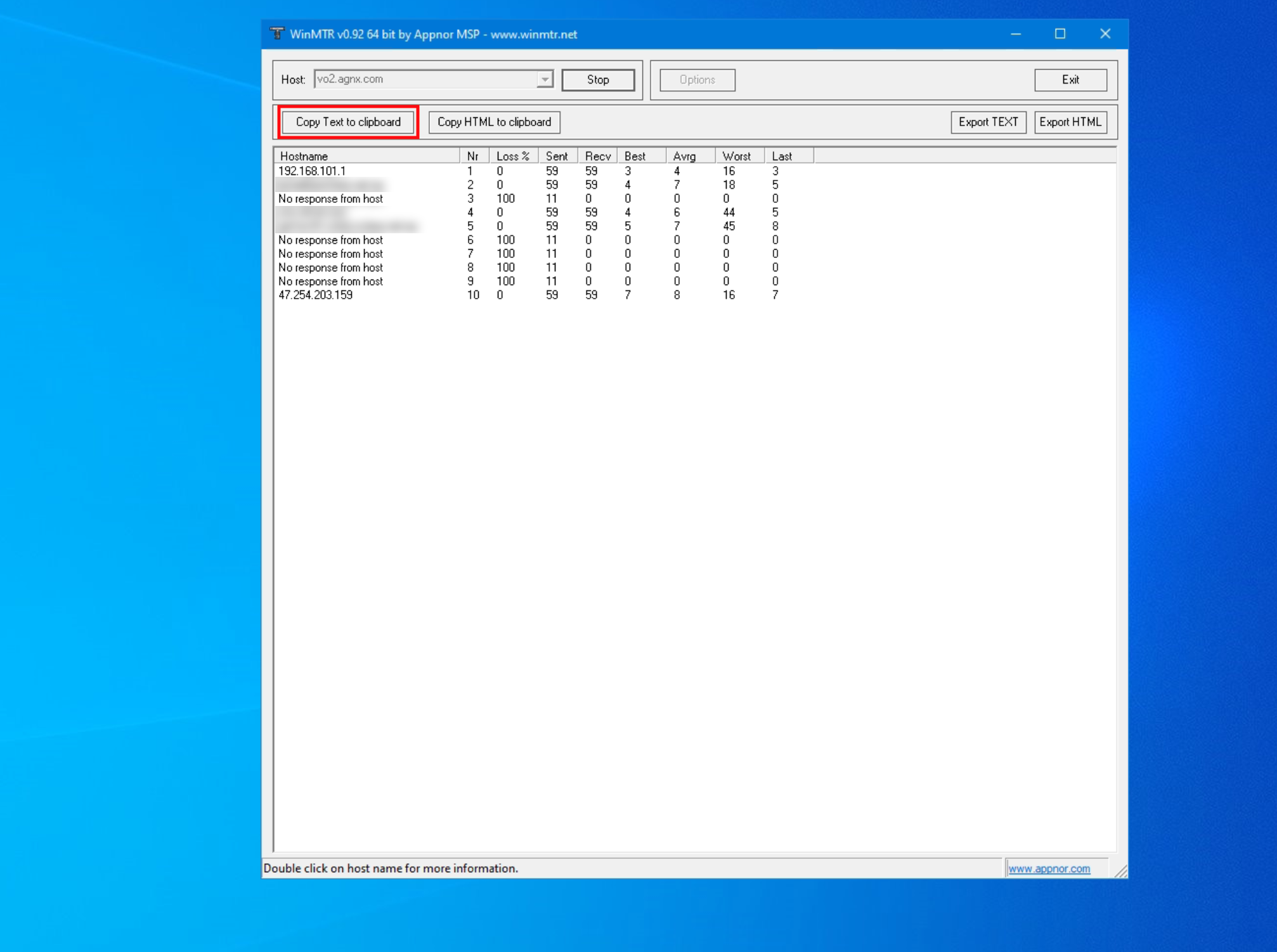Table of Contents
Home > FAQ > Network > How to run an MTR
How to run an MTR
If you feel that accessing to our service is slow, or it could not be reached, we may ask for an MTR report, which helps us trace your network traffic along its path to the server.
To generate an MTR report, please follow these steps:
Run WinMTR on Windows
If you feel that accessing to our service is slow, or it could not be reached, we may ask for an MTR report, which helps us trace your network traffic along its path to the server.
To generate an MTR report on Windows, please follow these steps (Skip to Step 4 if you already have WinMTR downloaded on your device):
1. Download WinMTR from https://sourceforge.net/projects/winmtr/
2. Unzip/extract the downloaded file on your local computer.
3. In the extracted folder, open the WinMTR_x64 folder.
4. Double click on WinMTR.exe to launch the program.
5. In the Host section, type the IP address or host name of your server. If you are unsure about the IP address or host name, please contact our team to get this detail.
6. Then, press Start to start the MTR process, which may run for at least 10 minutes.
7. After the process has run for at least 10 minutes, click the Copy Text to clipboard button.
8. Paste the MTR report to the email or ticket and send to us.
Run MTR on Mac OS
(Skip to step 4 if you already have MTR installed on your Mac device)
1. Open the Terminal app.
2. Type the following line and press enter in the Terminal app:
/usr/bin/ruby -e "$(curl -fsSL https://raw.githubusercontent.com/Homebrew/install/master/install)"
3. To install MTR, run the command:
brew install mtr
4. Once MTR is installed, run the command:
cd /usr/local/Cellar/mtr/0.94/sbin
5. Make the MTR command available to your system by running:
cp mtr /usr/local/bin/
6. If you get a permission error, run the following:
sudo cp mtr /usr/local/bin/
7. Then, you can run the MTR command, e.g.:
sudo mtr hostname.com -r
*Note: If you are unsure about the server/host name, please contact our team to get this information.
8. Let the MTR trace run in the terminal for at least 10 minutes. Then, you can select the text, copy them, and paste in an email or ticket and send to our team.
Run MTR on Linux
For Debian and Ubuntu
1. To install MTR, open the terminal and run the following command:
apt-get install mtr
*Note: If your user on the Linux system does not have sufficient permission, run “sudo apt-get install mtr” instead, by providing the root/admin password.
2. After MTR has been installed, you can use the following command to run MTR:
mtr hostname.com
*Note: If you are unsure about the server/host name, please contact our team to get this information.
3. Let the MTR trace run for at least 10 minutes. Once done, select and copy the result from the terminal and send to us via email or ticket.
For CentOS, Fedora, or RHEL
1. To install MTR, open the terminal and run the following command:
yum install mtr
2. After MTR has been installed, you can use the following command to run MTR:
mtr hostname.com
*Note: If you are unsure about the server/host name, please contact our team to get this information.
3. Let the MTR trace run for at least 10 minutes. Once done, select and copy the result from the terminal and send to us via email or ticket.
For Arch Linux systems
1. Open the terminal and run the following command to install MTR:
pacman -Sy pacman -S mtr
2. After MTR has been installed, you can use the following command to run MTR:
mtr hostname.com
*Note: If you are unsure about the server/host name, please contact our team to get this information.
3. Let the MTR trace run for at least 10 minutes. Once done, select and copy the result from the terminal and send to us via email or ticket.