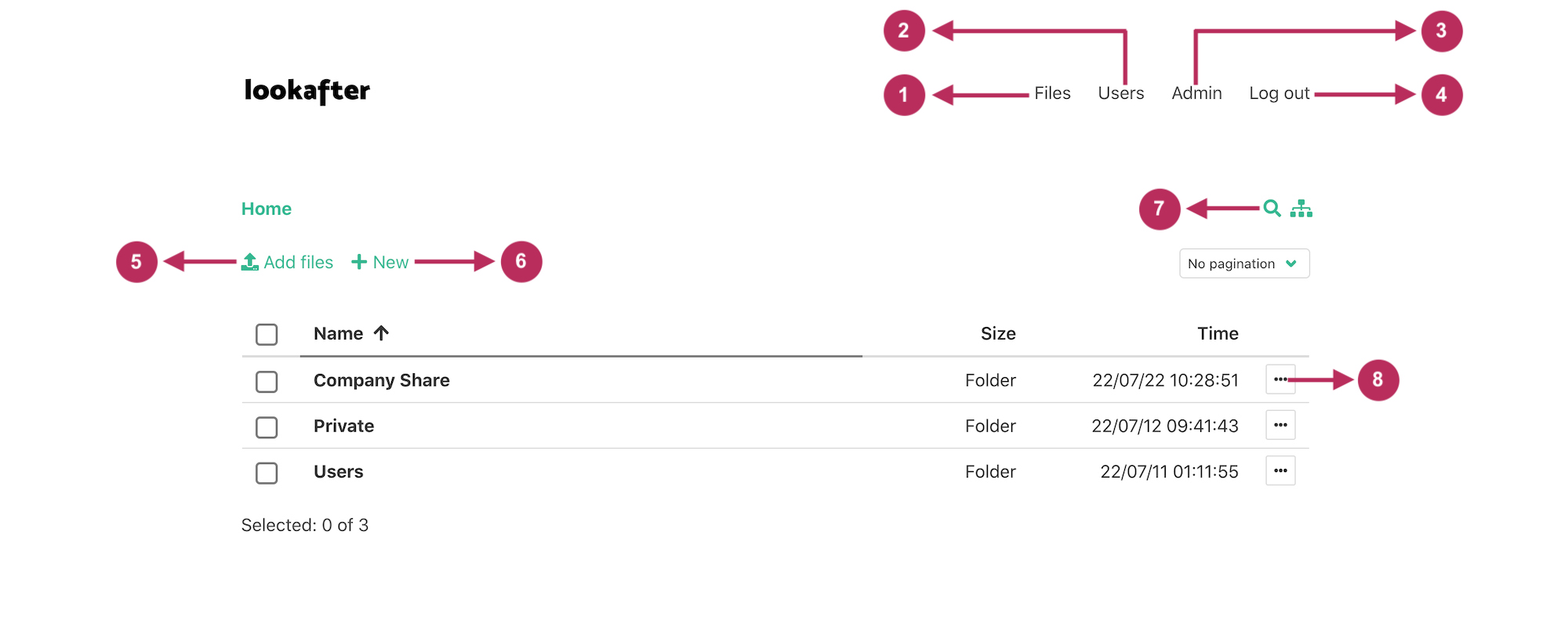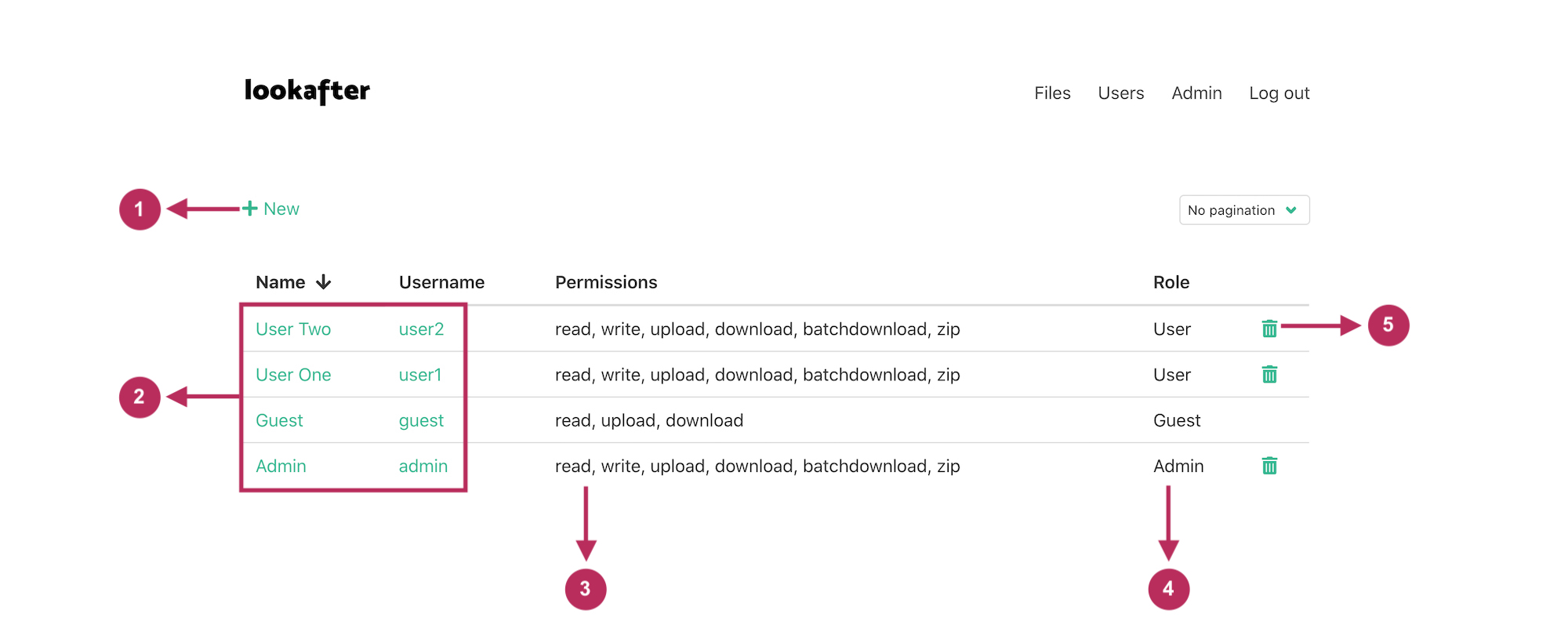laf:get_started:get_started_for_admin
Table of Contents
Lookafter File Documentation > Get Started > Get Started For Admin
Get Started For Admin
Pictorial Guide: Files
| # | Button/Feature Name | Description |
|---|---|---|
| 1 | Files (menu item) | Click this item to access all files and folders. |
| 2 | Users (menu item) | Click here to create new user or manage your users. |
| 3 | Admin (menu item) | Click here to change your password. |
| 4 | Log out (menu item) | Click this button to sign out from the system. |
| 5 | Add files button | Click this button to upload file from your PC. |
| 6 | +New button | Click this button to create a new folder or a new text file. |
| 7 | Search | You can utilize the search tool to look for files or folders in the storage. |
| 8 | … button (for a file/folder) | Click this button to select a function to be performed on a file/folder, such as copy, move, rename, delete and more. |
Pictorial Guide: Users
| # | Button/Feature Name | Description |
|---|---|---|
| 1 | +New button | Click this button to create a new user. |
| 2 | Name & Username (of users) | Clicking on a user's name or username will launch a pop-up screen that allows the admin to edit the user's password, role, permissions, home folder and more. |
| 3 | Permissions | The permissions enabled for each user are displayed in this column. |
| 4 | Role | Each user's role is displayed through this column. |
| 5 | Trash icon | Click this button to delete a user. |
laf/get_started/get_started_for_admin.txt · Last modified: 2022/07/22 12:45 by vikki