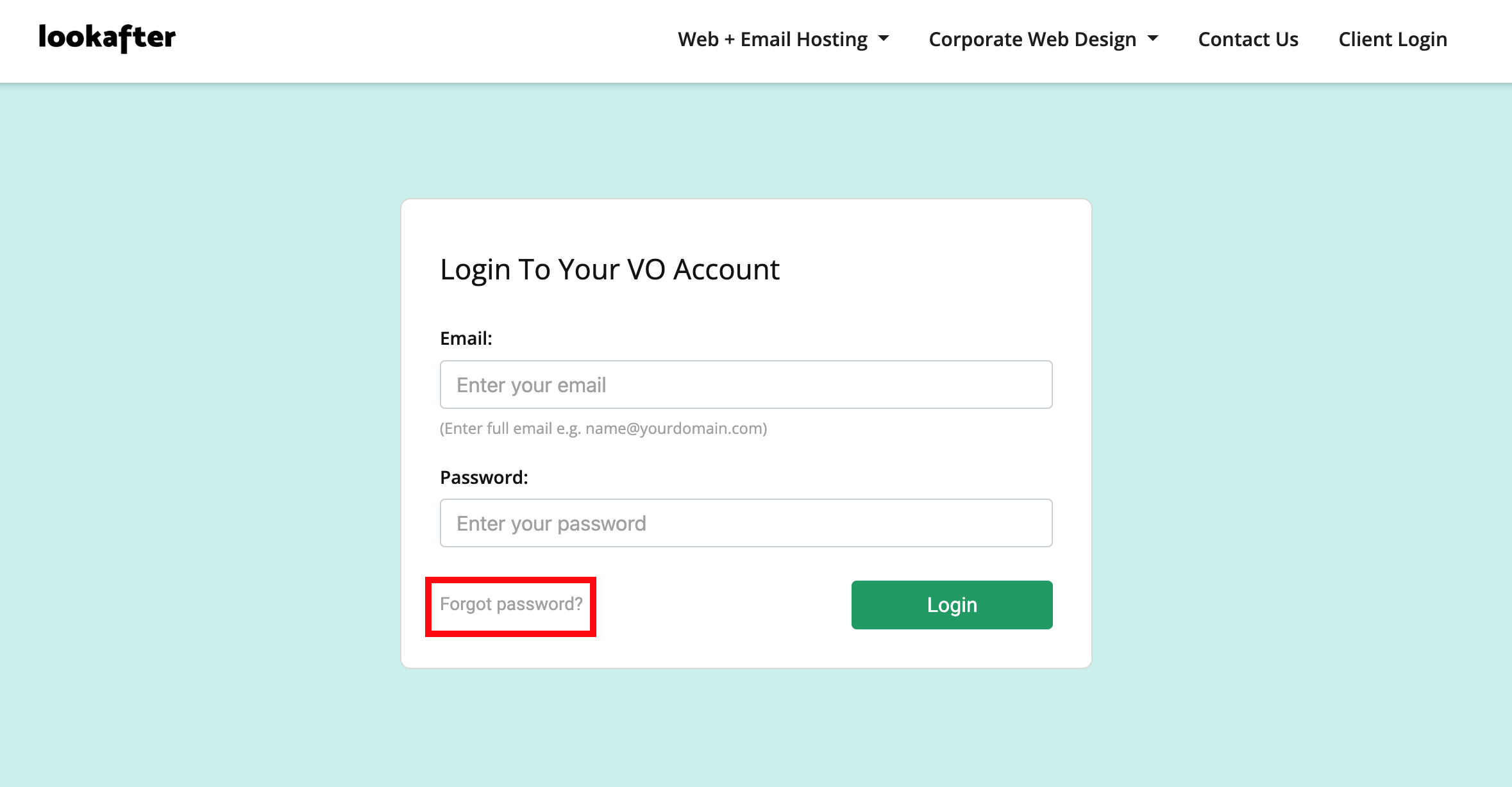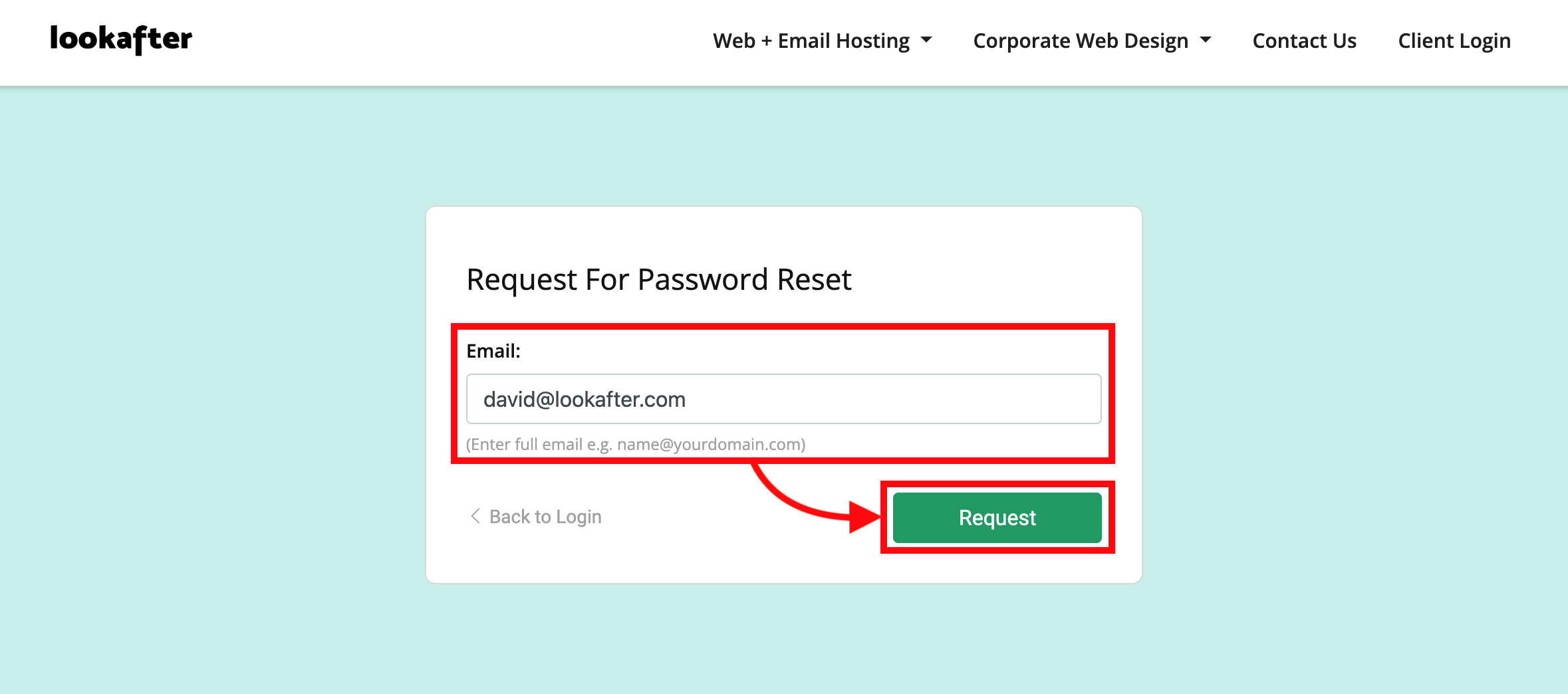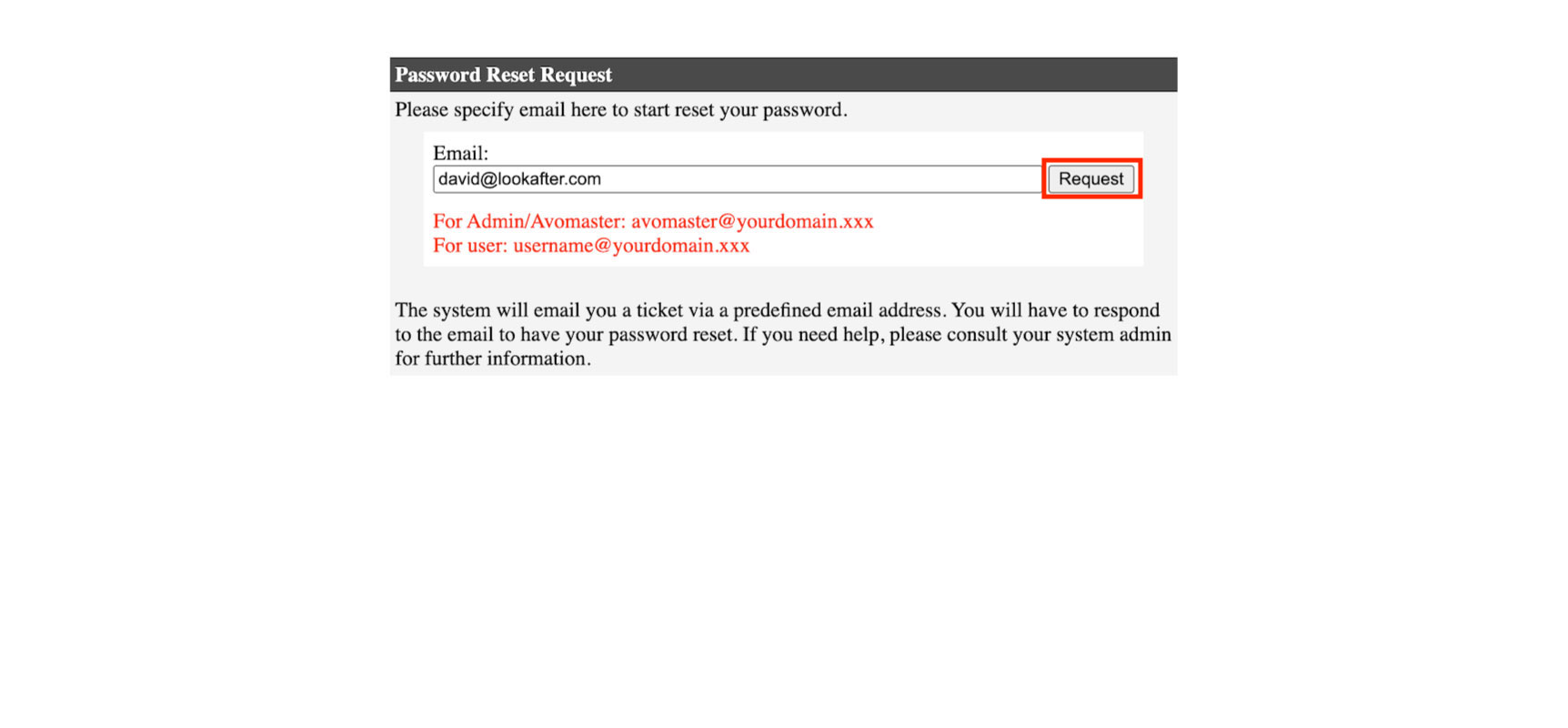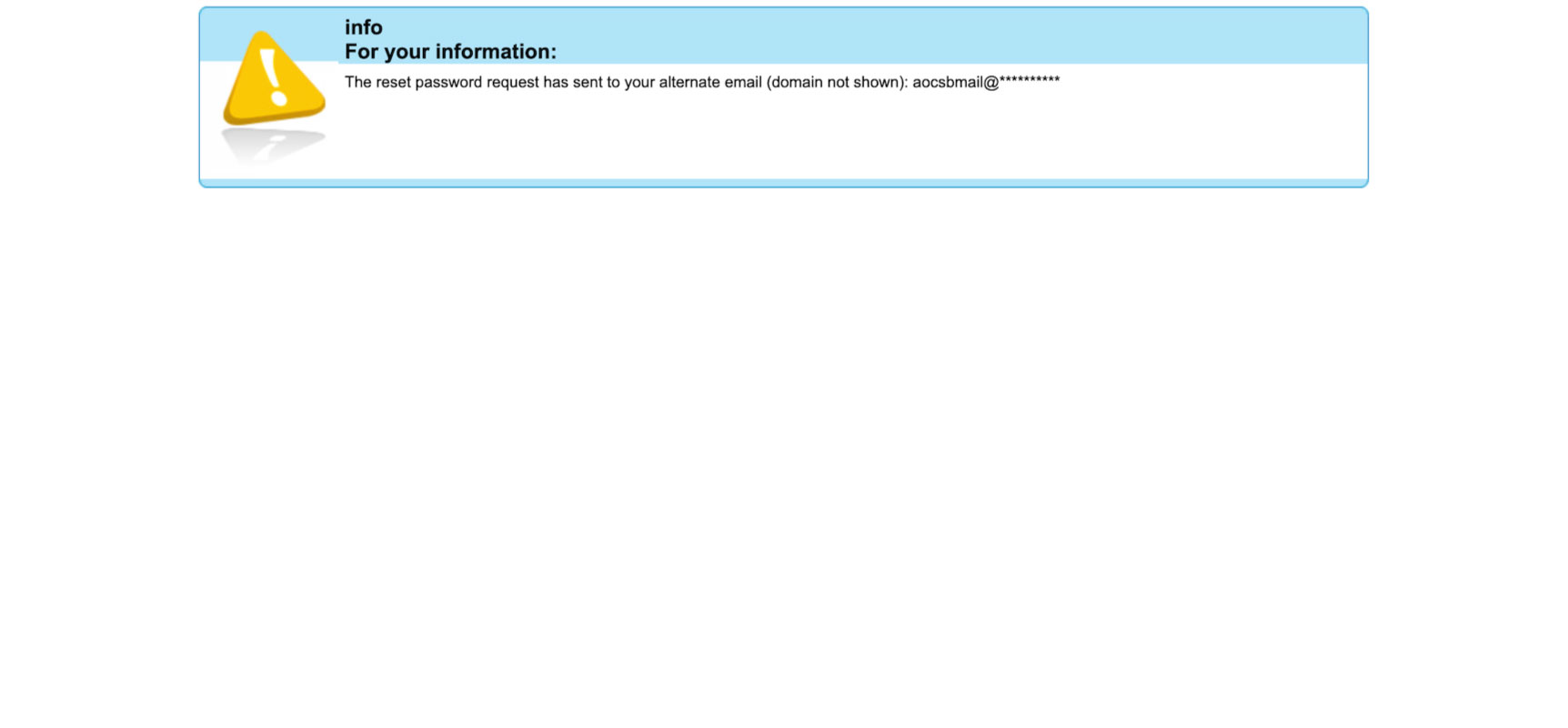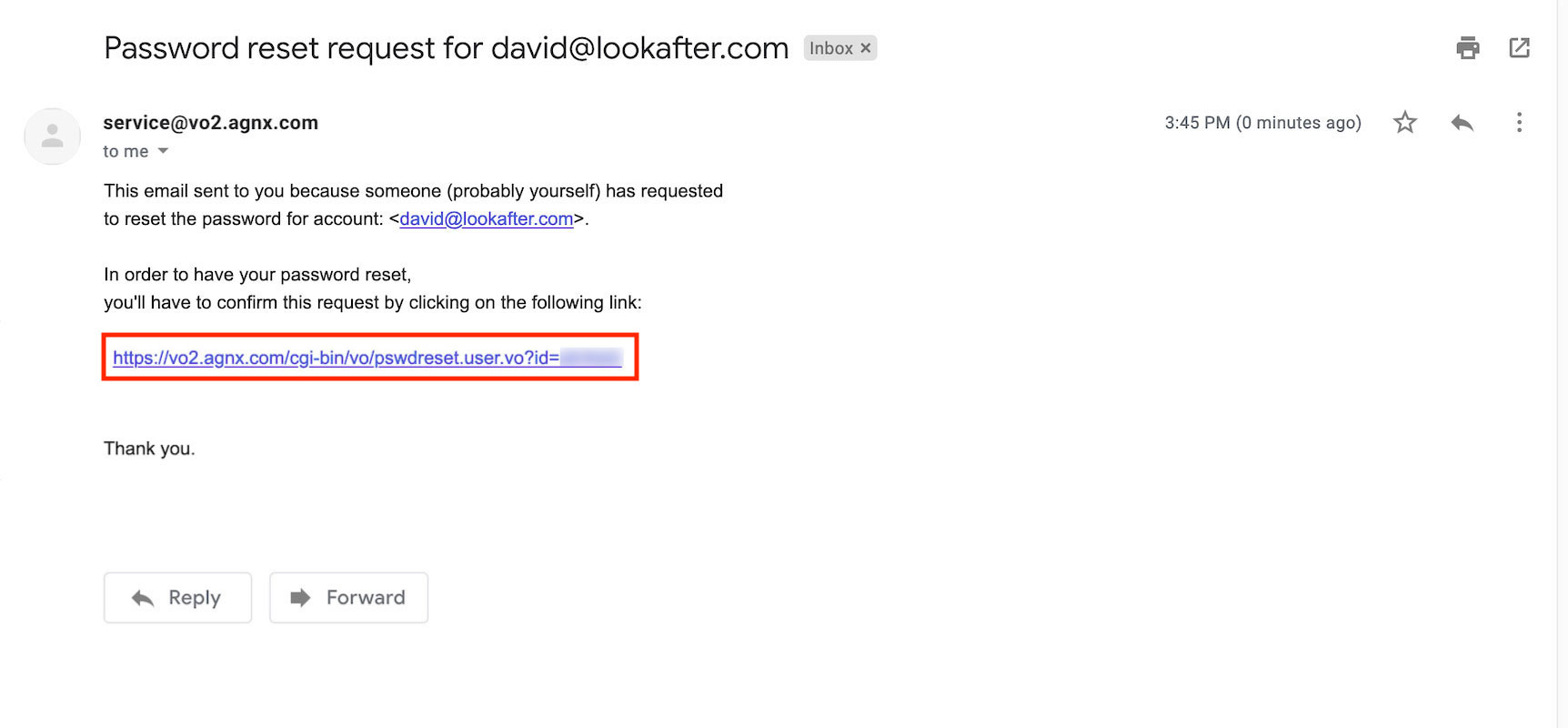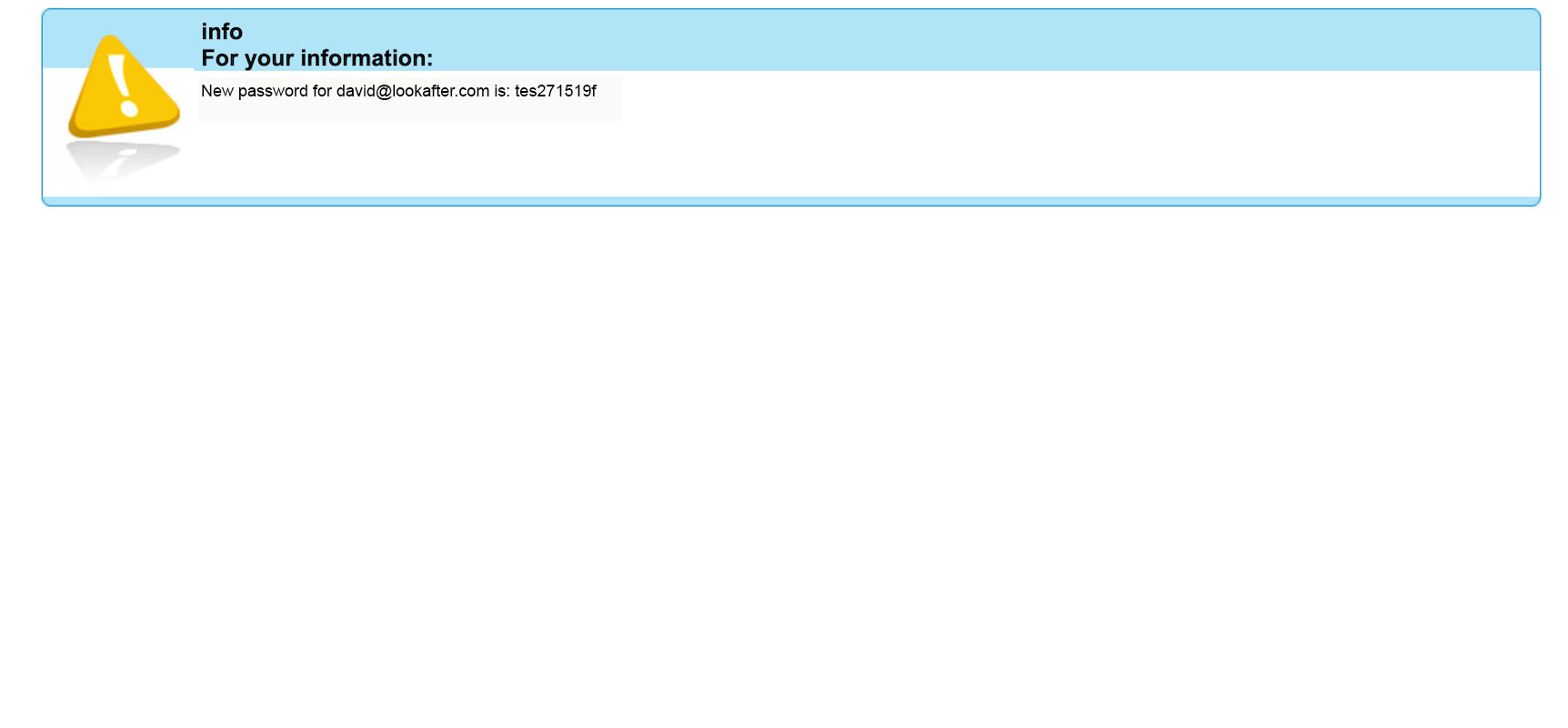Home > FAQ > Users > How to reset/retrieve password for my account
How to reset/retrieve password for my account?
You may reset/retrieve your account password when you have lost/forgotten your password.
When you reset your password, the system will send the password to your alternate email, which you can define before hand on your VO webmail account.
Before Your Proceed:
- Make sure you have already defined your alternate email before performing the following password reset action. (How to add alternate email into my account?)
- If you have not define an alternate email to your account, you may have to consult your Avomaster/voadmin to reset your password.
To reset your account password, please follow the steps below:
1. Go to your Staff Login page or Lookafter Client Login page, and click on the Forgot Password link.
Note: Some login screen may use “Lost your password” or “Reset password” as the label that links to the password reset page.
2. Enter your email address into the given field and click Request.
3. If you see the following screen, make sure your email address is filled correctly, and click Request again.
4. The reset password link will be sent to your alternate email.
5. Now, access your alternate email account to view the email with the password reset link. Click on the link that is provided in the email.
6. You will see the following screen. To view the new password through your browser, select the “View on browser (next page)” option. If you wish to receive the new password via your alternate email, select the “Email the new password” option.
In this example, we will go with the first option. Click Reset Password Now to proceed.
7. The new password will be displayed on your browser. You can now login with this new password.
Once you have logged in, you are advised to change your password. Make sure it is complicated and unique.
Find out more: How do I change my password?