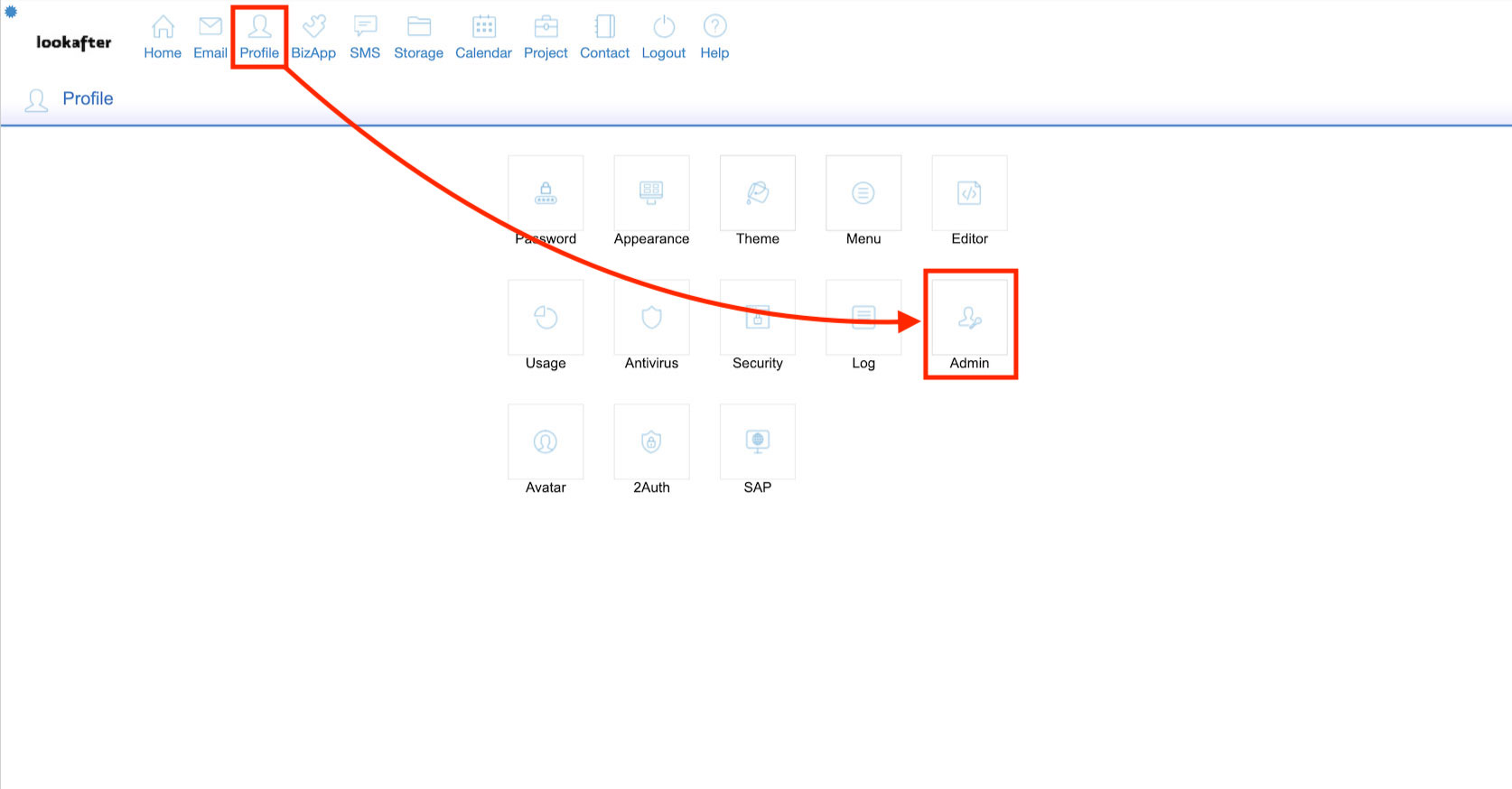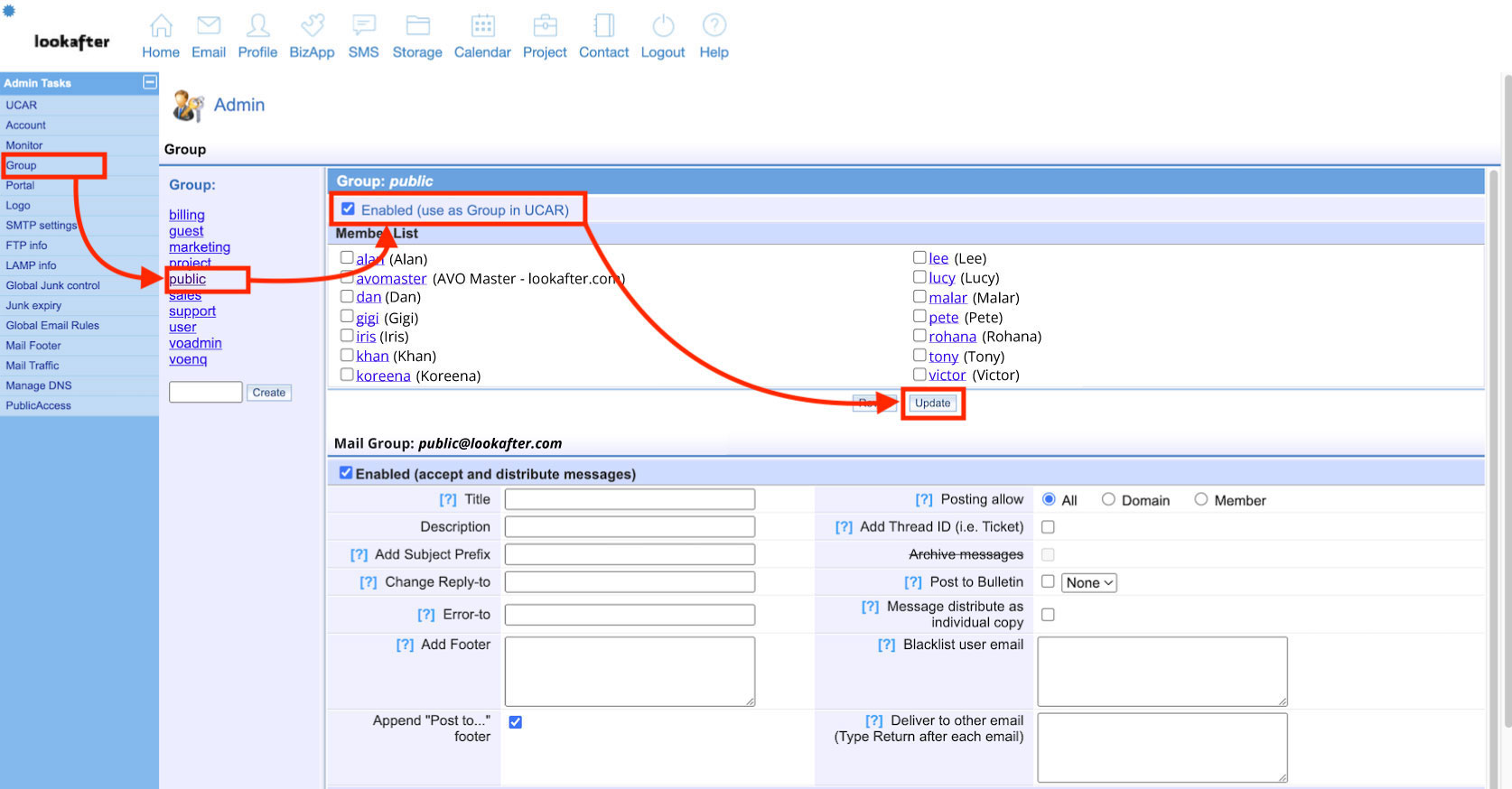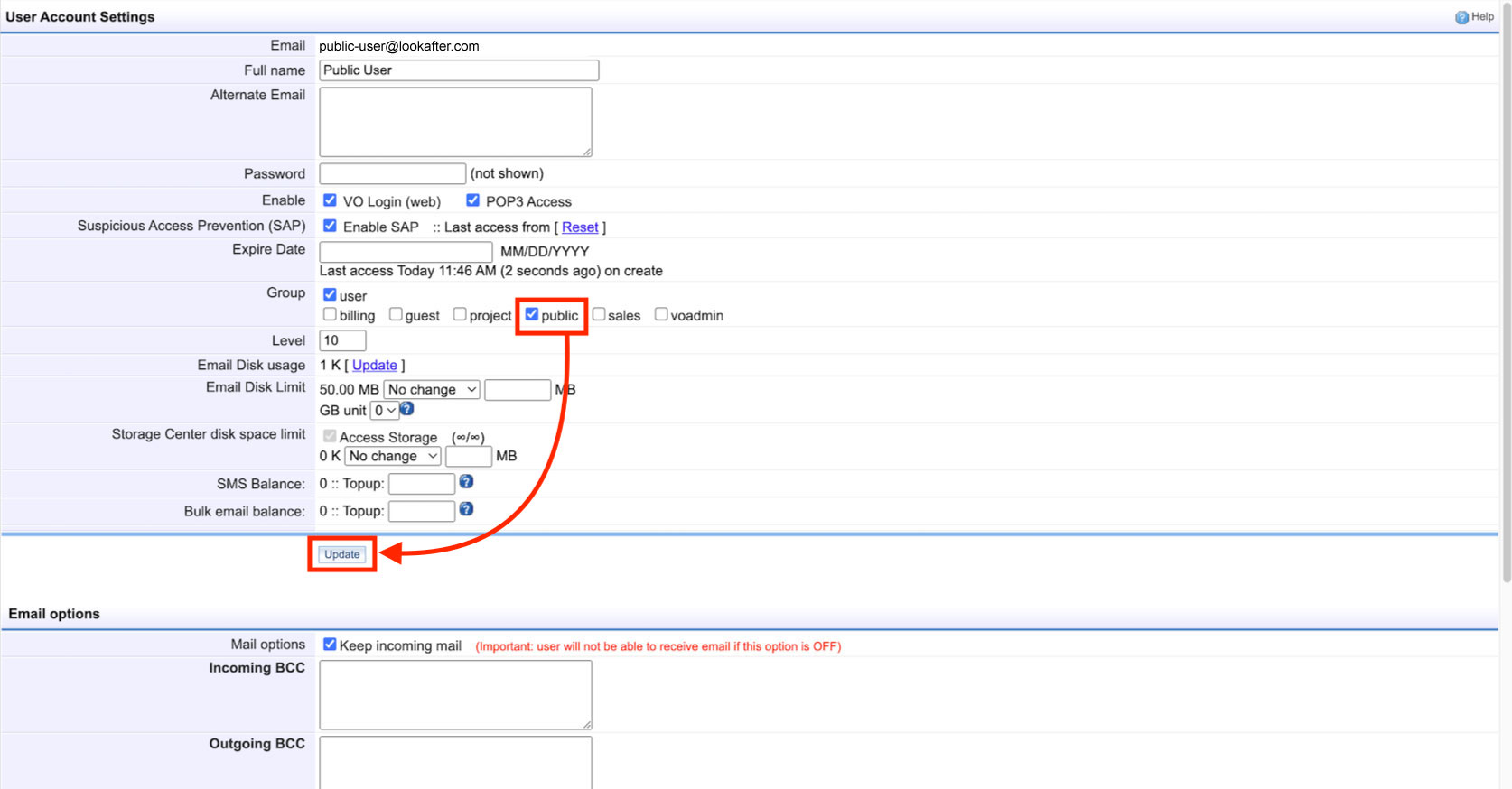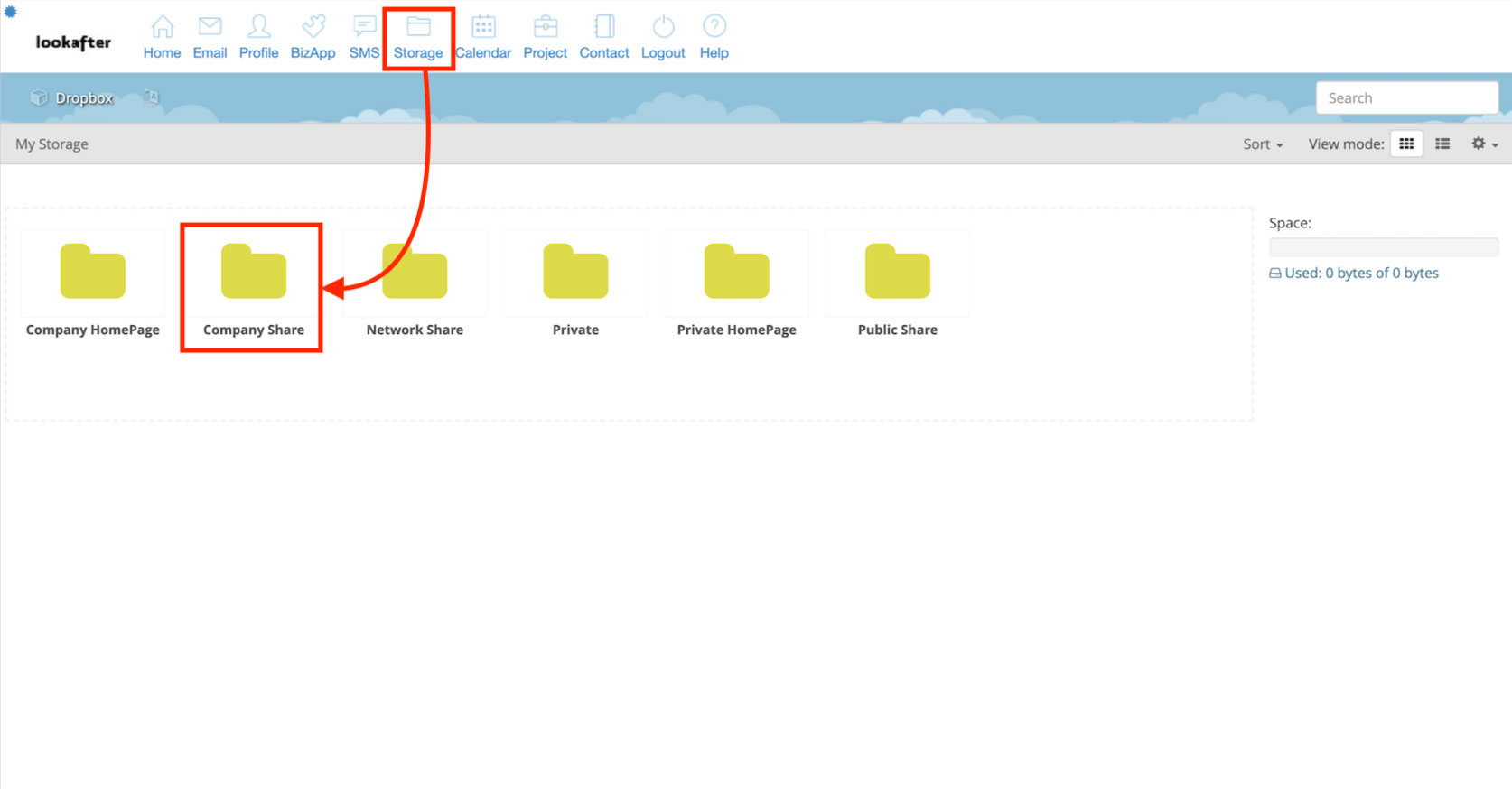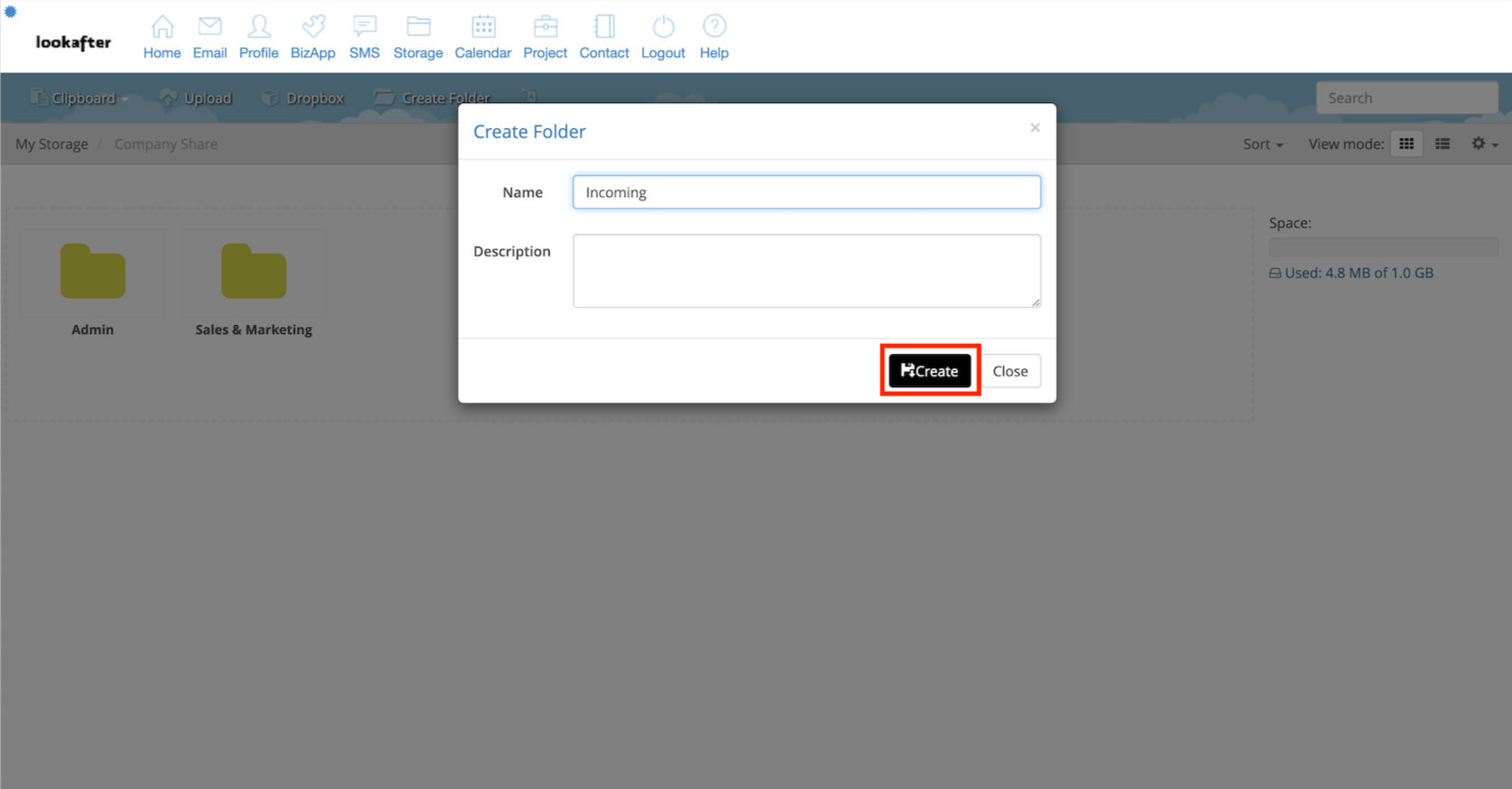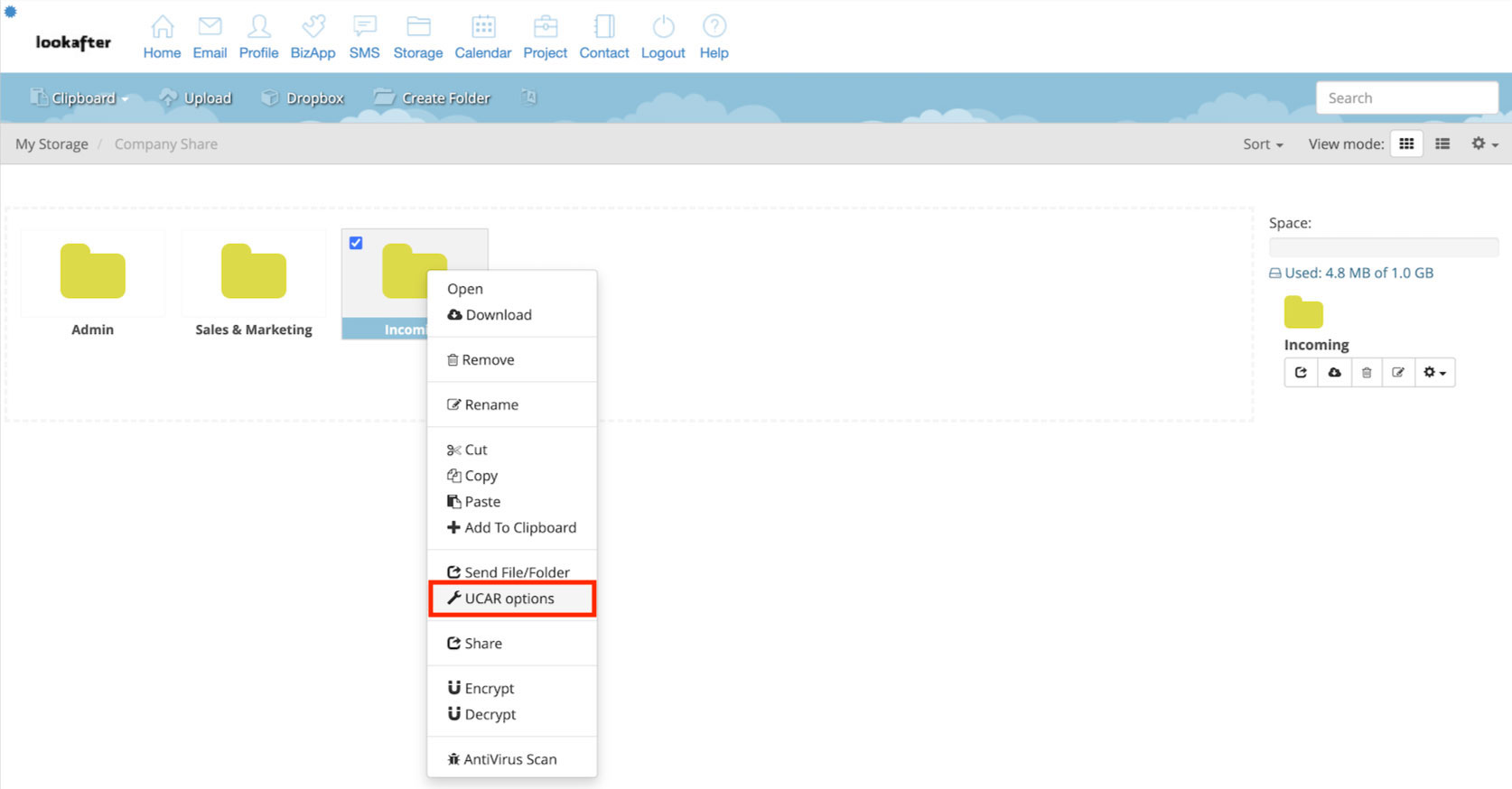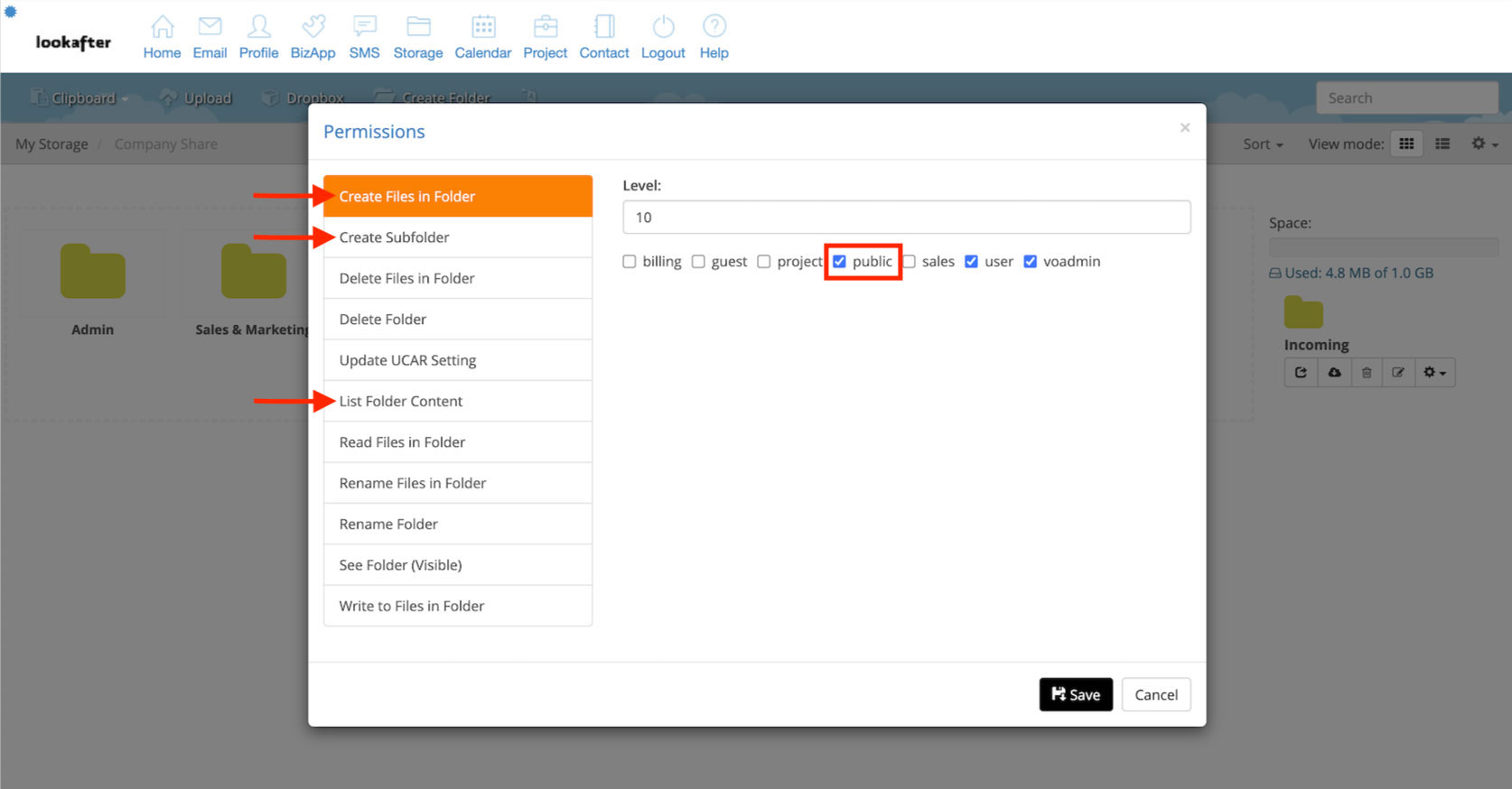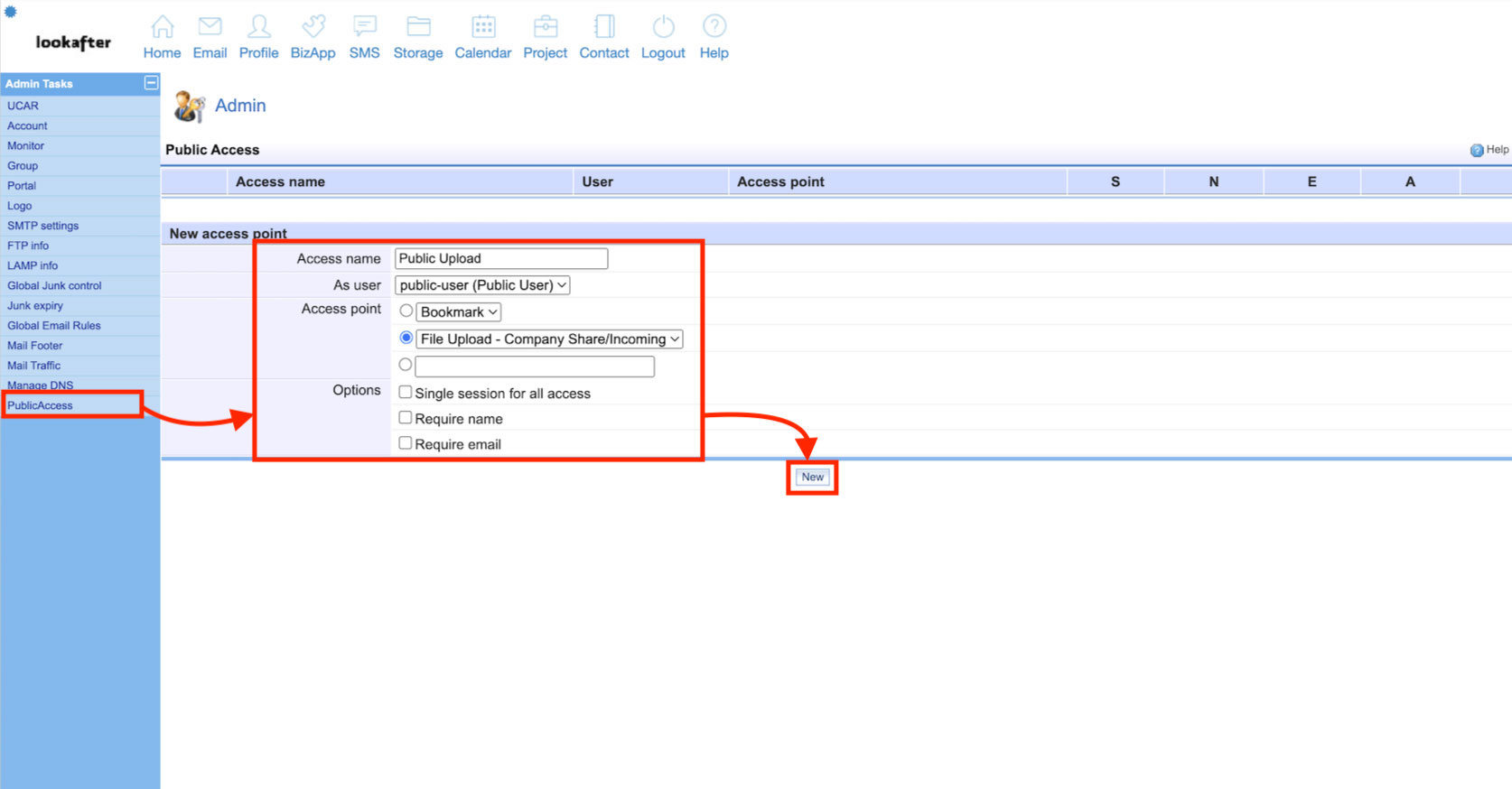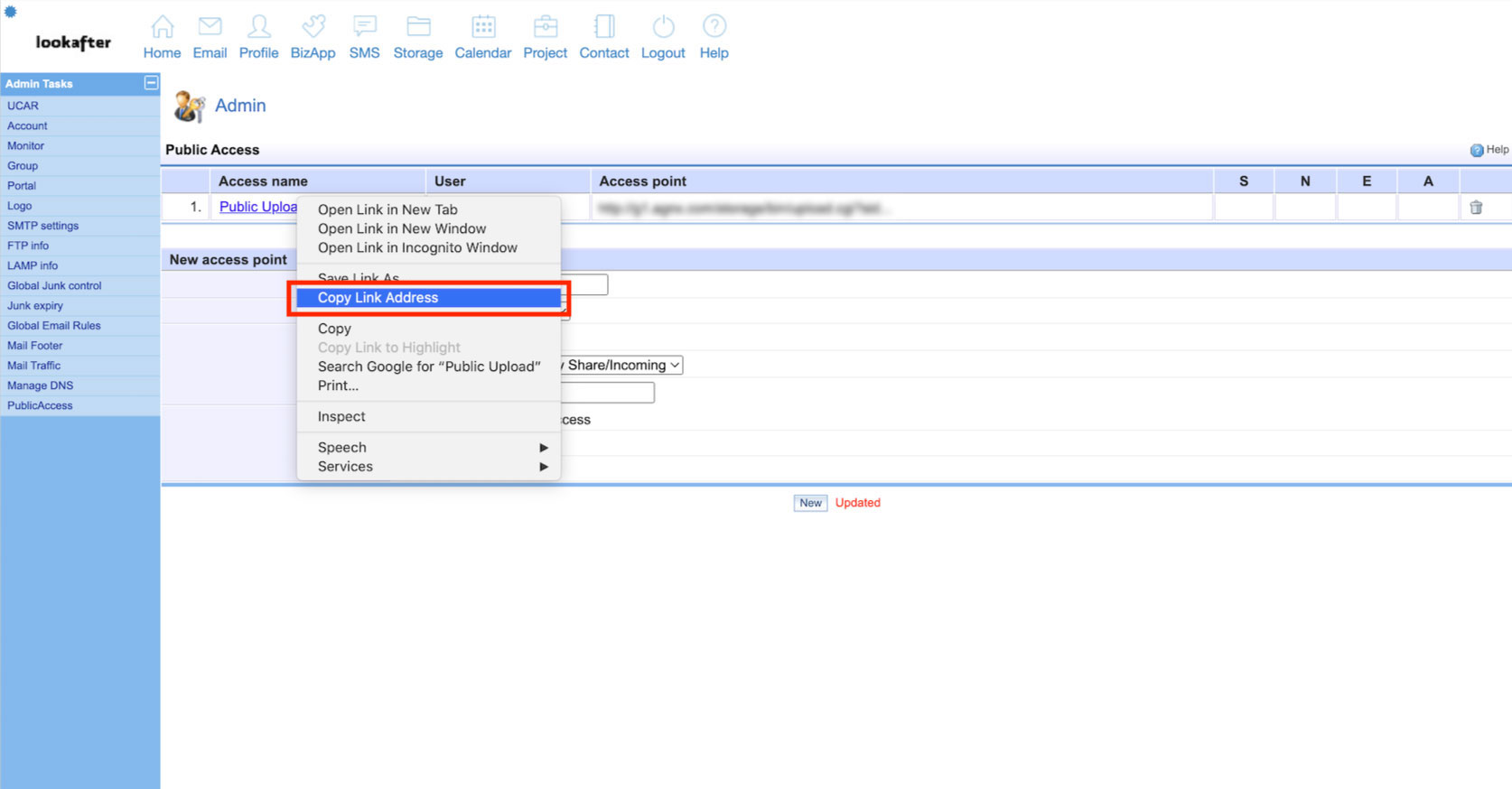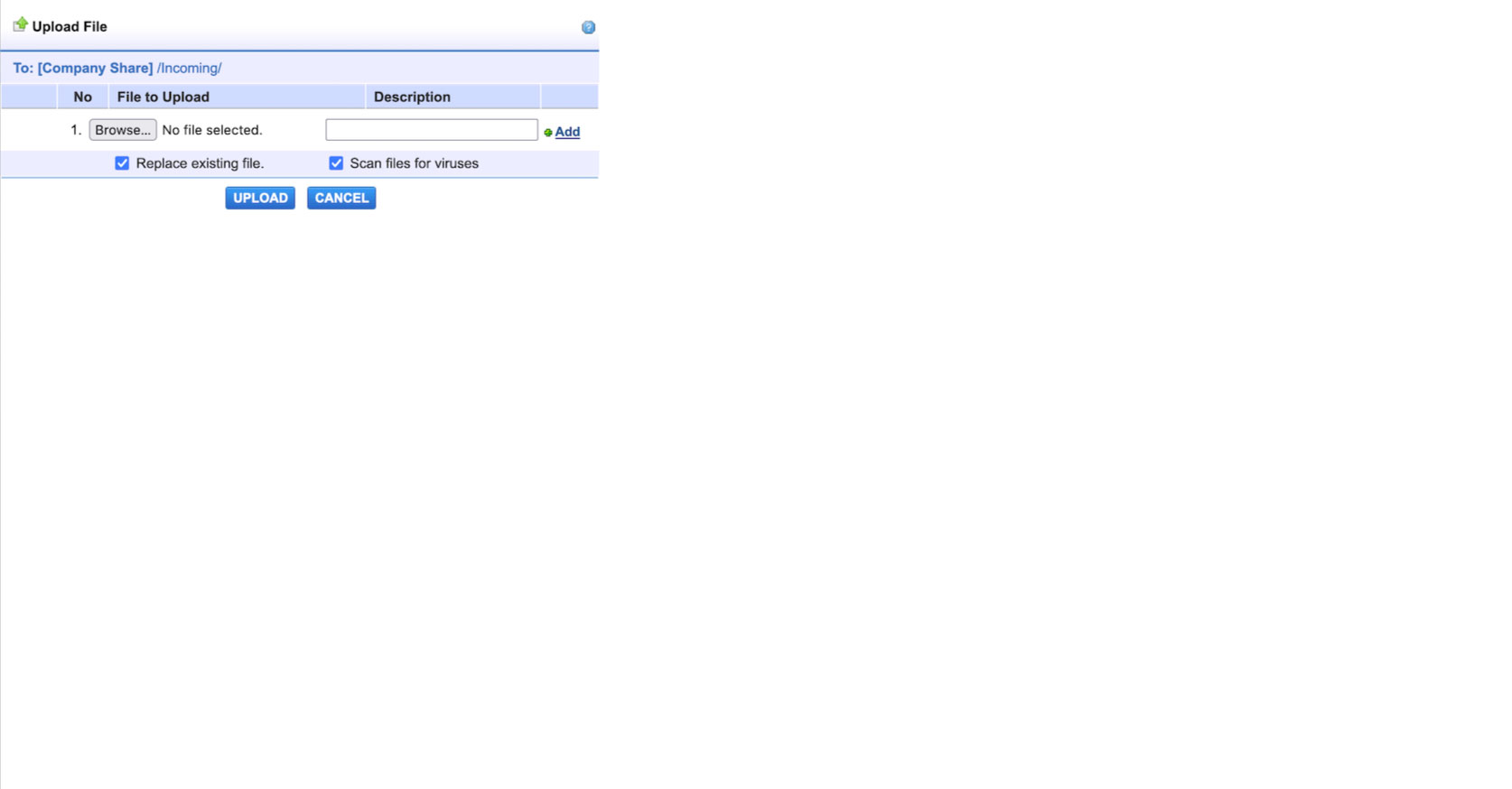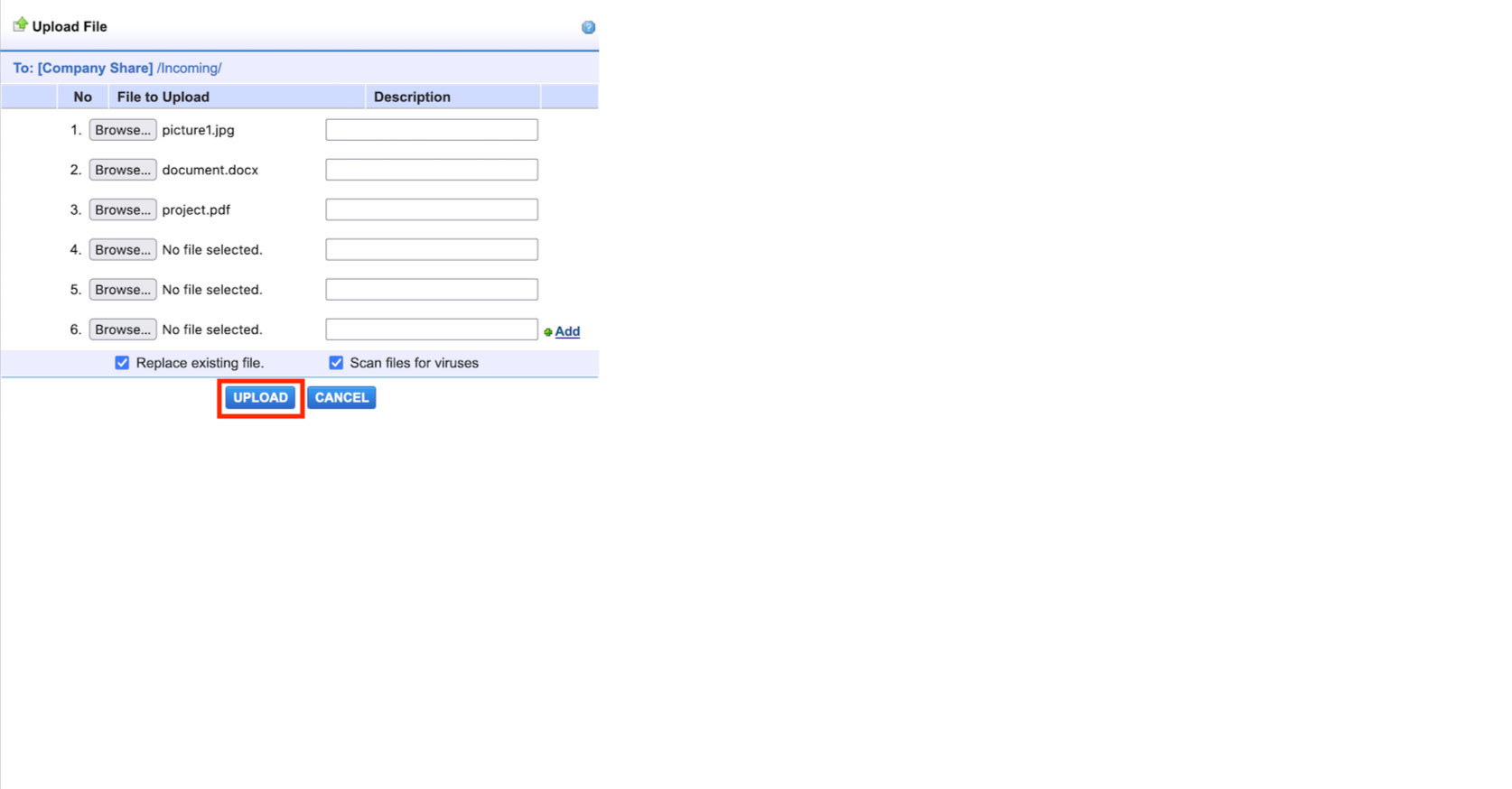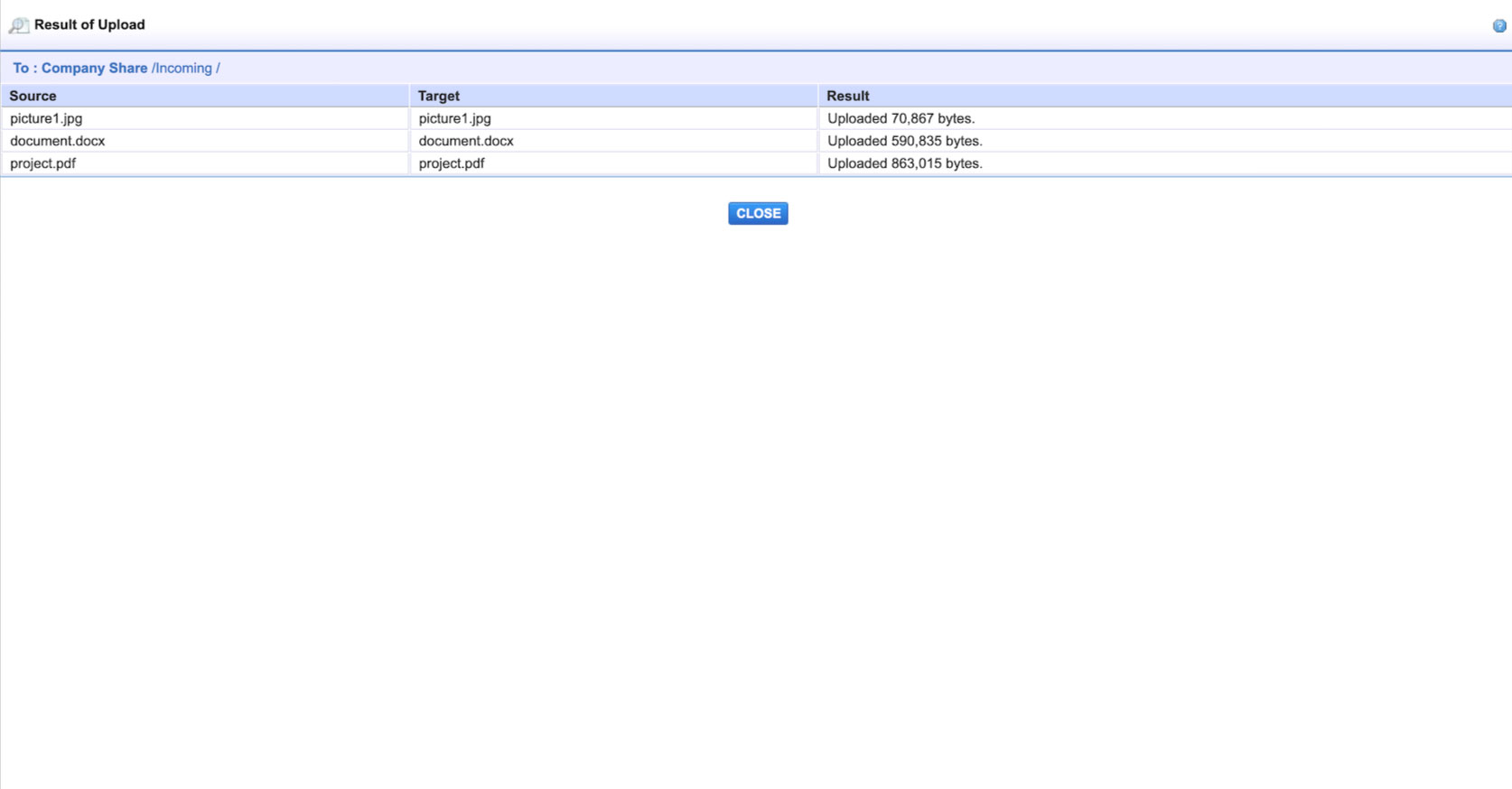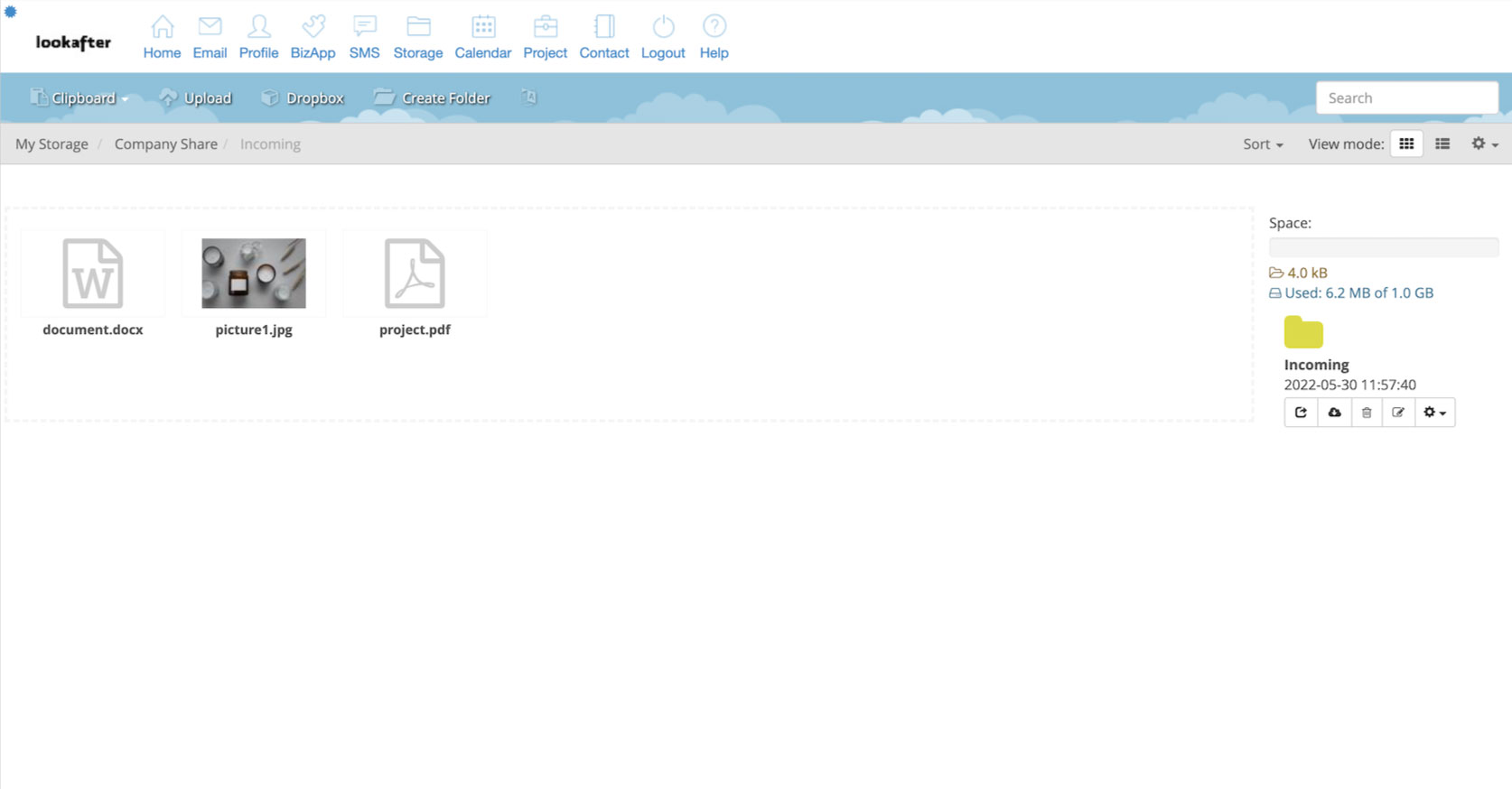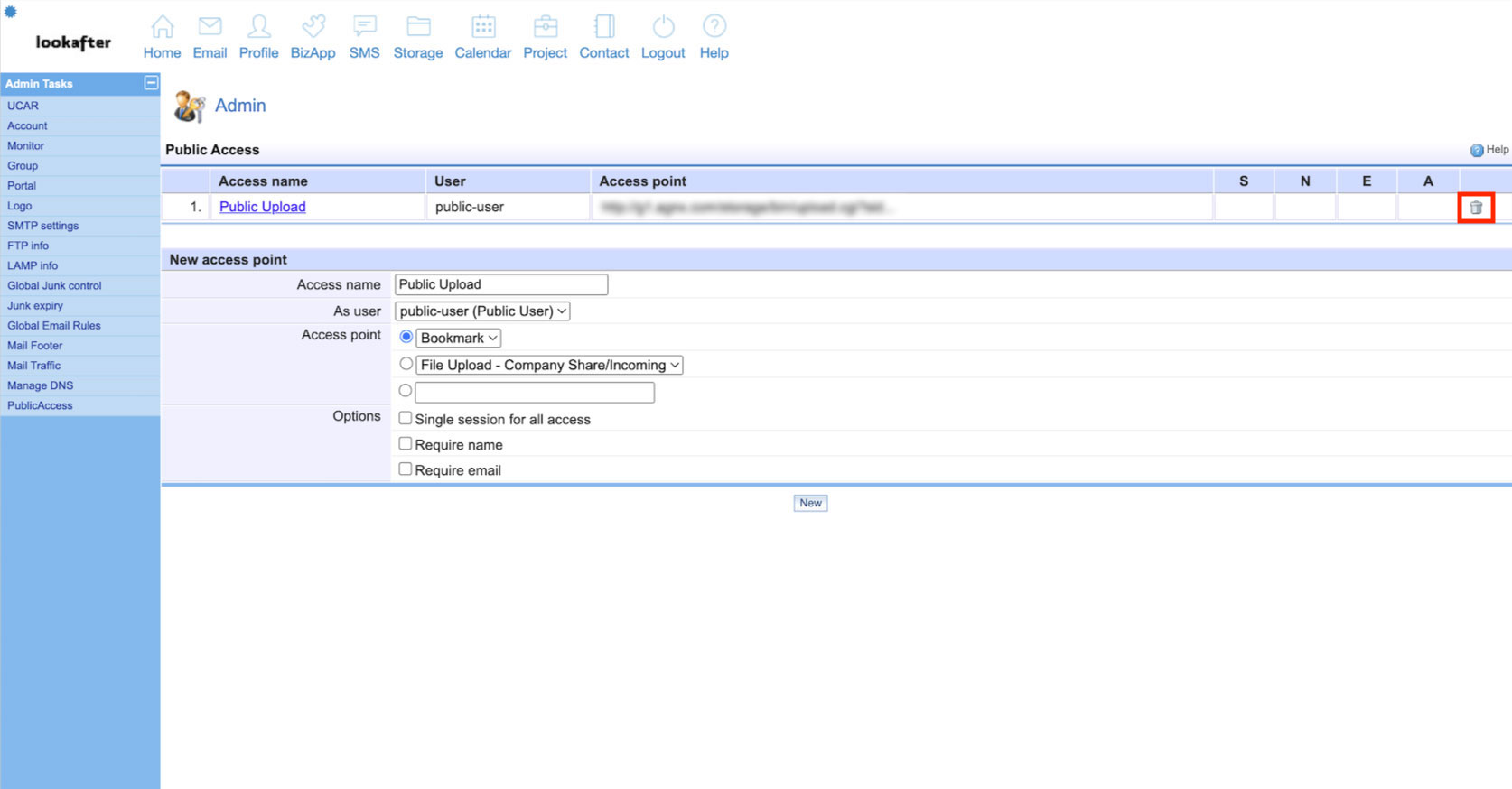Table of Contents
Home > FAQ > Storage Center > How to create a public upload folder
How to create a public upload folder that allows public/external users to upload files to my Storage Center
Setting Up Public Upload Link
1. Login to the Virtual Office with your avomaster/voadmin account and go to Profile > Admin.
2. Select Group from the Admin Tasks list and create a “public” group (How to create group?). Make sure the “Enable (used as Group in UCAR)“ option is selected for the group.
Note: You can use any name for the new group.
3. Next, go to Accounts and click the New button to create a new user “public-user” (How to create user?). Make sure this user is added to the “public” group.
Note: You can use any name for the new user account.
4. Then, go to Storage, and double-click the Company Share folder to access it.
5. Create a sub folder “Incoming” within the Company Share folder (How to create a folder?).
6. Once the folder is created, right-click the folder and select UCAR options.
7. Make sure the “public” group is selected for these permissions:
- Create Files in Folder
- List Folder Content
- Create Sub Folder
Remember to click Save to save these settings.
8. Next, go to Profile > Admin > Public Access and set up a new access point with details as follows.
| Access Name | Public Upload |
|---|---|
| As user | public-user (or the username of the user to which you have created in step 3) |
| Access point | File Upload-Company Share/Incoming |
Click New to create the access point.
9. You will see a public access point created and available in the “Public Access” list. Right-click “Public Upload” and select “Copy Link Address” to copy the public upload link.
You can send this link to your customers or post this link on your website to offer public user to upload files to your Storage Center.
How Public Users Upload Files Using the Public Upload Link
1. When the public/guest users access the public upload link via web browser, they will see the interface as follows.
2. Click Browse to select a file to upload. Once done, click UPLOAD.
3. Once the files are uploaded, the user can close the window.
Where to Find Files That Were Uploaded Through the Public Upload Link
You can see files that are uploaded through the public upload link in the Incoming folder within Company Share.